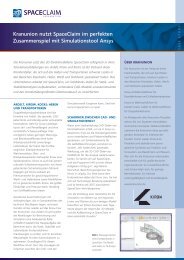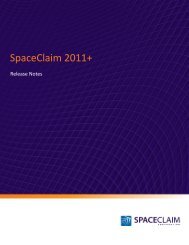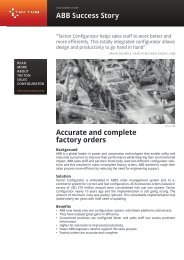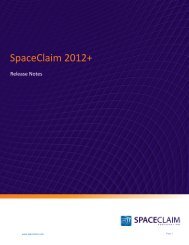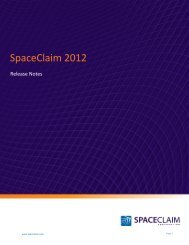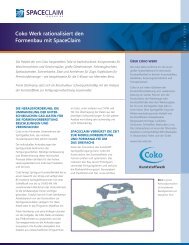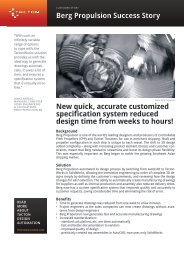SpaceClaim 2011 Release Notes
SpaceClaim 2011 Release Notes
SpaceClaim 2011 Release Notes
Create successful ePaper yourself
Turn your PDF publications into a flip-book with our unique Google optimized e-Paper software.
You can now make a partial hem on an edge:<br />
1. Click on an edge in the Pull tool.<br />
2. Adjust the edge points.<br />
3. Tab between the arrows to select direction.<br />
4. Pull to create the hem.<br />
www.spaceclaim.com<br />
<strong>SpaceClaim</strong> <strong>2011</strong> <strong>Release</strong> <strong>Notes</strong><br />
Pull arrows are no longer displayed as an option for pulling an edge that is part of a teardrop hem.<br />
Previously, you were able to pull a wall from an edge of a teardrop hem which would intersect other<br />
geometry unrealistically.<br />
There is now a None option in the Hem option tool which allows the user to create a regular wall instead<br />
of a hem if they so choose.<br />
To convert a hem to a regular wall:<br />
1. Click a hem.<br />
2. Select the None option from the Hem option tool.<br />
A wall with regular sheet metal colors is now displayed.<br />
The positions of the Bead and Bend buttons have been swapped in the Sheet Metal ribbon.<br />
Use the Bead tool in the Create ribbon group on the Sheet Metal tab to create beads on sheet metal<br />
designs.<br />
To create a bead:<br />
1. Click the Bead tool.<br />
2. Select the curves you want to use to create the bead.<br />
3. (Optional) Modify the radius of the bead in the Bead radius option in the Options panel.<br />
The minimum bead radius limit is 0.25xT (thickness).<br />
4. Click the Create Bead tool guide to create the bead.<br />
The height of the bead will be the same as the radius of the bead.<br />
Do it faster: Use the Select tool to select the curve, then click the Bead tool to create the bead.<br />
You can also create a bead with the Bend tool by selecting the Create<br />
Bead option.<br />
You are now able to make beads that extend across an entire face, as<br />
shown in the figure on the right. You can do this using the Bend tool<br />
options or with the Bead tool itself.<br />
Bead dimensions can be modified in the Options panel. You can now<br />
change the Round Radius of a Bead in the options panel, which is the round at the base of the bead that<br />
intersects with the part. You can also change a Bead Radius or Round Radius using the Properties panel.<br />
Page 25