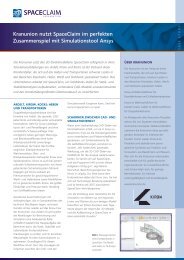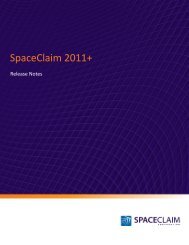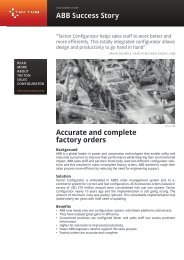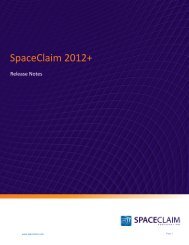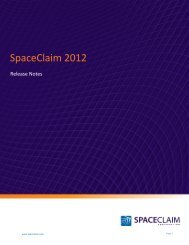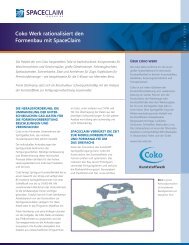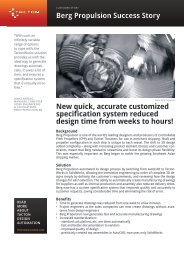SpaceClaim 2011 Release Notes
SpaceClaim 2011 Release Notes
SpaceClaim 2011 Release Notes
Create successful ePaper yourself
Turn your PDF publications into a flip-book with our unique Google optimized e-Paper software.
<strong>SpaceClaim</strong> <strong>2011</strong> <strong>Release</strong> <strong>Notes</strong><br />
You can now blend from segmented edge to segmented edge along a non-segmented guide edge.<br />
Previously, the software did not recognize the segmented curves as one curve and the blend would fail.<br />
Other editing tools<br />
You can now select a split face to replace:<br />
When you use the Split Face tool, both x and y dimensions are now displayed when you dimension from a<br />
midpoint. Prior to this, only one dimension was displayed. To dimension from a midpoint using the Split<br />
Face tool, hover over a midpoint of an edge and hold down the Shift key until you see the midpoint with a<br />
purple parenthesis around it. You will now see two dimensions from that midpoint.<br />
You can now use the Fill tool to fill a chamfer on a surface.<br />
You can now select the Extend intersections option in the<br />
Combine tool to calculate partially intersecting surfaces as<br />
intersection curves, and then extend these curves to the next<br />
likely edge so that the underlying surface is completely split,<br />
as shown in the figure on the right. The setting for this option<br />
is maintained throughout your <strong>SpaceClaim</strong> session.<br />
When using the Combine tool, the Keep cutter option is selected by default.<br />
When creating a shell with the Shell tool, click the new Complete Shell tool guide to create the shell and<br />
automatically reactivate the Remove Faces tool guide. This change allows you to create multiple shells<br />
within one Shell tool session.<br />
A Complete tool guide was added to the Project tool.<br />
You can now Project a cylindrical surface and the end faces of a cylinder onto a<br />
face. Select the Project tool, and then click the edge or face you would like to<br />
project. You will see a purple line as a preview, shown in the figure on the right.<br />
Depending on what you select, you may need to choose the Select Direction tool<br />
guide to display the preview in the correct place.<br />
www.spaceclaim.com<br />
Page 17