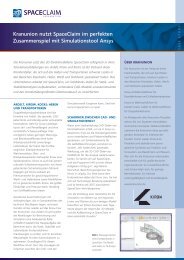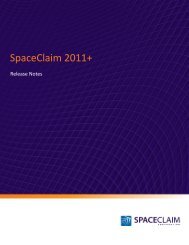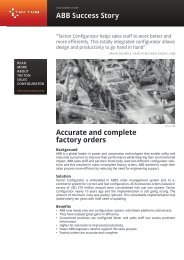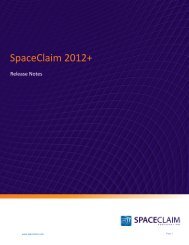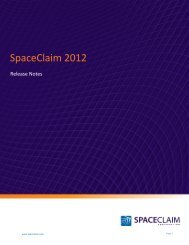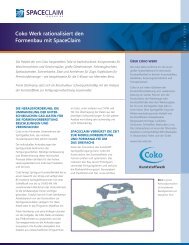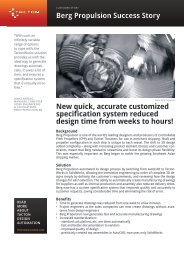SpaceClaim 2011 Release Notes
SpaceClaim 2011 Release Notes
SpaceClaim 2011 Release Notes
You also want an ePaper? Increase the reach of your titles
YUMPU automatically turns print PDFs into web optimized ePapers that Google loves.
<strong>SpaceClaim</strong> <strong>2011</strong> <strong>Release</strong> <strong>Notes</strong><br />
When the grid is displayed, mouse over or click a grid label to display the handles, and then drag the<br />
handles to expand or shrink the grid dynamically, as shown in the following figure.<br />
Symbols<br />
You can now copy and paste inserted symbols within the same drawing sheet.<br />
When you enter a value in any symbol’s Rotation property, it now rotates counterclockwise.<br />
When inserting a symbol, you can now attach it to a geometry reference and set<br />
the orientation of the symbol in relation to that reference. When creating the<br />
symbol with the Create Symbol tool, a small origin handle appears, as shown on<br />
the right. Move this origin handle to set the origin of the symbol. Then, select one<br />
or more of the following new tool options:<br />
www.spaceclaim.com<br />
Allow attaching placements to geometry to attach the origin point of the symbol to 3D edges and<br />
curves. You must select this option to create an attachable symbol.<br />
Orient placements normal to geometry to orient the symbol perpendicular to the selected curve<br />
or face.<br />
Maintain an upward orientation for placements to automatically position a symbol oriented<br />
normal to geometry so that it is never upside down. This option is useful for annotation symbols,<br />
such as surface finishes, that should be perpendicular to their reference geometry and also right<br />
side up relative to the reading direction of the model.<br />
Click to attach the symbol to the highlighted geometry. The symbol will move with that geometry as it<br />
changes. To flip the attached symbol to the opposite side of the selected geometry, set the Flipped<br />
attachment property to True.<br />
Examples of attached symbols are shown below.<br />
Symbols attached<br />
to geometry using<br />
new options<br />
Same symbols with<br />
Flipped Attachment<br />
property set to True<br />
Same symbols<br />
moving with changed<br />
geometry<br />
Attaching symbols to<br />
the intersection of<br />
two curves<br />
You can now box-select section curves of a solid when creating a symbol in sketch mode.<br />
When editing a symbol, hovering over a sketch curve with your cursor/origin only finds intersections along<br />
the highlighted sketch curve. Previously, hovering over a sketch curve with your cursor/origin would find<br />
all intersections between all curves, making symbol-editing significantly slower.<br />
Page 35