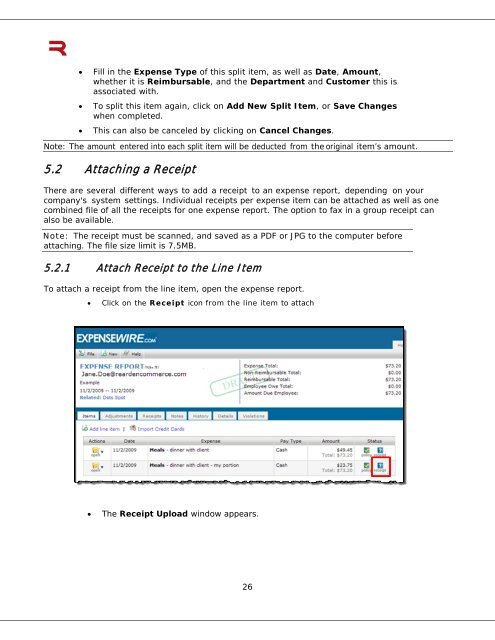6 Submitting an Expense Report - ExpenseWire
6 Submitting an Expense Report - ExpenseWire
6 Submitting an Expense Report - ExpenseWire
You also want an ePaper? Increase the reach of your titles
YUMPU automatically turns print PDFs into web optimized ePapers that Google loves.
• Fill in the <strong>Expense</strong> Type of this split item, as well as Date, Amount,<br />
whether it is Reimbursable, <strong>an</strong>d the Department <strong>an</strong>d Customer this is<br />
associated with.<br />
• To split this item again, click on Add New Split Item, or Save Ch<strong>an</strong>ges<br />
when completed.<br />
• This c<strong>an</strong> also be c<strong>an</strong>celed by clicking on C<strong>an</strong>cel Ch<strong>an</strong>ges.<br />
Note: The amount entered into each split item will be deducted from the original item’s amount.<br />
5.2 Attaching a Receipt<br />
There are several different ways to add a receipt to <strong>an</strong> expense report, depending on your<br />
comp<strong>an</strong>y's system settings. Individual receipts per expense item c<strong>an</strong> be attached as well as one<br />
combined file of all the receipts for one expense report. The option to fax in a group receipt c<strong>an</strong><br />
also be available.<br />
Note: The receipt must be sc<strong>an</strong>ned, <strong>an</strong>d saved as a PDF or JPG to the computer before<br />
attaching. The file size limit is 7.5MB.<br />
5.2.1 Attach Receipt to the Line Item<br />
To attach a receipt from the line item, open the expense report.<br />
• Click on the Receipt icon from the line item to attach<br />
• The Receipt Upload window appears.<br />
26