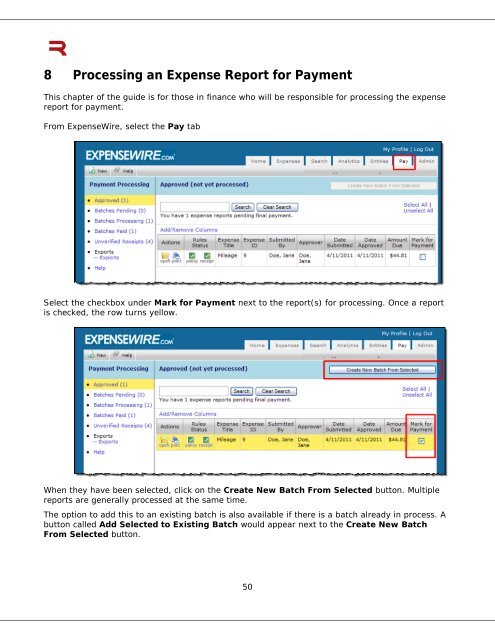6 Submitting an Expense Report - ExpenseWire
6 Submitting an Expense Report - ExpenseWire
6 Submitting an Expense Report - ExpenseWire
Create successful ePaper yourself
Turn your PDF publications into a flip-book with our unique Google optimized e-Paper software.
8 Processing <strong>an</strong> <strong>Expense</strong> <strong>Report</strong> for Payment<br />
This chapter of the guide is for those in fin<strong>an</strong>ce who will be responsible for processing the expense<br />
report for payment.<br />
From <strong>Expense</strong>Wire, select the Pay tab<br />
Select the checkbox under Mark for Payment next to the report(s) for processing. Once a report<br />
is checked, the row turns yellow.<br />
When they have been selected, click on the Create New Batch From Selected button. Multiple<br />
reports are generally processed at the same time.<br />
The option to add this to <strong>an</strong> existing batch is also available if there is a batch already in process. A<br />
button called Add Selected to Existing Batch would appear next to the Create New Batch<br />
From Selected button.<br />
50