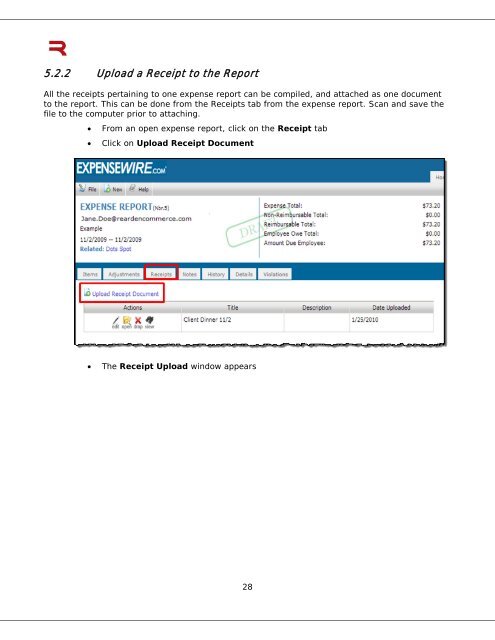6 Submitting an Expense Report - ExpenseWire
6 Submitting an Expense Report - ExpenseWire
6 Submitting an Expense Report - ExpenseWire
Create successful ePaper yourself
Turn your PDF publications into a flip-book with our unique Google optimized e-Paper software.
5.2.2 Upload a Receipt to the <strong>Report</strong><br />
All the receipts pertaining to one expense report c<strong>an</strong> be compiled, <strong>an</strong>d attached as one document<br />
to the report. This c<strong>an</strong> be done from the Receipts tab from the expense report. Sc<strong>an</strong> <strong>an</strong>d save the<br />
file to the computer prior to attaching.<br />
• From <strong>an</strong> open expense report, click on the Receipt tab<br />
• Click on Upload Receipt Document<br />
• The Receipt Upload window appears<br />
28