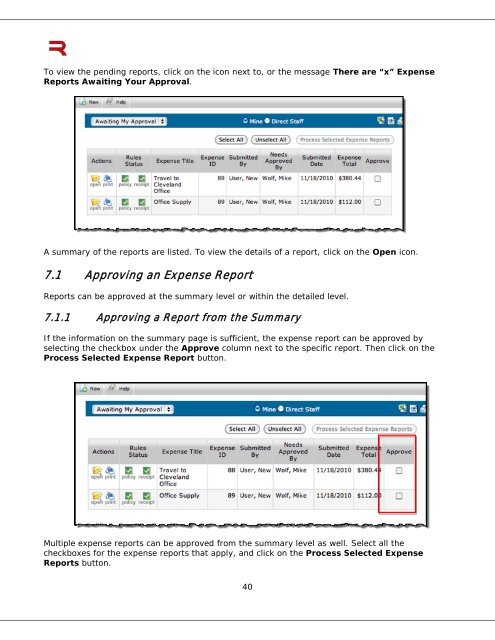6 Submitting an Expense Report - ExpenseWire
6 Submitting an Expense Report - ExpenseWire
6 Submitting an Expense Report - ExpenseWire
Create successful ePaper yourself
Turn your PDF publications into a flip-book with our unique Google optimized e-Paper software.
To view the pending reports, click on the icon next to, or the message There are “x” <strong>Expense</strong><br />
<strong>Report</strong>s Awaiting Your Approval.<br />
A summary of the reports are listed. To view the details of a report, click on the Open icon.<br />
7.1 Approving <strong>an</strong> <strong>Expense</strong> <strong>Report</strong><br />
<strong>Report</strong>s c<strong>an</strong> be approved at the summary level or within the detailed level.<br />
7.1.1 Approving a <strong>Report</strong> from the Summary<br />
If the information on the summary page is sufficient, the expense report c<strong>an</strong> be approved by<br />
selecting the checkbox under the Approve column next to the specific report. Then click on the<br />
Process Selected <strong>Expense</strong> <strong>Report</strong> button.<br />
Multiple expense reports c<strong>an</strong> be approved from the summary level as well. Select all the<br />
checkboxes for the expense reports that apply, <strong>an</strong>d click on the Process Selected <strong>Expense</strong><br />
<strong>Report</strong>s button.<br />
40