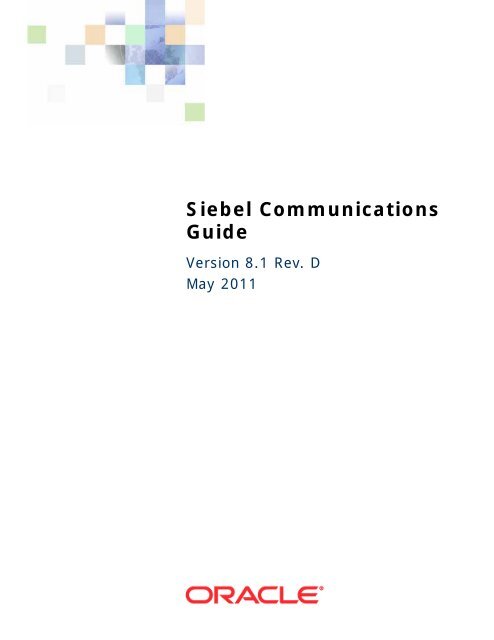Siebel Communications Guide - Downloads - Oracle
Siebel Communications Guide - Downloads - Oracle
Siebel Communications Guide - Downloads - Oracle
Create successful ePaper yourself
Turn your PDF publications into a flip-book with our unique Google optimized e-Paper software.
<strong>Siebel</strong> <strong>Communications</strong><br />
<strong>Guide</strong><br />
Version 8.1 Rev. D<br />
May 2011
Copyright © 2005, 2011 <strong>Oracle</strong> and/or its affiliates. All rights reserved.<br />
The Programs (which include both the software and documentation) contain proprietary information;<br />
they are provided under a license agreement containing restrictions on use and disclosure and are also<br />
protected by copyright, patent, and other intellectual and industrial property laws. Reverse engineering,<br />
disassembly, or decompilation of the Programs, except to the extent required to obtain interoperability<br />
with other independently created software or as specified by law, is prohibited.<br />
The information contained in this document is subject to change without notice. If you find any problems<br />
in the documentation, please report them to us in writing. This document is not warranted to be errorfree.<br />
Except as may be expressly permitted in your license agreement for these Programs, no part of<br />
these Programs may be reproduced or transmitted in any form or by any means, electronic or<br />
mechanical, for any purpose.<br />
If the Programs are delivered to the United States Government or anyone licensing or using the Programs<br />
on behalf of the United States Government, the following notice is applicable:<br />
U.S. GOVERNMENT RIGHTS<br />
Programs, software, databases, and related documentation and technical data delivered to U.S.<br />
Government customers are "commercial computer software" or "commercial technical data" pursuant to<br />
the applicable Federal Acquisition Regulation and agency-specific supplemental regulations. As such,<br />
use, duplication, disclosure, modification, and adaptation of the Programs, including documentation and<br />
technical data, shall be subject to the licensing restrictions set forth in the applicable <strong>Oracle</strong> license<br />
agreement, and, to the extent applicable, the additional rights set forth in FAR 52.227-19, Commercial<br />
Computer Software--Restricted Rights (June 1987). <strong>Oracle</strong> America, Inc., 500 <strong>Oracle</strong> Parkway, Redwood<br />
City, CA 94065.<br />
The Programs are not intended for use in any nuclear, aviation, mass transit, medical, or other inherently<br />
dangerous applications. It shall be the licensee's responsibility to take all appropriate fail-safe, backup,<br />
redundancy and other measures to ensure the safe use of such applications if the Programs are used for<br />
such purposes, and we disclaim liability for any damages caused by such use of the Programs.<br />
The Programs may provide links to Web sites and access to content, products, and services from third<br />
parties. <strong>Oracle</strong> is not responsible for the availability of, or any content provided on, third-party Web sites.<br />
You bear all risks associated with the use of such content. If you choose to purchase any products or<br />
services from a third party, the relationship is directly between you and the third party. <strong>Oracle</strong> is not<br />
responsible for: (a) the quality of third-party products or services; or (b) fulfilling any of the terms of<br />
the agreement with the third party, including delivery of products or services and warranty obligations<br />
related to purchased products or services. <strong>Oracle</strong> is not responsible for any loss or damage of any sort<br />
that you may incur from dealing with any third party.<br />
<strong>Oracle</strong>, JD Edwards, and PeopleSoft are registered trademarks of <strong>Oracle</strong> Corporation and/or its affiliates.<br />
Other names may be trademarks of their respective owners.
<strong>Siebel</strong> <strong>Communications</strong> <strong>Guide</strong> 1<br />
Contents<br />
Chapter 1: What’s New in This Release<br />
Chapter 2: Overview of <strong>Siebel</strong> <strong>Communications</strong><br />
About <strong>Siebel</strong> <strong>Communications</strong> 17<br />
Key Features of <strong>Siebel</strong> <strong>Communications</strong> 18<br />
Product Modules and Options for <strong>Siebel</strong> <strong>Communications</strong> 21<br />
Business Functions of Screens in <strong>Siebel</strong> <strong>Communications</strong> 22<br />
About Prebuilt Integration with <strong>Siebel</strong> <strong>Communications</strong> 24<br />
<strong>Oracle</strong> <strong>Communications</strong> Integration Pack for Order to Bill 25<br />
<strong>Communications</strong> Agent Assisted Billing Care 25<br />
About Passing Customer Orders to <strong>Oracle</strong> Billing Application 26<br />
About Service Bundles 27<br />
Process of Setting Up an Integration 34<br />
Setting the System Preferences for Integration 34<br />
Setting Up Integration Users 37<br />
Configuring Web Services 37<br />
Enabling Component Groups 38<br />
Configuring Workflow Policies 39<br />
Activating the Workflows for Order Management 40<br />
Changing the Default Billing Type to Subscription 41<br />
Chapter 3: Accounts in <strong>Siebel</strong> <strong>Communications</strong><br />
About Accounts in <strong>Siebel</strong> <strong>Communications</strong> 43<br />
Scenario for Accounts in <strong>Siebel</strong> <strong>Communications</strong> 47<br />
Setting Up External Organizations for <strong>Siebel</strong> <strong>Communications</strong> 49<br />
Creating an Account in <strong>Siebel</strong> <strong>Communications</strong> (End User) 50<br />
Creating an Account Hierarchy in <strong>Siebel</strong> <strong>Communications</strong> (End User) 51<br />
Reviewing an Account Hierarchy in <strong>Siebel</strong> <strong>Communications</strong> (End User) 52<br />
Accessing or Updating Account Information in <strong>Siebel</strong> <strong>Communications</strong> (End User)<br />
53<br />
<strong>Siebel</strong> <strong>Communications</strong> <strong>Guide</strong> Version 8.1 Rev. D 3
Contents ■<br />
Monitoring Infrastructure, Equipment, and Usage in <strong>Siebel</strong> <strong>Communications</strong> (End<br />
User) 54<br />
Chapter 4: Profiles in <strong>Siebel</strong> <strong>Communications</strong><br />
About Profiles in <strong>Siebel</strong> <strong>Communications</strong> 57<br />
Scenario for Profiles in <strong>Siebel</strong> <strong>Communications</strong> 59<br />
Creating and Updating a Profile in <strong>Siebel</strong> <strong>Communications</strong> (End User) 63<br />
About Billing Profiles in <strong>Siebel</strong> <strong>Communications</strong> 63<br />
Creating or Updating a Billing Profile in <strong>Siebel</strong> <strong>Communications</strong> 64<br />
About Customer Profiles in <strong>Siebel</strong> <strong>Communications</strong> 66<br />
About Exemption Profiles in <strong>Siebel</strong> <strong>Communications</strong> 66<br />
About Financial Profiles in <strong>Siebel</strong> <strong>Communications</strong> 67<br />
About Fraud Profiles in <strong>Siebel</strong> <strong>Communications</strong> 69<br />
About Loyalty Profiles in <strong>Siebel</strong> <strong>Communications</strong> 69<br />
About Site Profiles in <strong>Siebel</strong> <strong>Communications</strong> 70<br />
About Statement Profiles in <strong>Siebel</strong> <strong>Communications</strong> 70<br />
Creating and Updating an Address Profile in <strong>Siebel</strong> <strong>Communications</strong> (End User) 70<br />
Process of Managing Special Rating Profiles, Lists, and Products (End User) 72<br />
Setting Up Special Rating Products in <strong>Siebel</strong> <strong>Communications</strong> 73<br />
Creating Special Lists in <strong>Siebel</strong> <strong>Communications</strong> 74<br />
Creating Special Rating List Items in <strong>Siebel</strong> <strong>Communications</strong> 75<br />
Modifying Special Rating Lists in <strong>Siebel</strong> <strong>Communications</strong> (End User) 76<br />
Changing the Association of Special Rating Lists in <strong>Siebel</strong> <strong>Communications</strong> 77<br />
Chapter 5: Contacts in <strong>Siebel</strong> <strong>Communications</strong><br />
About Contacts in <strong>Siebel</strong> <strong>Communications</strong> 79<br />
Scenario for Contacts in <strong>Siebel</strong> <strong>Communications</strong> 79<br />
Adding a Contact in <strong>Siebel</strong> <strong>Communications</strong> (End User) 80<br />
Modifying a Contact Profile in <strong>Siebel</strong> <strong>Communications</strong> (End User) 81<br />
Creating a Contact-Related Activity in <strong>Siebel</strong> <strong>Communications</strong> (End User) 81<br />
Associating a Contact with a Trouble Ticket in <strong>Siebel</strong> <strong>Communications</strong> (End User) 82<br />
Additional End-User Tasks for Contact Management in <strong>Siebel</strong> <strong>Communications</strong> 82<br />
4<br />
<strong>Siebel</strong> <strong>Communications</strong> <strong>Guide</strong> Version 8.1 Rev. D
Chapter 6: Agreements and Entitlements in <strong>Siebel</strong><br />
<strong>Communications</strong><br />
Contents ■<br />
About Agreements and Entitlements in <strong>Siebel</strong> <strong>Communications</strong> 83<br />
Scenarios for Agreements and Entitlements in <strong>Siebel</strong> <strong>Communications</strong> 85<br />
Setting Up Templates for the Auto Document Feature of <strong>Siebel</strong> <strong>Communications</strong> 87<br />
Adding an Agreement in <strong>Siebel</strong> <strong>Communications</strong> (End User) 88<br />
Adding Agreement Terms and Generating Totals in <strong>Siebel</strong> <strong>Communications</strong> (End User)<br />
89<br />
Creating and Printing an Agreement Document in <strong>Siebel</strong> <strong>Communications</strong> (End User)<br />
89<br />
Associating an Agreement with an Order in <strong>Siebel</strong> <strong>Communications</strong> (End User) 90<br />
Associating an Agreement with a Service Item in <strong>Siebel</strong> <strong>Communications</strong> (End User)<br />
91<br />
Revising an Agreement in <strong>Siebel</strong> <strong>Communications</strong> (End User) 92<br />
Viewing Agreement Details in the Explorer in <strong>Siebel</strong> <strong>Communications</strong> (End User) 92<br />
Chapter 7: Premises in <strong>Siebel</strong> <strong>Communications</strong><br />
About Premises in <strong>Siebel</strong> <strong>Communications</strong> 95<br />
Scenario for Setting Up Premises in <strong>Siebel</strong> <strong>Communications</strong> 96<br />
Setting Up Premises in <strong>Siebel</strong> <strong>Communications</strong> (End User) 98<br />
Registering a Premise Hookup in <strong>Siebel</strong> <strong>Communications</strong> (End User) 99<br />
Associating an Activity with a Premise in <strong>Siebel</strong> <strong>Communications</strong> (End User) 100<br />
Verifying a Premise in <strong>Siebel</strong> <strong>Communications</strong> (End User) 100<br />
Viewing Service Point Information in <strong>Siebel</strong> <strong>Communications</strong> (End User) 101<br />
Viewing Usage History in <strong>Siebel</strong> <strong>Communications</strong> (End User) 101<br />
Viewing Service Requests for a Premise in <strong>Siebel</strong> <strong>Communications</strong> (End User) 102<br />
Adding a Service Request for a Premise in <strong>Siebel</strong> <strong>Communications</strong> (End User) 102<br />
Adding Infrastructure Information in <strong>Siebel</strong> <strong>Communications</strong> (End User) 103<br />
Additional End-User Tasks for Premise Management in <strong>Siebel</strong> <strong>Communications</strong> 104<br />
Chapter 8: Assets in <strong>Siebel</strong> <strong>Communications</strong><br />
About Assets in <strong>Siebel</strong> <strong>Communications</strong> 105<br />
Scenario for Setting Up Assets in <strong>Siebel</strong> <strong>Communications</strong> 106<br />
<strong>Siebel</strong> <strong>Communications</strong> <strong>Guide</strong> Version 8.1 Rev. D 5
Contents ■<br />
Creating an Asset in <strong>Siebel</strong> <strong>Communications</strong> (End User) 107<br />
Associating Related Assets with a Primary Asset in <strong>Siebel</strong> <strong>Communications</strong> (End User)<br />
108<br />
Viewing Hierarchical Information for an Asset in <strong>Siebel</strong> <strong>Communications</strong> (End User)<br />
108<br />
Creating a Transaction for an Asset in <strong>Siebel</strong> <strong>Communications</strong> (End User) 109<br />
Viewing Components Associated with an Asset in <strong>Siebel</strong> <strong>Communications</strong> (End User)<br />
109<br />
Adding a Service Request Associated with an Asset in <strong>Siebel</strong> <strong>Communications</strong> (End<br />
User) 110<br />
Adding a Change Request to an Asset in <strong>Siebel</strong> <strong>Communications</strong> (End User) 110<br />
Viewing Service Points and Services in <strong>Siebel</strong> <strong>Communications</strong> (End User) 111<br />
Chapter 9: Opportunities in <strong>Siebel</strong> <strong>Communications</strong><br />
About Opportunities in <strong>Siebel</strong> <strong>Communications</strong> 113<br />
Scenario for Creating Opportunities in <strong>Siebel</strong> <strong>Communications</strong> 114<br />
Creating an Opportunity in <strong>Siebel</strong> <strong>Communications</strong> (End User) 115<br />
Associating an Account with an Opportunity in <strong>Siebel</strong> <strong>Communications</strong> (End User)<br />
116<br />
Associating a Product with an Opportunity in <strong>Siebel</strong> <strong>Communications</strong> (End User) 116<br />
Creating a Quote for an Opportunity in <strong>Siebel</strong> <strong>Communications</strong> (End User) 117<br />
Creating a Profile for an Opportunity in <strong>Siebel</strong> <strong>Communications</strong> (End User) 118<br />
Associating a Site with an Opportunity in <strong>Siebel</strong> <strong>Communications</strong> (End User) 119<br />
Associating a Partner with an Opportunity in <strong>Siebel</strong> <strong>Communications</strong> (End User) 119<br />
Additional End-User Tasks for Opportunity Management in <strong>Siebel</strong> <strong>Communications</strong><br />
120<br />
Chapter 10: Billing in <strong>Siebel</strong> <strong>Communications</strong><br />
About Billing in <strong>Siebel</strong> <strong>Communications</strong> 121<br />
Scenario for Billing in <strong>Siebel</strong> <strong>Communications</strong> 122<br />
Generating Credit, Fraud, and Usage Information in <strong>Siebel</strong> <strong>Communications</strong> 124<br />
Setting Up the Invoice Image Feature in <strong>Siebel</strong> <strong>Communications</strong> 125<br />
About Accessing or Updating Billing Information in <strong>Siebel</strong> <strong>Communications</strong> (End User)<br />
126<br />
6<br />
<strong>Siebel</strong> <strong>Communications</strong> <strong>Guide</strong> Version 8.1 Rev. D
Contents ■<br />
Process of Accessing or Updating Billing Information in <strong>Siebel</strong> <strong>Communications</strong> (End<br />
User) 128<br />
Accessing Billing Information 128<br />
Viewing Balance Groups for a Billing Profile 129<br />
Viewing Unbilled Services for a Billing Profile 130<br />
Viewing Bills for a Billing Profile 131<br />
Viewing Payments for a Billing Profile 132<br />
Viewing Adjustments for a Billing Profile 132<br />
Viewing Account Balances for Nonpaying Accounts 133<br />
Viewing Invoices 134<br />
Entering Payment Against an Outstanding Balance in <strong>Siebel</strong> <strong>Communications</strong> (End<br />
User) 135<br />
Recording Account-Level Payments 136<br />
Recording Invoice-Level Payments 137<br />
Recording Profile-Level Payments 138<br />
Viewing Billing Payment History 139<br />
Viewing Usage Details in <strong>Siebel</strong> <strong>Communications</strong> (End User) 139<br />
Viewing Unbilled Charges in <strong>Siebel</strong> <strong>Communications</strong> (End User) 140<br />
Process of Creating Adjustments in <strong>Siebel</strong> <strong>Communications</strong> (End User) 141<br />
Requesting an Adjustment to an Invoice 141<br />
Creating Adjustments for Bills 142<br />
Viewing an Adjustment Request Outcome 149<br />
Recording a Customer’s Decision About Adjustment Outcome Terms 150<br />
Process of Making Payment Arrangements in <strong>Siebel</strong> <strong>Communications</strong> (End User)<br />
151<br />
Requesting a Payment Arrangement (End User) 151<br />
Viewing the Outcome of a Payment Arrangement Request (End User) 152<br />
Recording a Customer’s Decision About Payment Arrangement Terms (End User) 153<br />
Requesting a Duplicate Invoice in <strong>Siebel</strong> <strong>Communications</strong> (End User) 153<br />
Updating a Billing Profile in <strong>Siebel</strong> <strong>Communications</strong> (End User) 154<br />
Additional End-User Tasks for Billing Management 154<br />
Chapter 11: Work Orders in <strong>Siebel</strong> <strong>Communications</strong><br />
About Work Orders in <strong>Siebel</strong> <strong>Communications</strong> 157<br />
Scenario for Work Orders in <strong>Siebel</strong> <strong>Communications</strong> 157<br />
Creating a Work Order in <strong>Siebel</strong> <strong>Communications</strong> (End User) 159<br />
Adding an Activity to a Work Order in <strong>Siebel</strong> <strong>Communications</strong> (End User) 159<br />
Creating Work Order Line Items in <strong>Siebel</strong> <strong>Communications</strong> (End User) 160<br />
<strong>Siebel</strong> <strong>Communications</strong> <strong>Guide</strong> Version 8.1 Rev. D 7
Contents ■<br />
Adding Work Order Terms in <strong>Siebel</strong> <strong>Communications</strong> (End User) 161<br />
Additional End-User Tasks for Work Order Management in <strong>Siebel</strong> <strong>Communications</strong><br />
162<br />
Chapter 12: Service Requests and Trouble Tickets in <strong>Siebel</strong><br />
<strong>Communications</strong><br />
About Service Requests and Trouble Tickets in <strong>Siebel</strong> <strong>Communications</strong> 163<br />
Scenario for Service Requests and Trouble Tickets in <strong>Siebel</strong> <strong>Communications</strong> 165<br />
Setting Up Service Requests and Trouble Tickets in <strong>Siebel</strong> <strong>Communications</strong> 166<br />
Creating a Trouble Ticket Record in <strong>Siebel</strong> <strong>Communications</strong> (End User) 167<br />
Assigning a Trouble Ticket in <strong>Siebel</strong> <strong>Communications</strong> (End User) 167<br />
Associating Parent and Child Trouble Tickets in <strong>Siebel</strong> <strong>Communications</strong> (End User)<br />
168<br />
Viewing Fallout Orders for Trouble Tickets 169<br />
About Trouble Ticket Solutions 170<br />
Resolving Trouble Tickets in <strong>Siebel</strong> <strong>Communications</strong> (End User) 171<br />
Using the Customer Satisfaction Survey in <strong>Siebel</strong> <strong>Communications</strong> (End User) 172<br />
Analyzing Trouble Tickets Data in <strong>Siebel</strong> <strong>Communications</strong> (End User) 173<br />
Additional End-User Tasks for Trouble Ticket Management in <strong>Siebel</strong> <strong>Communications</strong><br />
173<br />
Chapter 13: Credit Management in <strong>Siebel</strong> <strong>Communications</strong><br />
About Credit Management in <strong>Siebel</strong> <strong>Communications</strong> 175<br />
Scenario for Credit Management in <strong>Siebel</strong> <strong>Communications</strong> 178<br />
Reviewing and Adding a Credit Alert in <strong>Siebel</strong> <strong>Communications</strong> (End User) 179<br />
Adding an Activity to a Credit Alert in <strong>Siebel</strong> <strong>Communications</strong> (End User) 181<br />
Contacting the Customer About a Credit Alert (End User) 181<br />
Entering Payments for Credit Alerts in <strong>Siebel</strong> <strong>Communications</strong> (End User) 182<br />
Process of Creating Account Adjustments or Payment Plans in <strong>Siebel</strong> <strong>Communications</strong><br />
(End User) 182<br />
Submitting Requests for Account Adjustments or Payment Plans (End User) 183<br />
Viewing Account Adjustment or Payment Plan Request Outcomes (End User) 185<br />
Recording Customer Decisions About Account Adjustments or Payment Plans (End User)<br />
186<br />
Process of Managing Collections in <strong>Siebel</strong> <strong>Communications</strong> (End User) 187<br />
8<br />
<strong>Siebel</strong> <strong>Communications</strong> <strong>Guide</strong> Version 8.1 Rev. D
Updating Collection Actions in <strong>Siebel</strong> <strong>Communications</strong> 188<br />
Processing Collection Payments in <strong>Siebel</strong> <strong>Communications</strong> 190<br />
Closing Collections Actions in <strong>Siebel</strong> <strong>Communications</strong> 190<br />
Contents ■<br />
Closing a Credit Alert Manually in <strong>Siebel</strong> <strong>Communications</strong> (End User) 191<br />
Additional End-User Tasks for Credit Management in <strong>Siebel</strong> <strong>Communications</strong> 191<br />
Chapter 14: Fraud Management in <strong>Siebel</strong> <strong>Communications</strong><br />
About Fraud Management in <strong>Siebel</strong> <strong>Communications</strong> 193<br />
Scenario for Fraud Management in <strong>Siebel</strong> <strong>Communications</strong> (End User) 194<br />
Viewing Fraud Alerts in <strong>Siebel</strong> <strong>Communications</strong> (End User) 195<br />
Following Up with the Customer about a Fraud Alert (End User) 197<br />
Changing Fraud Thresholds in <strong>Siebel</strong> <strong>Communications</strong> (End User) 197<br />
Updating the Fraud Alert in <strong>Siebel</strong> <strong>Communications</strong> (End User) 197<br />
Additional End-User Tasks for Fraud Management in <strong>Siebel</strong> <strong>Communications</strong> 198<br />
Chapter 15: Defining Integration Workflows for <strong>Siebel</strong><br />
<strong>Communications</strong><br />
About Integration Workflows in <strong>Siebel</strong> <strong>Communications</strong> 199<br />
Terminology for Integration Workflows in <strong>Siebel</strong> <strong>Communications</strong> 200<br />
Scenarios for Defining Integration Workflow in <strong>Siebel</strong> <strong>Communications</strong> 200<br />
Sample Integration Workflows for <strong>Siebel</strong> <strong>Communications</strong> 204<br />
Sample Integration Workflow: CUT Send Account Data 213<br />
Sample Integration Workflow: CUT Receive Account Data 214<br />
Chapter 16: Defining Billing Profile Workflows for <strong>Siebel</strong><br />
<strong>Communications</strong><br />
About Billing Profile Workflows for <strong>Siebel</strong> <strong>Communications</strong> 217<br />
Workflows for Synchronization 217<br />
CMU Account Sync Workflow 218<br />
CMU Address Sync Workflow 218<br />
CMU Contact Sync Workflow 219<br />
CMU Profile Sync Workflow 220<br />
SWI Account Update Workflow 221<br />
SWI Address Update Workflow 221<br />
SWI Contact Update Workflow 222<br />
SWI Billing Profile Update Workflow 223<br />
<strong>Siebel</strong> <strong>Communications</strong> <strong>Guide</strong> Version 8.1 Rev. D 9
Contents ■<br />
10<br />
SWI Special Rating - Synchronize Process 224<br />
SWIAdjustmentStatusUpdate 225<br />
CMU Credit Alert Status Sync 226<br />
Workflow to View Content in the Billing Profile Portal 226<br />
SIA External Integration Process Workflow 226<br />
Workflows to Enter Adjustments in the Billing Profile Portal 228<br />
CMUInvoiceAdjustmentWF 228<br />
CMUInvoiceQueryWF 229<br />
CMUItemChargeAdjustmentWF 230<br />
CMUItemChargeQueryWF 231<br />
CMUEventDetailsAdjustmentWF 232<br />
CMUEventDetailsQueryWF 233<br />
CMUBalanceDetailsEventAdjustmentWF 234<br />
CMU Adjustment View Sub Process 235<br />
CMU SIA Submit Adjustment Request to External 235<br />
CMUUnbilledEventAdjustmentWF Workflow 237<br />
CMUUnbilledNonCurrencyEventAdjustmentWF Workflow 238<br />
Workflows to Manage Contacts, Accounts, and Payments 239<br />
SWI External Account Integration Process Workflow 239<br />
SWI External Contact Integration Process Workflow 240<br />
SWI External Customer Req Integration Process Workflow 241<br />
SWI External Contact Req Integration Process Workflow 242<br />
SWI External Account Request Sync Process Workflow 244<br />
SWI External Contact Request Sync Process Workflow 245<br />
SWISendPaymentAuthorization Workflow 246<br />
SWISendCreditCheck Workflow 248<br />
Index<br />
<strong>Siebel</strong> <strong>Communications</strong> <strong>Guide</strong> Version 8.1 Rev. D
1 What’s New in This Release<br />
What’s New in <strong>Siebel</strong> <strong>Communications</strong> <strong>Guide</strong>, Version 8.1 Rev. D<br />
Table 1 lists changes described in this version of the documentation to support release 8.1 of the<br />
software.<br />
Table 1. New Product Features in <strong>Siebel</strong> <strong>Communications</strong> <strong>Guide</strong>, Version 8.1 Rev. D<br />
Topic Description<br />
“Changing the Default Billing Type<br />
to Subscription” on page 41<br />
Chapter 17, “Web Services<br />
Reference”<br />
New topic, moved from <strong>Siebel</strong> Order Management <strong>Guide</strong><br />
Addendum for Industry Applications. You can change the SIS<br />
OM Add Service Charge Sub-Process workflow to apply the<br />
Subscription billing type.<br />
This chapter has been removed from the guide and its content<br />
has been moved to <strong>Siebel</strong> CRM Web Services Reference.<br />
What’s New in <strong>Siebel</strong> <strong>Communications</strong> <strong>Guide</strong>, Version 8.1 Rev. C<br />
Table 2 lists changes described in this version of the documentation to support release 8.1 of the<br />
software.<br />
Table 2. New Product Features in <strong>Siebel</strong> <strong>Communications</strong> <strong>Guide</strong>, Version 8.1 Rev. C<br />
Topic Description<br />
“Time Zones in Date-Time Fields”<br />
on page 127<br />
“SWI Account Update Workflow”<br />
on page 221<br />
“SWI Address Update Workflow”<br />
on page 221<br />
“SWI Contact Update Workflow” on<br />
page 222<br />
“SWI Billing Profile Update<br />
Workflow” on page 223<br />
“SWI Special Rating - Synchronize<br />
Process” on page 224<br />
“SWIAdjustmentStatusUpdate” on<br />
page 225<br />
New topic. The date-time fields in the Billing Profile screen use<br />
UTC format.<br />
Modified topic. The workflow steps have been changed.<br />
Modified topic. The workflow steps have been changed.<br />
Modified topic. The workflow steps have been changed.<br />
Modified topic. The workflow steps have been changed.<br />
Modified topic. The workflow steps have been changed.<br />
Modified topic. The workflow steps have been changed.<br />
<strong>Siebel</strong> <strong>Communications</strong> <strong>Guide</strong> Version 8.1 Rev. D 11
What’s New in This Release ■<br />
Table 2. New Product Features in <strong>Siebel</strong> <strong>Communications</strong> <strong>Guide</strong>, Version 8.1 Rev. C<br />
Topic Description<br />
“CMU Credit Alert Status Sync” on<br />
page 226<br />
“CMU SIA Submit Adjustment<br />
Request to External” on page 235<br />
“SWI External Account Request<br />
Sync Process Workflow” on<br />
page 244<br />
“SWI External Contact Request<br />
Sync Process Workflow” on<br />
page 245<br />
“SWISendPaymentAuthorization<br />
Workflow” on page 246<br />
“SWISendCreditCheck Workflow”<br />
on page 248<br />
“SWIAdjustmentStatusUpdate”<br />
on page 277<br />
“SWIAssetManagement” on page<br />
278<br />
“SWIContactServices” on page<br />
281<br />
“SWICustomerParty” on page 284<br />
“SWITroubleTicket” on page 288<br />
What’s New in <strong>Siebel</strong> <strong>Communications</strong> <strong>Guide</strong>, Version 8.1 Rev. B<br />
Table 3 lists changes described in this version of the documentation to support release 8.1 of the<br />
software.<br />
12<br />
Modified topic. The workflow steps have been changed.<br />
Modified topic. The workflow steps have been changed.<br />
Modified topic. The workflow steps have been changed.<br />
Modified topic. The workflow steps have been changed.<br />
Modified topic. The workflow steps have been changed.<br />
Modified topic. The workflow steps have been changed.<br />
Modified topics. The UTCCanonical flag has been added to the<br />
request messages of Web services.<br />
Table 3. New Product Features in <strong>Siebel</strong> <strong>Communications</strong> <strong>Guide</strong>, Version 8.1 Rev. B<br />
Topic Description<br />
“About Simple Service Bundles” on<br />
page 28<br />
“Setting the System Preferences<br />
for Integration” on page 34<br />
New topic. Functionality is added to support the Simple Service<br />
Bundle methodology, which allows a subscription product to be<br />
optimized as a service bundle.<br />
New system preferences are added for <strong>Oracle</strong>® Application<br />
Integration Architecture integration.<br />
<strong>Siebel</strong> <strong>Communications</strong> <strong>Guide</strong> Version 8.1 Rev. D
What’s New in This Release ■<br />
Table 3. New Product Features in <strong>Siebel</strong> <strong>Communications</strong> <strong>Guide</strong>, Version 8.1 Rev. B<br />
Topic Description<br />
“Workflows for Synchronization”<br />
on page 217<br />
“Workflow to View Content in the<br />
Billing Profile Portal” on page 226<br />
“Workflows to Manage Contacts,<br />
Accounts, and Payments” on<br />
page 239<br />
“Web Services Reference” on<br />
page 251<br />
Modified topic. Workflows to synchronize data between the<br />
<strong>Siebel</strong> CRM application and the billing application have been<br />
added or changed.<br />
Modified topic. A workflow to allow users to view content in the<br />
Billing Profile portal has been changed.<br />
New topic. Workflows to allow users to manage contacts,<br />
accounts, and payments have been added.<br />
Modified chapter.<br />
■ Web services have been added to support the integration<br />
of <strong>Oracle</strong>’s <strong>Siebel</strong> <strong>Communications</strong> with external<br />
applications.<br />
■ Web service descriptions that appeared in the previous<br />
edition of this guide have been moved to <strong>Siebel</strong> CRM Web<br />
Services Reference.<br />
What’s New in <strong>Siebel</strong> <strong>Communications</strong> <strong>Guide</strong>, Version 8.1 Rev. A<br />
Table 4 lists changes described in the previous version of the documentation to support release 8.1<br />
of the software.<br />
Table 4. New Product Features in <strong>Siebel</strong> <strong>Communications</strong> <strong>Guide</strong>, Version 8.1 Rev. A<br />
Topic Description<br />
“Setting the System Preferences<br />
for Integration” on page 34<br />
“Process of Managing Special<br />
Rating Profiles, Lists, and Products<br />
(End User)” on page 72<br />
“Viewing Account Balances for<br />
Nonpaying Accounts” on page 133<br />
“Creating Adjustments for Unbilled<br />
Usage” on page 148<br />
“Creating Adjustments for Unbilled<br />
Usage for Child Accounts” on<br />
page 149<br />
“Viewing Fallout Orders for Trouble<br />
Tickets” on page 169<br />
New system preferences are added for <strong>Oracle</strong> Application<br />
Integration Architecture integration.<br />
New special rating lists and special rating products<br />
functionality has been added to support services that undergo<br />
special processing in billing and rating applications, such as<br />
friends and family plans.<br />
New functionality allows you to view the balance of a service<br />
account that is the nonpaying account of a billing account.<br />
New functionality allows you to create adjustments to charges<br />
for unbilled usage.<br />
New functionality allows you to create adjustments to charges<br />
for unbilled usage for child accounts.<br />
New functionality allows the Order and Service Management<br />
(OSM) application to generate trouble tickets for failed orders,<br />
which pass to <strong>Siebel</strong> <strong>Communications</strong> through the integration.<br />
<strong>Siebel</strong> <strong>Communications</strong> <strong>Guide</strong> Version 8.1 Rev. D 13
What’s New in This Release ■<br />
Table 4. New Product Features in <strong>Siebel</strong> <strong>Communications</strong> <strong>Guide</strong>, Version 8.1 Rev. A<br />
Topic Description<br />
“About Credit Management in<br />
<strong>Siebel</strong> <strong>Communications</strong>” on<br />
page 175<br />
“Reviewing and Adding a Credit<br />
Alert in <strong>Siebel</strong> <strong>Communications</strong><br />
(End User)” on page 179<br />
“Process of Managing Collections in<br />
<strong>Siebel</strong> <strong>Communications</strong> (End<br />
User)” on page 187<br />
“Workflows for Synchronization”<br />
on page 217<br />
“CMU SIA Submit Adjustment<br />
Request to External” on page 235<br />
“Workflows to Enter Adjustments<br />
in the Billing Profile Portal” on<br />
page 228<br />
Chapter 17, “Web Services<br />
Reference”<br />
What’s New in <strong>Siebel</strong> <strong>Communications</strong> <strong>Guide</strong>, Version 8.1<br />
Table 5 list changes described in the first version of the documentation to support release 8.1 of the<br />
software.<br />
14<br />
Information about integrating credit alerts with <strong>Oracle</strong>®<br />
<strong>Communications</strong> Billing and Revenue Management has been<br />
added to the guide.<br />
You can perform batch imports of credit alerts from an external<br />
application.<br />
New functionality helps you to update, process payments for,<br />
and close collections actions for credit alerts.<br />
New workflows have been added to synchronize data between<br />
the <strong>Siebel</strong> CRM application and the billing application.<br />
The CMU SIA Submit Adjustment Request to External workflow<br />
has been updated.<br />
New workflows have been added to allow users to enter<br />
adjustments for bills in the Billing Profile portal.<br />
Web services have been added to support the integration of<br />
<strong>Siebel</strong> <strong>Communications</strong> with external applications for<br />
managing billing and revenue.<br />
Table 5. New Product Features in <strong>Siebel</strong> <strong>Communications</strong> <strong>Guide</strong>, Version 8.1<br />
Topic Description<br />
“About Prebuilt Integration with<br />
<strong>Siebel</strong> <strong>Communications</strong>” on<br />
page 24<br />
“Process of Setting Up an<br />
Integration” on page 34<br />
“About Passing Customer Orders to<br />
<strong>Oracle</strong> Billing Application” on<br />
page 26<br />
“About Service Bundles” on<br />
page 27<br />
<strong>Siebel</strong> <strong>Communications</strong> can be integrated with third-party<br />
billing and revenue systems through <strong>Oracle</strong> Application<br />
Integration Architecture.<br />
Integration includes the ability to pass customer orders to<br />
<strong>Oracle</strong> <strong>Communications</strong> Billing and Revenue Management.<br />
Integration includes the ability to process service bundles.<br />
<strong>Siebel</strong> <strong>Communications</strong> <strong>Guide</strong> Version 8.1 Rev. D
Table 5. New Product Features in <strong>Siebel</strong> <strong>Communications</strong> <strong>Guide</strong>, Version 8.1<br />
Topic Description<br />
“About Billing Profiles in <strong>Siebel</strong><br />
<strong>Communications</strong>” on page 63<br />
“Entering Payment Against an<br />
Outstanding Balance in <strong>Siebel</strong><br />
<strong>Communications</strong> (End User)” on<br />
page 135<br />
“Recording Profile-Level<br />
Payments” on page 138<br />
“Creating Adjustments for Bills” on<br />
page 142<br />
“Workflows for Synchronization”<br />
on page 217<br />
“Workflow to View Content in the<br />
Billing Profile Portal” on page 226<br />
“Workflows to Enter Adjustments<br />
in the Billing Profile Portal” on<br />
page 228<br />
Additionally, the guide has been updated to reflect product name changes.<br />
What’s New in This Release ■<br />
New functionality has been added for creating a billing profile.<br />
New functionality has been added for viewing billing profile<br />
details.<br />
New functionality has been added for entering payments for a<br />
billing profile.<br />
New functionality has been added for performing billing<br />
adjustments.<br />
Workflows have been added to synchronize data between the<br />
<strong>Siebel</strong> CRM application and the billing application.<br />
A workflow has been added to allow users to view content in<br />
the Billing Profile portal.<br />
Workflows have been added to allow users to enter<br />
adjustments for bills in the Billing Profile portal.<br />
<strong>Siebel</strong> <strong>Communications</strong> <strong>Guide</strong> Version 8.1 Rev. D 15
What’s New in This Release ■<br />
16<br />
<strong>Siebel</strong> <strong>Communications</strong> <strong>Guide</strong> Version 8.1 Rev. D
2 Overview of <strong>Siebel</strong><br />
<strong>Communications</strong><br />
This chapter includes the following topics:<br />
■ “About <strong>Siebel</strong> <strong>Communications</strong>” on page 17<br />
■ “Key Features of <strong>Siebel</strong> <strong>Communications</strong>” on page 18<br />
■ “Product Modules and Options for <strong>Siebel</strong> <strong>Communications</strong>” on page 21<br />
■ “Business Functions of Screens in <strong>Siebel</strong> <strong>Communications</strong>” on page 22<br />
■ “About Prebuilt Integration with <strong>Siebel</strong> <strong>Communications</strong>” on page 24<br />
■ “Process of Setting Up an Integration” on page 34<br />
About <strong>Siebel</strong> <strong>Communications</strong><br />
<strong>Oracle</strong>’s <strong>Siebel</strong> <strong>Communications</strong> allows media and communications service providers to manage,<br />
synchronize, and coordinate their customers’ Internet, call center, field organization, and distribution<br />
channel requirements. It is designed to meet the needs of media service and content providers, and<br />
wireline, wireless, and Internet service providers. It serves a wide range of customers, from<br />
residential consumers to global corporations.<br />
<strong>Siebel</strong> <strong>Communications</strong> allows user access to customer data residing in other systems. Using <strong>Oracle</strong>’s<br />
<strong>Siebel</strong> Enterprise Application Integration (<strong>Siebel</strong> EAI) functionality, it integrates with billing,<br />
operations support systems (OSSs), and enterprise resource planning (ERP) systems.<br />
<strong>Oracle</strong>’s <strong>Siebel</strong> Business Applications are designed to work together to provide an integrated<br />
Customer Relationship Management (CRM) solution. <strong>Siebel</strong> <strong>Communications</strong> allows media and<br />
communications companies to implement <strong>Siebel</strong> modules that include sales, service, and marketing<br />
functionality. These modules include <strong>Oracle</strong>’s <strong>Siebel</strong> Sales, <strong>Oracle</strong>’s <strong>Siebel</strong> Service, <strong>Oracle</strong>’s <strong>Siebel</strong><br />
Call Center, <strong>Oracle</strong>’s <strong>Siebel</strong> Field Service, and <strong>Oracle</strong>’s <strong>Siebel</strong> Customer Order Management.<br />
<strong>Oracle</strong>’s <strong>Siebel</strong> Anywhere product allows the <strong>Siebel</strong> system administrator to apply upgrades to<br />
Developer Web Clients, Mobile Web Clients, and <strong>Siebel</strong> servers.<br />
<strong>Siebel</strong> <strong>Communications</strong> <strong>Guide</strong> Version 8.1 Rev. D 17
Overview of <strong>Siebel</strong> <strong>Communications</strong> ■ Key Features of <strong>Siebel</strong> <strong>Communications</strong><br />
Key Features of <strong>Siebel</strong> <strong>Communications</strong><br />
Table 6 describes how <strong>Siebel</strong> <strong>Communications</strong> and <strong>Oracle</strong>’s <strong>Siebel</strong> Media provide solutions for key<br />
business issues.<br />
Table 6. <strong>Siebel</strong> <strong>Communications</strong> and <strong>Siebel</strong> Media Solutions for Key Business Issues<br />
Business Issue <strong>Siebel</strong> <strong>Communications</strong> and <strong>Siebel</strong> Media Solutions<br />
Account and Premises<br />
management<br />
Agreement<br />
management<br />
18<br />
■ Management of accounts through multilevel account hierarchies<br />
based on complex account relationships<br />
■ Independent management of service accounts and billing accounts<br />
■ Tracking of physical facilities and network delivery points through<br />
premise records<br />
■ Tracking of meters at service points<br />
■ Management of account and customer information through profiles<br />
■ Automated production of agreements from accepted quotes<br />
■ Coordination of pricing information<br />
■ Assigning of standard terms, conditions, and features<br />
■ Tracking to make sure that agreements and service entitlements are<br />
fulfilled<br />
Audit trail ■ Creation of a history of all the changes that have been made to<br />
various kinds of information<br />
■ Records show who has accessed an item, what operation has been<br />
performed, when it was performed, and how the value was changed<br />
■ Useful for maintaining security, examining the history of a particular<br />
record, and documenting modifications for future analysis and recordkeeping<br />
Billing management ■ Integration with back-office billing systems<br />
Call center<br />
optimization<br />
■ Query and display of billing information<br />
■ Management of payment information, payment plans, bill<br />
adjustments, and bill profiles<br />
■ Single desktop to manage multiple types of customer interactions<br />
■ Integrated Web and Interactive Voice Response (IVR) self-service<br />
functionality<br />
Credit management ■ Integration with a back-office credit system<br />
■ Management of credit alerts<br />
■ Notification of customers who are delinquent in payments<br />
<strong>Siebel</strong> <strong>Communications</strong> <strong>Guide</strong> Version 8.1 Rev. D
Overview of <strong>Siebel</strong> <strong>Communications</strong> ■ Key Features of <strong>Siebel</strong> <strong>Communications</strong><br />
Table 6. <strong>Siebel</strong> <strong>Communications</strong> and <strong>Siebel</strong> Media Solutions for Key Business Issues<br />
Business Issue <strong>Siebel</strong> <strong>Communications</strong> and <strong>Siebel</strong> Media Solutions<br />
Customer acquisition ■ Analytical tools for segmenting prospects and developing targeted<br />
campaigns<br />
Customer and partner<br />
applications<br />
■ Campaign management tools for developing and executing<br />
multichannel campaigns<br />
■ Prebuilt performance analysis tools<br />
■ Call scripting (providing text that uses proactive selling and retention<br />
techniques for employees to use when speaking with customers)<br />
■ Territory assignment, lead scoring, and routing<br />
■ <strong>Oracle</strong>’s <strong>Siebel</strong> Partner Relationship Management, which allows your<br />
company to turn channel partners into an extended, virtual sales and<br />
service organization through the Internet<br />
■ <strong>Oracle</strong>’s <strong>Siebel</strong> eService and <strong>Oracle</strong>’s <strong>Siebel</strong> E-Support, which allow<br />
your customers to create and track their own trouble tickets and<br />
service requests, and to search for answers to frequently asked<br />
questions (FAQs), through the Internet<br />
■ <strong>Oracle</strong>’s <strong>Siebel</strong> eSales and <strong>Oracle</strong>’s <strong>Siebel</strong> E-Commerce, which allow<br />
your customers to use the Internet to browse though your company’s<br />
products and services, and to configure and purchase them<br />
Customer retention ■ Customer profile that is shared throughout the enterprise<br />
Equipment and<br />
infrastructure<br />
■ Profile analysis to predict customer churn<br />
■ Generation of win-back actions<br />
■ Sales tools that increase sales effectiveness and maximize time spent<br />
building relationships<br />
■ Tools for marketing analysis, campaign development, and execution<br />
■ Management of physical assets available at a customer site<br />
■ Tracking of equipment sales to accounts<br />
■ Management of meters and assets<br />
Fraud management ■ Integration with a back-office fraud management system<br />
■ Management of fraud alerts<br />
■ Definition of relevant thresholds for customer fraud profiles<br />
■ Classification of customer accounts to indicate the likelihood of fraud<br />
■ Management of customer accounts that are either late in settlement<br />
or delinquent<br />
<strong>Siebel</strong> <strong>Communications</strong> <strong>Guide</strong> Version 8.1 Rev. D 19
Overview of <strong>Siebel</strong> <strong>Communications</strong> ■ Key Features of <strong>Siebel</strong> <strong>Communications</strong><br />
Table 6. <strong>Siebel</strong> <strong>Communications</strong> and <strong>Siebel</strong> Media Solutions for Key Business Issues<br />
Business Issue <strong>Siebel</strong> <strong>Communications</strong> and <strong>Siebel</strong> Media Solutions<br />
Order configuration<br />
and management<br />
20<br />
■ <strong>Oracle</strong>’s <strong>Siebel</strong> Configurator automates the generation of quotes and<br />
sales orders<br />
■ Tracking of relationships between sales, sales orders, and work orders<br />
■ Definition of process rules and automatic escalation of open sales<br />
orders<br />
■ Use of product classes and attributes, and product bundles in<br />
generating sales orders<br />
■ Provisioning of sales orders through work orders<br />
Pricing management ■ A set of tools for defining pricing adjustments and the conditions<br />
under which they should be applied<br />
<strong>Oracle</strong>’s <strong>Siebel</strong><br />
Marketing<br />
Third-party and legacy<br />
integration<br />
■ An engine that evaluates condition statements and determines which<br />
pricing adjustments to apply<br />
■ A testing area that allows assessment of the pricing adjustments<br />
■ Integration with end-user interfaces such as Quotes, Orders, <strong>Oracle</strong>’s<br />
<strong>Siebel</strong> eSales, <strong>Oracle</strong>’s <strong>Siebel</strong> Partner Relationship Management, and<br />
<strong>Oracle</strong>’s <strong>Siebel</strong> Configurator<br />
■ Analysis of customer information and measurement of campaign<br />
results with eIntelligence<br />
■ Creation and execution of targeted marketing campaigns<br />
■ Internet marketing with eMarketing: Integrated email campaigns,<br />
customized Web offers, personalized Web pages, Internet<br />
newsletters, and Internet surveys<br />
■ Prebuilt Web services that provide interfaces to leading Operating<br />
System Software (OSS) and Enterprise Resource Planning (ERP)<br />
applications<br />
■ Integration mapping tools for cross-application process integration<br />
■ <strong>Oracle</strong>’s <strong>Siebel</strong> Enterprise Integration Manager (EIM), which allows<br />
bidirectional data exchange and synchronization<br />
■ Performing credit verification and address validation<br />
■ Maintenance of billing accounts through an external billing system<br />
<strong>Siebel</strong> <strong>Communications</strong> <strong>Guide</strong> Version 8.1 Rev. D
Overview of <strong>Siebel</strong> <strong>Communications</strong> ■ Product Modules and Options for <strong>Siebel</strong><br />
<strong>Communications</strong><br />
Table 6. <strong>Siebel</strong> <strong>Communications</strong> and <strong>Siebel</strong> Media Solutions for Key Business Issues<br />
Business Issue <strong>Siebel</strong> <strong>Communications</strong> and <strong>Siebel</strong> Media Solutions<br />
Trouble ticket and<br />
service request<br />
management<br />
Upselling and crossselling<br />
Usage, billing, and<br />
service detail<br />
■ Single platform for logging, assigning, managing, and resolving<br />
customers’ problems, including network problems or outages<br />
affecting customers<br />
■ Online solutions search capability<br />
■ Proactive customer notifications through email, pager, fax, and<br />
Internet<br />
■ Automatic escalation of overdue trouble tickets and service requests<br />
■ Integration with external outage management systems<br />
■ Scripting engine that identifies upsell and cross-sell opportunities with<br />
every customer contact<br />
■ Product configuration system that prompts the salesperson to propose<br />
high-margin services<br />
■ Integrated asset management system that provides information<br />
about configuration at each service location<br />
■ Access to customer usage and service information<br />
■ Summary customer data for account analysis<br />
Product Modules and Options for <strong>Siebel</strong><br />
<strong>Communications</strong><br />
Many <strong>Siebel</strong> Business Applications modules can be purchased and used with <strong>Siebel</strong> <strong>Communications</strong><br />
and <strong>Siebel</strong> Media. In addition, optional modules specific to <strong>Siebel</strong> <strong>Communications</strong> and <strong>Siebel</strong> Media<br />
can be purchased to provide enhanced functionality for various business processes.<br />
For information about the optional modules that can be used with <strong>Siebel</strong> <strong>Communications</strong> and <strong>Siebel</strong><br />
Media, contact your <strong>Siebel</strong> sales representative.<br />
NOTE: This guide documents <strong>Siebel</strong> <strong>Communications</strong> with the optional modules installed. In<br />
addition, the Sample database includes data for optional modules. If your installation does not<br />
include some of these modules, your software interface will differ from that described in some<br />
sections of this guide.<br />
The exact configuration of <strong>Siebel</strong> <strong>Communications</strong> and <strong>Siebel</strong> Media screens and views depends on<br />
your company’s configuration of the application. For introductory information about using the <strong>Siebel</strong><br />
<strong>Communications</strong> and <strong>Siebel</strong> Media interfaces, see <strong>Siebel</strong> Fundamentals.<br />
<strong>Siebel</strong> <strong>Communications</strong> <strong>Guide</strong> Version 8.1 Rev. D 21
Overview of <strong>Siebel</strong> <strong>Communications</strong> ■ Business Functions of Screens in <strong>Siebel</strong><br />
<strong>Communications</strong><br />
Business Functions of Screens in <strong>Siebel</strong><br />
<strong>Communications</strong><br />
The <strong>Siebel</strong> <strong>Communications</strong> and <strong>Siebel</strong> Media interfaces include procedure-specific screens. Some<br />
screens are used exclusively by administrators. Table 7 lists the most frequently used screen and<br />
views for <strong>Siebel</strong> <strong>Communications</strong> and <strong>Siebel</strong> Media. It also lists the functions of the views in those<br />
screens.<br />
Table 7. <strong>Siebel</strong> <strong>Communications</strong> and <strong>Siebel</strong> Media Screens and Views<br />
Screen Functions For More Information<br />
Accounts Create, view, and update accounts. Set up<br />
and maintain account hierarchies. Define<br />
and maintain account profile information.<br />
Query customer bills. Record bill<br />
payments, repayment plans, and<br />
adjustments.<br />
Activities Track personal activities and view<br />
activities for other team members. Track<br />
the progress of accounts, trouble tickets,<br />
service requests, interactions with<br />
contacts, and opportunities.<br />
Agreements Create, generate, modify, approve, and<br />
track agreements.<br />
Assets Manage information about products sold to<br />
accounts.<br />
Audit Trail Creates a history of the changes that have<br />
been made in <strong>Siebel</strong> <strong>Communications</strong> and<br />
<strong>Oracle</strong>’s <strong>Siebel</strong> Media.<br />
Briefings Gather and format information from a<br />
number of different sources, both inside<br />
and outside your company, including the<br />
World Wide Web.<br />
Calendar Create and display activities (including todo<br />
activities) and share calendar<br />
information with co-workers.<br />
Campaigns Manage outbound communications with<br />
prospects targeted for a particular<br />
marketing effort.<br />
22<br />
<strong>Siebel</strong> <strong>Communications</strong> <strong>Guide</strong> Version 8.1 Rev. D<br />
See Chapter 3, “Accounts in <strong>Siebel</strong><br />
<strong>Communications</strong>”, Chapter 4,<br />
“Profiles in <strong>Siebel</strong> <strong>Communications</strong>”,<br />
and Chapter 10, “Billing in <strong>Siebel</strong><br />
<strong>Communications</strong>” in this guide<br />
See <strong>Siebel</strong> Applications<br />
Administration <strong>Guide</strong><br />
See Chapter 6, “Agreements and<br />
Entitlements in <strong>Siebel</strong><br />
<strong>Communications</strong>,” in this guide<br />
See <strong>Siebel</strong> Field Service <strong>Guide</strong><br />
See <strong>Siebel</strong> Applications<br />
Administration <strong>Guide</strong><br />
See <strong>Siebel</strong> eBriefings<br />
Administration <strong>Guide</strong><br />
See <strong>Siebel</strong> Fundamentals<br />
See <strong>Siebel</strong> Applications<br />
Administration <strong>Guide</strong>
Overview of <strong>Siebel</strong> <strong>Communications</strong> ■ Business Functions of Screens in <strong>Siebel</strong><br />
<strong>Communications</strong><br />
Table 7. <strong>Siebel</strong> <strong>Communications</strong> and <strong>Siebel</strong> Media Screens and Views<br />
Screen Functions For More Information<br />
Contacts Record and track business and personal<br />
contact information associated with an<br />
account, an opportunity, a trouble ticket,<br />
or service request.<br />
Credit<br />
Management<br />
Manage and monitor customer credit<br />
issues. Share data with third-party credit<br />
management applications.<br />
Entitlements Associate entitlements with accounts,<br />
contacts, and products. Determine a<br />
customer’s eligibility for service under its<br />
entitlements.<br />
Expense<br />
Reports<br />
Manage expense-report information for<br />
your own expenses, or your team’s<br />
expenses.<br />
Forecasts Create business forecasts based on<br />
opportunities or products.<br />
Fraud<br />
Management<br />
Manage and monitor customer fraud<br />
issues. Share data with third-party fraud<br />
management applications.<br />
Literature Display company- and industry-related<br />
literature cataloged by the <strong>Siebel</strong><br />
administrator.<br />
Opportunities Manage sales opportunities for business<br />
and residential customers.<br />
Orders Create sales orders and track their status.<br />
Generate order summaries.<br />
Premises Create and maintain premises. Track<br />
service points, customer premise<br />
equipment, and meters associated with a<br />
premise.<br />
Products Display products, product lines, product<br />
features, and price lists.<br />
Quality Manage information about adverse events<br />
or reactions related to products.<br />
See Chapter 5, “Contacts in <strong>Siebel</strong><br />
<strong>Communications</strong>,” in this guide<br />
See Chapter 13, “Credit<br />
Management in <strong>Siebel</strong><br />
<strong>Communications</strong>,” in this guide<br />
See Chapter 6, “Agreements and<br />
Entitlements in <strong>Siebel</strong><br />
<strong>Communications</strong>,” in this guide<br />
See <strong>Siebel</strong> Applications<br />
Administration <strong>Guide</strong><br />
See <strong>Siebel</strong> Applications<br />
Administration <strong>Guide</strong><br />
See Chapter 14, “Fraud<br />
Management in <strong>Siebel</strong><br />
<strong>Communications</strong>,” in this guide<br />
See <strong>Siebel</strong> Applications<br />
Administration <strong>Guide</strong><br />
See Chapter 9, “Opportunities in<br />
<strong>Siebel</strong> <strong>Communications</strong>,” in this<br />
guide<br />
See <strong>Siebel</strong> Order Management<br />
<strong>Guide</strong> and <strong>Siebel</strong> Order<br />
Management <strong>Guide</strong> Addendum for<br />
<strong>Communications</strong><br />
See Chapter 7, “Premises in <strong>Siebel</strong><br />
<strong>Communications</strong>,” in this guide<br />
See <strong>Siebel</strong> Order Management<br />
<strong>Guide</strong> and <strong>Siebel</strong> Order<br />
Management <strong>Guide</strong> Addendum for<br />
<strong>Communications</strong><br />
See <strong>Siebel</strong> Applications<br />
Administration <strong>Guide</strong><br />
<strong>Siebel</strong> <strong>Communications</strong> <strong>Guide</strong> Version 8.1 Rev. D 23
Overview of <strong>Siebel</strong> <strong>Communications</strong> ■ About Prebuilt Integration with <strong>Siebel</strong><br />
<strong>Communications</strong><br />
Table 7. <strong>Siebel</strong> <strong>Communications</strong> and <strong>Siebel</strong> Media Screens and Views<br />
Screen Functions For More Information<br />
Quotes Create, view, and update quotes. Update<br />
opportunities and configure solutions for<br />
quotes.<br />
Service<br />
Requests<br />
About Prebuilt Integration with <strong>Siebel</strong><br />
<strong>Communications</strong><br />
<strong>Oracle</strong>® Application Integration Architecture is a set of products that enables you to set up and<br />
orchestrate cross-application business processes so that multiple applications can work together.<br />
<strong>Oracle</strong> Application Integration Architecture runs on <strong>Oracle</strong>® Fusion Middleware.<br />
<strong>Oracle</strong>® <strong>Communications</strong> Process Integration Packs (PIPs) are prebuilt packaged process<br />
integrations between <strong>Siebel</strong> <strong>Communications</strong> and <strong>Oracle</strong>® <strong>Communications</strong> Billing and Revenue<br />
Management, based on <strong>Oracle</strong> Application Integration Architecture.<br />
Administrators can implement the following PIPs to integrate <strong>Siebel</strong> <strong>Communications</strong> with an<br />
application for managing billing and revenue, such as <strong>Oracle</strong> <strong>Communications</strong> Billing and Revenue<br />
Management:<br />
■ “<strong>Oracle</strong> <strong>Communications</strong> Integration Pack for Order to Bill” on page 25<br />
■ “<strong>Communications</strong> Agent Assisted Billing Care” on page 25<br />
The following topics provide additional information about integrating <strong>Siebel</strong> <strong>Communications</strong> with an<br />
application for managing billing and revenue:<br />
24<br />
Create, display, and update customer<br />
requests for information about or<br />
assistance with products or services.<br />
SmartScripts Define the application workflow for an<br />
interactive situation in a script. These<br />
interactive situations could include<br />
inbound communications (such as<br />
customer service) and outbound contacts<br />
(such as telemarketing).<br />
Solutions Search, organize, and add to a knowledge<br />
base of answers to service requests and<br />
trouble tickets.<br />
Trouble Tickets Create, display, and update customer<br />
requests for information about or<br />
assistance with products or services.<br />
Work Orders Manage the work components associated<br />
with activating or turning off service for a<br />
customer.<br />
<strong>Siebel</strong> <strong>Communications</strong> <strong>Guide</strong> Version 8.1 Rev. D<br />
See <strong>Siebel</strong> Order Management<br />
<strong>Guide</strong> and <strong>Siebel</strong> Order<br />
Management <strong>Guide</strong> Addendum for<br />
<strong>Communications</strong><br />
See Chapter 12, “Service Requests<br />
and Trouble Tickets in <strong>Siebel</strong><br />
<strong>Communications</strong>,” in this guide<br />
See <strong>Siebel</strong> SmartScript<br />
Administration <strong>Guide</strong><br />
See <strong>Siebel</strong> Field Service <strong>Guide</strong><br />
See Chapter 12, “Service Requests<br />
and Trouble Tickets in <strong>Siebel</strong><br />
<strong>Communications</strong>,” in this guide<br />
See Chapter 11, “Work Orders in<br />
<strong>Siebel</strong> <strong>Communications</strong>,” in this<br />
guide
Overview of <strong>Siebel</strong> <strong>Communications</strong> ■ About Prebuilt Integration with <strong>Siebel</strong><br />
<strong>Communications</strong><br />
■ “About Passing Customer Orders to <strong>Oracle</strong> Billing Application” on page 26<br />
■ “About Service Bundles” on page 27<br />
For more information about the PIPs described in this topic and other PIPs, visit the Industry-Specific<br />
PIPs Web page at<br />
http://aia.oraclecorp.com/products/indspc.html<br />
Additionally, the following <strong>Oracle</strong> Application Integration Architecture for <strong>Communications</strong> guides,<br />
which you can access on the <strong>Oracle</strong> Technology Network, are available for these PIPs:<br />
■ Process Integration for Order Management Implementation <strong>Guide</strong><br />
■ Process Integration for Customer Management Implementation <strong>Guide</strong><br />
■ Process Integration for Product Management Implementation <strong>Guide</strong><br />
■ Process Integration for Billing Management Implementation <strong>Guide</strong><br />
NOTE: To allow these integrations, your company must purchase the CME Billing Management option<br />
in <strong>Siebel</strong> <strong>Communications</strong> (which exposes billing and revenue management views), required <strong>Oracle</strong><br />
PIPs, and <strong>Oracle</strong> Application Integration Architecture licenses.<br />
<strong>Oracle</strong> <strong>Communications</strong> Integration Pack for Order to<br />
Bill<br />
The <strong>Oracle</strong> <strong>Communications</strong> Integration Pack for Order to Bill PIP automates the order management<br />
process between <strong>Siebel</strong> Customer Relationship Management (CRM) applications from <strong>Oracle</strong> and<br />
<strong>Oracle</strong> <strong>Communications</strong> Billing and Revenue Management, including automatic product and price<br />
synchronization, customer synchronization, and integrated order processing. This PIP offers the<br />
following key features:<br />
■ Product and price synchronization between <strong>Oracle</strong> <strong>Communications</strong> Billing and Revenue<br />
Management and <strong>Siebel</strong> CRM.<br />
■ Customer synchronization between <strong>Siebel</strong> CRM and <strong>Oracle</strong> <strong>Communications</strong> Billing and Revenue<br />
Management. This includes creating new customers and updating existing customers.<br />
■ Integrated order management. This includes processing sales orders, initiating billing on fulfilled<br />
services, creating CRM assets, and updating CRM assets.<br />
<strong>Communications</strong> Agent Assisted Billing Care<br />
The <strong>Communications</strong> Agent Assisted Billing Care PIP allows integrated customer management and<br />
integrated billing management. This PIP consists of the following process integrations:<br />
■ Process Integration for Customer Management. This process integration allows the<br />
synchronization of customer information between <strong>Siebel</strong> CRM and <strong>Oracle</strong> <strong>Communications</strong> Billing<br />
and Revenue Management. The Process Integration for Customer Management provides the<br />
following integration flows:<br />
<strong>Siebel</strong> <strong>Communications</strong> <strong>Guide</strong> Version 8.1 Rev. D 25
Overview of <strong>Siebel</strong> <strong>Communications</strong> ■ About Prebuilt Integration with <strong>Siebel</strong><br />
<strong>Communications</strong><br />
26<br />
■ Create Account. This integration flow interfaces customers to <strong>Oracle</strong> <strong>Communications</strong><br />
Billing and Revenue Management. It runs during the Order Management processing flow.<br />
■ Update Customer Account. This integration flow updates accounts from <strong>Siebel</strong> CRM to<br />
<strong>Oracle</strong> <strong>Communications</strong> Billing and Revenue Management.<br />
■ Integrated Billing Management. This process integration integrates the billing management<br />
process between <strong>Siebel</strong> CRM and <strong>Oracle</strong> <strong>Communications</strong> Billing and Revenue Management. The<br />
allows <strong>Siebel</strong> CRM to be used as the single interface to access all customer-related information,<br />
including data that is mastered and maintained within <strong>Oracle</strong> <strong>Communications</strong> Billing and<br />
Revenue Management. It includes support for the following key processes to be performed from<br />
<strong>Siebel</strong> CRM:<br />
■ View balance groups and balance details in real time<br />
■ Display unbilled usage information in real time<br />
■ View invoice details<br />
■ View payment and adjustment history<br />
■ Capture payments for an invoice and send them to <strong>Oracle</strong> <strong>Communications</strong> Billing and<br />
Revenue Management for processing<br />
■ Capture new adjustment requests and send them to <strong>Oracle</strong> <strong>Communications</strong> Billing and<br />
Revenue Management for processing<br />
About Passing Customer Orders to <strong>Oracle</strong> Billing<br />
Application<br />
When you create a customer order in <strong>Siebel</strong> <strong>Communications</strong>, the order is successfully passed to the<br />
<strong>Oracle</strong> <strong>Communications</strong> Billing and Revenue Management application if all of the following conditions<br />
are satisfied:<br />
■ For the account in the order header:<br />
■ The Account Type field must have a value of Business or Residential.<br />
■ The Account Class field must have a value Customer, Service, or Billing.<br />
■ The Primary Contact field must contain data.<br />
■ An account address must be designated as the primary address.<br />
■ The price list in the order header must be the same price list that the <strong>Oracle</strong> <strong>Communications</strong><br />
Billing and Revenue Management application uses.<br />
■ The following fields in the order lines must contain data:<br />
■ Service Id (if the order line relates to a service bundle)<br />
■ Service Account<br />
■ Billing Account<br />
<strong>Siebel</strong> <strong>Communications</strong> <strong>Guide</strong> Version 8.1 Rev. D
Overview of <strong>Siebel</strong> <strong>Communications</strong> ■ About Prebuilt Integration with <strong>Siebel</strong><br />
<strong>Communications</strong><br />
■ Billing Profile<br />
NOTE: A billing profile is successfully passed to the billing application if the billing profile<br />
satisfies some conditions. For more information about these conditions, see “About Billing<br />
Profiles in <strong>Siebel</strong> <strong>Communications</strong>” on page 63.<br />
About Service Bundles<br />
This topic describes service bundles and their behaviors in <strong>Siebel</strong> <strong>Communications</strong>.<br />
Description of Service Bundles<br />
A service bundle is a group of related services that you sell as a package. Service bundles simplify<br />
service selection and configuration. A single billing instance in the <strong>Oracle</strong> <strong>Communications</strong> Billing and<br />
Revenue Management application is constructed for a service bundle. A service bundle is similar to<br />
a product bundle. For more information about product bundles, see <strong>Siebel</strong> Product Administration<br />
<strong>Guide</strong>.<br />
You can create service bundles. To create a service bundle, select Service Bundle in the Billing Type<br />
field for the bundle. Other examples of values for the Billing Type field include: Discount, Event, Item,<br />
and Subscription. A service bundle can include:<br />
■ Simple products. If a product is available in one form and does not include other products that<br />
you can configure for it, the product is a simple product. Simple products have the billing service<br />
type of the parent service bundle.<br />
■ Customizable products. If a product can include other product components that you can<br />
configure for it, the product is a customizable product (or complex product). A customizable<br />
product can include simple products, other customizable products, service bundles, and nonbilling<br />
products. Customizable products have the billing service type of the parent service bundle.<br />
■ Nested service bundles. If a parent service bundle contains a child service bundle, the child<br />
service bundle is a nested service bundle. Child service bundles can have a different billing<br />
service type from the parent service bundle.<br />
■ Non-billing products. If a product is not billed to the customer, the product is a non-billing<br />
product. Non-billing products do not have a billing service type and can be part of an installed<br />
asset. These products exist only in <strong>Oracle</strong>’s <strong>Siebel</strong> Customer Relationship Management (CRM)<br />
application and are not passed to the <strong>Oracle</strong> <strong>Communications</strong> Billing and Revenue Management<br />
application.<br />
To see the products in a bundle, navigate to Administration - Product screen, Products view, select<br />
the product bundle, and click the Bundle Product view tab. A service bundle for wireless phone<br />
service might include the following items:<br />
■ Rate plans (for example, Main Line 1, Main Line 2, and an add-on line)<br />
■ Activation fees<br />
■ Usage fees<br />
■ Features (for example, call forwarding)<br />
<strong>Siebel</strong> <strong>Communications</strong> <strong>Guide</strong> Version 8.1 Rev. D 27
Overview of <strong>Siebel</strong> <strong>Communications</strong> ■ About Prebuilt Integration with <strong>Siebel</strong><br />
<strong>Communications</strong><br />
■ Discounts (for example, 50% off the first 3 months and a free minutes discount)<br />
■ SMS (Short Message Service) for text messaging. This service might include rate plans (for<br />
example, SMS Basic and SMS Unlimited)<br />
In this example, the activation fees and usage fees are simple products, the rate plans, features, and<br />
discounts are customizable products, and the SMS is a nested service bundle.<br />
Behavior of Service Bundles<br />
The Billing Service Type field for a service bundle is populated with data when the products in the<br />
<strong>Oracle</strong> <strong>Communications</strong> Billing and Revenue Management application are synchronized with the<br />
products in the <strong>Siebel</strong> application. Examples of values for the Billing Service Type field include:<br />
■ /service/telco/gsm/telephony<br />
■ /service/telco/gsm/sms<br />
■ /service/telephony<br />
■ /service/ip<br />
■ /account<br />
To see the Billing Type field and the Billing Service Type field for a service bundle or a product in that<br />
bundle, navigate to the Administration - Product screen, Products view and select the record for a<br />
service bundle or a product in that bundle. Expand the form in the Detail view. The Billing Type field<br />
and the Billing Service Type field display in the Logistics section of the form. After products are<br />
synchronized, do not change the values in these fields.<br />
Though <strong>Siebel</strong> <strong>Communications</strong> provides no validation rules, all product components under a service<br />
bundle must have the billing account, service account, and billing profile of the root product in that<br />
service bundle. The billing account, service account, and billing profile fields are associated with the<br />
line items in an order and are populated when a user creates an order.<br />
If you modify, disconnect, suspend, resume, or transfer a service item that relates to a parent service<br />
bundle, or if you upgrade or downgrade a promotion for a service item that relates to a parent service<br />
bundle, multiple service charges can be automatically created if the parent service bundle includes<br />
child service bundles to which service charges apply.<br />
If a service bundle status is updated, the statuses of the product components in a service bundle are<br />
updated. If a customizable product that contains a service bundle is updated, the status of the<br />
service bundle is updated. The SIS OM Order Line Item Update Main workflow updates the status<br />
field of order line items, but administrators can configure this workflow to update other fields.<br />
About Simple Service Bundles<br />
A service bundle is a type of complex product that is created manually in a <strong>Siebel</strong> application. A<br />
simple service bundle is a subscription product that is created in <strong>Oracle</strong> <strong>Communications</strong> Billing and<br />
Revenue Management, then marked as a service instance in a <strong>Siebel</strong> application. When an order<br />
containing this product is submitted, <strong>Oracle</strong> Application Integration Architecture recognizes the<br />
product as a simple service bundle and creates a service instance in <strong>Oracle</strong> <strong>Communications</strong> Billing<br />
and Revenue Management.<br />
28<br />
<strong>Siebel</strong> <strong>Communications</strong> <strong>Guide</strong> Version 8.1 Rev. D
Overview of <strong>Siebel</strong> <strong>Communications</strong> ■ About Prebuilt Integration with <strong>Siebel</strong><br />
<strong>Communications</strong><br />
A simple service bundle combines a service bundle and a billing product into a single <strong>Siebel</strong> CRM<br />
product. Combining two products in one can simplify the product hierarchy of a service bundle.<br />
Additionally, synchronizing an already-created subscription product from <strong>Oracle</strong> <strong>Communications</strong><br />
Billing and Revenue Management minimizes the manual setup steps for a service bundle in <strong>Siebel</strong><br />
<strong>Communications</strong>.<br />
A simple service bundle can only include products of billing type Event as components. These event<br />
products are synchronized from <strong>Oracle</strong> <strong>Communications</strong> Billing and Revenue Management. For<br />
example, a simple service bundle called Internet Service might have a component event product<br />
called Internet Activation.<br />
A simple service bundle can be a simple product or a complex product. A simple service bundle that<br />
is a simple product represents a single-event product in <strong>Oracle</strong> <strong>Communications</strong> Billing and Revenue<br />
Management. A simple service bundle that is a complex product represents a multiple-event product<br />
in <strong>Oracle</strong> <strong>Communications</strong> Billing and Revenue Management.<br />
In <strong>Siebel</strong> <strong>Communications</strong>, a simple service bundle can be a root-level product, can be nested in<br />
another service bundle, or can be nested in a complex product.<br />
<strong>Siebel</strong> <strong>Communications</strong> <strong>Guide</strong> Version 8.1 Rev. D 29
Overview of <strong>Siebel</strong> <strong>Communications</strong> ■ About Prebuilt Integration with <strong>Siebel</strong><br />
<strong>Communications</strong><br />
Comparison of Service Bundles and Simple Service Bundles<br />
Figure 1 shows how a specific grouping of services might be set up using service bundle functionality<br />
only, and how the same grouping of services might be set up using simple service bundle<br />
functionality.<br />
Figure 1. Service Bundle and Simple Service Bundle Setups<br />
On the left, under Service Bundle, the item labeled SB and shaded in blue represents a service bundle<br />
manually created in <strong>Siebel</strong> CRM, with its Billing Type set to Service Bundle. Items labeled BC and<br />
shaded in yellow represent service bundle component products synchronized from <strong>Oracle</strong><br />
<strong>Communications</strong> Billing and Revenue Management. The Internet Access Service bundle is mapped to<br />
the Internet - MCF product, and the Internet - MCF product is mapped to multiple events in <strong>Oracle</strong><br />
<strong>Communications</strong> Billing and Revenue Management.<br />
On the right, under Simple Service Bundle, the item labeled SI and shaded in pink represents a<br />
subscription product synchronized from <strong>Oracle</strong> <strong>Communications</strong> Billing and Revenue Management,<br />
with its Service Instance flag set to Y. Items labeled BC and shaded in yellow represent service<br />
bundle component products synchronized from <strong>Oracle</strong> <strong>Communications</strong> Billing and Revenue<br />
Management. The Internet - MCF product is mapped to multiple events in <strong>Oracle</strong> <strong>Communications</strong><br />
Billing and Revenue Management.<br />
30<br />
<strong>Siebel</strong> <strong>Communications</strong> <strong>Guide</strong> Version 8.1 Rev. D
Overview of <strong>Siebel</strong> <strong>Communications</strong> ■ About Prebuilt Integration with <strong>Siebel</strong><br />
<strong>Communications</strong><br />
In the service bundle, certain features are set up as multiple nested products. For example, Internet<br />
Email may be two products, a service bundle product manually configured in <strong>Siebel</strong> CRM, with an<br />
associated component product synchronized from <strong>Oracle</strong> <strong>Communications</strong> Billing and Revenue<br />
Management. By contrast, in the simple service bundle, the corresponding features are set up as<br />
single products. For example, Internet Email may be one product, a subscription product<br />
synchronized from <strong>Oracle</strong> <strong>Communications</strong> Billing and Revenue Management, then flagged as a<br />
service instance in <strong>Siebel</strong> CRM.<br />
Constraints on Simple Service Bundles<br />
Simple service bundles operate under the following constraints:<br />
■ A product that has pending quotes, orders, or assets in the <strong>Siebel</strong> application or in <strong>Oracle</strong><br />
<strong>Communications</strong> Billing and Revenue Management cannot be converted to a simple service<br />
bundle.<br />
■ You cannot manually add any items, such as billing products, discounts, special rating products,<br />
or other service bundles, to a simple service bundle. The only components a simple service<br />
bundle can include are products of billing type Event that are synchronized from <strong>Oracle</strong><br />
<strong>Communications</strong> Billing and Revenue Management.<br />
■ Disconnecting a simple service bundle disconnects both the service instance and the product in<br />
<strong>Oracle</strong> <strong>Communications</strong> Billing and Revenue Management. This disconnection means that you<br />
cannot upgrade to or downgrade from one simple service bundle to another while retaining the<br />
same service instance.<br />
■ In a simple service bundle, the service account, billing profile, and billing account must be the<br />
same account.<br />
New Purchases and Simple Service Bundles<br />
New orders for simple service bundles have the following characteristics at run time (that is, when<br />
new order processing occurs in <strong>Siebel</strong> <strong>Communications</strong>):<br />
■ Service and product instances. A simple service bundle is a subscription product and a service<br />
product at the same time. Therefore, when an order for a simple service bundle is processed in<br />
<strong>Siebel</strong> <strong>Communications</strong>, the integration creates both a service instance and a purchased product<br />
instance in <strong>Oracle</strong> <strong>Communications</strong> Billing and Revenue Management. If the service is purchased<br />
in the context of a promotion, the product instance in <strong>Oracle</strong> <strong>Communications</strong> Billing and<br />
Revenue Management is linked to the simple service bundle instance.<br />
■ Quantity. If a simple service bundle line item has a quantity of more than one, that quantity<br />
applies only to the product purchase. Thus, a simple service bundle line item creates a single<br />
service instance and a purchased product instance with a quantity as specified on the order line.<br />
■ Billing types. The simple service bundle functionality supports both single-phase billing, in<br />
which both initiation and billing occur in one call to the billing system, and two-phase billing, in<br />
which initiation and fulfillment occur in separate calls to the billing system.<br />
Change Orders and Simple Service Bundles<br />
Change orders for simple service bundles have the following characteristics at run time (that is, when<br />
change order processing occurs in <strong>Siebel</strong> <strong>Communications</strong>):<br />
<strong>Siebel</strong> <strong>Communications</strong> <strong>Guide</strong> Version 8.1 Rev. D 31
Overview of <strong>Siebel</strong> <strong>Communications</strong> ■ About Prebuilt Integration with <strong>Siebel</strong><br />
<strong>Communications</strong><br />
■ Suspend and resume. Suspending or resuming the asset representing a simple service bundle<br />
suspends or resumes the service and product in <strong>Oracle</strong> <strong>Communications</strong> Billing and Revenue<br />
Management.<br />
■ Disconnect. Disconnecting the asset representing a simple service bundle cancels the service<br />
and product instance in <strong>Oracle</strong> <strong>Communications</strong> Billing and Revenue Management.<br />
32<br />
NOTE: When using a simple service bundle, it is not possible to cancel the product without<br />
canceling the service.<br />
■ Transfer. Transferring the asset representing a simple service bundle in <strong>Siebel</strong> <strong>Communications</strong><br />
(that is, performing a move-add or move-delete operation) results in an adjustment to the crossreference<br />
in <strong>Oracle</strong> Application Integration Architecture for both the service instance and the<br />
purchased product instance.<br />
■ Service update. Updates the service instance attributes (for example, Service ID, Billing<br />
Account, Billing Profile) in the asset representing the simple service bundle result in the same<br />
updates to the service instance in <strong>Oracle</strong> <strong>Communications</strong> Billing and Revenue Management.<br />
■ Product update. Updates to product attributes (for example, pricing changes and promotion<br />
references) on the asset representing the simple service bundle result in the same updates to<br />
the purchased product instance in <strong>Oracle</strong> <strong>Communications</strong> Billing and Revenue Management. This<br />
includes changes to billing dates as part of two-phase billing.<br />
■ One-time charge. If a one-time charge is defined and applied for a move, add, change, and<br />
delete (MACD) action in <strong>Siebel</strong> <strong>Communications</strong>, the charge is applied in <strong>Oracle</strong> <strong>Communications</strong><br />
Billing and Revenue Management to the balance group for the service instance.<br />
Configuring a Simple Service Bundle<br />
To configure a simple service bundle, follow this procedure.<br />
To configure a simple service bundle<br />
1 Navigate to Administration - Product, then the Products view.<br />
2 Select the Detail view tab.<br />
3 In the Detail form, query for products with a Billing Type field value of Subscription (that is,<br />
subscription products) that have been created in and synchronized from <strong>Oracle</strong> <strong>Communications</strong><br />
Billing and Revenue Management.<br />
4 Find the product you want to define as a simple service bundle.<br />
<strong>Siebel</strong> <strong>Communications</strong> <strong>Guide</strong> Version 8.1 Rev. D
Overview of <strong>Siebel</strong> <strong>Communications</strong> ■ About Prebuilt Integration with <strong>Siebel</strong><br />
<strong>Communications</strong><br />
5 Complete the field described in the following table.<br />
Field Comments<br />
Service<br />
Instance<br />
The <strong>Oracle</strong> <strong>Communications</strong> Billing and Revenue Management application recognizes the product<br />
as a simple service bundle and adds event products as child components. When the simple<br />
service bundle is synchronized with <strong>Siebel</strong> <strong>Communications</strong> again, the event items appear as line<br />
items in the simple service bundle.<br />
NOTE: In <strong>Siebel</strong> CRM, you cannot add child components to a product with Billing Type set to<br />
Subscription and Service Instance set to Y. Synchronization with <strong>Oracle</strong> <strong>Communications</strong> Billing<br />
and Revenue Management adds child products with Billing Type set to Event.<br />
CAUTION: Do not try to make a subscription product created in <strong>Siebel</strong> CRM into a simple service<br />
bundle by setting its Service Instance flag to Y. Doing so can cause unexpected and undesired<br />
behavior. <strong>Oracle</strong> Application Integration Architecture will not create a cross-reference to that<br />
product on the <strong>Oracle</strong> <strong>Communications</strong> Billing and Revenue Management side, or synchronize<br />
that product with <strong>Oracle</strong> <strong>Communications</strong> Billing and Revenue Management.<br />
Viewing the Event Items in a Simple Service Bundle<br />
To view the child event items associated with a simple service bundle, follow this procedure.<br />
To view the event items in a simple service bundle<br />
1 Navigate to Administration - Product, then the Products view.<br />
2 Select the Detail view tab.<br />
3 In the Detail form, query for products with a Billing Type field value of Subscription and the<br />
Service Instance field selected.<br />
4 Find and select the simple service bundle product whose event items you want to view.<br />
5 Click the Specific Products subview tab.<br />
Select to identify a subscription product as a simple service bundle. The<br />
Service Instance flag can only be selected for a product that has a Billing<br />
Type of Subscription.<br />
After pending orders or assets reference a product, the value of the Service<br />
Instance field for that product cannot be changed.<br />
The Specific Products list displays the event items associated with the selected simple service<br />
bundle.<br />
<strong>Guide</strong>lines for Service Bundles and Simple Service Bundles<br />
The bundling requirements of a service determine whether to define the service as a service bundle<br />
or a simple service bundle. When deciding, observe the following guidelines and cautions:<br />
<strong>Siebel</strong> <strong>Communications</strong> <strong>Guide</strong> Version 8.1 Rev. D 33
Overview of <strong>Siebel</strong> <strong>Communications</strong> ■ Process of Setting Up an Integration<br />
■ When only one billing product will ever be applicable for a given service, set up the service as a<br />
simple service bundle. This restriction applies because a service with a single billing product does<br />
not have any associated service-level billing discounts, nor does a need exist to switch from one<br />
product variant to another while retaining the same service. Additionally, this product does not<br />
need a special rating.<br />
■ A product that is defined as a simple service bundle cannot be changed to a service bundle.<br />
Conversely, a product that is defined as a service bundle cannot be changed to a simple service<br />
bundle. Such changes would adversely affect the processing of change orders for existing assets.<br />
If a change to the product bundling requirements necessitates changing a service bundle to a<br />
simple service bundle, or the other way around, then you must define another product in <strong>Oracle</strong><br />
<strong>Communications</strong> Billing and Revenue Management, synchronize it with <strong>Siebel</strong> CRM, and configure<br />
it differently.<br />
■ Because a single asset represents both the service instance and the billing product, you cannot<br />
upgrade a customer from a service modelled as a simple service bundle to a service modelled as<br />
a service bundle, while retaining the same service instance. You must perform the upgrade<br />
through a service cancellation and repurchase.<br />
Process of Setting Up an Integration<br />
To set up an <strong>Oracle</strong> Application Integration Architecture integration between <strong>Siebel</strong> <strong>Communications</strong><br />
and <strong>Oracle</strong> <strong>Communications</strong> Billing and Revenue Management, administrators complete the following<br />
tasks in <strong>Siebel</strong> <strong>Communications</strong>:<br />
1 “Setting the System Preferences for Integration” on page 34<br />
2 “Setting Up Integration Users” on page 37<br />
3 “Configuring Web Services” on page 37<br />
4 “Enabling Component Groups” on page 38<br />
5 “Configuring Workflow Policies” on page 39<br />
6 “Activating the Workflows for Order Management” on page 40<br />
7 “Changing the Default Billing Type to Subscription” on page 41<br />
Setting the System Preferences for Integration<br />
Administrators must set system preference values. The system preferences listed in this topic control<br />
aspects of <strong>Oracle</strong> Application Integration Architecture integration functionality.<br />
This task is a step in “Process of Setting Up an Integration” on page 34.<br />
To set the system preferences for integration<br />
1 Navigate to the Administration - Application screen, then the System Preferences view.<br />
34<br />
<strong>Siebel</strong> <strong>Communications</strong> <strong>Guide</strong> Version 8.1 Rev. D
Overview of <strong>Siebel</strong> <strong>Communications</strong> ■ Process of Setting Up an Integration<br />
2 Query for the <strong>Oracle</strong> Application Integration Architecture integration system preferences, and set<br />
the appropriate value for each.<br />
<strong>Oracle</strong> Application Integration Architecture integration system preferences are listed in the table<br />
that follows.<br />
System<br />
Preference Comments<br />
Cancel Error Mode Controls the behavior when an order that has future-dated line items is<br />
cancelled. Those future-dated line items will be affected by the<br />
cancellation of this order. Values are as follows:<br />
■ 1 Do not display warning messages.<br />
■ 2 Display warning messages.<br />
■ 3 (Default) Display warning and error messages, and stop<br />
processing.<br />
Validate Due Date Controls the behavior of the pop-up applet that prompts for the Due Date<br />
for change orders such as Modify, Disconnect, Suspend, and Resume.<br />
Values are as follows:<br />
■ 1 No warning messages are displayed. Modify, Suspend, Resume,<br />
and Disconnect (MACD) operations are continued for assets and<br />
orders.<br />
■ 2 (Default) Display warning messages. Enable the Continue button<br />
on the Due Date window.<br />
■ 3 Display warning messages. Disable the Continue button on the Due<br />
Date window.<br />
Enable AIA Comms Controls whether or not to enable the <strong>Oracle</strong> Application Integration<br />
Architecture <strong>Communications</strong> integration features. Values are as follows:<br />
■ TRUE Enable <strong>Oracle</strong> Application Integration Architecture<br />
<strong>Communications</strong> integration features.<br />
■ FALSE Disable <strong>Oracle</strong> Application Integration Architecture<br />
<strong>Communications</strong> integration features.<br />
Enable AIA Testing Controls whether or not to enable the <strong>Oracle</strong> Application Integration<br />
Architecture <strong>Communications</strong> integration testing features. Values are as<br />
follows:<br />
■ TRUE Enable <strong>Oracle</strong> Application Integration Architecture<br />
<strong>Communications</strong> integration testing.<br />
■ FALSE Disable <strong>Oracle</strong> Application Integration Architecture<br />
<strong>Communications</strong> integration testing.<br />
<strong>Siebel</strong> <strong>Communications</strong> <strong>Guide</strong> Version 8.1 Rev. D 35
Overview of <strong>Siebel</strong> <strong>Communications</strong> ■ Process of Setting Up an Integration<br />
36<br />
System<br />
Preference Comments<br />
AIA Order Backup<br />
Path<br />
Workspace Release<br />
Flag<br />
XML files are available on the specified path, with file names in the form<br />
_.xml. The files can be sorted by<br />
Date Modified. Enabled only if the Enable AIA Testing system preference<br />
is set to TRUE. Value is as follows:<br />
/export/home/qa1/orderbackup/<br />
A product that is synchronized from <strong>Oracle</strong> Product Information<br />
Management Data Hub is a workspace version, that is, a test version, in<br />
<strong>Siebel</strong> CRM. This system preference holds or releases all the products<br />
associated with a workspace. This system preference appears in the<br />
SWIProductImportIO, SWIAttributeImportIO, and<br />
SWIProductClassImport Web services.<br />
Additionally, a Product Release Flag in each product definition can be used<br />
to release the individual product.<br />
The Workspace Release Flag system preference has the following values:<br />
■ N. Default value. <strong>Siebel</strong> CRM does not automatically release the<br />
products.<br />
In this case, a user can set the Product Release Flag of an individual<br />
product to Y to release that specific product, and all the other<br />
products in the same payload will not be released.<br />
■ Y. <strong>Siebel</strong> CRM automatically releases the products.<br />
In this case, all the products belonging to the Workspace are<br />
automatically released. This setting overrides the Product Release<br />
Flag settings of the individual products in the Workspace.<br />
■ D. Signifies a default or empty value.<br />
In this case, the default value of this system preference, which is N,<br />
determines whether to automatically release the product.<br />
Enable AIA MDM Enables or disables the MDM 1 PIP. Default value is set to FALSE. To enable<br />
the MDM PIP, you must change this system preference value to TRUE and<br />
restart the <strong>Siebel</strong> server.<br />
Enable AIA<br />
OrderToCash<br />
1. Master Data Management<br />
Enables or disables the Order-to-Cash PIP. Default value is set to FALSE.<br />
To enable the Order-to-Cash PIP, you must change this system preference<br />
value to TRUE and restart the <strong>Siebel</strong> server.<br />
CAUTION: It is recommended that you not set the Enable AIA Comms and Enable AIA<br />
OrderToCash system preferences to TRUE in the same <strong>Siebel</strong> CRM instance. Interoperability of<br />
<strong>Siebel</strong> <strong>Communications</strong> PIPs (Order-to-Bill and Agent Assisted Billing Care) with the Order-to-<br />
Cash PIP is not tested or supported by <strong>Oracle</strong>.<br />
<strong>Siebel</strong> <strong>Communications</strong> <strong>Guide</strong> Version 8.1 Rev. D
Overview of <strong>Siebel</strong> <strong>Communications</strong> ■ Process of Setting Up an Integration<br />
3 Set other system preferences, if necessary.<br />
For more information about system preferences, see the chapter on ongoing tasks and the<br />
system preferences appendix in <strong>Siebel</strong> Applications Administration <strong>Guide</strong>.<br />
Setting Up Integration Users<br />
Administrators must designate integration users. These integration user credentials are used by the<br />
<strong>Siebel</strong> application to accept inbound Web service calls from the <strong>Oracle</strong> Application Integration<br />
Architecture product. Integration users are used by the inbound Web services to log in and to create,<br />
update, or query records in the <strong>Siebel</strong> application. You must also set up integration user credentials<br />
in the <strong>Oracle</strong> Application Integration Architecture product that you are using.<br />
This task is a step in “Process of Setting Up an Integration” on page 34.<br />
To set up an integration user<br />
1 Navigate to the Administration - User screen, then the Employees view.<br />
2 In the employees list, select the record for the employee who you want to set up as an integration<br />
user.<br />
3 Select the check box in the Integration User Flag field for this employee.<br />
Configuring Web Services<br />
The Process Integration Packs (PIPs) in the <strong>Oracle</strong> Application Integration Architecture product can<br />
use Web services. To configure a Web service, administrators change the URI address for its service<br />
ports. For descriptions of specific Web services used by <strong>Siebel</strong> <strong>Communications</strong>, and information<br />
about exposing Web services, see <strong>Siebel</strong> CRM Web Services Reference.<br />
This task is a step in “Process of Setting Up an Integration” on page 34.<br />
A call into the <strong>Siebel</strong> Call Center module for <strong>Siebel</strong> <strong>Communications</strong> uses an inbound Web service.<br />
To configure the inbound Web services, complete the steps in the following procedure.<br />
To configure the inbound Web services<br />
1 Navigate to the Administration - Web Services screen, then the Inbound Web Services view.<br />
2 Query for the Web service name in the Inbound Web Services list.<br />
For the names of the inbound Web services, see the Web service summary in <strong>Siebel</strong> CRM Web<br />
Services Reference.<br />
3 If the Web service is not active, change the status from Inactive to Active, and click Clear Cache.<br />
4 In the Service Ports list for the Web service, change the following text strings in the Address field<br />
to the appropriate data for your server:<br />
■ <br />
<strong>Siebel</strong> <strong>Communications</strong> <strong>Guide</strong> Version 8.1 Rev. D 37
Overview of <strong>Siebel</strong> <strong>Communications</strong> ■ Process of Setting Up an Integration<br />
38<br />
■ <br />
■ <br />
■ <br />
A call out of the <strong>Siebel</strong> Call Center module for <strong>Siebel</strong> <strong>Communications</strong> uses an outbound Web service.<br />
To configure the outbound Web services, complete the steps in the following procedure.<br />
To configure the outbound Web services<br />
1 Navigate to the Administration - Web Services screen, then the Outbound Web Services view.<br />
2 Query for the Web service name in the Outbound Web Services list.<br />
For the names of the outbound Web services, see the Web service summary in <strong>Siebel</strong> CRM Web<br />
Services Reference.<br />
3 In the Service Ports list for the Web service, change the web server name and port in the Address<br />
field to the appropriate data for your server.<br />
Enabling Component Groups<br />
Administrators must verify that the component groups for order creation are enabled on the <strong>Siebel</strong><br />
server. When you enable component groups, all of the required components in those groups are<br />
started on the server for transaction logging. For information about enabling component groups, see<br />
<strong>Siebel</strong> Server Administration <strong>Guide</strong>.<br />
This task is a step in “Process of Setting Up an Integration” on page 34.<br />
Table 8 shows the component groups that must be enabled for order creation. Also, verify that the<br />
Application Object Manager component is started.<br />
Table 8. Component Groups to Enable<br />
Component Group Name Component Group Alias<br />
Enterprise Application Integration EAI<br />
<strong>Communications</strong> Management CommMgmt<br />
<strong>Siebel</strong> CME <strong>Communications</strong><br />
<strong>Siebel</strong> ISS ISS<br />
Workflow Management Workflow<br />
<strong>Siebel</strong> <strong>Communications</strong> <strong>Guide</strong> Version 8.1 Rev. D
Overview of <strong>Siebel</strong> <strong>Communications</strong> ■ Process of Setting Up an Integration<br />
Configuring Workflow Policies<br />
After administrators enable the component groups for order creation, they must configure the<br />
workflow policies. When an account, contact, billing profile, or address changes in the <strong>Siebel</strong><br />
application, workflow policies invoke workflows and call Web services to synchronize data with the<br />
third-party billing application.<br />
This task is a step in “Process of Setting Up an Integration” on page 34.<br />
To configure the workflow policies, complete the following tasks:<br />
1 Create a job to run the Generate Triggers component in the Workflow Management component<br />
group.<br />
For more information, see the topic about running Generate Trigger in <strong>Siebel</strong> Business Process<br />
Framework: Workflow <strong>Guide</strong>.<br />
2 Expose the Default Tasks parameter so that you can change this parameter value when you copy<br />
the Workflow Manager Agent component in the next step.<br />
For more information, see “Exposing the Default Tasks Parameter” on page 39.<br />
3 Create a copy of the Workflow Monitor Agent component.<br />
For more information, see “Copying the Workflow Monitor Agent Component” on page 40.<br />
4 Start the new Workflow Monitor Agent task for customer synchronization.<br />
For more information, see the topic about using the Workflow Monitor Agent in <strong>Siebel</strong> Business<br />
Process Framework: Workflow <strong>Guide</strong>.<br />
5 (Optional) Review the log files for the new Workflow Monitor Agent task.<br />
For more information, see the topic about workflow policies and <strong>Siebel</strong> Server task trace files in<br />
<strong>Siebel</strong> Business Process Framework: Workflow <strong>Guide</strong>.<br />
Exposing the Default Tasks Parameter<br />
The Workflow Monitor Agent component in the Workflow Management component group contains the<br />
Default Tasks parameter, which is hidden from view by default. Administrators must reveal this<br />
parameter to advanced users so that these users can change its value in a copy of the Workflow<br />
Manager Agent component that they create.<br />
To expose the Default Tasks Parameter<br />
1 Navigate to Administration - Server Configuration, then the Servers view.<br />
2 Select the appropriate server in the <strong>Siebel</strong> Servers list.<br />
3 Click the Components view tab, and select the Server Manager component in the Components<br />
list.<br />
4 Page down, click the Parameters view tab, and select the Show Advanced Objects parameter in<br />
the Component Parameters list.<br />
5 Change the Value field for this parameter to TRUE.<br />
<strong>Siebel</strong> <strong>Communications</strong> <strong>Guide</strong> Version 8.1 Rev. D 39
Overview of <strong>Siebel</strong> <strong>Communications</strong> ■ Process of Setting Up an Integration<br />
6 Log out of the application and then log in again so that the parameter setting takes effect.<br />
Copying the Workflow Monitor Agent Component<br />
For information about creating a copy of the Workflow Monitor Agent component, see the topic about<br />
using Workflow Monitor Agent in <strong>Siebel</strong> Business Process Framework: Workflow <strong>Guide</strong>.<br />
NOTE: Before you restart the <strong>Siebel</strong> Server so that the component definition takes effect, rename<br />
the dictionary cache file (diccache.dat) at \ses\siebsrvr\bin so that a<br />
new dictionary cache file is created when you restart.<br />
Table 9 shows the values to enter for some fields for the copied component. To see this view, click<br />
the Component Definitions view in the Administration - Server Configuration screen, then the<br />
Enterprises view.<br />
Table 9. Field Values for Copied Workflow Monitor Agent Component<br />
Field Value<br />
Component Workflow Monitor Agent SWI<br />
Alias WorkflowMonSWI<br />
Component Group Workflow Management<br />
In Table 9, the Component Group should be 'Workflow Management' and the group name has to be<br />
set at the parameter for the new component in the parameter list in Table 10.<br />
Group Name: SWI Customer Update Policy Grp<br />
Table 10 shows the values to enter for some parameters for the copied component in the Component<br />
Definitions view in the Administration - Server Configuration screen, then the Enterprises view. To<br />
see the advanced parameters, click Advanced in the Component Parameters list.<br />
Table 10. Parameter Values for Copied Workflow Monitor Agent Component<br />
Parameter Type Value<br />
Action interval Not applicable. 5<br />
Default Tasks Advanced 1<br />
Sleep Time Advanced 15<br />
Group Name Not applicable. SWI Customer Update Policy Grp<br />
Activating the Workflows for Order Management<br />
Before users can create orders, administrators must verify that the order management workflows<br />
are active.<br />
40<br />
<strong>Siebel</strong> <strong>Communications</strong> <strong>Guide</strong> Version 8.1 Rev. D
Overview of <strong>Siebel</strong> <strong>Communications</strong> ■ Process of Setting Up an Integration<br />
For information about activating the order management workflows, see the topic about setting up<br />
order management in <strong>Siebel</strong> Order Management <strong>Guide</strong>.<br />
This task is a step in “Process of Setting Up an Integration” on page 34.<br />
Changing the Default Billing Type to Subscription<br />
The Service Bundle billing type is the default setting for the SIS OM Add Service Charge Sub-Process<br />
workflow. You can change this workflow to apply the Subscription billing type instead.<br />
For more information about the SIS OM Add Service Charge Sub-Process workflow, see <strong>Siebel</strong> Order<br />
Management <strong>Guide</strong> Addendum for <strong>Communications</strong>. For information about changing and redeploying<br />
a workflow process, see <strong>Siebel</strong> Business Process Framework: Workflow <strong>Guide</strong>.<br />
This task is a step in “Process of Setting Up an Integration” on page 34.<br />
To change the default billing type to Subscription<br />
1 Log in to <strong>Oracle</strong>’s <strong>Siebel</strong> Tools as an administrator.<br />
2 In the Object Explorer, click Revise Workflow.<br />
3 In the Workflow Processes list, select SIS OM Add Service Charge Sub-Process.<br />
4 Click the Traverse and Get Prod Ids step.<br />
<strong>Siebel</strong> Tools displays the following input parameters for the step:<br />
QuoteFieldValue1 = LookupValue ("PROD_BILLING_TYPE ", "Service Bundle")<br />
OrderFieldValue1 = LookupValue ("PROD_BILLING_TYPE ", "Service Bundle")<br />
5 In the QuoteFieldValue1 and OrderFieldValue1input parameters, replace Service Bundle with<br />
Subscription.<br />
6 Save and reactivate the workflow.<br />
<strong>Siebel</strong> <strong>Communications</strong> <strong>Guide</strong> Version 8.1 Rev. D 41
Overview of <strong>Siebel</strong> <strong>Communications</strong> ■ Process of Setting Up an Integration<br />
42<br />
<strong>Siebel</strong> <strong>Communications</strong> <strong>Guide</strong> Version 8.1 Rev. D
3 Accounts in <strong>Siebel</strong><br />
<strong>Communications</strong><br />
This chapter defines some basic concepts about accounts. It also provides the procedures for setting<br />
up account hierarchies and updating account information.<br />
Administrators, such as call center administrators, sales administrators, and sales managers, will<br />
benefit from reading this chapter. It describes how your customer service representatives (end<br />
users) will enter information into the accounts screens, which form the hub of customer information.<br />
After becoming familiar with the end-user procedures, you can customize the software to fit your<br />
company’s needs.<br />
This chapter includes the following topics:<br />
■ “About Accounts in <strong>Siebel</strong> <strong>Communications</strong>” on page 43<br />
■ “Scenario for Accounts in <strong>Siebel</strong> <strong>Communications</strong>” on page 47<br />
■ “Setting Up External Organizations for <strong>Siebel</strong> <strong>Communications</strong>” on page 49<br />
■ “Creating an Account in <strong>Siebel</strong> <strong>Communications</strong> (End User)” on page 50<br />
■ “Creating an Account Hierarchy in <strong>Siebel</strong> <strong>Communications</strong> (End User)” on page 51<br />
■ “Reviewing an Account Hierarchy in <strong>Siebel</strong> <strong>Communications</strong> (End User)” on page 52<br />
■ “Accessing or Updating Account Information in <strong>Siebel</strong> <strong>Communications</strong> (End User)” on page 53<br />
■ “Monitoring Infrastructure, Equipment, and Usage in <strong>Siebel</strong> <strong>Communications</strong> (End User)” on page 54<br />
About Accounts in <strong>Siebel</strong><br />
<strong>Communications</strong><br />
An account is any external organization with which your company does business. It negotiates<br />
agreements, receives service and bills, and raises trouble tickets. An account is usually the central<br />
entity of a <strong>Siebel</strong> CRM implementation.<br />
After adding accounts in <strong>Siebel</strong> <strong>Communications</strong>, end users at your company contribute information<br />
for tracking customer service, processing requests, viewing agreements, and so on.<br />
Account Hierarchy<br />
A single account for each customer will probably meet your company’s needs to track the accounts<br />
of residential customers. However, for large commercial clients, end users might need to build an<br />
account hierarchy. An account hierarchy is a multilevel structure reflecting parent-child relationships<br />
within the organization.<br />
Within a complex account hierarchy, an account usually represents one of these:<br />
■ A customer, prospective customer, or household<br />
<strong>Siebel</strong> <strong>Communications</strong> <strong>Guide</strong> Version 8.1 Rev. D 43
Accounts in <strong>Siebel</strong> <strong>Communications</strong> ■ About Accounts in <strong>Siebel</strong> <strong>Communications</strong><br />
■ An individual service or billing account<br />
■ An aggregate account for billing or service accounts<br />
■ A division in an organization<br />
■ An entire organization<br />
Hierarchies can accommodate subsidiaries and complex organizations that have, for example, a<br />
world headquarters, multiple regional headquarters, and many branch locations, each with its own<br />
service and billing requirements.<br />
This multiple-level structure supports a top-down view of the customer. Separate child accounts can<br />
be used to designate which information pertains to one subsidiary or another within the organization.<br />
A hierarchy has these further advantages:<br />
■ It allows you to maintain customer information, such as address and contact name at each point<br />
in the hierarchy.<br />
■ It aids in specifying usage and billing roll-up relationships.<br />
■ It allows you to create and maintain aggregation points and to support complex discounting<br />
methods.<br />
To fully support mergers, demergers and corporate restructuring, <strong>Siebel</strong> <strong>Communications</strong><br />
automatically updates the master account or parent account of an account record and its children<br />
when the changes are made to the account hierarchy. In particular, it is possible to reparent a child<br />
account if that subsidiary is sold to another holding company, or to reparent a whole organization if<br />
it is purchased by another entity. These changes take effect by changing the parent account of the<br />
account record.<br />
Account Classes<br />
An account class is a method for classifying an account according to its position and role in an<br />
account hierarchy. When setting up the hierarchy, end users define parent-child relationships among<br />
the accounts. Then they designate which account class applies to each new account, according to<br />
your customer’s requirements and organizational structure.<br />
For example, with communications companies, it is common for the service to be delivered to one<br />
subsidiary while bills get sent to another subsidiary. Separate accounts would be created for each<br />
subsidiary, one with the account class service and the other with the account class billing to reflect<br />
their different functions. An account given the account class service generally stores service item<br />
information and allows end users to analyze the customer’s usage or orders. An account given the<br />
account class billing generally stores information for the financial transaction or invoice.<br />
<strong>Siebel</strong> <strong>Communications</strong> does not restrict parent-child associations based on account class. Any class<br />
can be a child of any other class. For example, a customer account can be placed anywhere in the<br />
hierarchy, and a billing account can be the parent or the child of a service account. To enforce<br />
hierarchy rules based on account class, you need to set them up through state models. For more<br />
information about state models, see <strong>Siebel</strong> Business Process Framework: Workflow <strong>Guide</strong>.<br />
Out of the box, <strong>Siebel</strong> <strong>Communications</strong> provides these five classes for accounts:<br />
44<br />
<strong>Siebel</strong> <strong>Communications</strong> <strong>Guide</strong> Version 8.1 Rev. D
Accounts in <strong>Siebel</strong> <strong>Communications</strong> ■ About Accounts in <strong>Siebel</strong> <strong>Communications</strong><br />
■ Customer Class. An account with this class represents the actual customer, person, or<br />
organization that is receiving service. A customer account includes basic customer information,<br />
such as the company name and headquarters address. It can receive both service and bills.<br />
■ Service Aggregator Class. An account with this class receives aggregate usage details for all<br />
of its subsidiary accounts. It can be anywhere in the account hierarchy. It allows you to generate<br />
and view multiple service accounts that share some specifications.<br />
Implementation example: A company has three offices in different states, and each office<br />
receives a wired phone service and a wireless phone service. Each office can have both services<br />
set up as separate service accounts, with each office set up as a service aggregate account for<br />
the services.<br />
■ Service Class. An account with this class receives service, but not bills. In the account hierarchy,<br />
it is the account level at which the physical delivery of the service or product occurs. It can<br />
represent a person or organization with multiple service addresses.<br />
■ Billing Aggregator Class. An account with this class receives aggregate billing details for all of<br />
its subsidiary accounts. It can be anywhere in the account hierarchy. It allows you to generate<br />
and view multiple billing accounts that have some of the same specifications. It can be set up to<br />
bill the customer based on certain requests, such as creating bills for the different services and<br />
rolling those separate billing statements into a billing aggregate account. It also allows you to<br />
create and maintain billing aggregation points and to support complex discounting methods. It<br />
receives and aggregates bills.<br />
Implementation example: A company has offices in different states, and each office receives<br />
services two different services: broadband TV and broadband Internet. Each office can have both<br />
services set up as separate billing accounts, and each office can be set up as a billing aggregate<br />
account for the services. Then the corporate headquarters can be set up as a billing aggregate<br />
for the three offices and a single payment can be made for the services.<br />
■ Billing Class. An account with this class is used to invoice the customer for products and<br />
services. In the account hierarchy, it is the account level at which the financial transactions for<br />
the service or product occur. It shows the collection of all charges applied to a customer in a<br />
given time frame for which the customer must submit payment.<br />
<strong>Siebel</strong> <strong>Communications</strong> displays certain information based on the account class:<br />
■ The Service Account and Billing Account Explorers filter on account class.<br />
■ In the Quotes and Order Entry views, only those accounts with the appropriate account class<br />
appear in the dialog box for association.<br />
NOTE: You can set up additional account classes or rename the default classes. However, when<br />
renaming, be careful to rename the explorers as well, because they filter accounts on class names.<br />
For instructions on modifying account classes, see <strong>Siebel</strong> Applications Administration <strong>Guide</strong>.<br />
<strong>Siebel</strong> <strong>Communications</strong> <strong>Guide</strong> Version 8.1 Rev. D 45
Accounts in <strong>Siebel</strong> <strong>Communications</strong> ■ About Accounts in <strong>Siebel</strong> <strong>Communications</strong><br />
Figure 2 shows an example of an account hierarchy where parent-child relationships are established<br />
along service and billing account classes.<br />
Figure 2. Example of Account Hierarchy<br />
Account Roles and Responsibilities<br />
Sales administrators and sales managers usually oversee the creation and maintenance of accounts<br />
by their teams. All team members (end users) can create an account and update account<br />
information.<br />
46<br />
<strong>Siebel</strong> <strong>Communications</strong> <strong>Guide</strong> Version 8.1 Rev. D
Accounts in <strong>Siebel</strong> <strong>Communications</strong> ■ Scenario for Accounts in <strong>Siebel</strong> <strong>Communications</strong><br />
Table 11 lists the roles and responsibilities related to account procedures.<br />
Table 11. Account Roles and Responsibilities<br />
Role Description<br />
Administrator Sales Administrator or Sales Manager<br />
■ Determines what information is required for an account<br />
■ Determines what account information is visible to each member of the sales<br />
force<br />
■ Reviews and analyzes account activity to measure performance and improve<br />
sales effectiveness<br />
■ Reviews account hierarchies developed by the sales staff<br />
End User Customer Service Representative<br />
■ Performs call center activities, primarily responding to customer inquiries<br />
and sales order requests<br />
■ Creates accounts for new customers, including the required key information<br />
for an account<br />
■ Updates accounts for existing customers<br />
■ Understands relationship between accounts and associated contacts<br />
■ Creates account hierarchies<br />
■ Understands account hierarchies and relationship of accounts within<br />
hierarchy<br />
Sales Representative<br />
■ Focuses on outside sales and customer relationship management<br />
■ Creates accounts for new customers, including the required key information<br />
for an account<br />
■ Updates accounts (such as creating a sales opportunity), creates sales<br />
orders, and tracks service requests or trouble tickets<br />
■ Creates account hierarchies, designating parent-child relationships among<br />
an organization’s accounts<br />
Scenario for Accounts in <strong>Siebel</strong><br />
<strong>Communications</strong><br />
This scenario shows a sequence of procedures performed by an end user. Your company may follow<br />
a different sequence according to its business requirements.<br />
<strong>Siebel</strong> <strong>Communications</strong> <strong>Guide</strong> Version 8.1 Rev. D 47
Accounts in <strong>Siebel</strong> <strong>Communications</strong> ■ Scenario for Accounts in <strong>Siebel</strong> <strong>Communications</strong><br />
A customer service representative (CSR) receives a call from a prospective customer. The inbound<br />
call is arbitrarily routed to the CSR, since IVR (Interactive Voice Response) is unable to locate the<br />
account.<br />
The caller explains that he is the owner and CEO of a small company that develops specialized<br />
software for the high-tech industry. He wants to use the CSR’s company as its sole provider.<br />
The CSR first verifies that no account currently exists for the caller and then gathers the following<br />
information about the caller’s company:<br />
■ It has these three service locations:<br />
48<br />
■ The headquarters or administrative office is located in Newcastle, England.<br />
■ A development office is based in York.<br />
■ A sales office is located in Birmingham.<br />
■ All services for the Northern England offices (Newcastle and York) will be billed on a single<br />
invoice; however, each location will receive a statement.<br />
■ The Birmingham site will receive its own invoice.<br />
■ The caller wants a discount based on all the services he has at all three locations, and he wants<br />
to receive a statement for all services.<br />
Based on this conversation, the CSR creates the account hierarchy shown in Figure 3.<br />
Figure 3. Account Hierarchy for Business Scenario<br />
<strong>Siebel</strong> <strong>Communications</strong> <strong>Guide</strong> Version 8.1 Rev. D
Accounts in <strong>Siebel</strong> <strong>Communications</strong> ■ Setting Up External Organizations for <strong>Siebel</strong><br />
<strong>Communications</strong><br />
Based on this hierarchy, the CSR must set up the following to establish service for the caller:<br />
■ One customer account for the entire company<br />
■ Two billing accounts (one for Northern England and one for Birmingham)<br />
■ Three service accounts (one for Newcastle, one for York, and one for Birmingham)<br />
■ One billing aggregator account for both billing accounts so that a complete statement can be<br />
invoiced<br />
Next, the CSR receives a call from a customer who wants to add broadband Internet service to his<br />
account. The CSR accesses the customer’s account and updates the information. While on the phone<br />
with the customer, the CSR checks the existing infrastructure to verify that the service is available<br />
in the customer’s neighborhood.<br />
Figure 4 shows the sequence of procedures an end user might perform to manage accounts:<br />
Figure 4. Example of Sequence for Accounts<br />
Setting Up External Organizations for<br />
<strong>Siebel</strong> <strong>Communications</strong><br />
Administrators must set up external organizations to populate the selection boxes that appear in<br />
external organization fields throughout your <strong>Siebel</strong> application.<br />
For more information about external organizations, see <strong>Siebel</strong> Security <strong>Guide</strong>.<br />
<strong>Siebel</strong> <strong>Communications</strong> <strong>Guide</strong> Version 8.1 Rev. D 49
Accounts in <strong>Siebel</strong> <strong>Communications</strong> ■ Creating an Account in <strong>Siebel</strong> <strong>Communications</strong><br />
(End User)<br />
The external organization appears in the selection box that is displayed when an end user enters an<br />
external organization field. External organization fields include, but are not limited to, those listed<br />
in Table 12.<br />
Table 12. Examples of External Organization Fields<br />
Screen View Field<br />
Accounts Equipment, Other Equipment Supplier<br />
Accounts Infrastructure Owner<br />
Premises Infrastructure, Account Detail Owner<br />
Work Orders More Info Provider<br />
Creating an Account in <strong>Siebel</strong><br />
<strong>Communications</strong> (End User)<br />
An account forms the major link for entering detailed information about customers. After adding<br />
accounts in <strong>Siebel</strong> <strong>Communications</strong>, end users can contribute information for tracking customer<br />
service, processing requests, viewing agreements, and so on.<br />
To create an account<br />
1 Navigate to the Accounts screen.<br />
2 In the link bar, click Accounts list.<br />
3 Add a new record to the Accounts list, and complete the necessary fields in the Account record<br />
and the More Info form. To access more fields, click the show more button in the form.<br />
50<br />
Some fields are described in the following table.<br />
Field Comments<br />
Account Class Distinguishes an account within an account hierarchy when dividing<br />
accounts into billing or service accounts. The Billing Account and Service<br />
Account Explorers filter on this field. Also, the accounts available for<br />
association in the Quotes and Entry views are determined by account<br />
classes.<br />
For Account Class, select Customer if you are creating a residential<br />
customer account.<br />
For more information on account classes, see “About Accounts in <strong>Siebel</strong><br />
<strong>Communications</strong>” on page 43.<br />
Account Team Determines who can access information about the account.<br />
<strong>Siebel</strong> <strong>Communications</strong> <strong>Guide</strong> Version 8.1 Rev. D
Accounts in <strong>Siebel</strong> <strong>Communications</strong> ■ Creating an Account Hierarchy in <strong>Siebel</strong><br />
<strong>Communications</strong> (End User)<br />
Field Comments<br />
Address Address for the account. Enter a new address or associate an existing one.<br />
In the dialog box for associating addresses, the Premise check box indicates<br />
if the address is a premise.<br />
Good Standing Determines if the account is blocked centrally, which excludes certain<br />
activities from being performed. Note that this field is different from<br />
account status.<br />
Lock<br />
Assignment<br />
Creating an Account Hierarchy in <strong>Siebel</strong><br />
<strong>Communications</strong> (End User)<br />
Creating an account hierarchy consists of creating child accounts and associating them with a parent<br />
account. You must create the parent account before adding child accounts. For instructions about<br />
creating an account, see “Creating an Account in <strong>Siebel</strong> <strong>Communications</strong> (End User)” on page 50.<br />
NOTE: For mergers or acquisitions, end users might need to move the entire hierarchy under a new<br />
account. To do so, follow the procedure described in “Changing a Parent-Child Account Relationship”<br />
on page 52. Be sure to associate the new parent account at the top level. The new parent ID<br />
automatically cascades to its child accounts, reflecting the change.<br />
Setting Up an Account Hierarchy<br />
To create an account hierarchy, follow this procedure.<br />
To create an account hierarchy<br />
1 Navigate to the Accounts screen.<br />
2 In the link bar, click Accounts list.<br />
If you do not want Assignment Manager to run, check this field. If you do<br />
not select Lock Assignment, Assignment Manager can reassign this account<br />
to another team according to its territory. For example, if you want to allow<br />
a commercial account with three different locations to be handled by the<br />
same account manager, even though one or two locations fall in another<br />
account manager’s territory, do not select Lock Assignment.<br />
Site Description of the location or function of the account, such as headquarters<br />
or corporate or San Francisco.<br />
Synonyms Allows you to refer to accounts (and their sites) in the way that you prefer.<br />
For example, an account named A/B Products, Inc., might have the<br />
following synonyms: AB, A/B, and AB Products.<br />
When you search for an account or enter an account in another part of<br />
<strong>Siebel</strong> <strong>Communications</strong>, you can use a synonym instead of the actual name.<br />
3 In the Accounts list, add a record for each child account and complete the necessary fields.<br />
<strong>Siebel</strong> <strong>Communications</strong> <strong>Guide</strong> Version 8.1 Rev. D 51
Accounts in <strong>Siebel</strong> <strong>Communications</strong> ■ Reviewing an Account Hierarchy in <strong>Siebel</strong><br />
<strong>Communications</strong> (End User)<br />
4 In the Parent field, select the parent account from the dialog box.<br />
Changing a Parent-Child Account Relationship<br />
To change parent and child account relationships in an account hierarchy, follow this procedure.<br />
To change a parent-child account relationship<br />
1 Navigate to the Accounts screen.<br />
2 In the Accounts list, select the child account.<br />
3 In the Parent field, select a different parent account in the dialog box.<br />
Reviewing an Account Hierarchy in<br />
<strong>Siebel</strong> <strong>Communications</strong> (End User)<br />
End users can review the entire account hierarchy to check its structure.<br />
To review the hierarchy for an account<br />
1 Navigate to the Accounts screen.<br />
2 In the link bar, click one of these options:<br />
52<br />
■ To review the hierarchy for billing or service accounts, click Billing Account Explorer or<br />
Service Account Explorer, and then expand the subfolders in the explorer tree.<br />
The explorer view contains only those accounts for the designated account class, including<br />
corresponding aggregator accounts.<br />
■ To review all account hierarchies, click Account Management, and then expand the subfolders<br />
in the explorer tree.<br />
The explorer view displays accounts under the subfolders Accounts (shows all child accounts,<br />
regardless of class), Billing Accounts, and Service Accounts.<br />
To display an account hierarchy as an organization chart, follow this procedure.<br />
To view the account hierarchy as an organization chart<br />
1 Navigate to the Accounts screen.<br />
2 In the Accounts list, click the name of the account.<br />
3 Click the Account Hierarchy view tab.<br />
4 Scroll down to view the organization chart showing the account hierarchy.<br />
<strong>Siebel</strong> <strong>Communications</strong> <strong>Guide</strong> Version 8.1 Rev. D
Accounts in <strong>Siebel</strong> <strong>Communications</strong> ■ Accessing or Updating Account Information in<br />
<strong>Siebel</strong> <strong>Communications</strong> (End User)<br />
To display a list of child accounts for a parent account, follow this procedure.<br />
To view a list of child accounts<br />
1 Navigate to the Accounts screen.<br />
2 In the Accounts list, click the name of the account.<br />
3 Click the Account Hierarchy view tab.<br />
4 Scroll down and select Account Org Hierarchy from the lower Show drop-down list.<br />
A list of child accounts appears.<br />
Accessing or Updating Account<br />
Information in <strong>Siebel</strong> <strong>Communications</strong><br />
(End User)<br />
<strong>Siebel</strong> <strong>Communications</strong> allows end users to access the same account information through different<br />
views. Specific views allow end users to find the information most relevant to them, according to the<br />
procedure they need to perform at that moment.<br />
Most views allow end users to record interactions with a customer and to update the customer’s<br />
information, depending on the system setup and the end user’s access rights.<br />
From all views, end users can access information on billing, service, quotes, agreements, contacts,<br />
and so on.<br />
The end-user views are:<br />
■ Customer portal view (call center agent). While talking to the customer, call center agents<br />
generally need an overview of a customer’s account. The customer portal view allows them to<br />
access the most commonly needed information in a compact presentation.<br />
■ Account views (sales representative). Sales representatives access the same account<br />
information as call center agents, but they might do it through the Account views. Each view<br />
displays a specific piece of account information. For example, while preparing a report, a sales<br />
representative might want to review the usage details or order history for an account. The sales<br />
representative does not need the account overview information available in the customer portal<br />
because she is normally not talking to the customer on the telephone while reviewing information<br />
for her report.<br />
To access the Customer Portal view, follow this procedure.<br />
To access the Customer Portal view<br />
1 Navigate to the Accounts screen.<br />
<strong>Siebel</strong> <strong>Communications</strong> <strong>Guide</strong> Version 8.1 Rev. D 53
Accounts in <strong>Siebel</strong> <strong>Communications</strong> ■ Monitoring Infrastructure, Equipment, and Usage<br />
in <strong>Siebel</strong> <strong>Communications</strong> (End User)<br />
2 In the Accounts list, click the Name field.<br />
54<br />
The Customer Portal view appears with several lists and forms summarizing the account<br />
information.<br />
To access the Accounts screen’s views, follow this procedure.<br />
To access the account views<br />
1 Navigate to the Accounts screen.<br />
2 In the Accounts list, click the name of the account.<br />
3 Click a view tab to access specific information for that account.<br />
To display the agreements that are associated with an account, follow this procedure.<br />
To view an agreement for an account<br />
1 Navigate to the Accounts screen.<br />
2 Select the account.<br />
3 In the link bar, click select Agreement Accounts Explorer.<br />
4 In the explorer tree, expand the folder for the account.<br />
Subfolders appear for the selected account’s agreements.<br />
5 Expand the folders and select the specific agreement or subagreement to view.<br />
Monitoring Infrastructure, Equipment,<br />
and Usage in <strong>Siebel</strong> <strong>Communications</strong><br />
(End User)<br />
End users can record and monitor the infrastructure, equipment, and usage information for service<br />
customers.<br />
NOTE: End users can either view the usage detail information or add telecommunications-related<br />
infrastructure information through the Premises screen as well.<br />
To display usage details, follow this procedure.<br />
To view usage detail information<br />
1 Navigate to the Accounts screen.<br />
<strong>Siebel</strong> <strong>Communications</strong> <strong>Guide</strong> Version 8.1 Rev. D
Accounts in <strong>Siebel</strong> <strong>Communications</strong> ■ Monitoring Infrastructure, Equipment, and Usage<br />
in <strong>Siebel</strong> <strong>Communications</strong> (End User)<br />
2 In the Accounts list, click the name of the account.<br />
3 Click the Usage Detail view tab.<br />
A list of services appears with usage history beneath it. The history displays period-by-period or<br />
monthly usage information about the account and service you selected.<br />
4 In the Usage Detail list, select the service.<br />
5 In the Usage History list, from the drop-down list, select the type of usage information you want<br />
to view.<br />
All options except Usage History and Usage Information display the information in charts.<br />
To add installed or planned equipment, follow this procedure.<br />
To add installed or planned equipment<br />
1 Navigate to the Accounts screen.<br />
2 In the Accounts list, click the name of the account.<br />
3 Click the Equipment view tab.<br />
4 In the Equipment or Other Equipment list, add a record and complete the necessary fields.<br />
Use the Equipment list to record and view items supplied by your company and the Other<br />
Equipment list to record and view items supplied by other companies, including competitors and<br />
alliance partners.<br />
You can also use these lists to record information about the equipment your customers own or<br />
plan to acquire For instance, if your company offers digital service to high-end digital set-top<br />
boxes, you might record information about the premise equipment currently installed at a large<br />
apartment building or the future wiring needs of a developer.<br />
If you create separate service accounts for customers with multiple locations, you can associate<br />
installed and planned equipment for a location with its corresponding service account. If you use<br />
a single account to represent a customer with multiple locations, you should associate the<br />
installed and planned equipment for each of the customers’ various locations with the one<br />
account for that customer.<br />
Some fields in the lists are described in the following table.<br />
Field Comments<br />
Install Date Date on which the equipment was installed, or the date on which the customer<br />
plans to purchase the equipment.<br />
Product Choices change dynamically depending on the type of equipment you select.<br />
Most of the other fields are populated automatically with data about the<br />
product you select.<br />
Type Links equipment to type of service available for that equipment.<br />
<strong>Siebel</strong> <strong>Communications</strong> <strong>Guide</strong> Version 8.1 Rev. D 55
Accounts in <strong>Siebel</strong> <strong>Communications</strong> ■ Monitoring Infrastructure, Equipment, and Usage<br />
in <strong>Siebel</strong> <strong>Communications</strong> (End User)<br />
To add related infrastructure, follow this procedure.<br />
To add telecommunications-related infrastructure<br />
1 Navigate to the Accounts screen.<br />
2 In the Accounts list, click the name of the account.<br />
3 Click the Infrastructure view tab.<br />
4 In the list, add a record and complete the necessary fields.<br />
56<br />
Use this list to record information or attributes for the telecommunications-related infrastructure<br />
at the sites to which you provide services. This may be especially important at large industrial<br />
or commercial sites such as factories, warehouses, and office buildings.<br />
If you use multiple service accounts to represent a customer with multiple locations, you can<br />
associate infrastructure items at each location with its corresponding service account. If you use<br />
a single account to represent a customer with multiple locations, you should associate the<br />
infrastructure items at all the customer’s locations with the one account for that customer.<br />
Some fields in the list are described in the following table.<br />
Field Comments<br />
Attribute Values change dynamically with your selection in the Service Type field.<br />
Owner Owner of the infrastructure item.<br />
Value Specific information about the data in the Attribute field.<br />
<strong>Siebel</strong> <strong>Communications</strong> <strong>Guide</strong> Version 8.1 Rev. D
4 Profiles in <strong>Siebel</strong><br />
<strong>Communications</strong><br />
This chapter explains some basic concepts regarding profiles and provides step-by-step instructions<br />
for creating them. It also describes the interrelationship among profiles, business functions, and<br />
back-office systems.<br />
Administrators, such as call center administrators, sales administrators, and sales managers, will<br />
benefit from reading this chapter. It shows where customer service representatives (end users) enter<br />
information for these profiles and which information might be critical for smooth integration with<br />
back-office systems.<br />
After becoming familiar with the end-user procedures, you can customize the software to fit your<br />
company’s needs.<br />
This chapter includes the following topics:<br />
■ “About Profiles in <strong>Siebel</strong> <strong>Communications</strong>”<br />
■ “Scenario for Profiles in <strong>Siebel</strong> <strong>Communications</strong>” on page 59<br />
■ “Creating and Updating a Profile in <strong>Siebel</strong> <strong>Communications</strong> (End User)” on page 63<br />
■ “About Billing Profiles in <strong>Siebel</strong> <strong>Communications</strong>” on page 63<br />
■ “Creating or Updating a Billing Profile in <strong>Siebel</strong> <strong>Communications</strong>” on page 64<br />
■ “About Customer Profiles in <strong>Siebel</strong> <strong>Communications</strong>” on page 66<br />
■ “About Exemption Profiles in <strong>Siebel</strong> <strong>Communications</strong>” on page 66<br />
■ “About Financial Profiles in <strong>Siebel</strong> <strong>Communications</strong>” on page 67<br />
■ “About Fraud Profiles in <strong>Siebel</strong> <strong>Communications</strong>” on page 69<br />
■ “About Loyalty Profiles in <strong>Siebel</strong> <strong>Communications</strong>” on page 69<br />
■ “About Site Profiles in <strong>Siebel</strong> <strong>Communications</strong>” on page 70<br />
■ “About Statement Profiles in <strong>Siebel</strong> <strong>Communications</strong>” on page 70<br />
■ “Creating and Updating an Address Profile in <strong>Siebel</strong> <strong>Communications</strong> (End User)” on page 70<br />
■ “Process of Managing Special Rating Profiles, Lists, and Products (End User)” on page 72<br />
About Profiles in <strong>Siebel</strong> <strong>Communications</strong><br />
A profile stores information required to perform a business function. For example, a billing profile<br />
contains the information needed to invoice the customer for products and services.<br />
<strong>Siebel</strong> <strong>Communications</strong> <strong>Guide</strong> Version 8.1 Rev. D 57
Profiles in <strong>Siebel</strong> <strong>Communications</strong> ■ About Profiles in <strong>Siebel</strong> <strong>Communications</strong><br />
Profile Types<br />
Table 13 describes the account profiles available within <strong>Siebel</strong> <strong>Communications</strong>.<br />
Table 13. Account Profiles<br />
Profile Comments<br />
Address Profile and<br />
MSAG Profile<br />
NOTE: The order management module no longer uses the Service Profile view. If you used the<br />
Service Profile view in the 6.x or earlier versions of <strong>Siebel</strong> <strong>Communications</strong>, you want to use the new<br />
MSAG Profile view instead.<br />
58<br />
Allows for validation of an address against a master street address guide<br />
(MSAG) data source or other external database.This helps provide an<br />
accurate address in the format needed for external applications, such as<br />
an Emergency 911 database. You can also use the MSAG Profile as an<br />
example for creating other profiles relevant to your company.<br />
Billing Profile Captures the bill run characteristics needed to invoice the customer for<br />
products and services. It is generally associated with a billing account. An<br />
account has one billing profile that can be used in multiple billing systems<br />
to produce a bill for the account.<br />
Customer Profile Contains information about an account when the customer is an<br />
organization rather than a residential account. Much of the profile<br />
information can be added automatically if your company imports this data<br />
into <strong>Siebel</strong> <strong>Communications</strong> from its billing software or customer<br />
information system.<br />
Exemption Profile Contains the specific information related to any subsidies and exemptions<br />
for which the customer may be eligible, tracks when a subsidy or<br />
exemption takes place, and records the receipt of supporting information.<br />
Financial Profile Contains information used to perform a credit check on the customer.<br />
Fraud Profile Contains information about the fraud status of an account. It allows end<br />
users to set fraud thresholds that, when exceeded, trigger a fraud alert.<br />
Loyalty Profile Contains information needed to predict customer churn, estimate debt<br />
risk, and identify upsell and cross-sell opportunities. When integrated with<br />
a third-party predictive modeling package, it displays scores generated by<br />
that software.<br />
Site Profile Contains detailed information about an account’s location.<br />
Statement Profile Records billing statement preferences, including number of copies, media,<br />
and contact requesting the statement.<br />
<strong>Siebel</strong> <strong>Communications</strong> <strong>Guide</strong> Version 8.1 Rev. D
Profiles in <strong>Siebel</strong> <strong>Communications</strong> ■ Scenario for Profiles in <strong>Siebel</strong> <strong>Communications</strong><br />
Profile Roles and Responsibilities<br />
Table 14 lists the employees who generally perform the procedures related to profiles.<br />
Table 14. End-User Roles and Responsibilities<br />
Position Description<br />
Customer<br />
Service<br />
Representative<br />
Sales<br />
Representative<br />
■ Focuses on call center activities, primarily responding to customer inquiries<br />
and sales order requests<br />
■ Understands account hierarchies, including the required key information for<br />
a profile<br />
■ Creates profiles for new customers, modifies and adds profiles for existing<br />
customers<br />
■ Focuses on outside sales and customer relationship management<br />
■ Understands account hierarchies, including the required information for<br />
profiles<br />
■ Creates profiles for new customers, modifies and adds profiles for existing<br />
customers<br />
Scenario for Profiles in <strong>Siebel</strong><br />
<strong>Communications</strong><br />
This scenario shows a sequence of procedures performed by a customer service representative (end<br />
user). Your company may follow a different sequence according to its business requirements.<br />
This scenario continues the “Scenario for Accounts in <strong>Siebel</strong> <strong>Communications</strong>” on page 47. For a new<br />
customer, the customer service representative (CSR) has already created an account hierarchy,<br />
added a contact for the account, and entered an address for the account.<br />
Now, for each service account in the hierarchy, the CSR wants to validate its address against the<br />
MSAG (master street address guide) database or a similar external database. This guarantees that<br />
the proper address format is sent to the Emergency 911 database when the service is provisioned.<br />
After submitting each new address for validation, the CSR chooses the correct match from the list<br />
the database sends back. She checks to see that the validated field has been automatically updated<br />
to indicate the procedure was completed.<br />
Next the CSR creates unique profiles associated with individual accounts. Each profile stores<br />
information necessary to perform a business function.<br />
Starting with the top-level parent account, the CSR creates a financial profile and a statement<br />
profile:<br />
■ The CSR creates a financial profile for the top-level parent account because the customer’s<br />
company will have financial responsibility for all its accounts. The financial profile includes all<br />
necessary information to perform a credit check on the company.<br />
<strong>Siebel</strong> <strong>Communications</strong> <strong>Guide</strong> Version 8.1 Rev. D 59
Profiles in <strong>Siebel</strong> <strong>Communications</strong> ■ Scenario for Profiles in <strong>Siebel</strong> <strong>Communications</strong><br />
■ The CSR also creates a statement profile for the top-level account because the customer wants<br />
to receive a statement at the corporate level that summarizes all charges for products and<br />
services.<br />
60<br />
The statement profile contains information, such as the address, number of copies of the<br />
statement required, statement media type, frequency of statement, contact person, and so on.<br />
Each statement profile is given a unique identifier within the CSR’s company’s billing system. All<br />
the profile information is required by the billing system so that the statement can be processed.<br />
The CSR then moves on to the billing subaccounts in the hierarchy and creates separate billing<br />
profiles for those subaccounts. Each billing profile stores information, such as the mailing address,<br />
contact, billing frequency, and debit or credit card data for that account.<br />
She then creates statement profiles for several subaccounts so that those offices can receive<br />
informational statements for the amount of service used.<br />
Next she creates an exemptions profile wherever subsidy and tax exemption information applies. For<br />
example, a charitable organization will have a tax exemption status. Exemption profiles can be<br />
created for any level of the account hierarchy and are usually part of the initial account setup. They<br />
contain information that can also be passed to the billing system.<br />
Then she creates a site profile for each service account, which specifies how many floors the site has,<br />
where equipment is located within the site, and so on.<br />
<strong>Siebel</strong> <strong>Communications</strong> <strong>Guide</strong> Version 8.1 Rev. D
Profiles in <strong>Siebel</strong> <strong>Communications</strong> ■ Scenario for Profiles in <strong>Siebel</strong> <strong>Communications</strong><br />
Figure 5 shows the accounts and profiles needed for the customer’s account hierarchy discussed in<br />
the business scenario.<br />
NOTE: <strong>Siebel</strong> <strong>Communications</strong> does not restrict how end users build hierarchies. If you want to<br />
enforce certain rules, you must set the rules up within <strong>Siebel</strong> Business Applications. This diagram<br />
shows one recommended use of profiles for specific account classes.<br />
Figure 5. Business Scenario for Account Hierarchy and Profiles<br />
<strong>Siebel</strong> <strong>Communications</strong> <strong>Guide</strong> Version 8.1 Rev. D 61
Profiles in <strong>Siebel</strong> <strong>Communications</strong> ■ Scenario for Profiles in <strong>Siebel</strong> <strong>Communications</strong><br />
Figure 6 on page 62 summarizes the interrelationship among accounts, profiles, and back-office<br />
systems.<br />
NOTE: For simple residential customer accounts (those not separated into billing and service<br />
accounts), all profiles are directly associated with the customer account and not with subaccounts<br />
as shown in Figure 6 on page 62.<br />
Figure 6. Interrelationships Among Accounts, Profiles, and Back-Office Systems<br />
62<br />
<strong>Siebel</strong> <strong>Communications</strong> <strong>Guide</strong> Version 8.1 Rev. D
Profiles in <strong>Siebel</strong> <strong>Communications</strong> ■ Creating and Updating a Profile in <strong>Siebel</strong><br />
<strong>Communications</strong> (End User)<br />
Creating and Updating a Profile in <strong>Siebel</strong><br />
<strong>Communications</strong> (End User)<br />
At each level in the account hierarchy, end users can create one or more account profiles. However,<br />
administrators need to make sure the application supports the specific type of profiles they want end<br />
users to maintain. For example, if the billing application does not support exemption plans, there is<br />
no need to have an exemption profile.<br />
NOTE: This section pertains to all profiles except Address (MSAG) Profiles. For instructions on<br />
working with MSAG profiles, see “Creating and Updating an Address Profile in <strong>Siebel</strong> <strong>Communications</strong><br />
(End User)” on page 70.<br />
To create or update a profile<br />
1 Navigate to the Accounts screen.<br />
2 In the Accounts list, click the name of the Account.<br />
3 Click the Profiles view tab.<br />
4 In the link bar of the Profiles view, click a profile type.<br />
5 In the forms or lists that appear for that specific profile, update the information according to the<br />
step-by-step instructions in the next topics.<br />
The following topics describe the various profiles you can create using this procedure and the unique<br />
fields required for each.<br />
About Billing Profiles in <strong>Siebel</strong><br />
<strong>Communications</strong><br />
End users create a billing profile to invoice the customer for products and services. A billing profile<br />
contains such information as billing frequency, payment type, bill media, bill type, and the customer’s<br />
email address for sending a bill electronically. This information can be submitted to a back-office<br />
system, which may be the master repository for this information.<br />
A billing profile is generally associated with a billing account and may represent the legally binding<br />
agreement between the customer and the service provider. It reflects information from an external<br />
billing system.<br />
End users can associate more than one billing profile with an account, but they must choose one<br />
billing profile as the primary billing profile.<br />
When <strong>Siebel</strong> <strong>Communications</strong> is integrated with a third-party billing application through <strong>Oracle</strong><br />
Application Integration Architecture, a billing profile record is successfully passed to the billing<br />
application if the contact and address fields for the record contain data and if the payment method<br />
field for the record is Credit Card, Automatic Debit, or Bill Me. Additionally, if the payment method<br />
is Credit Card, the billing profile record is successfully passed to the billing application only if the<br />
Name, Credit Card #, and Exp fields in the Credit Card Payment form contain data. If the payment<br />
method is Automatic Debit, the billing profile record is successfully passed to the billing application<br />
only if the Account # and Routing # fields in the Automatic Debit form contain data.<br />
<strong>Siebel</strong> <strong>Communications</strong> <strong>Guide</strong> Version 8.1 Rev. D 63
Profiles in <strong>Siebel</strong> <strong>Communications</strong> ■ Creating or Updating a Billing Profile in <strong>Siebel</strong><br />
<strong>Communications</strong><br />
After billing profiles are created, end users can select any billing profile for the account that is<br />
associated with a quote, a quote line item, an order, or an order line item (and, through an order<br />
line item, with an asset).<br />
For more information about <strong>Oracle</strong> Application Integration Architecture, see “About Prebuilt<br />
Integration with <strong>Siebel</strong> <strong>Communications</strong>” on page 24.<br />
Creating or Updating a Billing Profile in<br />
<strong>Siebel</strong> <strong>Communications</strong><br />
To create or update a billing profile in <strong>Siebel</strong> <strong>Communications</strong>, follow this procedure.<br />
To create or update a billing profile<br />
1 Navigate to the Accounts screen, then the Accounts List view.<br />
2 In the Accounts list, click the Name field for the account.<br />
3 Click the Profiles view tab.<br />
4 In the link bar of the Profiles view, click Billing Profile.<br />
64<br />
The Billing Profile list appears.<br />
Alternatively, you can display the Billing Profile list if you navigate to the Billing Data<br />
Administration screen, then the Profiles view, select an account in the Billing Accounts list, and<br />
click the Billing Profile view tab.<br />
5 Enter data about the profile for the account in the Billing Profile list fields.<br />
Some fields are described in the following table.<br />
Field Comments<br />
Name The name of the billing profile.<br />
Primary Select this field to indicate that this profile is the most commonly<br />
applicable profile for the customer. Each account can have only one<br />
primary profile.<br />
Frequency The interval in which you bill the customer for service. All of the billing<br />
profiles for an account must have the same value in the this field. If you<br />
create a billing profile with a different value in this field than the other<br />
billing profiles for the account, the billing profile is not successfully<br />
passed to the billing application.<br />
Payment Type Select Postpaid if the customer pays after using the service. Select<br />
Prepaid if the customer pays before using the service. If you select<br />
Prepaid, the Top Up Preference form displays below the Billing Profile list.<br />
See Step 8 to enter account replenishment details in this form.<br />
<strong>Siebel</strong> <strong>Communications</strong> <strong>Guide</strong> Version 8.1 Rev. D
Profiles in <strong>Siebel</strong> <strong>Communications</strong> ■ Creating or Updating a Billing Profile in <strong>Siebel</strong><br />
<strong>Communications</strong><br />
Field Comments<br />
Payment Method The value in this field determines the fields available in the form for<br />
payment details.<br />
■ If you select a payment method of Credit Card, the Credit Card<br />
Payment form displays below the Billing Profile list. See Step 6.<br />
■ If you select another payment method, the Automatic Debit form<br />
displays below the Billing Profile list. See Step 7.<br />
Email Bill To The email address to which the customer bill is sent.<br />
Auto Top-Up Select this check box to indicate that the account is automatically<br />
replenished when the account balance decreases to a threshold amount<br />
that you specify.<br />
6 If you select Credit Card in the Payment Method field, enter credit card details for the account in<br />
the Credit Card Payment form that appears below the Billing Profile list.<br />
Some fields are described in the following table.<br />
Field Comments<br />
Category Category of the payment card, such as Debit, Procurement, or Credit<br />
card.<br />
Blocked After you use an external system to verify a card, select this field if you<br />
discover that the card is blocked.<br />
Blocked Reason The reason the card is blocked. This reason applies only to the card in the<br />
Payment Details view, not to other customer cards.<br />
7 If you select a payment method other than Credit Card in the Payment Method field, enter<br />
payment method details for the account in the Automatic Debt form that appears below the<br />
Billing Profile list.<br />
8 If you select Prepaid in the Payment Type field, enter replenishment details for the account in<br />
the Top Up Preference form that appears below the Billing Profile list.<br />
Some fields are described in the following table.<br />
Field Comments<br />
Top-Up Amount When the account is replenished, the amount by which to replenish the<br />
account.<br />
U/M The unit of measure for the top-up amount (for example, minutes or<br />
currency).<br />
Threshold Amount When the account balance decreases to this amount, the account is<br />
replenished.<br />
<strong>Siebel</strong> <strong>Communications</strong> <strong>Guide</strong> Version 8.1 Rev. D 65
Profiles in <strong>Siebel</strong> <strong>Communications</strong> ■ About Customer Profiles in <strong>Siebel</strong> <strong>Communications</strong><br />
About Customer Profiles in <strong>Siebel</strong><br />
<strong>Communications</strong><br />
End users create a customer profile for accounts when the customer is an organization rather than<br />
a residential account. Much of the profile information can be added automatically if your company<br />
imports this data into <strong>Siebel</strong> <strong>Communications</strong> from its billing software or customer information<br />
system.<br />
The customer profile allows end users to capture relevant customer information, such as financial<br />
and sales information about the customer, and to record information about the customer’s partners<br />
and competitors.<br />
About Exemption Profiles in <strong>Siebel</strong><br />
<strong>Communications</strong><br />
End users create an exemption profile to list subsidy and exemption information for which the<br />
customer may be eligible. An exemption profile includes fields to track when a subsidy or exemption<br />
takes place, and it records the receipt of supporting information.<br />
66<br />
Field Comments<br />
Threshold UOM The unit of measure for the threshold amount (for example, minutes or<br />
currency).<br />
SMS Notification Check this box to notify the contact for the account when the account is<br />
replenished.<br />
Frequency The interval in which a billing application automatically reviews the<br />
threshold amount to determine if the account balance needs<br />
replenishment. The billing application executes the replenishment.<br />
If you select the Auto Top-Up check box in Step 5, this field value has no<br />
effect because the account is automatically replenished when the account<br />
balance decreases to the threshold amount.<br />
Some fields in the Exemption Profiles form are described in Table 15.<br />
Table 15. Exemption Profile Fields<br />
Section Field Comments<br />
LIFELINE Effective Date Date when Lifeline assistance becomes effective.<br />
Eligible Customer’s eligibility for Lifeline assistance.<br />
Received Date Date when Lifeline documentation was received.<br />
Renewal Date Date when Lifeline renewal is required.<br />
<strong>Siebel</strong> <strong>Communications</strong> <strong>Guide</strong> Version 8.1 Rev. D
Profiles in <strong>Siebel</strong> <strong>Communications</strong> ■ About Financial Profiles in <strong>Siebel</strong> <strong>Communications</strong><br />
Table 15. Exemption Profile Fields<br />
Section Field Comments<br />
DIRECTORY<br />
ASSISTANCE<br />
Status<br />
Effective Date<br />
TAX EXEMPTION Federal ID<br />
State ID<br />
County ID<br />
City ID<br />
Tax Exemption #<br />
TEL-ASSISTANCE Requested<br />
Status<br />
Social Security<br />
Number<br />
Effective Date<br />
Select from the Status drop-down list and the<br />
Effective Date calendar.<br />
Identification numbers to show eligibility for a<br />
Federal, State, County, or City exemption. Tax<br />
Exemption number stores the number of the<br />
certificate that is issued for temporary exemption<br />
from tax.<br />
Select from the Status drop-down list and the<br />
Effective Date calendar.<br />
About Financial Profiles in <strong>Siebel</strong><br />
<strong>Communications</strong><br />
End users create a financial profile to perform a credit check on the customer. To verify a customer’s<br />
credit, <strong>Siebel</strong> <strong>Communications</strong> submits a request to a back-office system or credit bureau. The backoffice<br />
system or credit bureau sends back a response that includes a credit score that determines if<br />
the customer is authorized by internal credit policy to subscribe to services. These back-office<br />
systems perform credit checks for incorporated businesses or individuals.<br />
<strong>Siebel</strong> <strong>Communications</strong> <strong>Guide</strong> Version 8.1 Rev. D 67
Profiles in <strong>Siebel</strong> <strong>Communications</strong> ■ About Financial Profiles in <strong>Siebel</strong> <strong>Communications</strong><br />
Some fields in the Financial Profiles form are described in Table 16. However, different fields may<br />
appear according to the Account Type you selected (for example, Residential as the Account Type).<br />
Table 16. Financial Profile Fields<br />
Section Field Comments<br />
PROFILE Contact Last Name and<br />
First Name<br />
BANK Account Name<br />
Account #<br />
Bank Name<br />
Bank Branch<br />
To run a credit check<br />
1 Set up the financial profile.<br />
68<br />
For more information on creating a profile, see “Creating and Updating a Profile in <strong>Siebel</strong><br />
<strong>Communications</strong> (End User)” on page 63.<br />
2 In the Financial Profile form, click Credit Check.<br />
The financial profile information is sent to an external system, which reports a credit rating. The<br />
credit rating is typically produced by a credit bureau and indicates the customer’s ability to pay.<br />
This credit rating helps companies to assess their risk before agreeing to credit terms with a<br />
potential customer.<br />
NOTE: Credit check data for an incorporated business or an individual consists of business name,<br />
billing address, corporate ID, and tax ID. For an unincorporated business, credit check data<br />
includes name, social security number, and driver’s license.<br />
<strong>Siebel</strong> <strong>Communications</strong> <strong>Guide</strong> Version 8.1 Rev. D<br />
Contact for the account. This field is<br />
automatically populated with the name of the<br />
contact specified in the Primary Contact field.<br />
Corporate Number This may be a business number as provided by<br />
a state, county, or city government.<br />
Legal Entity Legal name of the company or corporation.<br />
Tax Profile Code Displays the code from standard tax categories<br />
that classify companies according to their tax<br />
aspects. This information is stored in an<br />
external billing system, or in an external credit<br />
and tax system.<br />
Customer’s bank information for the credit<br />
check.<br />
CREDIT RATING Last Update Date the last credit check was performed.<br />
Rating Credit rating of the customer.<br />
Source Group that did the most recent credit rating.<br />
Update By The user ID of the person who last requested a<br />
credit check.
Profiles in <strong>Siebel</strong> <strong>Communications</strong> ■ About Fraud Profiles in <strong>Siebel</strong> <strong>Communications</strong><br />
About Fraud Profiles in <strong>Siebel</strong><br />
<strong>Communications</strong><br />
A fraud profile contains information about the fraud status of a customer account. End users can set<br />
up thresholds that, when exceeded, trigger the creation of a fraud alert.<br />
Some fields in the Fraud Profiles form are described in Table 17.<br />
Table 17. Fraud Profile Fields<br />
Field Comments<br />
Credit Threshold Amount of credit the account is allowed.<br />
Daily Threshold Threshold limit of the calls the customer can make.<br />
Domestic Threshold Threshold limit for domestic calls the customer can make.<br />
International Threshold Threshold limit for international calls the customer can make.<br />
Max Duration of Calls Maximum time that is allowed for a call.<br />
Max Number of Calls Maximum number of calls that can be made in a given period.<br />
Max Value of Calls Cost of the calls, in the appropriate currency.<br />
Overflow Value Select the overflow allowed for the threshold limits in the<br />
Calculator. Expressed as a percentage.<br />
Sensitive Number Threshold Threshold limit for calls to sensitive numbers that the customer<br />
can make. Sensitive numbers may include high-priced calls such<br />
as those to 900 numbers.<br />
About Loyalty Profiles in <strong>Siebel</strong><br />
<strong>Communications</strong><br />
The <strong>Siebel</strong> industry solution for communications and media contains a Loyalty Profile.<br />
The Loyalty Profile view contains scores generated by a third-party predictive modeling application<br />
pertaining to customer accounts. These scores help predict customer churn, project customer<br />
lifetime value, estimate financial risk, and identify upsell and cross-sell opportunities.<br />
The Loyalty Profile view also contains key data used as input to a predictive modeling application.<br />
Some data, while residing in the Loyalty Profile view, is not generated from within the <strong>Siebel</strong><br />
applications.<br />
A marketing administrator can develop loyalty and retention campaigns based on these predictive<br />
scores.<br />
<strong>Siebel</strong> <strong>Communications</strong> <strong>Guide</strong> Version 8.1 Rev. D 69
Profiles in <strong>Siebel</strong> <strong>Communications</strong> ■ About Site Profiles in <strong>Siebel</strong> <strong>Communications</strong><br />
About Site Profiles in <strong>Siebel</strong><br />
<strong>Communications</strong><br />
A site profile contains detailed information about an account’s location. This information can provide<br />
employees and partners with special delivery instructions or with useful site information to help<br />
determine the type of service available.<br />
Some fields in the Site Profiles form are described in Table 18. To access all fields, click the show<br />
more button in the form.<br />
Table 18. Site Profile Fields<br />
Field Comments<br />
Open Market Indicates if the site is either in an unregulated market or in a regulated<br />
one.<br />
Servicing Company Service company or local distribution company that provides the service.<br />
Supply<br />
Characteristics<br />
About Statement Profiles in <strong>Siebel</strong><br />
<strong>Communications</strong><br />
End users can create multiple statement profiles for an account if the billing system supports this.<br />
Statement profiles contain billing statement preferences, including number of copies, media, and<br />
contact requesting the statement.<br />
Some fields in the Statement Profile form are described in Table 19.<br />
Table 19. Statement Profile Fields<br />
Field Comments<br />
Creating and Updating an Address<br />
Profile in <strong>Siebel</strong> <strong>Communications</strong> (End<br />
User)<br />
End users can enter addresses without tight restrictions on formatting. However, when provisioning<br />
services, tighter formatting restrictions may be required by a back-office system.<br />
70<br />
Specifies if the site is inside or outside your company’s standard service<br />
territory.<br />
Media Media on which the statement is to be transmitted.<br />
Vendor Organization that prints or distributes bills.<br />
<strong>Siebel</strong> <strong>Communications</strong> <strong>Guide</strong> Version 8.1 Rev. D
Profiles in <strong>Siebel</strong> <strong>Communications</strong> ■ Creating and Updating an Address Profile in <strong>Siebel</strong><br />
<strong>Communications</strong> (End User)<br />
To guarantee proper formatting, the address needs to be validated against a back-office data source.<br />
In <strong>Siebel</strong> Business Applications, Address Profiles allow multiple formats of one address to be stored.<br />
The MSAG (master street address guide) format is available with the shipped product, but other<br />
formats can be added using <strong>Siebel</strong> Tools. When setting up additional formats, use the MSAG Profile<br />
as an example.<br />
Obtaining the proper address format is important in performing several key business processes:<br />
■ Validating service addresses or mailing addresses against an external standard to guarantee a<br />
unique location for finding facilities, activating services, or mailing materials through the Postal<br />
Service.<br />
■ Determining the existing services and service provider at the address. This could be a simple<br />
confirmation, although in the case of wireline service moves, a variety of service information can<br />
be returned or exchanged between systems.<br />
■ Forwarding updated information to an external database in the format necessary to guarantee<br />
consistency within that database after a service is activated.<br />
Each address profile format requires an external data source for validation. Your company can either<br />
own the data outright or subscribe to a service that provides the data.<br />
NOTE: The MSAG format adheres to the Local Service Order <strong>Guide</strong>lines (LSOG) v5 specification.<br />
After validating an address, end users might need to change some address fields. To edit those fields,<br />
end users must revalidate the address, as described in this section.<br />
Validating an Address<br />
To validate an address, follow this procedure.<br />
To validate an address<br />
1 Navigate to the Accounts screen.<br />
2 In the Accounts list, click the name of the account.<br />
3 Click the Address Profile view tab.<br />
The Address list appears with the MSAG Profile form beneath it. The Address list shows all the<br />
addresses associated with the account.<br />
4 In the Address list, select the address you want to validate.<br />
5 Scroll down to the MSAG Profile form, add a record, and complete the necessary information.<br />
6 In the Validated field, select Y.<br />
If the address validation is integrated with an external data source, selecting Y begins a search<br />
for possible addresses.<br />
NOTE: This behavior differs from the default behavior of the shipped product, which supports<br />
manual address validation. In the manual state, selecting Y marks the MSAG Profile as validated.<br />
<strong>Siebel</strong> <strong>Communications</strong> <strong>Guide</strong> Version 8.1 Rev. D 71
Profiles in <strong>Siebel</strong> <strong>Communications</strong> ■ Process of Managing Special Rating Profiles, Lists,<br />
and Products (End User)<br />
7 In the dialog box containing addresses, select the address that matches the customer’s address.<br />
72<br />
After the address has been validated, the MSAG profile becomes read-only with the exception of<br />
the Access Instruction and Descriptive Location fields. To update the profile, the user must<br />
revalidate the address.<br />
Revalidating an Address<br />
To revalidate an address, follow this procedure.<br />
To revalidate an address<br />
■ Follow the procedure for validating an address (“Validating an Address” on page 71), but click the<br />
ReValidate button after Step 4 on page 71 before continuing with the procedure.<br />
Process of Managing Special Rating<br />
Profiles, Lists, and Products (End User)<br />
A special rating list is a list of objects associated with a service, which require special processing in<br />
the billing and rating applications. Special rating lists provide a way to give special rates or discounts<br />
based on specific attribute, service, or account. For instance, calls made to certain telephone<br />
numbers might be charged by a billing system at a cheaper rate than normal calls. An example of a<br />
special rating list is a friends and family list, a list of phone numbers that receive special rating<br />
considerations such as free airtime when calling other numbers in the list.<br />
A special rating list’s billing considerations are determined by special rating rules or discounts defined<br />
in the external <strong>Oracle</strong> <strong>Communications</strong> Billing and Revenue Management application. These rules can<br />
also apply to non-voice services such as text messaging. The Special Ratings feature in <strong>Siebel</strong><br />
<strong>Communications</strong> takes advantage of the Extended Ratings Attribute feature in <strong>Oracle</strong><br />
<strong>Communications</strong> Billing and Revenue Management. For more information about the Extended Ratings<br />
Attribute feature of <strong>Oracle</strong> <strong>Communications</strong> Billing and Revenue Management, consult the<br />
documentation for your <strong>Oracle</strong> <strong>Communications</strong> Billing and Revenue Management system.<br />
A special rating profile is a collection of special rating lists defined for an account. These lists contain<br />
phone numbers that are included in each special rating list, and assets that are defined for the phone<br />
numbers. Under an account’s special rating profile, you can create multiple special rating lists, each<br />
with multiple list items.<br />
A special rating product is the service to which a customer can subscribe in order to associate a<br />
designated special rating list with the appropriate service. For example, a special rating product<br />
named, My Social Circle, might define a friends and family plan, and might require a special rating<br />
list that captures the phone numbers for the plan. For more information about special rating<br />
products, see “Setting Up Special Rating Products in <strong>Siebel</strong> <strong>Communications</strong>” on page 73.<br />
<strong>Siebel</strong> <strong>Communications</strong> <strong>Guide</strong> Version 8.1 Rev. D
Profiles in <strong>Siebel</strong> <strong>Communications</strong> ■ Process of Managing Special Rating Profiles, Lists,<br />
and Products (End User)<br />
A special rating product can be associated with a special rating list in a quote line item or a sales<br />
order line item. You can associate a special rating list only with a special rating product line item. For<br />
more information about adding special rating lists and special rating products to a quote or sales<br />
order, see the chapter on employee asset-based ordering in <strong>Siebel</strong> Order Management <strong>Guide</strong><br />
Addendum for <strong>Communications</strong>.<br />
To manage special rating products, special rating lists, and special rating list items in <strong>Siebel</strong><br />
<strong>Communications</strong>, perform the following tasks:<br />
■ “Setting Up Special Rating Products in <strong>Siebel</strong> <strong>Communications</strong>” on page 73<br />
■ “Creating Special Lists in <strong>Siebel</strong> <strong>Communications</strong>” on page 74<br />
■ “Creating Special Rating List Items in <strong>Siebel</strong> <strong>Communications</strong>” on page 75<br />
■ “Modifying Special Rating Lists in <strong>Siebel</strong> <strong>Communications</strong> (End User)” on page 76<br />
■ “Changing the Association of Special Rating Lists in <strong>Siebel</strong> <strong>Communications</strong>” on page 77<br />
Setting Up Special Rating Products in <strong>Siebel</strong><br />
<strong>Communications</strong><br />
A <strong>Siebel</strong> product administrator can create a special rating product. A special rating product is the<br />
service to which a customer can subscribe in order to associate a designated special rating list with<br />
the appropriate service. For example, a special rating product named, My Social Circle, might define<br />
a friends and family plan, and would require a special rating list that captures the phone numbers<br />
for the plan.<br />
Special rating products allow special ratings based on lists provided in the external billing system. It<br />
is important to make sure that the name of a special rating product in <strong>Siebel</strong> CRM matches the<br />
corresponding Friend and Family ERA provisioning tag in <strong>Oracle</strong> <strong>Communications</strong> Billing and Revenue<br />
Management.<br />
You can define product rules for a special rating product in <strong>Siebel</strong> <strong>Communications</strong>, such as eligibility<br />
and promotion constraints. You can also define pricing policies in <strong>Siebel</strong> <strong>Communications</strong>.<br />
You can add a special rating product to a service bundle. For example, if Favorite Call List and<br />
Favorite Text List are special rating products, they can be grouped in a service bundle named Wireless<br />
Service. For more information about service bundles, see “About Service Bundles” on page 27.<br />
A special rating product can be associated with a special rating list in a quote line item or a sales<br />
order line item. You can associate a special rating list only with a special rating product line item. For<br />
more information about special rating lists, see “Process of Managing Special Rating Profiles, Lists, and<br />
Products (End User)” on page 72. For more information about adding special rating lists and special<br />
rating products to a quote or a sales order, see the chapter on employee asset-based ordering in<br />
<strong>Siebel</strong> Order Management <strong>Guide</strong> Addendum for <strong>Communications</strong>.<br />
The following procedure describes how to set up a special rating product. For more information about<br />
setting up a product, see the chapter on basic product administration in <strong>Siebel</strong> Product<br />
Administration <strong>Guide</strong>.<br />
<strong>Siebel</strong> <strong>Communications</strong> <strong>Guide</strong> Version 8.1 Rev. D 73
Profiles in <strong>Siebel</strong> <strong>Communications</strong> ■ Process of Managing Special Rating Profiles, Lists,<br />
and Products (End User)<br />
This task is a step in “Process of Managing Special Rating Profiles, Lists, and Products (End User)” on<br />
page 72.<br />
To set up a special rating product<br />
1 Navigate to the Administration - Product screen, then the Products view.<br />
2 In the Products list, add a new record, and complete the necessary fields.<br />
3 Click the Product Detail view tab.<br />
4 In the Products Detail form, complete the necessary fields.<br />
74<br />
Some fields are described in the following table.<br />
Field Comments<br />
Name The value in this field must match the corresponding Friend and<br />
Family ERA provisioning tag in the external <strong>Oracle</strong> <strong>Communications</strong><br />
Billing and Revenue Management application.<br />
Track as Asset Selected.<br />
Billing Service Type Null.<br />
Billing Type Special Rating.<br />
Special Rating Type Phone Number<br />
Special Rating Max<br />
Items<br />
The maximum number of items that the special rating product can<br />
include. For example, you might define a Friends and Family plan that<br />
can include a maximum of six phone numbers.<br />
NOTE: The Special Rating Max Items field is editable only if the value<br />
of the Billing Type field is Special Rating.<br />
Creating Special Lists in <strong>Siebel</strong> <strong>Communications</strong><br />
To create a special rating list in <strong>Siebel</strong> <strong>Communications</strong> under the account profile, follow this<br />
procedure.<br />
This task is a step in “Process of Managing Special Rating Profiles, Lists, and Products (End User)” on<br />
page 72.<br />
To create a special rating list<br />
1 Navigate to the Accounts screen, then the Accounts List view.<br />
2 Select the account for which you want to create a special rating profile, and click the link in the<br />
Name field.<br />
3 Click the Profiles view tab, then click the Special Rating Profile subview tab.<br />
<strong>Siebel</strong> <strong>Communications</strong> <strong>Guide</strong> Version 8.1 Rev. D
Profiles in <strong>Siebel</strong> <strong>Communications</strong> ■ Process of Managing Special Rating Profiles, Lists,<br />
and Products (End User)<br />
4 Create a new record in the Special Rating Profile list, and complete the necessary fields.<br />
Some fields are described in the following table.<br />
Field Comments<br />
Primary Select to designate the primary profile in the list. The first record<br />
created is selected by default.<br />
List Name Enter an external name for the list, for example, My Top 5 Personal<br />
Numbers.<br />
Type Special rating type. Defaults to blank. Select Phone Number to<br />
activate the Items list.<br />
Comments Descriptive information about the profile.<br />
Last Sync Date System-generated and read only. Date and time when the list was last<br />
synchronized with the external <strong>Oracle</strong> <strong>Communications</strong> Billing and<br />
Revenue Management application.<br />
Creating Special Rating List Items in <strong>Siebel</strong><br />
<strong>Communications</strong><br />
To create list items for a special rating list in <strong>Oracle</strong>’s <strong>Siebel</strong> <strong>Communications</strong> through the account<br />
profile, follow this procedure.<br />
This task is a step in “Process of Managing Special Rating Profiles, Lists, and Products (End User)” on<br />
page 72.<br />
1 Navigate to the Account screen, then the Accounts List view.<br />
2 Select the account for which you want to add special rating list items, and click the link in the<br />
Name field.<br />
3 Click the Profiles view tab, then click the Special Rating Profile subview tab.<br />
4 In the Special Rating Profile list, select the special rating list to which you want to add list items.<br />
5 Scroll down to the Items list.<br />
6 Create a new record for a phone number, and complete the necessary fields.<br />
Some fields are described in the following table.<br />
Field Comments<br />
Phone Number Enter a phone number, including the area code and the extension, if<br />
applicable.<br />
Start Date Read only. Date when the item is created.<br />
End Date Read only. Date when the item is inactivated.<br />
<strong>Siebel</strong> <strong>Communications</strong> <strong>Guide</strong> Version 8.1 Rev. D 75
Profiles in <strong>Siebel</strong> <strong>Communications</strong> ■ Process of Managing Special Rating Profiles, Lists,<br />
and Products (End User)<br />
7 View the assets associated with the selected Special Rating List item.<br />
76<br />
Field Comments<br />
Inactive Select this field to deactivate the item. When the item is deactivated,<br />
it becomes read-only.<br />
Last Sync Date System-generated and read only. Date and time when the item was<br />
last synchronized with the external <strong>Oracle</strong> <strong>Communications</strong> Billing and<br />
Revenue Management application.<br />
The Associated Assets list is read-only and displays active assets (that is, assets whose Status<br />
is not Inactive) that are currently associated with the selected special rating list item. Some fields<br />
are described in the following table.<br />
Field Comments<br />
NOTE: Synchronization includes only active items; that is, items with<br />
End Date set to null. Hence, different list items might have different<br />
Last Synchronized dates.<br />
Asset Name of the asset; that is, the name of the selected list item<br />
product<br />
Asset Service Id Service ID of the asset<br />
Special Rating Max Items Maximum number of items for the asset product or list product<br />
Root Asset Service Id Service ID of the root asset, for example, 650 123 1234<br />
Parent Asset Product name of the parent asset, for example, Wireless Voice<br />
Parent Asset Service Id Service ID of the parent asset, for example, 650 123 1234<br />
8 Repeat Step 6 and Step 7 for each phone number that you want to add to the special rating list.<br />
9 On the Special Rating Profile tab, click Synchronize to update the selected special rating profile<br />
and its associated special rating list in the external <strong>Oracle</strong> <strong>Communications</strong> Billing and Revenue<br />
Management application.<br />
Modifying Special Rating Lists in <strong>Siebel</strong> <strong>Communications</strong><br />
(End User)<br />
To change the items on a special rating list, follow this procedure.<br />
This task is a step in “Process of Managing Special Rating Profiles, Lists, and Products (End User)” on<br />
page 72.<br />
To modify a special rating list<br />
1 Navigate to the Account screen, then the Accounts List view.<br />
<strong>Siebel</strong> <strong>Communications</strong> <strong>Guide</strong> Version 8.1 Rev. D
Profiles in <strong>Siebel</strong> <strong>Communications</strong> ■ Process of Managing Special Rating Profiles, Lists,<br />
and Products (End User)<br />
2 Select the account for which you want to modify a special rating profile, and click the link in the<br />
Name field.<br />
3 Click the Profiles view tab, and then click the Special Rating Profile subview tab.<br />
4 In the Special Rating Profile view, select the special rating list for which you want to modify<br />
special rating list items.<br />
5 Scroll down to the Items list, and select the special rating list item that you want to modify.<br />
6 Modify the special rating list item by performing one of the following actions:<br />
■ Deactivate a phone number by selecting the Inactive field.<br />
When the Inactivate field is selected, the item becomes read-only. However, the Inactive flag<br />
for the item is still enabled. You can reactivate the item later.<br />
■ Add a new item to the list.<br />
The following restrictions apply when modifying a special rating list:<br />
■ You cannot add more list items than the maximum number of items defined for the associated<br />
special rating product. For more information about special rating product definitions, see<br />
“Setting Up Special Rating Products in <strong>Siebel</strong> <strong>Communications</strong>” on page 73.<br />
■ You cannot modify a list if one or more in-flight orders (sales order line items that are not<br />
Cancelled or Complete) are associated with the list. This restriction prevents data<br />
mismatches between the list instances and the list profile.<br />
7 In the Special Rating Profile list, click Synchronize to update the selected special rating list and<br />
its associated list items in the external <strong>Oracle</strong> <strong>Communications</strong> Billing and Revenue Management<br />
application.<br />
Changing the Association of Special Rating Lists in<br />
<strong>Siebel</strong> <strong>Communications</strong><br />
You can change the association of a special rating list by selecting a different special rating list to<br />
associate with an asset. To change the association of a special rating list, follow this procedure.<br />
This task is a step in “Process of Managing Special Rating Profiles, Lists, and Products (End User)” on<br />
page 72.<br />
To change the association of a special rating list<br />
1 Navigate to the Account screen, then the Accounts List view.<br />
2 Select the account for which you want to modify a special rating list, and click the link in the<br />
Name field.<br />
3 Click the Installed Assets view tab.<br />
4 On the Installed Assets list, select the asset associated with the special rating list item whose<br />
association you want to change.<br />
<strong>Siebel</strong> <strong>Communications</strong> <strong>Guide</strong> Version 8.1 Rev. D 77
Profiles in <strong>Siebel</strong> <strong>Communications</strong> ■ Process of Managing Special Rating Profiles, Lists,<br />
and Products (End User)<br />
5 Click Modify.<br />
78<br />
<strong>Siebel</strong> <strong>Communications</strong> displays a Special Rating Profile list associated with the selected asset<br />
and prompts you to create a new quote or sales order.<br />
6 In the Line Items list, change the Special Rating list to a different list.<br />
<strong>Siebel</strong> <strong>Communications</strong> changes the Action Code of the line item (list product) to Update.<br />
<strong>Siebel</strong> <strong>Communications</strong> <strong>Guide</strong> Version 8.1 Rev. D
5 Contacts in <strong>Siebel</strong><br />
<strong>Communications</strong><br />
This chapter discusses these procedures and provides instructions for performing them. It includes<br />
the following topics:<br />
■ “About Contacts in <strong>Siebel</strong> <strong>Communications</strong>” on page 79<br />
■ “Scenario for Contacts in <strong>Siebel</strong> <strong>Communications</strong>”<br />
■ “Adding a Contact in <strong>Siebel</strong> <strong>Communications</strong> (End User)” on page 80<br />
■ “Modifying a Contact Profile in <strong>Siebel</strong> <strong>Communications</strong> (End User)” on page 81<br />
■ “Creating a Contact-Related Activity in <strong>Siebel</strong> <strong>Communications</strong> (End User)” on page 81<br />
■ “Associating a Contact with a Trouble Ticket in <strong>Siebel</strong> <strong>Communications</strong> (End User)” on page 82<br />
■ “Additional End-User Tasks for Contact Management in <strong>Siebel</strong> <strong>Communications</strong>” on page 82<br />
About Contacts in <strong>Siebel</strong><br />
<strong>Communications</strong><br />
A contact is someone about whom you or your company needs to keep business or personal<br />
information. <strong>Siebel</strong> <strong>Communications</strong> helps you manage contacts and associate contact data with<br />
accounts, opportunities, trouble tickets, or service requests.<br />
Customer service representatives and field service representatives are examples of end users who<br />
might use contact management functions.<br />
End users can use <strong>Siebel</strong> <strong>Communications</strong> to:<br />
■ Record and track business and personal contact information<br />
■ Create and track a list of activities for a contact<br />
■ View a contact profile<br />
■ View information about trouble tickets and service requests that are associated with a contact<br />
Scenario for Contacts in <strong>Siebel</strong><br />
<strong>Communications</strong><br />
This scenario shows a sequence of procedures performed by a call center manager (administrator)<br />
and call center agent (end user). Your company may follow a different sequence according to its<br />
business requirements.<br />
<strong>Siebel</strong> <strong>Communications</strong> <strong>Guide</strong> Version 8.1 Rev. D 79
Contacts in <strong>Siebel</strong> <strong>Communications</strong> ■ Adding a Contact in <strong>Siebel</strong> <strong>Communications</strong> (End<br />
User)<br />
A call center agent receives a call from a customer with a service problem. The agent verifies that<br />
the caller is already registered as a contact by using a query on the contact’s name. The agent adds<br />
information to the customer’s contact profile and provides the needed service by creating a trouble<br />
ticket without leaving the Contacts screen. The agent then logs the activity. During the call, the<br />
customer states an interest in purchasing a particular product, so the agent associates an<br />
opportunity with the contact. After the call, the agent sends a follow-up email to the customer to<br />
verify that the action was taken.<br />
Figure 7 shows the sequence of procedures that an end user might follow to manage contacts.<br />
Figure 7. Example of Sequence for Contact Management<br />
Adding a Contact in <strong>Siebel</strong><br />
<strong>Communications</strong> (End User)<br />
End users need to add contacts and verify that particular contacts are established customers. Their<br />
company may choose to use passwords for an additional level of verification.<br />
End users can view all contact records that they create. If an end user adds a contact to an account<br />
or opportunity and that account or opportunity has an associated sales team, members of the sales<br />
team can also view the contact. In a contact record, a sales team is also known as a contact access<br />
list.<br />
To add a contact<br />
1 Navigate to the Contacts screen.<br />
80<br />
<strong>Siebel</strong> <strong>Communications</strong> <strong>Guide</strong> Version 8.1 Rev. D
Contacts in <strong>Siebel</strong> <strong>Communications</strong> ■ Modifying a Contact Profile in <strong>Siebel</strong><br />
<strong>Communications</strong> (End User)<br />
2 In the link bar, click Contacts List.<br />
3 Add a new record to the Contacts list, and complete the necessary fields in the record and the<br />
More Info form.<br />
4 In the Account field, select one or more accounts in the dialog box.<br />
If there is more than one account associated with this contact, designate one as the primary<br />
account by selecting the Primary field for that account.<br />
For more information about adding contacts, see <strong>Siebel</strong> Applications Administration <strong>Guide</strong>.<br />
Modifying a Contact Profile in <strong>Siebel</strong><br />
<strong>Communications</strong> (End User)<br />
End users can modify a contact profile. Contact profiles are distinct from account profiles.<br />
To add information to a contact profile<br />
1 Navigate to the Contacts screen.<br />
2 In the Contacts list, click the name of the contact.<br />
3 Click the Profile view tab.<br />
4 In the Profile form, complete the necessary fields.<br />
Creating a Contact-Related Activity in<br />
<strong>Siebel</strong> <strong>Communications</strong> (End User)<br />
End users can add, modify, or delete activities for a contact.<br />
To add an activity to a contact<br />
1 Navigate to the Contacts screen.<br />
2 In the Contacts list, click the name of the contact.<br />
3 Click the Activities view tab.<br />
4 In the Activities list, add a record and complete the necessary fields.<br />
<strong>Siebel</strong> <strong>Communications</strong> <strong>Guide</strong> Version 8.1 Rev. D 81
Contacts in <strong>Siebel</strong> <strong>Communications</strong> ■ Associating a Contact with a Trouble Ticket in <strong>Siebel</strong><br />
<strong>Communications</strong> (End User)<br />
Associating a Contact with a Trouble<br />
Ticket in <strong>Siebel</strong> <strong>Communications</strong> (End<br />
User)<br />
End users can associate a contact with a trouble ticket. A similar method can be used to associate a<br />
contact with a service request.<br />
For more information about Trouble Tickets, see Chapter 12, “Service Requests and Trouble Tickets in<br />
<strong>Siebel</strong> <strong>Communications</strong>.”<br />
To associate a contact with a trouble ticket<br />
1 Navigate to the Contacts screen.<br />
2 In the Contacts list, click the name of the contact.<br />
3 Click the Trouble Tickets view tab.<br />
4 In the Trouble Tickets list, add a record and complete the necessary fields.<br />
82<br />
NOTE: If the trouble ticket status is set to Closed, some fields cannot be modified. To modify<br />
these fields, drill down on the Ticket Id hyperlink, and in the Trouble Ticket Detail form, change<br />
the status to Open or Pending.<br />
Additional End-User Tasks for Contact<br />
Management in <strong>Siebel</strong> <strong>Communications</strong><br />
For descriptions of other tasks related to contact management, see <strong>Siebel</strong> Applications<br />
Administration <strong>Guide</strong>.<br />
Contacts and Opportunities<br />
End users can use <strong>Siebel</strong> <strong>Communications</strong> to associate an opportunity with a contact.<br />
or more information, see <strong>Siebel</strong> Applications Administration <strong>Guide</strong>.<br />
Contact Correspondence<br />
End users can use <strong>Siebel</strong> <strong>Communications</strong> to send email to a contact. If an email application and<br />
<strong>Oracle</strong>’s <strong>Siebel</strong> Office are installed, the message content can be automatically generated.<br />
For more information, see <strong>Siebel</strong> Applications Administration <strong>Guide</strong>.<br />
<strong>Siebel</strong> <strong>Communications</strong> <strong>Guide</strong> Version 8.1 Rev. D
6 Agreements and Entitlements in<br />
<strong>Siebel</strong> <strong>Communications</strong><br />
This chapter includes the following topics:<br />
■ “About Agreements and Entitlements in <strong>Siebel</strong> <strong>Communications</strong>”<br />
■ “Scenarios for Agreements and Entitlements in <strong>Siebel</strong> <strong>Communications</strong>” on page 85<br />
■ “Setting Up Templates for the Auto Document Feature of <strong>Siebel</strong> <strong>Communications</strong>” on page 87<br />
■ “Adding an Agreement in <strong>Siebel</strong> <strong>Communications</strong> (End User)” on page 88<br />
■ “Adding Agreement Terms and Generating Totals in <strong>Siebel</strong> <strong>Communications</strong> (End User)” on page 89<br />
■ “Creating and Printing an Agreement Document in <strong>Siebel</strong> <strong>Communications</strong> (End User)” on page 89<br />
■ “Associating an Agreement with an Order in <strong>Siebel</strong> <strong>Communications</strong> (End User)” on page 90<br />
■ “Associating an Agreement with a Service Item in <strong>Siebel</strong> <strong>Communications</strong> (End User)” on page 91<br />
■ “Revising an Agreement in <strong>Siebel</strong> <strong>Communications</strong> (End User)” on page 92<br />
■ “Viewing Agreement Details in the Explorer in <strong>Siebel</strong> <strong>Communications</strong> (End User)” on page 92<br />
About Agreements and Entitlements in<br />
<strong>Siebel</strong> <strong>Communications</strong><br />
Agreements and entitlements may be used by customer service representatives, field service<br />
representatives, service managers, account managers, support renewal agents, and contract<br />
administrators. Agreement and entitlement data is stored in agreement and entitlement records that<br />
must be created, associated with other records, revised, examined, and printed.<br />
This topic defines agreements and entitlements and discusses the relationship between them.<br />
For further procedures and information related to agreements and entitlements, see <strong>Siebel</strong><br />
Applications Administration <strong>Guide</strong> and <strong>Siebel</strong> Field Service <strong>Guide</strong>.<br />
Agreements Defined<br />
An agreement is a legally binding document that defines the obligations to offer, provide, or produce<br />
specific products or services over a set period of time for a specific amount of money. A sale may<br />
require an agreement to detail and document the sale transaction.<br />
An agreement typically includes detailed descriptions of pricing, terms, limitations, coverage,<br />
conditions, legal rights, processes, and guidelines. Agreements are often revised to reflect changes<br />
in the company, a company’s product lines, or in the market.<br />
<strong>Siebel</strong> <strong>Communications</strong> can manage complex commercial agreements as well as simple residential<br />
agreements. Complex agreement can have multiple levels, each with different terms, conditions, and<br />
discounts.<br />
<strong>Siebel</strong> <strong>Communications</strong> <strong>Guide</strong> Version 8.1 Rev. D 83
Agreements and Entitlements in <strong>Siebel</strong> <strong>Communications</strong> ■ About Agreements and<br />
Entitlements in <strong>Siebel</strong> <strong>Communications</strong><br />
An agreement must be associated with one contact or at least one account. However, agreements<br />
may be associated with multiple accounts.<br />
Entitlements Defined<br />
An entitlement defines the level of support to which a customer is entitled. Examples of entitlements<br />
include response time metrics and service level metrics. A metric is a type of provision (for example,<br />
response time) combined with a value for that provision (for example, 2 hours).<br />
Entitlements are associated with customers through their service-level agreements (see “Types of<br />
Agreements” on page 84).<br />
Agreement and Entitlement Relationships<br />
The relationship between agreements and entitlements is as follows:<br />
■ An agreement can have one or more entitlements.<br />
■ An entitlement can have one or more metrics, accounts, contacts, or products.<br />
■ The accounts and contacts associated with agreements may be different from the accounts and<br />
contacts associated with an entitlement.<br />
An agreement that is associated with an entitlement can specify that all contacts or products should<br />
receive support under the entitlement. This provides blanket contact service agreements and blanket<br />
product service agreements.<br />
Types of Agreements<br />
Many different types of agreements can be created in <strong>Siebel</strong> <strong>Communications</strong>, including contracts,<br />
sales agreements, service agreements, service level agreements, master service agreements, work<br />
orders, profiles, letters of understanding, letters of intent, nondisclosure agreements, subcontractor<br />
work orders, price protections, and support renewals. Some types of agreements are defined below:<br />
■ A contract is an agreement that typically covers an ongoing relationship between a vendor and<br />
a customer. A contract states what a vendor is contractually bound to provide to a customer and<br />
what a customer is contractually bound to purchase from a vendor. This type of agreement is<br />
legally binding and may specify such things as products, services, discounts, terms, and<br />
entitlements.<br />
■ A sales agreement is an agreement that is typically related to a specific sale. This type of<br />
agreement specifies such things as base price, discounts, special rates, rentals or leasing, and<br />
financing.<br />
■ A service agreement is a type of agreement that defines a service relationship. It spells out a<br />
customer’s rights to receive service, including the price, service level, support requirements,<br />
maintenance, and warranty. Service agreements have specific components that include:<br />
84<br />
■ Service Calendars. Specify the days and hours during which service will be provided (for<br />
example, Monday to Friday and 9 to 5).<br />
■ Quotas. Specify the amounts of service the customer can receive (for example, number of<br />
phone calls allowed, number of on-site visits allowed, and so forth).<br />
<strong>Siebel</strong> <strong>Communications</strong> <strong>Guide</strong> Version 8.1 Rev. D
Agreements and Entitlements in <strong>Siebel</strong> <strong>Communications</strong> ■ Scenarios for Agreements<br />
and Entitlements in <strong>Siebel</strong> <strong>Communications</strong><br />
■ Entitlements. Specify the accounts, contacts, and products that are covered, as well as the<br />
metrics being used.<br />
■ A service level agreement (also referred to as an SLA or a service support level) is a type of<br />
service agreement that defines a customer’s entitlements and assets. A service level is a<br />
quantitative measurement that is usually expressed as a percentage. As examples, a service<br />
level may be the percentage of parts received on time out of those requested, the percentage of<br />
asset uptime, or the percentage of problems fixed within a required time frame. A service level<br />
agreement can also be part of a larger service agreement.<br />
Master Agreements and Subagreements<br />
Small and uncomplicated transactions may only need a standard boilerplate agreement. Larger<br />
transactions may need a customized collection of boilerplate agreement sections. Sales involving<br />
multiple products and staggered delivery schedules may need agreements with customized content<br />
within the customized collection of agreement sections.<br />
End users can create parent-child relationships among agreements. If, for example, a large<br />
commercial account requires a master agreement and one or more subagreements, end users can<br />
designate the main agreement as a master agreement and then generate its associated<br />
subagreements. These agreements are linked to one another as parent and child agreements.<br />
Data from which to build agreements comes from the agreement library in <strong>Siebel</strong> <strong>Communications</strong>.<br />
An agreement library is a data repository developed by your company’s sales and legal organizations.<br />
It includes information such as recommended and required text for agreement sections, answers to<br />
agreement questions, sample cover letters, and sample executive summaries.<br />
Scenarios for Agreements and<br />
Entitlements in <strong>Siebel</strong> <strong>Communications</strong><br />
Agreements for commercial customers and residential customers may be managed differently. To<br />
reflect this feature, this topic presents two different business scenarios.<br />
Scenario for a Commercial Customer<br />
This scenario shows a sequence of procedures performed by an account manager (end user). Your<br />
company may follow a different sequence according to its business needs.<br />
An account manager has been working with a commercial customer for the past two months on an<br />
opportunity to supply 100 new subscriptions and rented handsets to the customer’s office. Account<br />
information for the customer is already present in <strong>Siebel</strong> <strong>Communications</strong>. Over the past two<br />
months, the account manager has created and maintained the opportunity, quotes, and proposals in<br />
<strong>Siebel</strong> <strong>Communications</strong>.<br />
After reviewing several proposals and discussing different offerings and services, the company’s<br />
owner has accepted the account manager’s most recent proposal and has requested a service<br />
agreement for the current quote.<br />
<strong>Siebel</strong> <strong>Communications</strong> <strong>Guide</strong> Version 8.1 Rev. D 85
Agreements and Entitlements in <strong>Siebel</strong> <strong>Communications</strong> ■ Scenarios for Agreements<br />
and Entitlements in <strong>Siebel</strong> <strong>Communications</strong><br />
First, the account manager creates an agreement record with basic information such as account<br />
name, effective date, and a general description of products and services to be covered. He next<br />
selects the appropriate terms to add to the agreement and specifies contacts for this agreement.<br />
Next, he creates an order. When the order is created, <strong>Siebel</strong> <strong>Communications</strong> associates the new<br />
service with the agreement.<br />
The account manager then uses <strong>Siebel</strong> <strong>Communications</strong> to generate a physical service agreement.<br />
Using a predefined agreement template that the account manager selects, <strong>Siebel</strong> <strong>Communications</strong><br />
automatically assembles sections from the agreement library and adds the information the account<br />
manager entered for the agreement record and its associated terms and contacts. <strong>Siebel</strong><br />
<strong>Communications</strong> then places the text in a Microsoft Word document. If necessary, the account<br />
manager can manually edit the Word document to personalize it for the customer.<br />
Finally, the account manager prints the finished service agreement for the owner’s approval and<br />
signature.<br />
Figure 8 shows the sequence of procedures that might be used to manage commercial agreements.<br />
Figure 8. Example of Sequence for Agreements (Commercial)<br />
Scenario for a Residential Customer<br />
This scenario shows a sequence of procedures performed by a customer service representative (end<br />
user) at a local office. Your company may follow a different sequence according to its business needs.<br />
A residential customer with an existing service agreement decides to purchase a wireless handset<br />
for her daughter. She visits an authorized dealer to complete this transaction. The dealer looks up<br />
her agreement in the dealer's back-office system, which is connected to <strong>Siebel</strong> <strong>Communications</strong> at<br />
Greenwich mean time (GMT).<br />
86<br />
<strong>Siebel</strong> <strong>Communications</strong> <strong>Guide</strong> Version 8.1 Rev. D
Agreements and Entitlements in <strong>Siebel</strong> <strong>Communications</strong> ■ Setting Up Templates for the<br />
Auto Document Feature of <strong>Siebel</strong> <strong>Communications</strong><br />
The dealer then creates the order in <strong>Siebel</strong> <strong>Communications</strong>. When the order is created, <strong>Siebel</strong><br />
<strong>Communications</strong> associates the new service for the daughter with the mother's agreement. When<br />
the order is complete, <strong>Siebel</strong> <strong>Communications</strong> automatically updates the agreement with the new<br />
service. Finally, <strong>Siebel</strong> <strong>Communications</strong> issues requests to the appropriate back-office applications<br />
to provision the daughter's new wireless service.<br />
Figure 9 shows the sequence of procedures that might be used to manage residential agreements.<br />
Figure 9. Example of Sequence for Agreements (Residential)<br />
Setting Up Templates for the Auto<br />
Document Feature of <strong>Siebel</strong><br />
<strong>Communications</strong><br />
Administrators must set up agreement templates for the Auto Document feature to work properly.<br />
To set up a template for the Auto Document feature<br />
1 Navigate to the Administration - Document screen, then the Proposal Field Mapping view.<br />
2 In the Business Objects list, add a record for the mapping information.<br />
3 In the Business Object field, select Service Agreement.<br />
4 Complete the necessary fields, and click Save.<br />
5 In the link bar, click Proposal Templates.<br />
6 In the Templates list, add a record and complete the necessary fields:<br />
a In the Mapping Name field, select the name you just created.<br />
b In the Default field, select the check box if you want to make this template the default one.<br />
NOTE: You must designate one agreement template as the default for the Auto Document<br />
feature to work.<br />
<strong>Siebel</strong> <strong>Communications</strong> <strong>Guide</strong> Version 8.1 Rev. D 87
Agreements and Entitlements in <strong>Siebel</strong> <strong>Communications</strong> ■ Adding an Agreement in<br />
<strong>Siebel</strong> <strong>Communications</strong> (End User)<br />
88<br />
c In the Category field, select Agreement.<br />
d In the Template File Name, select the template file to use.<br />
To verify that a template appears as an agreement template, follow this procedure.<br />
To verify the template appears as an agreement template<br />
1 Navigate to the Agreements screen, then the Documents view.<br />
2 In the Documents list, add a record.<br />
3 In the Template drop-down list, verify that the template appears as an option.<br />
Adding an Agreement in <strong>Siebel</strong><br />
<strong>Communications</strong> (End User)<br />
End users can add an agreement record to the <strong>Siebel</strong> <strong>Communications</strong> database.<br />
To add an agreement<br />
1 Navigate to the Agreements screen.<br />
2 In the Agreements list, add a new record and the necessary fields in the record and the More<br />
Info form. To access more fields, click the show more button in the form.<br />
Some fields are described in the following table.<br />
Field Comments<br />
Account Name of the account that the agreement covers.<br />
If multiple accounts are associated with this agreement, the primary<br />
account is visible in the form.<br />
Agreement # Agreement number. Automatically generated, unique ID, which cannot<br />
be changed or updated.<br />
Approver A member of the agreement team who is authorized to approve the<br />
agreement.<br />
Effective The date on which the agreement becomes effective. This field is for<br />
information only.<br />
End The date the agreement expires.<br />
Name User-assigned name for the agreement.<br />
Parent Agreement If the current agreement is a subagreement or child agreement, this<br />
field identifies the master or parent agreement.<br />
PO# Purchase order number.<br />
<strong>Siebel</strong> <strong>Communications</strong> <strong>Guide</strong> Version 8.1 Rev. D
Agreements and Entitlements in <strong>Siebel</strong> <strong>Communications</strong> ■ Adding Agreement Terms<br />
and Generating Totals in <strong>Siebel</strong> <strong>Communications</strong> (End User)<br />
Field Comments<br />
Revision Revision number of the agreement.<br />
Adding Agreement Terms and<br />
Generating Totals in <strong>Siebel</strong><br />
<strong>Communications</strong> (End User)<br />
Agreement terms include information such as payment method, shipping charges, and credit card<br />
number. Agreement totals summarize the charges relating to the service for which the agreement is<br />
created.<br />
To add terms to an agreement and generate a total<br />
1 Navigate to the Agreements screen.<br />
2 From the Show drop-down list, select All Agreements.<br />
3 In the Agreements list, select an agreement.<br />
4 Click the Terms & Totals view tab.<br />
The value is set to 1 when the agreement is created and is incremented<br />
whenever the agreement is revised.<br />
Service Indicates that this is a service agreement.<br />
Start The date on which agreement functionality becomes effective.<br />
Team People working on the agreement.<br />
Valid Indicates that the agreement is valid.<br />
This field is checked when entitlements are considered and when<br />
preventive maintenance actions are initiated.<br />
Vendor Name of vendor who originally sold the agreement.<br />
5 In the Terms & Totals form, complete the necessary fields.<br />
The agreement totals are calculated automatically and displayed in the Totals form. The Products<br />
field and Services field amounts equal the Total Extended Price for Products and the Total<br />
Extended Price for Services, respectively. The Total field displays the total price for the shipment.<br />
Creating and Printing an Agreement<br />
Document in <strong>Siebel</strong> <strong>Communications</strong><br />
(End User)<br />
End users can prepare and print an agreement for use as a contract document.<br />
<strong>Siebel</strong> <strong>Communications</strong> <strong>Guide</strong> Version 8.1 Rev. D 89
Agreements and Entitlements in <strong>Siebel</strong> <strong>Communications</strong> ■ Associating an Agreement<br />
with an Order in <strong>Siebel</strong> <strong>Communications</strong> (End User)<br />
To create and print an agreement document<br />
1 Navigate to the Agreements screen.<br />
2 From the Show drop-down list, select All Agreements.<br />
3 In the Agreements list, select an agreement.<br />
4 Click the Documents view tab.<br />
5 In the Documents list, click Auto Document.<br />
90<br />
Some fields are automatically populated.<br />
NOTE: If you receive an error message about a template, check the template setup. For<br />
instructions, see “Setting Up Templates for the Auto Document Feature of <strong>Siebel</strong> <strong>Communications</strong>”<br />
on page 87.<br />
6 If necessary, complete or modify the fields.<br />
Some fields are described in the following table.<br />
Field Comments<br />
Draft Name Filename for the generated agreement.<br />
Name Name of the agreement document record.<br />
Template Template on which to base the agreement.<br />
7 In the Documents list, click Generate Draft.<br />
<strong>Siebel</strong> <strong>Communications</strong> assembles the standard agreement sections into a Microsoft Word file<br />
according to the template you selected, and inserts specific information from the current<br />
agreement record. A Microsoft Word application window appears with the draft agreement<br />
displayed.<br />
8 Edit and print the Word document, as necessary.<br />
9 Save the Word document.<br />
The document is automatically associated with the agreement record.<br />
Associating an Agreement with an Order<br />
in <strong>Siebel</strong> <strong>Communications</strong> (End User)<br />
End users can associate agreements with orders.<br />
To associate an agreement with an order<br />
1 Navigate to the Orders screen.<br />
2 In the link bar, click Sales Orders list or Service Orders list.<br />
<strong>Siebel</strong> <strong>Communications</strong> <strong>Guide</strong> Version 8.1 Rev. D
Agreements and Entitlements in <strong>Siebel</strong> <strong>Communications</strong> ■ Associating an Agreement<br />
with a Service Item in <strong>Siebel</strong> <strong>Communications</strong> (End User)<br />
3 Add a new record to the Sales Orders or Service Orders list and complete the necessary fields.<br />
To access more fields, click the show more button in the form.<br />
4 In the Agreement Name field, select an agreement in the dialog box, and click Submit.<br />
Associating an Agreement with a Service<br />
Item in <strong>Siebel</strong> <strong>Communications</strong> (End<br />
User)<br />
End users can associate agreements with service items. This allows companies to track detailed<br />
agreements at the item level of a product bundle.<br />
To associate an agreement with a service item<br />
1 Navigate to the Quotes screen.<br />
2 In the Quotes list, select an existing quote or add a record.<br />
3 Drill down on the Name hyperlink.<br />
4 In the Quote form, complete the necessary fields.<br />
5 In the Line Items list, add a record and complete the necessary fields for the service to be<br />
ordered.<br />
6 In the Product field, select a product.<br />
NOTE: The dialog box contains only those products with the “Track as Asset” field selected in the<br />
Product Administration screen, More Info view.<br />
7 Scroll down and click the Line Item Detail subview tab.<br />
8 In the Line Item Detail form, select an agreement in the Agreement Name field.<br />
9 In the Line Items list, click the Orders view tab.<br />
10 Click the Sales Order or Service Order button.<br />
11 Complete the necessary fields in the order.<br />
12 Drill down on the Order # hyperlink.<br />
13 Verify that the line items from the quote appear.<br />
14 In the Price List field, select a price list.<br />
15 Submit the order to change the status to Open.<br />
<strong>Siebel</strong> <strong>Communications</strong> <strong>Guide</strong> Version 8.1 Rev. D 91
Agreements and Entitlements in <strong>Siebel</strong> <strong>Communications</strong> ■ Revising an Agreement in<br />
<strong>Siebel</strong> <strong>Communications</strong> (End User)<br />
Revising an Agreement in <strong>Siebel</strong><br />
<strong>Communications</strong> (End User)<br />
End users create a revision to an agreement to add a new clause or term, or to update information<br />
that already exists in the agreement. End users might do this, for example, when a customer orders<br />
a new service that is not covered by the existing agreement, or when their company modifies its<br />
discount rates.<br />
When end users revise an agreement, <strong>Siebel</strong> <strong>Communications</strong> preserves a record of each earlier<br />
version of that agreement. Consequently, revision records allow you to track the history of any<br />
agreement. The original agreement is saved as revision 1. When an agreement is revised:<br />
■ The respective revision number is increased by one.<br />
■ The agreement name in the Name field is changed to name (.x) where x is the revision number.<br />
To revise an agreement<br />
1 Navigate to the Agreements screen.<br />
2 In the Agreements list, click the name of an agreement.<br />
3 In the More Info form, click Revise.<br />
Viewing Agreement Details in the<br />
Explorer in <strong>Siebel</strong> <strong>Communications</strong> (End<br />
User)<br />
End users can use the hierarchical format of the Agreement explorer to view agreements and<br />
examine associated information.<br />
To examine agreement details in the Explorer<br />
1 Navigate to the Agreements screen.<br />
2 In the link bar, click Explorer.<br />
92<br />
A data document appears for each of the parent-level agreements your company has with its<br />
customers.<br />
3 Expand the folder for the data document.<br />
Subfolders appear for the selected agreement’s associated agreements, entitlements, activities,<br />
notes, and products and services.<br />
4 Expand the subfolder.<br />
The individual records appear as a series of data documents below the subfolder and as rows in<br />
the list.<br />
<strong>Siebel</strong> <strong>Communications</strong> <strong>Guide</strong> Version 8.1 Rev. D
Agreements and Entitlements in <strong>Siebel</strong> <strong>Communications</strong> ■ Viewing Agreement Details<br />
in the Explorer in <strong>Siebel</strong> <strong>Communications</strong> (End User)<br />
5 Select a record.<br />
The details of the record appear highlighted in the list.<br />
<strong>Siebel</strong> <strong>Communications</strong> <strong>Guide</strong> Version 8.1 Rev. D 93
Agreements and Entitlements in <strong>Siebel</strong> <strong>Communications</strong> ■ Viewing Agreement Details<br />
in the Explorer in <strong>Siebel</strong> <strong>Communications</strong> (End User)<br />
94<br />
<strong>Siebel</strong> <strong>Communications</strong> <strong>Guide</strong> Version 8.1 Rev. D
7 Premises in <strong>Siebel</strong><br />
<strong>Communications</strong><br />
This chapter includes the following topics:<br />
■ “About Premises in <strong>Siebel</strong> <strong>Communications</strong>” on page 95<br />
■ “Scenario for Setting Up Premises in <strong>Siebel</strong> <strong>Communications</strong>” on page 96<br />
■ “Setting Up Premises in <strong>Siebel</strong> <strong>Communications</strong> (End User)” on page 98<br />
■ “Registering a Premise Hookup in <strong>Siebel</strong> <strong>Communications</strong> (End User)” on page 99<br />
■ “Associating an Activity with a Premise in <strong>Siebel</strong> <strong>Communications</strong> (End User)” on page 100<br />
■ “Verifying a Premise in <strong>Siebel</strong> <strong>Communications</strong> (End User)” on page 100<br />
■ “Viewing Service Point Information in <strong>Siebel</strong> <strong>Communications</strong> (End User)” on page 101<br />
■ “Viewing Usage History in <strong>Siebel</strong> <strong>Communications</strong> (End User)” on page 101<br />
■ “Viewing Service Requests for a Premise in <strong>Siebel</strong> <strong>Communications</strong> (End User)” on page 102<br />
■ “Adding a Service Request for a Premise in <strong>Siebel</strong> <strong>Communications</strong> (End User)” on page 102<br />
■ “Adding Infrastructure Information in <strong>Siebel</strong> <strong>Communications</strong> (End User)” on page 103<br />
■ “Additional End-User Tasks for Premise Management in <strong>Siebel</strong> <strong>Communications</strong>” on page 104<br />
About Premises in <strong>Siebel</strong><br />
<strong>Communications</strong><br />
The premises functionality of <strong>Siebel</strong> <strong>Communications</strong> is used by administrators, such as distribution<br />
network planners, field service engineers, field service operations managers, and managers of<br />
customer service representatives. It is also used by end users, such as customer service<br />
representatives.<br />
This chapter explains the concept of a premise and describes procedures you can use to manage the<br />
creation and maintenance of premise records. It also describes typical procedures that end users<br />
might use when working with premise records.<br />
A premise is an address that identifies a physical location, such as a building, apartment, land parcel,<br />
and so on, to which communications services can be delivered. In <strong>Siebel</strong> <strong>Communications</strong>, a premise<br />
acts as a grouping of service points.<br />
A premise record stores the address of a building, apartment, or land parcel to which your company<br />
offers communications services. <strong>Siebel</strong> <strong>Communications</strong> also stores nonservice addresses that are<br />
associated with particular customers, such as billing addresses outside the company’s service<br />
territory. Nonservice account addresses have a variety of uses, but premise records are specifically<br />
used to track addresses at which a company might offer services. Premise records are never deleted<br />
from the system and can therefore be used to track asset and service usage even if the premise<br />
becomes unoccupied.<br />
<strong>Siebel</strong> <strong>Communications</strong> <strong>Guide</strong> Version 8.1 Rev. D 95
Premises in <strong>Siebel</strong> <strong>Communications</strong> ■ Scenario for Setting Up Premises in <strong>Siebel</strong><br />
<strong>Communications</strong><br />
Premise records also track service points. A service point is an asset that is installed at a particular<br />
service location and represents a network delivery point, such as a phone jack.<br />
For more information about setting up an asset, see <strong>Siebel</strong> Field Service <strong>Guide</strong>.<br />
Premise information can be imported into <strong>Siebel</strong> <strong>Communications</strong> either periodically in batches,<br />
using <strong>Siebel</strong> Enterprise Integration Manager, or through real-time integration with a third-party<br />
application. Premise information can also be entered manually.<br />
Every instance of a service delivered to a particular premise needs a unique identifier, called a service<br />
item identifier. Most services are provided through a physical network connection; for example,<br />
phone service is connected to a phone jack, and a data access line is connected to a port on a switch.<br />
With physical network connections, the Service Point is used as the service item identifier. Some<br />
services, such as cellular phone services, do not require a physical network connection. In these<br />
cases, a logical identifier, such as a telephone number or IP address, is used as the service item<br />
identifier. Typically this identifier is automatically assigned by an external system.<br />
Scenario for Setting Up Premises in<br />
<strong>Siebel</strong> <strong>Communications</strong><br />
This scenario shows a sequence of procedures performed by a customer service representative (end<br />
user), field service engineer, and field service operations manager. Your company may follow a<br />
different sequence according to its business requirements.<br />
A customer calls your company to set up telephone service at a new house. The customer service<br />
representative (CSR) who accepts the call creates an account for the customer and orders the service<br />
and service point (phone jack). The ordering process initiates an activity that directs field service<br />
engineers to the site. The field service engineers then connect the house to the telephone network,<br />
creating a service point for the phone jack.<br />
A field service operations manager changes the status of the account address record to a premise in<br />
<strong>Siebel</strong> <strong>Communications</strong>. She also associates the service point with the premise. In addition, she<br />
enters some information related to the premise as a note and then associates an electronic file, which<br />
contains a hookup wiring schematic, with the premise. Finally, the field service operations manager<br />
creates an activity to notify the network planning department that the local network needs<br />
maintenance.<br />
Six months after the occupant moves in to the house, she calls to report static on the telephone line.<br />
The CSR who accepts the call first verifies the caller and the caller’s location. Before creating a<br />
service request, he views general information about the premise and looks to see if there are any<br />
existing service requests associated with the premise. The CSR notes that static has been reported<br />
several times before and creates a service request documenting the repeated problem.<br />
96<br />
<strong>Siebel</strong> <strong>Communications</strong> <strong>Guide</strong> Version 8.1 Rev. D
Premises in <strong>Siebel</strong> <strong>Communications</strong> ■ Scenario for Setting Up Premises in <strong>Siebel</strong><br />
<strong>Communications</strong><br />
Figure 10 shows the sequence of procedures that might be used to set up a residential premise.<br />
Figure 10. Example of Sequence for Initial Setup of a Residential Premise<br />
<strong>Siebel</strong> <strong>Communications</strong> <strong>Guide</strong> Version 8.1 Rev. D 97
Premises in <strong>Siebel</strong> <strong>Communications</strong> ■ Setting Up Premises in <strong>Siebel</strong> <strong>Communications</strong><br />
(End User)<br />
Figure 11 shows the sequence of procedures that might be used to maintain a residential premise.<br />
Figure 11. Example of Sequence for Maintenance of a Residential Premise<br />
Setting Up Premises in <strong>Siebel</strong><br />
<strong>Communications</strong> (End User)<br />
Only administrators can set up premise records. End users can view premise information, view<br />
information associated with premises, and associate other records with premises.<br />
About Adding a Premise Record<br />
There are two ways to add a premise record. The method you use depends on if an account for the<br />
customer who will occupy the premise has already been established.<br />
■ You can add a premise record before the customer who will occupy a premise is known. In this<br />
case, there is no existing customer account with which to associate the premise. When a<br />
customer moves into the premise and requests service, the association is made automatically<br />
when the premise is added to the account addresses.<br />
■ If an account for the customer who will occupy a new premise has already been established, a<br />
new address will be added to the account addresses. Once the address is validated as a premise,<br />
the address is flagged as a premise by an administrator.<br />
Use one of the following procedures to create a premise.<br />
Creating a Premise Before the Account Exists<br />
To add a premise before the customer account exists, follow this procedure.<br />
To add a premise before the customer account exists<br />
1 Navigate to the Administration - Data screen, then the Premises view.<br />
98<br />
The All Premises list appears with the More Info form beneath it.<br />
<strong>Siebel</strong> <strong>Communications</strong> <strong>Guide</strong> Version 8.1 Rev. D
Premises in <strong>Siebel</strong> <strong>Communications</strong> ■ Registering a Premise Hookup in <strong>Siebel</strong><br />
<strong>Communications</strong> (End User)<br />
2 In the form, add a record and complete the necessary fields.<br />
Some fields are described in the following table.<br />
Field Comments<br />
Bill Group ID of the billing system batch or group to which the premise belongs.<br />
Buildings Total number of buildings at the premise.<br />
Floors Total number of floors at the premise.<br />
Read Route Name of the meter reading route to which the premise belongs.<br />
Read Sequence Number that identifies the sequence in which the meters at the premise are<br />
read.<br />
Creating a Premise When the Account Exists<br />
To add a premise when the customer account already exists, follow this procedure.<br />
To add a premise when the customer account already exists<br />
1 Navigate to the Administration - Data screen, then the Addresses view.<br />
The Addresses list appears with the Address form beneath it.<br />
2 In the Addresses list, select an Address.<br />
3 In the Address form, check the Premise field.<br />
4 In the link bar, click Premises.<br />
The All Premises list appears with the More Info form beneath it.<br />
5 In the list, select the new premise and complete the necessary fields in the form.<br />
For a description of some fields, see the table in “Creating a Premise Before the Account Exists”<br />
on page 98.<br />
Registering a Premise Hookup in <strong>Siebel</strong><br />
<strong>Communications</strong> (End User)<br />
Premises can be associated with one or more service points.<br />
To add a service point and associate it with a premise<br />
1 Navigate to the Administration - Data screen, then the Premises view.<br />
2 In the All Premises list, select a premise.<br />
3 Click the Service Points view tab.<br />
<strong>Siebel</strong> <strong>Communications</strong> <strong>Guide</strong> Version 8.1 Rev. D 99
Premises in <strong>Siebel</strong> <strong>Communications</strong> ■ Associating an Activity with a Premise in <strong>Siebel</strong><br />
<strong>Communications</strong> (End User)<br />
4 In the Service Points list, add a record.<br />
100<br />
The Service Points dialog box appears with a list of service points that are not associated with<br />
any premises.<br />
5 In the dialog box, select an existing service point or click New to create a new service point.<br />
6 In the Service Points list, complete the necessary fields.<br />
Some fields are described in the following table.<br />
Field Comments<br />
Location Description of the location of the service point.<br />
Product Associate a product with this service point. Only products in which the value<br />
in the product’s Type field is Service Point and Service Type is not null are<br />
available for selection.<br />
Removal Date Date on which the service point is removed from the premise.<br />
Associating an Activity with a Premise in<br />
<strong>Siebel</strong> <strong>Communications</strong> (End User)<br />
End users can create an activity and associate it with a premise to:<br />
■ Remind themselves of procedures related to a premise that they must perform.<br />
■ Communicate procedures related to a premise that other members of the organization must<br />
perform.<br />
To associate an activity with a premise<br />
1 Navigate to the Premises screen.<br />
2 In the Premises list, click the address of a premise.<br />
3 Click the Activities view tab.<br />
4 In the Activities list, add a record and complete the necessary fields.<br />
Verifying a Premise in <strong>Siebel</strong><br />
<strong>Communications</strong> (End User)<br />
End users can verify the premise that a caller is referring to by looking up the premise record.<br />
To look up a premise<br />
1 Navigate to the Premises screen.<br />
<strong>Siebel</strong> <strong>Communications</strong> <strong>Guide</strong> Version 8.1 Rev. D
Premises in <strong>Siebel</strong> <strong>Communications</strong> ■ Viewing Service Point Information in <strong>Siebel</strong><br />
<strong>Communications</strong> (End User)<br />
2 In the Premises list, click the name of a premise.<br />
For a description of some fields, see the table in “Creating a Premise Before the Account Exists”<br />
on page 98.<br />
Viewing Service Point Information in<br />
<strong>Siebel</strong> <strong>Communications</strong> (End User)<br />
End users can view service point information for the premise.<br />
To view service point information for a premise<br />
1 Navigate to the Premises screen.<br />
2 In the Premises list, click the name of a premise.<br />
3 Click the Meter Points view tab.<br />
The Meter Points list displays service point information for that premise. Some fields are<br />
described in the following table.<br />
Field Comments<br />
Product Name of the product that is the service point.<br />
Service Type Populated automatically based on selection of Product.<br />
Viewing Usage History in <strong>Siebel</strong><br />
<strong>Communications</strong> (End User)<br />
End users can view usage history for a service point associated with a premise. This is useful for<br />
resolving billing inquiries from customers who have recently moved into the premise. Usage history<br />
is displayed as data in lists and charts. End users can view usage history through either the Premises<br />
screen or the Accounts screen. For instructions for viewing usage history through the Accounts<br />
screen, see Chapter 3, “Accounts in <strong>Siebel</strong> <strong>Communications</strong>.”<br />
NOTE: Usage data may reside in an external data repository and be viewed in <strong>Siebel</strong><br />
<strong>Communications</strong> if that type of integration has been set up.<br />
To view usage history for a service point<br />
1 Navigate to the Premises screen.<br />
2 In the Premises list, click the name of a premise.<br />
3 Click the Meter Points view tab.<br />
4 In the Meter Points list, drill down on the Service Point hyperlink.<br />
5 In the Service Point Services list, select a record.<br />
<strong>Siebel</strong> <strong>Communications</strong> <strong>Guide</strong> Version 8.1 Rev. D 101
Premises in <strong>Siebel</strong> <strong>Communications</strong> ■ Viewing Service Requests for a Premise in <strong>Siebel</strong><br />
<strong>Communications</strong> (End User)<br />
6 In the Usage History list, select the information you want to view from the drop-down list.<br />
Viewing Service Requests for a Premise<br />
in <strong>Siebel</strong> <strong>Communications</strong> (End User)<br />
End users can view service requests associated with a premise.<br />
To view a service request associated with a premise<br />
1 Navigate to the Premises screen.<br />
2 In the Premises list, click the name of a premise.<br />
3 Click the Service Requests view tab.<br />
102<br />
Two Service Requests lists appear. The upper list displays accounts and the lower list displays<br />
service requests.<br />
4 In the upper list, select an account.<br />
5 In the lower list, select a service request.<br />
6 To view more detailed information about the service request, drill down on the SR Number field.<br />
Adding a Service Request for a Premise<br />
in <strong>Siebel</strong> <strong>Communications</strong> (End User)<br />
End users can add a service request by creating a new service request in the Service Request view<br />
of the Premises screen.<br />
To add a service request for a premise<br />
1 Navigate to the Premises screen.<br />
2 In the Premises list, click the name of a premise.<br />
3 Click the Service Requests view tab.<br />
Two Service Requests lists appear. The upper list displays accounts and the lower list displays<br />
service requests.<br />
4 In the upper list, select an account.<br />
<strong>Siebel</strong> <strong>Communications</strong> <strong>Guide</strong> Version 8.1 Rev. D
Premises in <strong>Siebel</strong> <strong>Communications</strong> ■ Adding Infrastructure Information in <strong>Siebel</strong><br />
<strong>Communications</strong> (End User)<br />
5 In the lower list, add a record and complete the necessary fields.<br />
Some fields are described in the following table.<br />
Field Comments<br />
Owner Person handling the service request.<br />
Priority Ranking to help you prioritize service requests internally. Describes the response<br />
your company gives to the service request.<br />
The Priority ranking does not have to be the same as the severity.<br />
Severity Severity of the service request or impact on the customer. Describes the<br />
seriousness of the problem.<br />
SR<br />
Number<br />
The Severity ranking does not have to be the same as the priority.<br />
Unique, system-generated number that identifies the service request.<br />
Adding Infrastructure Information in<br />
<strong>Siebel</strong> <strong>Communications</strong> (End User)<br />
End users can create a record containing infrastructure information that is associated with a premise<br />
through an account.<br />
To add infrastructure information to a premise<br />
1 Navigate to the Premises screen.<br />
2 In the Premises list, click the name of a premise.<br />
3 Click the Infrastructure view tab.<br />
Two Infrastructure lists appear. The upper list displays accounts and the lower list displays<br />
infrastructure.<br />
4 In the upper list, select an account.<br />
5 In the lower Infrastructure list, add a record and complete the necessary fields.<br />
Some fields are described in the following table.<br />
Field Comments<br />
Attribute Changes dynamically according to the value selected in Service Type.<br />
Owner Customer or account that owns the infrastructure item.<br />
Value Information about the data in the Attribute field.<br />
<strong>Siebel</strong> <strong>Communications</strong> <strong>Guide</strong> Version 8.1 Rev. D 103
Premises in <strong>Siebel</strong> <strong>Communications</strong> ■ Additional End-User Tasks for Premise<br />
Management in <strong>Siebel</strong> <strong>Communications</strong><br />
Additional End-User Tasks for Premise<br />
Management in <strong>Siebel</strong> <strong>Communications</strong><br />
For descriptions of other procedures related to premises, see <strong>Siebel</strong> Bookshelf.<br />
NOTE: The <strong>Siebel</strong> Bookshelf is available on <strong>Oracle</strong> Technology Network (OTN) and <strong>Oracle</strong> E-Delivery.<br />
It might also be installed locally on your intranet or on a network location.<br />
Caller Verification<br />
When receiving an inbound call, end users first verify and locate the caller.<br />
For more information about verifying and locating a caller, see <strong>Siebel</strong> Applications Administration<br />
<strong>Guide</strong>.<br />
Customer Accounts<br />
When a new customer requests service from your company, end users need to create an account for<br />
the customer.<br />
For more information about creating a customer account, see Chapter 3, “Accounts in <strong>Siebel</strong><br />
<strong>Communications</strong>.”<br />
Sales Orders<br />
When a customer requests a new service, end users must create a sales order.<br />
For more information about creating a sales order, see <strong>Siebel</strong> Order Management <strong>Guide</strong> Addendum<br />
for <strong>Communications</strong>.<br />
Premises and Attachments<br />
At any time, end users can store additional information relating to a premise in the database by<br />
associating an electronic file with the premise record.<br />
For directions for associating an attachment with a record, see <strong>Siebel</strong> Fundamentals.<br />
Premises and Notes<br />
At any time, end users can store additional information relating to a premise in the database by<br />
adding a note and associating it with the premise record.<br />
For directions for associating a note to a record, see <strong>Siebel</strong> Fundamentals.<br />
104<br />
<strong>Siebel</strong> <strong>Communications</strong> <strong>Guide</strong> Version 8.1 Rev. D
8 Assets in <strong>Siebel</strong><br />
<strong>Communications</strong><br />
This chapter includes the following topics:<br />
■ “About Assets in <strong>Siebel</strong> <strong>Communications</strong>”<br />
■ “Scenario for Setting Up Assets in <strong>Siebel</strong> <strong>Communications</strong>” on page 106<br />
■ “Creating an Asset in <strong>Siebel</strong> <strong>Communications</strong> (End User)” on page 107<br />
■ “Associating Related Assets with a Primary Asset in <strong>Siebel</strong> <strong>Communications</strong> (End User)” on page 108<br />
■ “Viewing Hierarchical Information for an Asset in <strong>Siebel</strong> <strong>Communications</strong> (End User)” on page 108<br />
■ “Creating a Transaction for an Asset in <strong>Siebel</strong> <strong>Communications</strong> (End User)” on page 109<br />
■ “Viewing Components Associated with an Asset in <strong>Siebel</strong> <strong>Communications</strong> (End User)” on page 109<br />
■ “Adding a Service Request Associated with an Asset in <strong>Siebel</strong> <strong>Communications</strong> (End User)” on<br />
page 110<br />
■ “Adding a Change Request to an Asset in <strong>Siebel</strong> <strong>Communications</strong> (End User)” on page 110<br />
■ “Viewing Service Points and Services in <strong>Siebel</strong> <strong>Communications</strong> (End User)” on page 111<br />
About Assets in <strong>Siebel</strong> <strong>Communications</strong><br />
An asset is a product or product component that has been purchased by a customer and installed at,<br />
turned on at, or delivered to a customer site. An asset can be a physical product or a service product.<br />
Examples include phone pagers, phone handsets, telecommunications services, and Internet<br />
services that are active at specific customer sites. An asset is tracked at an asset number level. An<br />
asset has attributes, a configuration, and a location.<br />
Asset records are used by customer service representatives (CSRs), field service representatives,<br />
service managers, account managers, support renewal agents, and contract administrators. The<br />
procedures described in this chapter are primarily used by customer service representatives.<br />
Asset data is stored in records that can be created, associated with other records, revised, examined,<br />
and printed. For more information about assets, see <strong>Siebel</strong> Field Service <strong>Guide</strong>.<br />
<strong>Siebel</strong> <strong>Communications</strong> uses both the asset number and product name to track the asset. It is the<br />
combination of these two fields that makes an asset unique within <strong>Siebel</strong> applications. Therefore, the<br />
same asset number can be shared by different products. For example, a phone jack and a DSL<br />
connection can have the same asset number for different products.<br />
Asset management and tracking are important parts of help desk systems and field service<br />
applications. <strong>Siebel</strong> <strong>Communications</strong> tracks purchases, allows you to create an asset before<br />
purchase, and allows you to track the asset’s location. The asset management system records the<br />
location of serialized products and product components, and tracks the movement of these assets<br />
from inventory locations to customers or employees.<br />
<strong>Siebel</strong> <strong>Communications</strong> <strong>Guide</strong> Version 8.1 Rev. D 105
Assets in <strong>Siebel</strong> <strong>Communications</strong> ■ Scenario for Setting Up Assets in <strong>Siebel</strong><br />
<strong>Communications</strong><br />
Assets cannot be deleted, so even inactive services remain in the dialog boxes for selection.<br />
End users can use these methods to create or modify assets:<br />
■ Manually in the Assets screen.<br />
■ Manually in the Activity Part Tracker view, provided the product is serialized. This would typically<br />
be done by a field service agent. For more information, see <strong>Siebel</strong> Field Service <strong>Guide</strong>.<br />
■ Automatically using the <strong>Siebel</strong> <strong>Communications</strong> application’s order management process. For<br />
more information, see <strong>Siebel</strong> Order Management <strong>Guide</strong> Addendum for <strong>Communications</strong>.<br />
New or modified asset records can also be automatically received from an integrated third-party<br />
asset management system. For more information, see <strong>Siebel</strong> Enterprise Integration Manager<br />
Administration <strong>Guide</strong>.<br />
Scenario for Setting Up Assets in <strong>Siebel</strong><br />
<strong>Communications</strong><br />
This scenario is an example of a sequence performed by a customer service representative (end<br />
user). Your company may follow a different sequence according to its business requirements.<br />
A CSR processes an order for a telecommunications service, which creates an asset for the root<br />
service and each component. The customer also orders a backup system, for which the CSR creates<br />
an asset. The CSR associates the backup system asset with the customer’s service as a related asset.<br />
At a later time, the customer calls to report a product failure. Noticing that the service has<br />
components, the CSR views their details to identify the failed component.<br />
The CSR reviews the history of services for the asset and sees nothing out of the ordinary. The CSR<br />
creates a service request for the problem and associates it with the asset component.<br />
A few weeks later, the customer calls again with a suggestion for improving the service. The CSR<br />
enters a change request and associates it with the customer’s asset.<br />
For another customer, the billing system shows an exception (usage data beyond the normal range).<br />
This alerts the CSR, who contacts the customer to verify the usage before determining if the service<br />
should be suspended.<br />
106<br />
<strong>Siebel</strong> <strong>Communications</strong> <strong>Guide</strong> Version 8.1 Rev. D
Assets in <strong>Siebel</strong> <strong>Communications</strong> ■ Creating an Asset in <strong>Siebel</strong> <strong>Communications</strong> (End<br />
User)<br />
Figure 12 summarizes the sequence an end user might use to manage asset information in <strong>Siebel</strong><br />
<strong>Communications</strong>:<br />
Figure 12. Example of Sequence for Assets<br />
Creating an Asset in <strong>Siebel</strong><br />
<strong>Communications</strong> (End User)<br />
End users can create assets and enter asset information in <strong>Siebel</strong> <strong>Communications</strong>, as shown here.<br />
NOTE: Assets can also be created through the order management module. For instructions, see<br />
<strong>Siebel</strong> Order Management <strong>Guide</strong> Addendum for <strong>Communications</strong>.<br />
To create an asset<br />
1 Navigate to the Assets screen.<br />
<strong>Siebel</strong> <strong>Communications</strong> <strong>Guide</strong> Version 8.1 Rev. D 107
Assets in <strong>Siebel</strong> <strong>Communications</strong> ■ Associating Related Assets with a Primary Asset in<br />
<strong>Siebel</strong> <strong>Communications</strong> (End User)<br />
2 Add a new record to the Assets list, and complete the necessary fields in the record and the More<br />
Info form. To access more fields, click the show more button in the form.<br />
108<br />
Some fields are described in the following table.<br />
Field Comments<br />
Account Account associated with the asset.<br />
Asset # Populated with a default number generated by <strong>Siebel</strong> <strong>Communications</strong>. Accepts<br />
any string consisting of 100 or fewer characters.<br />
Qty Quantity of the asset.<br />
Serial # Displays either the serial number set in the service point or the service ID from<br />
the order.<br />
Associating Related Assets with a<br />
Primary Asset in <strong>Siebel</strong> <strong>Communications</strong><br />
(End User)<br />
End users can associate one or more assets with another asset and designate their relationships,<br />
such as backup or option. An asset with which other assets are associated is a primary asset.<br />
To associate a related asset with a primary asset<br />
1 Navigate to the Assets screen.<br />
2 From the Show drop-down list, select All Assets.<br />
3 In the Assets list, click the name of the primary asset.<br />
4 Click the Relationships view tab.<br />
5 In the Relationships list, add a record and complete the necessary fields.<br />
Viewing Hierarchical Information for an<br />
Asset in <strong>Siebel</strong> <strong>Communications</strong> (End<br />
User)<br />
End users can view the hierarchical information for assets, including the relationships of assets and<br />
their components.<br />
To view hierarchical information for an asset<br />
1 Navigate to the Assets screen.<br />
2 In the link bar, click Assets Explorer.<br />
<strong>Siebel</strong> <strong>Communications</strong> <strong>Guide</strong> Version 8.1 Rev. D
Assets in <strong>Siebel</strong> <strong>Communications</strong> ■ Creating a Transaction for an Asset in <strong>Siebel</strong><br />
<strong>Communications</strong> (End User)<br />
3 In the explorer tree, select an asset.<br />
4 Expand the asset branch to display subsidiary records.<br />
When you click the asset name in the explorer tree, the Assets list highlights the asset selected<br />
in the explorer and displays further details on the right side of the view. The fields are the same<br />
as those in the Assets lists in the All Assets or My Assets view.<br />
Creating a Transaction for an Asset in<br />
<strong>Siebel</strong> <strong>Communications</strong> (End User)<br />
An asset transaction captures the movement of components of an asset, such as installation or part<br />
replacement. End users can create transactions for an asset.<br />
To create a transaction for an asset<br />
1 Navigate to the Assets screen.<br />
2 From the Show drop-down list, select All Assets.<br />
3 In the Assets list, click the name of the asset.<br />
4 Click the Transactions view tab.<br />
5 In the Transactions list, add a record and complete the necessary fields.<br />
Some fields are described in the following table.<br />
Field Comments<br />
Asset # Number of the subasset (component) associated with the transaction (for<br />
example, the part installed in the main asset).<br />
Transaction Date and time of the transaction.<br />
Viewing Components Associated with an<br />
Asset in <strong>Siebel</strong> <strong>Communications</strong> (End<br />
User)<br />
End users can view components that are associated with an asset. Components or subassets are<br />
generally set up when the asset is created.<br />
NOTE: Components are automatically added, as appropriate, when you add some transactions in the<br />
Transactions view.<br />
To view components associated with an asset<br />
1 Navigate to the Assets screen.<br />
<strong>Siebel</strong> <strong>Communications</strong> <strong>Guide</strong> Version 8.1 Rev. D 109
Assets in <strong>Siebel</strong> <strong>Communications</strong> ■ Adding a Service Request Associated with an Asset in<br />
<strong>Siebel</strong> <strong>Communications</strong> (End User)<br />
2 From the Show drop-down list, select All Assets.<br />
3 In the Assets list, click the name of the asset.<br />
4 Click the Components view tab.<br />
110<br />
The Components list displays information about the components.<br />
Adding a Service Request Associated<br />
with an Asset in <strong>Siebel</strong> <strong>Communications</strong><br />
(End User)<br />
End users can add service requests associated with an asset.<br />
To add a service request associated with an asset<br />
1 Navigate to the Assets screen.<br />
2 From the Show drop-down list, select All Assets.<br />
3 In the Assets list, click the name of the asset.<br />
4 Click the Service Requests view tab.<br />
5 In the Service Requests list, add a record and complete the necessary fields.<br />
Some fields are described in the following table.<br />
Field Comments<br />
Last Name Name of the account contact.<br />
Owner Owners of the service request. You can select more than one owner.<br />
SR # Unique, system-assigned number for the service request.<br />
Adding a Change Request to an Asset in<br />
<strong>Siebel</strong> <strong>Communications</strong> (End User)<br />
End users can add change requests to an asset by either creating new change requests or associating<br />
existing change requests with the asset.<br />
To add a change request associated with an asset<br />
1 Navigate to the Assets screen.<br />
2 From the Show drop-down list, select All Assets.<br />
3 In the Assets list, click the name of the asset.<br />
4 Click the Change Requests view tab.<br />
<strong>Siebel</strong> <strong>Communications</strong> <strong>Guide</strong> Version 8.1 Rev. D
Assets in <strong>Siebel</strong> <strong>Communications</strong> ■ Viewing Service Points and Services in <strong>Siebel</strong><br />
<strong>Communications</strong> (End User)<br />
5 In the Change Requests list, add a record and do one of the following:<br />
■ Select an existing change request to associate with the asset.<br />
■ Add a new change request and complete the necessary fields.<br />
Some fields are described in the following table.<br />
Field Comments<br />
Area General product area where the change request has occurred.<br />
Owner Person assigned to deal with the change request.<br />
Priority Priority assigned to fixing this problem.<br />
Subarea Kind of product addressed by this change request.<br />
Substatus Indicates if this change request has been assigned to an employee for<br />
resolution.<br />
Type Type of change request.<br />
Viewing Service Points and Services in<br />
<strong>Siebel</strong> <strong>Communications</strong> (End User)<br />
End users can view the services associated with each service point and usage details for each service,<br />
but they cannot add a service point from this view. For instructions for adding a service point, see<br />
“Registering a Premise Hookup in <strong>Siebel</strong> <strong>Communications</strong> (End User)” on page 99.<br />
Services are associated with service points when a CSR submits a New or Modify order for a service.<br />
When a CSR submits a Disconnect order, the service is made inactive. For more information, see the<br />
chapter about the employee use of order management in <strong>Siebel</strong> Order Management <strong>Guide</strong> Addendum<br />
for <strong>Communications</strong>.<br />
To view service point and service information<br />
1 Navigate to the Assets screen.<br />
2 From the Show drop-down list, select All Assets.<br />
3 In the Assets list, click the name of the asset.<br />
4 Click the Service Point Services view tab.<br />
5 To see various types of usage information for a service:<br />
a In the Service Point Services list, select the service.<br />
b In the Usage History view, from the drop-down list, select an option.<br />
<strong>Siebel</strong> <strong>Communications</strong> <strong>Guide</strong> Version 8.1 Rev. D 111
Assets in <strong>Siebel</strong> <strong>Communications</strong> ■ Viewing Service Points and Services in <strong>Siebel</strong><br />
<strong>Communications</strong> (End User)<br />
112<br />
<strong>Siebel</strong> <strong>Communications</strong> <strong>Guide</strong> Version 8.1 Rev. D
9 Opportunities in <strong>Siebel</strong><br />
<strong>Communications</strong><br />
This chapter includes the following topics:<br />
■ “About Opportunities in <strong>Siebel</strong> <strong>Communications</strong>” on page 113<br />
■ “Scenario for Creating Opportunities in <strong>Siebel</strong> <strong>Communications</strong>”<br />
■ “Creating an Opportunity in <strong>Siebel</strong> <strong>Communications</strong> (End User)” on page 115<br />
■ “Associating an Account with an Opportunity in <strong>Siebel</strong> <strong>Communications</strong> (End User)” on page 116<br />
■ “Associating a Product with an Opportunity in <strong>Siebel</strong> <strong>Communications</strong> (End User)” on page 116<br />
■ “Creating a Quote for an Opportunity in <strong>Siebel</strong> <strong>Communications</strong> (End User)” on page 117<br />
■ “Creating a Profile for an Opportunity in <strong>Siebel</strong> <strong>Communications</strong> (End User)” on page 118<br />
■ “Associating a Site with an Opportunity in <strong>Siebel</strong> <strong>Communications</strong> (End User)” on page 119<br />
■ “Associating a Partner with an Opportunity in <strong>Siebel</strong> <strong>Communications</strong> (End User)” on page 119<br />
■ “Additional End-User Tasks for Opportunity Management in <strong>Siebel</strong> <strong>Communications</strong>” on page 120<br />
About Opportunities in <strong>Siebel</strong><br />
<strong>Communications</strong><br />
An opportunity is any lead that could result in a sale. Some opportunities are generated from<br />
campaign leads, while others are created by your company’s sales representatives. Through <strong>Siebel</strong><br />
<strong>Communications</strong>, sales representatives can manage their sales opportunities for business and<br />
residential customers. Specifically, they can:<br />
■ View a list of all opportunities in the database or only those opportunities specifically assigned<br />
to them<br />
■ Create new opportunities<br />
■ Track the status of an opportunity through the sales cycle, from creation to closure<br />
■ Update information about opportunities as they move through the sales cycle<br />
■ Generate quotes based on opportunities<br />
■ Use opportunity profiles to record additional information and review customer responses to<br />
predefined questions<br />
Administrators involved with opportunities will benefit from reading this chapter. It describes how<br />
your CSRs create and update opportunities. After becoming familiar with the end-user procedures,<br />
you can customize the software to fit your company’s needs.<br />
For information about hierarchical products or multiple price types with recurring and nonrecurring<br />
fees, see these guides:<br />
<strong>Siebel</strong> <strong>Communications</strong> <strong>Guide</strong> Version 8.1 Rev. D 113
Opportunities in <strong>Siebel</strong> <strong>Communications</strong> ■ Scenario for Creating Opportunities in <strong>Siebel</strong><br />
<strong>Communications</strong><br />
■ <strong>Siebel</strong> Product Administration <strong>Guide</strong><br />
■ <strong>Siebel</strong> Pricing Administration <strong>Guide</strong><br />
■ <strong>Siebel</strong> Order Management <strong>Guide</strong> Addendum for <strong>Communications</strong><br />
Scenario for Creating Opportunities in<br />
<strong>Siebel</strong> <strong>Communications</strong><br />
This scenario shows a sequence of procedures performed by a sales representative (end user). Your<br />
company may follow a different sequence according to its business requirements.<br />
While attending a trade show, a sales representative meets the director of a small company, who<br />
expresses interest in purchasing several products from the sales representative’s company. She asks<br />
the prospective customer to complete a form and assures him that she will be in contact with specific<br />
product pricing.<br />
Back at her office, the sales representative creates a new account and enters contact information in<br />
<strong>Siebel</strong> <strong>Communications</strong>. Then she creates a new opportunity and associates it with this new account.<br />
As part of the opportunity description, she indicates the probability for the sale, estimates the<br />
potential revenue for the sale, and designates the stage of the sale.<br />
Next she associates products with the opportunity and specifies product information, such as the<br />
product type, quantity, and pricing.<br />
To evaluate some preliminary quotes for the prospective customer, she creates several quotes. For<br />
products containing subproducts, she selects the top-level product name to ensure proper revenue<br />
calculations. She also reviews setup fees and recurring fees for the products.<br />
She calls the prospective customer to set up a meeting to go over her quotes. During that<br />
conversation, she determines that he might also be interested in another product that her company<br />
offers. She updates the product information and notices that the additional product triggered an<br />
overall discount generated by the rules established through <strong>Siebel</strong> <strong>Communications</strong>.<br />
The prospective customer also mentions that his company is expanding to an additional location. The<br />
sales representative enters that location as a related site for the same opportunity.<br />
After confirming the meeting for the next day, she hangs up and continues her preparations for the<br />
meeting. While doing so, it occurs to her that another customer might be able to take advantage of<br />
the same discount. She enters that customer account as a partner for the opportunity.<br />
114<br />
<strong>Siebel</strong> <strong>Communications</strong> <strong>Guide</strong> Version 8.1 Rev. D
Opportunities in <strong>Siebel</strong> <strong>Communications</strong> ■ Creating an Opportunity in <strong>Siebel</strong><br />
<strong>Communications</strong> (End User)<br />
Figure 13 summarizes the sequence an end user might use with opportunities in <strong>Siebel</strong><br />
<strong>Communications</strong>:<br />
Figure 13. Example of Sequence for Opportunities<br />
Creating an Opportunity in <strong>Siebel</strong><br />
<strong>Communications</strong> (End User)<br />
An opportunity is generated in the Campaigns screen or is added manually. Every time end users<br />
identify an opportunity, they should create a new record.<br />
To create an opportunity<br />
1 Navigate to the Opportunities screen, then the Opportunity List view.<br />
<strong>Siebel</strong> <strong>Communications</strong> <strong>Guide</strong> Version 8.1 Rev. D 115
Opportunities in <strong>Siebel</strong> <strong>Communications</strong> ■ Associating an Account with an Opportunity<br />
in <strong>Siebel</strong> <strong>Communications</strong> (End User)<br />
2 In the Opportunity list, add a new record, and complete the necessary fields in the new record<br />
and the More Info form. To access more fields, click the show more button in the form.<br />
116<br />
Some fields are described in the following table.<br />
Field Comments<br />
Channel Distribution strategy this opportunity plays in your organization.<br />
Expected Value Automatically populated when you select Probability and Revenue Amount<br />
fields.<br />
Primary You are assigned as primary for opportunities you create. Only managers<br />
can change the Primary field for a sales team member.<br />
Probability % Probability of completing the sale.<br />
Revenue Expected revenue in specific currency.<br />
Sales Team Sales team member associated with the opportunity.<br />
Source Source of the data. Source Type field reflects the source type associated<br />
with this selection.<br />
Associating an Account with an<br />
Opportunity in <strong>Siebel</strong> <strong>Communications</strong><br />
(End User)<br />
End users can associate an opportunity with an account. This allows them to track all important<br />
information for a customer.<br />
To associate an opportunity with an account<br />
1 Navigate to the Opportunities screen.<br />
2 Select the opportunity.<br />
3 In the Opportunities list, in the Account field, select an account in the dialog box.<br />
Associating a Product with an<br />
Opportunity in <strong>Siebel</strong> <strong>Communications</strong><br />
(End User)<br />
End users can associate products with an opportunity and provide customers with detailed<br />
information on the products that interest them.<br />
<strong>Siebel</strong> <strong>Communications</strong> <strong>Guide</strong> Version 8.1 Rev. D
Opportunities in <strong>Siebel</strong> <strong>Communications</strong> ■ Creating a Quote for an Opportunity in <strong>Siebel</strong><br />
<strong>Communications</strong> (End User)<br />
To associate a product with an opportunity<br />
1 Navigate to the Opportunities screen.<br />
2 In the Opportunity list, click the name of an opportunity.<br />
3 Click the Products view tab.<br />
4 In the Products list, add a record and complete the necessary fields.<br />
5 In the Product field, select a product in the dialog box.<br />
Creating a Quote for an Opportunity in<br />
<strong>Siebel</strong> <strong>Communications</strong> (End User)<br />
End users can create a quote for an opportunity, view all quotes for an opportunity, or update an<br />
opportunity with product information taken from the Quotes view.<br />
For the updating opportunity feature to work, certain conditions must be met:<br />
■ In the Product Administration view, the number of occurrences must be greater than 0 for the<br />
product.<br />
For more information, see <strong>Siebel</strong> Product Administration <strong>Guide</strong>.<br />
■ In the Price List list in the Quotes screen, all products end users can associate with the<br />
opportunity or quote must be defined as Price List line items.<br />
■ In the Line Items view of the Quotes screen, the Extended Price of the quote line item must be<br />
more than 0.<br />
■ In the Quotes list in the Opportunities screen, the Price List must be selected (see “Associating a<br />
Product with an Opportunity in <strong>Siebel</strong> <strong>Communications</strong> (End User)” on page 116).<br />
If these conditions are not met, <strong>Siebel</strong> <strong>Communications</strong> cannot generate revenue line items for the<br />
Opportunity. The revenue will not be accurate until a quote is configured and the opportunity is<br />
updated from it.<br />
To create a quote for an opportunity<br />
1 Navigate to the Opportunities screen.<br />
2 In the Opportunity list, click the name of an opportunity.<br />
3 Click the Quotes view tab.<br />
4 In the Quotes list, click Auto Quote.<br />
A new quote is created with default values in some fields.<br />
5 In the Price List field, select a price list.<br />
6 Complete the necessary fields for the new quote.<br />
7 In the Quotes list, drill down on the Name hyperlink.<br />
The Quote form appears with the Line Items view beneath it.<br />
<strong>Siebel</strong> <strong>Communications</strong> <strong>Guide</strong> Version 8.1 Rev. D 117
Opportunities in <strong>Siebel</strong> <strong>Communications</strong> ■ Creating a Profile for an Opportunity in <strong>Siebel</strong><br />
<strong>Communications</strong> (End User)<br />
8 In the Line Items list, add a record and complete the necessary fields.<br />
118<br />
Some fields are described in the following table.<br />
Field Comments<br />
Extended<br />
Price<br />
9 To modify line item details:<br />
a Scroll down and click the Line Item Detail subview tab.<br />
NOTE: Administrators specify much of the product information through the Product<br />
Administration screen. When the products are added to the quote as line items, default<br />
product information is populated for some line item fields.<br />
b To adjust a discount, edit the Disc %, Disc Amount, and Disc Price fields in the Line Item Detail<br />
form.<br />
NOTE: For further information about line item details, see <strong>Siebel</strong> Order Management <strong>Guide</strong><br />
Addendum for <strong>Communications</strong>.<br />
10 In the Quote form, click the Update Opportunity button.<br />
This adds revenue line items to the opportunity for every one-time or recurring charge for every<br />
product.<br />
Creating a Profile for an Opportunity in<br />
<strong>Siebel</strong> <strong>Communications</strong> (End User)<br />
End users can launch a call script that helps them define qualifying information about an opportunity.<br />
The script guides them through a series of questions to answer.<br />
After answering the questions, end users can later analyze the information. For example, they can<br />
use charts to see which opportunities qualify as part of their target market or they can use queries<br />
to find opportunities that match specific criteria.<br />
To create a profile for an opportunity<br />
1 Navigate to the Opportunities screen.<br />
2 In the Opportunity list, click the name of an opportunity.<br />
3 Click the Profile view tab.<br />
Calculated by multiplying the net price by the quantity.<br />
MRC Subtotal Monthly recurring charge.<br />
NRC Subtotal Nonrecurring charge.<br />
UofM Unit of Measure depends on price type. For a one-time fee, value is for each<br />
unit. For recurring fees, value indicates time period, such as per month or per<br />
quarter.<br />
<strong>Siebel</strong> <strong>Communications</strong> <strong>Guide</strong> Version 8.1 Rev. D
Opportunities in <strong>Siebel</strong> <strong>Communications</strong> ■ Associating a Site with an Opportunity in<br />
<strong>Siebel</strong> <strong>Communications</strong> (End User)<br />
4 In the Profile form, click Script to launch the wizard.<br />
5 Answer the questions in the script.<br />
Associating a Site with an Opportunity in<br />
<strong>Siebel</strong> <strong>Communications</strong> (End User)<br />
The Opportunity Account defines the primary account related to the opportunity. End users can<br />
associate accounts for satellite offices or subsidiaries to the opportunity.<br />
To associate a related site with an opportunity<br />
1 Navigate to the Opportunities screen.<br />
2 In the Opportunity list, click the name of an opportunity.<br />
3 Click the Related Sites view tab.<br />
4 In the Related Sites list, add a record.<br />
5 In the Account field, select an account in the dialog box.<br />
Associating a Partner with an<br />
Opportunity in <strong>Siebel</strong> <strong>Communications</strong><br />
(End User)<br />
The Opportunity Account field defines the primary account related to the opportunity. When<br />
additional accounts are involved in an opportunity, end users add them to the opportunity as<br />
partners.<br />
For an account to appear in the list of partners, it must have a check mark for the Partner field in its<br />
account form.<br />
To associate a partner with an opportunity<br />
1 Navigate to the Opportunities screen.<br />
2 In the Opportunity list, click the name of an opportunity.<br />
3 Click the Partners view tab.<br />
4 In the Partners list, add a record.<br />
5 In the Add Partner dialog box that appears, select an account.<br />
The dialog box lists only accounts that have the Partner field selected in the Accounts screen,<br />
More Info view.<br />
<strong>Siebel</strong> <strong>Communications</strong> <strong>Guide</strong> Version 8.1 Rev. D 119
Opportunities in <strong>Siebel</strong> <strong>Communications</strong> ■ Additional End-User Tasks for Opportunity<br />
Management in <strong>Siebel</strong> <strong>Communications</strong><br />
Additional End-User Tasks for<br />
Opportunity Management in <strong>Siebel</strong><br />
<strong>Communications</strong><br />
For descriptions of other procedures related to opportunities, see the chapter on opportunities in<br />
<strong>Siebel</strong> Applications Administration <strong>Guide</strong>.<br />
Account and Contact Creation<br />
When adding a prospective customer to the database, end users often first create an account and<br />
enter contact information.<br />
For more information about creating a customer account, see Chapter 3, “Accounts in <strong>Siebel</strong><br />
<strong>Communications</strong>.” For more information about entering a contact, see Chapter 5, “Contacts in <strong>Siebel</strong><br />
<strong>Communications</strong>.”<br />
120<br />
<strong>Siebel</strong> <strong>Communications</strong> <strong>Guide</strong> Version 8.1 Rev. D
10 Billing in <strong>Siebel</strong><br />
<strong>Communications</strong><br />
This chapter includes the following topics:<br />
■ “About Billing in <strong>Siebel</strong> <strong>Communications</strong>” on page 121<br />
■ “Scenario for Billing in <strong>Siebel</strong> <strong>Communications</strong>” on page 122<br />
■ “Generating Credit, Fraud, and Usage Information in <strong>Siebel</strong> <strong>Communications</strong>” on page 124<br />
■ “Setting Up the Invoice Image Feature in <strong>Siebel</strong> <strong>Communications</strong>” on page 125<br />
■ “About Accessing or Updating Billing Information in <strong>Siebel</strong> <strong>Communications</strong> (End User)” on page 126<br />
■ “Process of Accessing or Updating Billing Information in <strong>Siebel</strong> <strong>Communications</strong> (End User)” on<br />
page 128<br />
■ “Entering Payment Against an Outstanding Balance in <strong>Siebel</strong> <strong>Communications</strong> (End User)” on<br />
page 135<br />
■ “Entering Payment Against an Outstanding Balance in <strong>Siebel</strong> <strong>Communications</strong> (End User)” on<br />
page 135<br />
■ “Viewing Usage Details in <strong>Siebel</strong> <strong>Communications</strong> (End User)” on page 139<br />
■ “Viewing Unbilled Charges in <strong>Siebel</strong> <strong>Communications</strong> (End User)” on page 140<br />
■ “Process of Creating Adjustments in <strong>Siebel</strong> <strong>Communications</strong> (End User)” on page 141<br />
■ “Process of Making Payment Arrangements in <strong>Siebel</strong> <strong>Communications</strong> (End User)” on page 151<br />
■ “Requesting a Duplicate Invoice in <strong>Siebel</strong> <strong>Communications</strong> (End User)” on page 153<br />
■ “Updating a Billing Profile in <strong>Siebel</strong> <strong>Communications</strong> (End User)” on page 154<br />
■ “Additional End-User Tasks for Billing Management” on page 154<br />
About Billing in <strong>Siebel</strong> <strong>Communications</strong><br />
This chapter describes the procedures for handling customer inquiries about their invoices, usually<br />
performed by customer service representatives (CSRs). Using <strong>Siebel</strong> <strong>Communications</strong>, CSRs can<br />
retrieve past invoices, current unbilled charges, and other invoice details. CSRs can also arrange<br />
payment plans, record payments against an outstanding balance, or request adjustments to the<br />
customer’s records in the event of an incorrect bill.<br />
Administrators involved with billing will benefit from reading this chapter. It describes how your CSRs<br />
access billing information and update billing accounts. After becoming familiar with the end-user<br />
procedures, you can customize the software to fit your company’s needs.<br />
Billing processes are integrated with an external billing system that <strong>Siebel</strong> <strong>Communications</strong> accesses<br />
to retrieve information, such as the customer’s last statement. That information is stored temporarily<br />
in <strong>Siebel</strong> database tables.<br />
<strong>Siebel</strong> <strong>Communications</strong> <strong>Guide</strong> Version 8.1 Rev. D 121
Billing in <strong>Siebel</strong> <strong>Communications</strong> ■ Scenario for Billing in <strong>Siebel</strong> <strong>Communications</strong><br />
Performance of the billing screens depends on both the configuration and speed of retrieval from the<br />
external billing system. Configurators can set up <strong>Siebel</strong> <strong>Communications</strong> so that all messages are<br />
sent and received from the back-office application in real-time or batch mode. The results of these<br />
messages can also be stored in <strong>Siebel</strong> <strong>Communications</strong> database tables, allowing CSRs to resolve<br />
them in real-time.<br />
Your company is responsible for performing the integration of <strong>Siebel</strong> <strong>Communications</strong> with billing<br />
systems. For detailed information, see Overview: <strong>Siebel</strong> Enterprise Application Integration.<br />
For instructions on setting up profiles that are used to run credit ratings, record billing preferences,<br />
or store tax exemption information, see “Profiles in <strong>Siebel</strong> <strong>Communications</strong>” on page 57.<br />
Scenario for Billing in <strong>Siebel</strong><br />
<strong>Communications</strong><br />
This scenario shows a sequence of procedures performed by a CSR (end user). Your company may<br />
follow a different sequence according to its business requirements.<br />
A CSR at a telecommunications company receives a call from a business customer. The customer has<br />
just received his December invoice for wireless services and believes that his company was<br />
overcharged for international phone calls.<br />
The CSR verifies the caller's identity and then accesses the customer's billing information, primarily<br />
maintained in an external billing system. With the <strong>Siebel</strong> front-office system, the CSR can access<br />
billing information as if it were stored locally.<br />
The customer has a specific question about various international calls in his December invoice. The<br />
CSR looks at a list of recent invoices and finds the December statement. She brings up an image of<br />
the invoice and notices that the customer has been charged $300 for international calls.<br />
The CSR wants to discuss the individual international calls to confirm the company made these calls.<br />
She first retrieves the customer's billing details information for the December billing period. She then<br />
sorts the calls by rate plan (that is, international) and informs the customer that all calls were made<br />
to the same number in Frankfurt, Germany. She also checks to see the other invoices for other<br />
months, and sees if this international calling pattern is consistent. It is not. The customer realizes<br />
that an employee has been making calls without the customer's knowledge.<br />
The CSR mentions to him that he can request a block placed on his account for all international calls<br />
by creating a fraud profile for his account. The customer asks to check his calls for the current month<br />
to make sure that there will not be unexpected surprises in the next month's invoice. The CSR<br />
reviews the unbilled charges and reports that there are no unusual charges.<br />
While looking at the invoice details, however, she notices that the customer is being charged a city<br />
tax, from which his company should be exempt. The customer has been paying this amount for the<br />
last few months. To reimburse him for the error, she can enter an adjustment request against either<br />
the entire invoice or specifically against a line item in that invoice. She decides to associate the<br />
request with the invoice line item in this case.<br />
122<br />
<strong>Siebel</strong> <strong>Communications</strong> <strong>Guide</strong> Version 8.1 Rev. D
Billing in <strong>Siebel</strong> <strong>Communications</strong> ■ Scenario for Billing in <strong>Siebel</strong> <strong>Communications</strong><br />
She enters the amount of the tax and explains the reason for the request. She then submits the<br />
adjustment for processing by the external billing system. If it is accepted, this adjustment amount<br />
will be credited immediately to the balance of the account of the customer and will be printed on the<br />
customer’s next invoice.<br />
Before she forgets, she accesses the customer's exemption profile and makes a note that he should<br />
be exempt from city tax, so that he will not be incorrectly charged in the future.<br />
The customer would also like to pay his outstanding balance. The CSR finds the most recent invoice,<br />
which is for the month of January. She creates a payment against the invoice, enters the customer's<br />
credit card information, and submits the payment for processing by the external billing system.<br />
Before hanging up, the customer has one last request. He would like to start receiving invoices by<br />
email. The CSR goes to his billing profile, selects the appropriate Bill Media, and enters his email<br />
address. The customer thanks him for his time and hangs up.<br />
After lunch, the CSR receives a phone call from another customer, who needs to arrange a payment<br />
plan. His recent invoice was considerably higher than normal, so he wants to spread out the payment<br />
over the next three months. After the CSR verifies that his credit is still good, she enters the payment<br />
arrangement request and notes the special circumstances. The external billing system processes the<br />
request and approves it in a few moments. The CSR informs the customer that his request has been<br />
accepted and that he should look for that additional amount in the next three invoices.<br />
<strong>Siebel</strong> <strong>Communications</strong> <strong>Guide</strong> Version 8.1 Rev. D 123
Billing in <strong>Siebel</strong> <strong>Communications</strong> ■ Generating Credit, Fraud, and Usage Information in<br />
<strong>Siebel</strong> <strong>Communications</strong><br />
Figure 14 summarizes the sequence of procedures an end user might use to update billing<br />
information in <strong>Siebel</strong> <strong>Communications</strong>:<br />
Figure 14. Example of Sequence for Billing<br />
Generating Credit, Fraud, and Usage<br />
Information in <strong>Siebel</strong> <strong>Communications</strong><br />
<strong>Siebel</strong> <strong>Communications</strong> contains a view for administrators that simulates an external billing system.<br />
From that view, you can create credit, fraud, and usage details for a billing account. End users do<br />
not have access to the view.<br />
CAUTION: <strong>Siebel</strong> <strong>Communications</strong> billing administration views are part of the Billing Management<br />
option. Exclusively for testing purposes, these views are used to simulate an external billing system<br />
and therefore should not be used in a production environment. For this reason, they are not part of<br />
release documentation.<br />
124<br />
<strong>Siebel</strong> <strong>Communications</strong> <strong>Guide</strong> Version 8.1 Rev. D
Billing in <strong>Siebel</strong> <strong>Communications</strong> ■ Setting Up the Invoice Image Feature in <strong>Siebel</strong><br />
<strong>Communications</strong><br />
To generate credit, fraud, and usage information<br />
1 Navigate to the Billing Data Administration screen.<br />
2 In the Billing Accounts list, click the name of the account.<br />
3 Click the Credit Alerts, Fraud Alerts, or Usage Detail view tabs.<br />
4 In the appropriate list, add a record and complete the necessary fields.<br />
Setting Up the Invoice Image Feature in<br />
<strong>Siebel</strong> <strong>Communications</strong><br />
End users can request the image of a customer’s bill from the external billing system, if that feature<br />
has been set up by the administrator. The image is returned in HTML format and is not stored within<br />
the <strong>Siebel</strong> application.<br />
To set up the invoice image feature<br />
1 Navigate to the Administration - Integration screen, then the WI Symbolic URL List view.<br />
2 In the Host Administration list, add a record and complete this information:<br />
Field Comments<br />
Name Name of your invoice host. This is an identifier and should match the Virtual<br />
Name.<br />
Virtual Name Name of your invoice host.<br />
3 From the Show drop-down list, choose Symbolic URL Administration.<br />
4 In the Symbolic URL list, select the BillStatement record.<br />
NOTE: In the Name field, run a query for BillStatement. BillStatement is the name of the control<br />
defined in Using <strong>Siebel</strong> Tools.<br />
5 In the Bill Statement record, complete this information:<br />
Field Comments<br />
Fixup Name InsideApplet displays the image within the current applet. OutsideApplication<br />
displays the image in a new pop-up window.<br />
Host Name Name of your invoice host. Select the name entered in Step 2.<br />
URL URL for the bill image to appear.<br />
6 Restart the application.<br />
The image now points to the specified URL.<br />
<strong>Siebel</strong> <strong>Communications</strong> <strong>Guide</strong> Version 8.1 Rev. D 125
Billing in <strong>Siebel</strong> <strong>Communications</strong> ■ About Accessing or Updating Billing Information in<br />
<strong>Siebel</strong> <strong>Communications</strong> (End User)<br />
About Accessing or Updating Billing<br />
Information in <strong>Siebel</strong> <strong>Communications</strong><br />
(End User)<br />
<strong>Siebel</strong> <strong>Communications</strong> allows end users to access the same invoice information through different<br />
views. By selecting one view or another, end users can find the information most relevant to them,<br />
according to the procedure they need to perform at that moment.<br />
Most views allow end users to record interactions with a customer and to update the customer’s<br />
information, depending on the system setup and the end user’s access rights.<br />
From these views, end users can access information on billing, such as the account balance, invoice<br />
history, payment history, and adjustment history.<br />
NOTE: The procedures described in this chapter contain the most frequently used method for<br />
performing each task, including which view to access, although other methods may exist.<br />
End-User Views<br />
The end-user views are:<br />
■ Billing Portal view (call center agent). The Billing Portal view summarizes the billing<br />
information that a call center agent would most likely need to review while talking to a customer.<br />
It also makes it easy for call center agents to handle the most common transactions associated<br />
with invoices.<br />
126<br />
The Billing Portal view serves as a starting point for most customer inquiries. Among other tasks,<br />
the Billing Portal views allow call center agents to:<br />
■ Review the account status, such as the balance, delinquency information, and pending<br />
financial transactions (credit and debit) that have not yet been applied to the balance.<br />
■ View the most recent invoices of a customer and drill down to access detailed information<br />
about an invoice.<br />
■ View the history of payments and adjustments.<br />
This is useful if customers claim that they have already made a payment and that the balance<br />
is not correct.<br />
■ Access the usage history of different services that the customer has so that unexpected hikes<br />
can be explained to the customer.<br />
<strong>Siebel</strong> <strong>Communications</strong> <strong>Guide</strong> Version 8.1 Rev. D
Billing in <strong>Siebel</strong> <strong>Communications</strong> ■ About Accessing or Updating Billing Information in<br />
<strong>Siebel</strong> <strong>Communications</strong> (End User)<br />
■ Begin transactions, such as recording payments or adjusting balances.<br />
Table 20 describes the information available in the Billing Portal view.<br />
Table 20. Billing Portal View<br />
Views Description<br />
Account Displays account information that corresponds to the Accounts screen, More<br />
Info view. End users can edit this information.<br />
Account Balance Displays balance information for the account. Retrieves this information<br />
from an external billing system. Information is read-only.<br />
Pay button. Takes end users to the Invoices screen, Payments view, where<br />
a payment has been created to settle the entire account balance.<br />
Refresh button. Updates the information with the most current data.<br />
Invoice History Displays information from the Invoices screen. Information is read-only.<br />
Invoice # hyperlink. Takes end users to the Invoices screen, Line Items<br />
view.<br />
Payment History Displays the payment history for the account. Information is read-only.<br />
Adjustment<br />
History<br />
Payment # hyperlink. Takes end users to the Invoices screen, Payments<br />
More Info view, Invoices subview, where they record payments.<br />
Displays a subset of the information from the Invoices screen, Adjustment<br />
Requests view. Information is read-only.<br />
Request # hyperlink. Takes end users to the Adjustment Requests view,<br />
Line Items subview.<br />
Additional Info Billing Profile hyperlink. Takes end users to the Accounts screen, Profiles<br />
view, Billing Profile form.<br />
Usage Detail hyperlink. Takes end users to the Accounts More Info form,<br />
Usage Detail view.<br />
Unbilled Charges hyperlink. Takes end users to the Account More Info<br />
form, Unbilled Charges view.<br />
■ Invoices views (call center agent). The Invoices views allow call center agents to view all bill<br />
details. These views are generally accessed to reply to customer complaints regarding a specific<br />
charge on the bill. The Invoices views also allow call center agents to start transactions, such as<br />
adjusting an invoice, recording a payment against the invoice, requesting a bill duplicate.<br />
Time Zones in Date-Time Fields<br />
The search functions of the Billing Profile views include Start Date and End Date fields, which are<br />
used to search the billing information using date range criteria. In these fields, end users can select<br />
a date and time, and can also select the time zone.<br />
<strong>Siebel</strong> <strong>Communications</strong> <strong>Guide</strong> Version 8.1 Rev. D 127
Billing in <strong>Siebel</strong> <strong>Communications</strong> ■ Process of Accessing or Updating Billing Information<br />
in <strong>Siebel</strong> <strong>Communications</strong> (End User)<br />
The Start Date and End Date fields of the Billing Profile screen are of UTC Date Time type, and send<br />
the values selected by users in UTC format (ISO Standard). The UTCCanonical user property, when<br />
set to Y, enables the feature that converts the date and time values to UTC format.<br />
Process of Accessing or Updating Billing<br />
Information in <strong>Siebel</strong> <strong>Communications</strong><br />
(End User)<br />
To find and display billing information, perform the following tasks:<br />
■ “Accessing Billing Information” on page 128<br />
■ Viewing Balance Groups for a Billing Profile on page 129<br />
■ Viewing Unbilled Services for a Billing Profile on page 130<br />
■ Viewing Bills for a Billing Profile on page 131<br />
■ Viewing Payments for a Billing Profile on page 132<br />
■ Viewing Adjustments for a Billing Profile on page 132<br />
■ Viewing Account Balances for Nonpaying Accounts on page 133<br />
■ “Viewing Invoices” on page 134<br />
Accessing Billing Information<br />
To resolve customer inquiries, end users first find the billing account, where they generally record<br />
payments. For most other transactions, end users record information at the invoice level.<br />
End users can access the most recent invoice or retrieve past invoices. They can view invoice details,<br />
such as line items, after selecting the invoice. In addition, they can view the image of an alreadysent<br />
invoice bill in HTML format.<br />
End users can navigate to the billing profile portal to view details about a billing profile. These details<br />
include balance groups, unbilled usage, bills, payments, and adjustments. You can return to the<br />
billing profile portal from the views accessed through the portal by clicking the Billing Profile link at<br />
the top of the view.<br />
NOTE: Some customers have a consolidated billing account for a number of service items. <strong>Siebel</strong><br />
<strong>Communications</strong> allows end users to view charges associated with a billing account, service account,<br />
or parent account. For more information about accounts and subaccounts, see Chapter 3, “Accounts<br />
in <strong>Siebel</strong> <strong>Communications</strong>.”<br />
To access billing information through the Billing Portal view, follow this procedure.<br />
This task is a step in “Process of Accessing or Updating Billing Information in <strong>Siebel</strong> <strong>Communications</strong><br />
(End User)” on page 128.<br />
128<br />
<strong>Siebel</strong> <strong>Communications</strong> <strong>Guide</strong> Version 8.1 Rev. D
Billing in <strong>Siebel</strong> <strong>Communications</strong> ■ Process of Accessing or Updating Billing Information<br />
in <strong>Siebel</strong> <strong>Communications</strong> (End User)<br />
To access the billing profile portal<br />
1 Navigate to the Accounts screen, then the Accounts List view.<br />
2 In the Accounts list, click the Name field for the account.<br />
3 In the Account Summary view, do one of the following:<br />
■ Scroll to the Billing Profile list, and click the link in the Name field of the appropriate billing<br />
profile.<br />
The service account is set to the paying account. The Profile Portal view shows all ordered<br />
usage of the assets of the paying account, along with rolled-up amounts for usage by<br />
nonpaying child accounts of the paying account, if any, for that billing profile.<br />
■ Scroll to the Installed Assets list, and click the link in the Billing Profile field of the appropriate<br />
asset.<br />
The service account is set to the paying account. The Profile Portal view shows all ordered<br />
usage of the assets of the paying account, along with rolled-up amounts for usage by<br />
nonpaying child accounts of the paying account, if any, for that billing profile.<br />
■ Scroll to the Billing Items list, and click the link in the Billing Profile field of the appropriate<br />
billing item.<br />
The service account is set to the account for which the current billing item was ordered, which<br />
might be either a paying account or a nonpaying child account. Consequently, if you want to<br />
display usage for the account currently displayed in the Account Summary view, then make<br />
sure to drill down on the Billing Profile field of a billing item ordered for that current account.<br />
❏ For a paying account, the Profile Portal view shows all ordered usage of the assets of the<br />
paying account, along with rolled-up amounts for usage by nonpaying child accounts of<br />
the paying account, if any, for that billing profile.<br />
❏ For a nonpaying child account, the Profile Portal view shows all ordered usage of the<br />
assets of the nonpaying child account only, for that billing profile.<br />
The billing Profile Portal view displays forms for the billing profile details and the billing profile<br />
balance summary. View tabs for Balance Group, Unbilled Usage, Bills, Payments, and<br />
Adjustments appear below the forms. The Balance Group view tab displays a list of balance<br />
groups for the billing profile. Except for the Adjustments view, these views use virtual business<br />
components to bring real-time data from the external Billing and Revenue Management<br />
application.<br />
4 In the Balance Summary form, click Refresh to retrieve up-to-date data from the billing<br />
application.<br />
Viewing Balance Groups for a Billing Profile<br />
In a billing profile, end users can view balance groups. A balance group is a collection of resources<br />
associated with one or more services within a bundle of services for an account. Examples of<br />
resources include:<br />
■ 1000 free minutes applicable to all the phone lines in a family plan.<br />
<strong>Siebel</strong> <strong>Communications</strong> <strong>Guide</strong> Version 8.1 Rev. D 129
Billing in <strong>Siebel</strong> <strong>Communications</strong> ■ Process of Accessing or Updating Billing Information<br />
in <strong>Siebel</strong> <strong>Communications</strong> (End User)<br />
■ 1 frequent flyer mile for each minute of time on any phone line in a family plan.<br />
■ 3 MB of data to download at no charge.<br />
■ 100 Short Message Services (SMS) applicable to wireless and wire line services.<br />
A balance group can have a single currency balance and multiple noncurrency balances (for example,<br />
the balance of unused phone minutes). Though customers are generally not aware of balance groups<br />
in a bundle, they understand how resources are applicable to the services within a bundle.<br />
This task is a step in “Process of Accessing or Updating Billing Information in <strong>Siebel</strong> <strong>Communications</strong><br />
(End User)” on page 128.<br />
To view balance groups for a billing profile<br />
1 Navigate to the Billing Profile portal.<br />
130<br />
For information on the billing profile, see “Accessing Billing Information.”<br />
2 Click Refresh to retrieve up-to-date data from the billing application.<br />
3 To view the currency and noncurrency balances as well as the services for a group, select that<br />
group in the Balance Group list and scroll down to the Balance list and to the Services list.<br />
4 To view validity details for a balance, select that balance in the Balance listing.<br />
The Balance Details list displays the validity details.<br />
Viewing Unbilled Services for a Billing Profile<br />
In a billing profile, end users can view the services that the customer used but that the company has<br />
not yet billed. They can view unbilled service details such as item charges (for example, cycle forward<br />
charges and usage charges), events (for example, phone call details), and noncurrency balance<br />
totals for events (for example, the balance of unused phone minutes).<br />
This task is a step in “Process of Accessing or Updating Billing Information in <strong>Siebel</strong> <strong>Communications</strong><br />
(End User)” on page 128.<br />
To view unbilled services for a billing profile<br />
1 Navigate to the Billing Profile portal.<br />
For information on the billing profile, see “Accessing Billing Information.”<br />
2 Click the Unbilled Usage view tab to display a list of service charges that the company has not<br />
yet billed for the billing profile.<br />
3 Click Refresh to retrieve up-to-date data from the billing application.<br />
4 To see rolled-up totals of unbilled service charges for this account (and its nonpaying child<br />
accounts, if any), view the fields of the Balance Summary form in the upper right of the view.<br />
5 To view the item charges for a service charge, select that service charge from the Service<br />
Charges list and scroll down to the Item Charges list.<br />
<strong>Siebel</strong> <strong>Communications</strong> <strong>Guide</strong> Version 8.1 Rev. D
Billing in <strong>Siebel</strong> <strong>Communications</strong> ■ Process of Accessing or Updating Billing Information<br />
in <strong>Siebel</strong> <strong>Communications</strong> (End User)<br />
6 To view the events for an item charge, click the Net Amount field for that item charge.<br />
The Event Details list displays.<br />
7 To find specific events in the Event Details list, click Search, enter search criteria, and click Go.<br />
8 To view noncurrency balance totals for an event, select an event for which the Non-Currency check<br />
box is selected, click View Detail, and scroll down to the Non-Currency Balance Impacts for Event list.<br />
The Non-Currency Balance Impacts for Event list is populated with the noncurrency balance totals<br />
for the event.<br />
NOTE: If the Non-Currency check box is not selected, noncurrency balances are not available for<br />
the event, and the View Detail button is disabled.<br />
Viewing Bills for a Billing Profile<br />
In a billing profile, end users can view additional details for bills. They can view billed service details<br />
such as item charges (for example, cycle forward charges and usage charges), events (for example,<br />
phone call details), and noncurrency balance totals for events (for example, the balance of unused<br />
phone minutes). They can also view payments and adjustment request items for bills. Adjustment<br />
request items consist of adjustments, settlements, refunds, and write-off amounts.<br />
This task is a step in “Process of Accessing or Updating Billing Information in <strong>Siebel</strong> <strong>Communications</strong><br />
(End User)” on page 128.<br />
To view bills for a billing profile<br />
1 Navigate to the Billing Profile portal.<br />
For information on the billing profile, see “Accessing Billing Information.”<br />
2 Click the Bills view tab to display a list of bills for the billing profile.<br />
3 Click Refresh to retrieve up-to-date data from the billing application.<br />
4 Click the Bill Number field for a bill that you want to view.<br />
The Bill Details form for the bill displays and a list of service charges for that bill displays in the<br />
Service Charges view tab.<br />
5 To view a list of payments for the bill, click the Payments view tab.<br />
6 To view a list of adjustment request items for the bill, click the A/R Items view tab.<br />
7 To view the list of service charges for the bill, click the Service Charges view tab.<br />
a To view the item charges for a service charge, select that service charge from the Service<br />
Charges list and scroll down to the Item Charges list.<br />
b To view the events for an item charge, click the Net Amount field for that item charge.<br />
The Event Details list displays.<br />
c To find specific events in the Event Details list, click Search, enter search criteria, and click Go.<br />
<strong>Siebel</strong> <strong>Communications</strong> <strong>Guide</strong> Version 8.1 Rev. D 131
Billing in <strong>Siebel</strong> <strong>Communications</strong> ■ Process of Accessing or Updating Billing Information<br />
in <strong>Siebel</strong> <strong>Communications</strong> (End User)<br />
132<br />
d To view noncurrency balance totals for an event, select an event for which the Non-Currency<br />
check box is selected, click View Detail, and scroll down to the Non-Currency Balance Impacts<br />
for Event list.<br />
The Non-Currency Balance Impacts for Event list is populated with the noncurrency balance<br />
totals for the event.<br />
NOTE: If the Non-Currency check box is not selected, noncurrency balances are not available<br />
for the event, and the View Detail button is disabled.<br />
Viewing Payments for a Billing Profile<br />
In a billing profile, end users can view payments for the profile.<br />
This task is a step in “Process of Accessing or Updating Billing Information in <strong>Siebel</strong> <strong>Communications</strong><br />
(End User)” on page 128.<br />
To view payments for a billing profile<br />
1 Navigate to the Billing Profile portal.<br />
For instructions, see “Accessing Billing Information” on page 128.<br />
2 Click the Payments view tab to display a list of payments for the billing profile.<br />
3 Click Refresh to retrieve up-to-date data from the billing application.<br />
4 To find specific payments in the Payments list, click Search, enter search criteria, and click Go.<br />
Viewing Adjustments for a Billing Profile<br />
In a billing profile, end users can view adjustments for the profile.<br />
This task is a step in “Process of Accessing or Updating Billing Information in <strong>Siebel</strong> <strong>Communications</strong><br />
(End User)” on page 128.<br />
To view adjustments for a billing profile<br />
1 Navigate to the Billing Profile portal.<br />
For instructions, see “Accessing Billing Information” on page 128.<br />
2 Click the Adjustments view tab to display a list of adjustment requests for the billing profile and<br />
scroll down to the Line Items list.<br />
3 To view the line items for an adjustment request, select that adjustment request in the<br />
Adjustment Requests list.<br />
<strong>Siebel</strong> <strong>Communications</strong> <strong>Guide</strong> Version 8.1 Rev. D
Billing in <strong>Siebel</strong> <strong>Communications</strong> ■ Process of Accessing or Updating Billing Information<br />
in <strong>Siebel</strong> <strong>Communications</strong> (End User)<br />
Viewing Account Balances for Nonpaying Accounts<br />
In the case where the billing account of an asset is different from the service account of the asset,<br />
the integration creates a hierarchy in the external <strong>Oracle</strong> <strong>Communications</strong> Billing and Revenue<br />
Management application to represent the relationship. The service account is modeled as the<br />
nonpaying child account of the billing account. To view the balance of a service account that is the<br />
nonpaying child account of a billing account, follow the procedures in this topic.<br />
To look up the balance of a nonpaying service account at the request of the user of that account,<br />
follow this procedure.<br />
This task is a step in “Process of Accessing or Updating Billing Information in <strong>Siebel</strong> <strong>Communications</strong><br />
(End User)” on page 128.<br />
To look up the balance of a nonpaying service account for the user<br />
1 Navigate to the Accounts screen, then the Accounts List view.<br />
2 Find the account whose nonpaying service account balance you want to view.<br />
3 Drill down on the Name field.<br />
4 Click the Account Summary view tab.<br />
5 In the Installed Assets list, locate the service for which you want to retrieve the balance.<br />
6 Drill down on the Billing Profile field.<br />
The Billing Profile screen, Balance Group view appears. The integration retrieves the billing<br />
profile of the nonpaying service account and displays it in this view.<br />
7 To view the bills associated with the displayed nonpaying service account, click the Bills view tab.<br />
To look up the balance of a nonpaying service account at the request of the payer of that account,<br />
follow this procedure.<br />
This task is a step in “Process of Accessing or Updating Billing Information in <strong>Siebel</strong> <strong>Communications</strong><br />
(End User)” on page 128.<br />
To look up the balance of a nonpaying service account from the paying account<br />
1 Navigate to the Accounts screen, then the Accounts List view.<br />
2 Find the paying account.<br />
3 Drill down on the Name field.<br />
4 Click the Account Summary view tab.<br />
5 In the Billing Items list, locate the service for which you want to retrieve the balance.<br />
<strong>Siebel</strong> <strong>Communications</strong> <strong>Guide</strong> Version 8.1 Rev. D 133
Billing in <strong>Siebel</strong> <strong>Communications</strong> ■ Process of Accessing or Updating Billing Information<br />
in <strong>Siebel</strong> <strong>Communications</strong> (End User)<br />
6 Drill down on the Billing Profile field.<br />
134<br />
The Billing Profile Summary screen displays the billing details of the selected service account.<br />
The Service Account field in the Billing Profile form is set to the service account of the service,<br />
and the billing information corresponds to the combination of the billing profile and the service<br />
account.<br />
Viewing Invoices<br />
Use the procedures that follow to access and view billing information in invoices.<br />
This task is a step in “Process of Accessing or Updating Billing Information in <strong>Siebel</strong> <strong>Communications</strong><br />
(End User)” on page 128.<br />
To access billing information through the Invoices view, follow this procedure.<br />
To access the Invoice views<br />
1 Navigate to the Invoices screen.<br />
2 In the Show drop-down list, select All External Invoices.<br />
When you select All External Invoices, the Invoices list displays the bills that have been<br />
generated by an external system. The information found in the Invoices list (header information)<br />
is generally stored in the <strong>Siebel</strong> database. However, due to the large volume of data, it is not<br />
recommended that your company store the Invoice Line Item information in the <strong>Siebel</strong> database,<br />
but instead access that data in real time through integration.<br />
NOTE: When you select All Invoices from the Show drop-down list, the Invoices list displays all<br />
invoices, including external invoices.<br />
3 In the Invoices list, perform a query in the Bill To Account field for the account name.<br />
The Invoices list displays all invoices for that account, sorted by invoice number.<br />
4 In the Invoices list, select the invoice you want to view.<br />
5 Click a view tab to access specific information for that account.<br />
To view line items for an invoice, follow this procedure.<br />
To view invoice line items<br />
1 Navigate to the Invoices screen.<br />
2 In the Show drop-down list, select All External Invoices.<br />
3 In the Invoices list, drill down on the Invoice # hyperlink.<br />
The Invoices form appears with the Line Items list beneath it. From the Invoices form, end users<br />
can also click the Pay, Adjust, or Usage Detail buttons to continue with a transaction.<br />
<strong>Siebel</strong> <strong>Communications</strong> <strong>Guide</strong> Version 8.1 Rev. D
Billing in <strong>Siebel</strong> <strong>Communications</strong> ■ Entering Payment Against an Outstanding Balance in<br />
<strong>Siebel</strong> <strong>Communications</strong> (End User)<br />
4 If the service item does not appear in the list, perform a query.<br />
For example, enter the telephone number in the Number Called field.<br />
To view an image of an invoice, follow this procedure.<br />
To view the image of an invoice<br />
1 Navigate to the Invoices screen.<br />
2 In the Show drop-down list, select All External Invoices.<br />
3 In the Invoices list, select an invoice.<br />
4 Click the Invoice Image view tab.<br />
The invoice appears as a graphic at the URL that the administrator set up. For instructions on<br />
setting up this feature, see “Setting Up the Invoice Image Feature in <strong>Siebel</strong> <strong>Communications</strong>” on<br />
page 125.<br />
To view invoice history, follow this procedure.<br />
To view the invoice history<br />
1 Navigate to the Accounts screen.<br />
2 In the Accounts list, click the name of an account.<br />
3 Click the Billing Portal view tab.<br />
The Invoice History list displays the most current records for the invoice.<br />
4 If the information does not appear in the Invoice History, perform a query to access the correct<br />
records.<br />
5 Drill down on the Invoice # hyperlink.<br />
6 In the Line Items list, click the view tab for the information you want to view.<br />
Entering Payment Against an<br />
Outstanding Balance in <strong>Siebel</strong><br />
<strong>Communications</strong> (End User)<br />
End users can enter a payment for a customer at the account level, the profile level, or the invoice<br />
level, according to the accounting system used at their company.<br />
To record and monitor bill payments, perform the following tasks:<br />
■ “Recording Account-Level Payments” on page 136<br />
■ “Recording Invoice-Level Payments” on page 137<br />
<strong>Siebel</strong> <strong>Communications</strong> <strong>Guide</strong> Version 8.1 Rev. D 135
Billing in <strong>Siebel</strong> <strong>Communications</strong> ■ Entering Payment Against an Outstanding Balance in<br />
<strong>Siebel</strong> <strong>Communications</strong> (End User)<br />
■ “Recording Profile-Level Payments” on page 138<br />
■ “Viewing Billing Payment History” on page 139<br />
Recording Account-Level Payments<br />
To associate the payment against the account when the company’s accounting method applies the<br />
payment against the account balance (Balance Forward), perform this task.<br />
This task is a step in “Entering Payment Against an Outstanding Balance in <strong>Siebel</strong> <strong>Communications</strong> (End<br />
User)” on page 135.<br />
To record a payment at the account level<br />
1 Navigate to the Accounts screen.<br />
2 In the Accounts list, click the name of an account.<br />
3 Click the Billing Portal view tab.<br />
4 In the Account Balance form, click Pay.<br />
136<br />
The Payments list appears with the account information already filled in for the new record.<br />
5 In the field, select a method for payment.<br />
6 In the Payments list, complete the necessary fields.<br />
Some fields are described in the following table.<br />
Field Comments<br />
Payment # System-generated number.<br />
Payment Date Automatically populated.<br />
Payment<br />
Amount<br />
Automatically populated based on the account and account balance. Status<br />
must be set to Open to enter the amount. Otherwise, it is read-only.<br />
Status Set automatically to Open. End users can edit this record as long as the<br />
Status is not Submitted.<br />
7 In the More Info form, complete additional fields, if necessary.<br />
The fields displayed depend on the Payment Method selection you made.<br />
■ EFT. Deducts payment from the customer’s bank account.<br />
Field Comments<br />
Bank Account # Customer’s bank account number.<br />
<strong>Siebel</strong> <strong>Communications</strong> <strong>Guide</strong> Version 8.1 Rev. D
Billing in <strong>Siebel</strong> <strong>Communications</strong> ■ Entering Payment Against an Outstanding Balance in<br />
<strong>Siebel</strong> <strong>Communications</strong> (End User)<br />
■ Credit Card. Charges payment to the customer’s credit card.<br />
■ Reference. Captures payment details that were made at a third-party location, such as post<br />
offices or banks.<br />
8 Click Submit.<br />
Field Comments<br />
Account Holder<br />
Name<br />
Recording Invoice-Level Payments<br />
To associate the payment against one or more invoices when the company’s accounting method<br />
applies the payment against the bill balance (Open Item), perform these tasks.<br />
This task is a step in “Entering Payment Against an Outstanding Balance in <strong>Siebel</strong> <strong>Communications</strong> (End<br />
User)” on page 135.<br />
To record a payment against one invoice, follow this procedure.<br />
To record a payment against one invoice<br />
1 Navigate to the Invoices screen.<br />
2 From the Show drop-down list, select All External Invoices.<br />
3 In the Invoices list, click Pay.<br />
A new record is created with the payment number, amount, date, and status already populated.<br />
4 Continue with Step 5 of “Recording Account-Level Payments” on page 136, and perform the<br />
remaining steps in the procedure.<br />
To record a payment against multiple invoices, follow this procedure.<br />
To record a payment against multiple invoices<br />
1 Navigate to the Accounts screen.<br />
Name under which the customer’s bank account is registered.<br />
Bank Branch Reference number of the specific branch of the customer’s bank.<br />
Field Comments<br />
Location Location where the payment was made.<br />
Reference # Reference number of the payment.<br />
<strong>Siebel</strong> <strong>Communications</strong> <strong>Guide</strong> Version 8.1 Rev. D 137
Billing in <strong>Siebel</strong> <strong>Communications</strong> ■ Entering Payment Against an Outstanding Balance in<br />
<strong>Siebel</strong> <strong>Communications</strong> (End User)<br />
2 In the Accounts list, click the name of the account.<br />
138<br />
NOTE: End users can also begin this procedure from the Billing Portal view. For information, see<br />
Table 20 on page 127.<br />
3 Click the Payments view tab.<br />
4 In the Payments list, add a payment.<br />
5 Drill down on the Payments # hyperlink.<br />
The Payment Detail form appears with view tabs beneath it.<br />
6 Click the Invoices view tab.<br />
7 In the Invoices list, enter the amount that you want to apply to each invoice in the Payment<br />
Amount field.<br />
8 In the Payment Detail form, enter the total amount.<br />
Recording Profile-Level Payments<br />
End users can enter payments for a billing profile or for a bill in that billing profile. When they enter<br />
a payment for a billing profile, the billing application applies that payment to the outstanding bills<br />
for the billing profile according to business logic in the billing application. To enter payments for a<br />
billing profile, complete the steps in the following procedure.<br />
This task is a step in “Entering Payment Against an Outstanding Balance in <strong>Siebel</strong> <strong>Communications</strong> (End<br />
User)” on page 135.<br />
To enter payments for a billing profile<br />
1 Navigate to the Billing Profile portal.<br />
For information on accessing billing profiles, see “Accessing Billing Information.”<br />
2 Click the Payments view tab to display a list of payments for the billing profile.<br />
3 Click New to add a new payment.<br />
The Capture New Payment dialog box displays.<br />
4 Enter an amount in the Payment Amount field, and select the One-Time Payment check box.<br />
5 Select a method of payment in the Payment Method field:<br />
■ If you select Credit Card, enter details in the Credit Card area of the screen.<br />
■ If you select Automatic Debit, enter details in the Bank Account area of the screen.<br />
6 Click Submit to submit the payment to the billing application.<br />
A payment confirmation number displays. When the billing application processes the payment,<br />
the payment is included in the payments list.<br />
<strong>Siebel</strong> <strong>Communications</strong> <strong>Guide</strong> Version 8.1 Rev. D
Billing in <strong>Siebel</strong> <strong>Communications</strong> ■ Viewing Usage Details in <strong>Siebel</strong> <strong>Communications</strong> (End<br />
User)<br />
When end users enter a payment for a bill, the billing application applies that payment to the bill. To<br />
enter payments for a bill, complete the steps in the following procedure.<br />
To enter payments for a bill through a billing profile<br />
1 Navigate to the Billing Profile portal.<br />
For information on accessing billing profiles, see “Accessing Billing Information.”<br />
2 Click the Bills view tab to display a list of bills for the billing profile.<br />
3 Click the Bill Number field for the bill that you want to pay.<br />
4 Click the Payments view tab to display a list of payments for the bill.<br />
5 Click New to add a new payment.<br />
The Capture New Payment dialog box displays.<br />
6 Enter an amount in the Payment Amount field, and select the One-Time Payment check box.<br />
7 Select a method of payment in the Payment Method field:<br />
■ If you select Credit Card, enter details in the Credit Card area of the screen.<br />
■ If you select Automatic Debit, enter details in the Bank Account area of the screen.<br />
8 Click Submit to submit the payment to the billing application.<br />
A payment confirmation number displays. When the billing application processes the payment,<br />
the payment is included in the payments list.<br />
Viewing Billing Payment History<br />
You can view a history of bill payments by account.<br />
This task is a step in “Entering Payment Against an Outstanding Balance in <strong>Siebel</strong> <strong>Communications</strong> (End<br />
User)” on page 135.<br />
To view billing payment history<br />
1 Navigate to the Accounts screen.<br />
2 In the Accounts list, click the name of an account.<br />
3 Click the Billing Portal view tab.<br />
The Payment History list displays the most current records for the account.<br />
Viewing Usage Details in <strong>Siebel</strong><br />
<strong>Communications</strong> (End User)<br />
End users can view usage details for an invoice.<br />
<strong>Siebel</strong> <strong>Communications</strong> <strong>Guide</strong> Version 8.1 Rev. D 139
Billing in <strong>Siebel</strong> <strong>Communications</strong> ■ Viewing Unbilled Charges in <strong>Siebel</strong> <strong>Communications</strong><br />
(End User)<br />
To view usage details<br />
1 Navigate to the Accounts screen.<br />
2 In the Accounts list, click the name of an account.<br />
3 Click the Billing Portal view tab.<br />
4 Scroll down to the Additional Info list.<br />
5 Drill down on the Usage Detail hyperlink.<br />
140<br />
The Usage Detail list appears with the Usage History list beneath it.<br />
6 In the Usage History list, select the data you want to view from the drop-down list.<br />
Viewing Unbilled Charges in <strong>Siebel</strong><br />
<strong>Communications</strong> (End User)<br />
End users can view unbilled charges for an account. The total of all unbilled charges appears in the<br />
Billing Portal view, but for a breakdown of the charges, end users can follow this procedure.<br />
NOTE: End users can also begin this procedure from the Billing Portal view. For information, see<br />
Table 20 on page 127.<br />
To view unbilled charges<br />
1 Navigate to the Accounts screen.<br />
2 In the Accounts list, click the name of an account.<br />
3 Click the Unbilled Charges view tab.<br />
The Unbilled Charges view displays the charges incurred since the last invoice.<br />
Some fields are described in the following table.<br />
Field Comments<br />
Next Invoice Date Date the next statement will be generated.<br />
NonRecurrng Charge Current period’s nonrecurring charges.<br />
Recurring Charges Current period’s recurring charges.<br />
Surcharges Current period’s taxes and surcharges.<br />
Total Charges Displays the total unbilled charges for the current period. The<br />
formula is as follows:<br />
Recurring charges plus Nonrecurring Charges plus Taxes and<br />
Surcharges are equal to Total Charges.<br />
<strong>Siebel</strong> <strong>Communications</strong> <strong>Guide</strong> Version 8.1 Rev. D
Billing in <strong>Siebel</strong> <strong>Communications</strong> ■ Process of Creating Adjustments in <strong>Siebel</strong><br />
<strong>Communications</strong> (End User)<br />
Process of Creating Adjustments in<br />
<strong>Siebel</strong> <strong>Communications</strong> (End User)<br />
End users must sometimes adjust customer bills for various reasons, such as to apply credit to<br />
compensate for an overcharge.<br />
To create an adjustment, perform the following tasks:<br />
1 Requesting an adjustment by initiating one of the following tasks:<br />
■ “Requesting an Adjustment to an Invoice” on page 141<br />
■ “Creating Adjustments for Bills” on page 142<br />
2 “Viewing an Adjustment Request Outcome” on page 149<br />
3 “Recording a Customer’s Decision About Adjustment Outcome Terms” on page 150<br />
For more information about integrating the billing component with an external billing system, see<br />
Chapter 15, “Defining Integration Workflows for <strong>Siebel</strong> <strong>Communications</strong>.”<br />
Requesting an Adjustment to an Invoice<br />
End users can associate the adjustment request with the entire invoice or with a specific line item in<br />
the invoice. Because the billing component is integrated with an external billing system, an<br />
adjustment request is sent to the external billing system, which processes the request.<br />
This task is a step in “Process of Creating Adjustments in <strong>Siebel</strong> <strong>Communications</strong> (End User)” on<br />
page 141.<br />
NOTE: End users can also begin this procedure from the Billing Portal view. For information, see<br />
Table 20 on page 127.<br />
To request an adjustment to an entire invoice, follow this procedure.<br />
To request an adjustment to an entire invoice<br />
1 Navigate to the Invoices screen.<br />
2 From the Show drop-down list, select All External Invoices.<br />
3 In the Invoices list, select an invoice by clicking its link in the Invoice # field.<br />
4 Click the More Info view tab.<br />
5 On the Invoices form, click Adjust.<br />
The Adjustment Request form appears with some information populated.<br />
6 Complete any necessary information, such as the reason for the Adjustment, and click Submit.<br />
<strong>Siebel</strong> <strong>Communications</strong> processes the request and populates the fields with the results.<br />
<strong>Siebel</strong> <strong>Communications</strong> <strong>Guide</strong> Version 8.1 Rev. D 141
Billing in <strong>Siebel</strong> <strong>Communications</strong> ■ Process of Creating Adjustments in <strong>Siebel</strong><br />
<strong>Communications</strong> (End User)<br />
To request an adjustment to a line item in an invoice, follow this procedure.<br />
To request an adjustment to an invoice line item<br />
1 Navigate to the Invoices screen.<br />
2 From the Show drop-down list, select All External Invoices.<br />
3 In the Invoices list, select an invoice by clicking its link in the Invoice # field.<br />
4 Click the Line Items view tab.<br />
142<br />
The Adjustment Request form appears with the Line Items list beneath it. The Status fields<br />
default to Open and the Type fields default to Credit. The list displays a history of adjustment<br />
requests.<br />
5 Select the line item you want to adjust, and click Adjust.<br />
A new record is created with some information already populated.<br />
6 Complete any necessary information, such as the reason for the Adjustment, and click Submit.<br />
<strong>Siebel</strong> <strong>Communications</strong> processes the request and populates the fields with the results.<br />
Creating Adjustments for Bills<br />
End users can create adjustments for bills. Requested adjustments that are approved are reflected<br />
on the next bill that the customer receives. You can adjust only a single bill and not multiple bills at<br />
a time.<br />
You can enter adjustments for an entire bill, for selected item charges on a bill, for selected events<br />
associated with an item charge, and for a balance total associated with a selected event.<br />
The level of your selection in the bill detail determines the invoice lines that display when you create<br />
adjustments. For example, if you select an entire bill, no invoice lines display. If you select item<br />
charges for usage charges and balance forward charges on a bill, an invoice line for usage charges<br />
displays, and an invoice line for balance forward charges displays. If you select two phone call events<br />
for a usage item charge, an invoice line displays for each of the two phone calls. If you select a<br />
balance total for an event, a single invoice line displays for that balance total.<br />
This task is a step in “Process of Creating Adjustments in <strong>Siebel</strong> <strong>Communications</strong> (End User)” on<br />
page 141.<br />
To create adjustments for an entire bill, complete the steps in the following procedure.<br />
To create adjustments for an entire bill<br />
1 Navigate to the Billing Profile portal.<br />
For information on billing profiles, see “Accessing Billing Information.”<br />
2 Click the Bills view tab to display a list of bills for the billing profile.<br />
<strong>Siebel</strong> <strong>Communications</strong> <strong>Guide</strong> Version 8.1 Rev. D
Billing in <strong>Siebel</strong> <strong>Communications</strong> ■ Process of Creating Adjustments in <strong>Siebel</strong><br />
<strong>Communications</strong> (End User)<br />
3 Click the Bill Number field for the bill that you want to adjust.<br />
The Bill Details form for the bill displays and a list of service charges for that bill displays in the<br />
Service Charges view tab.<br />
4 Click Adjust in the Bill Details form.<br />
The Billing Adjustments screen displays showing the form to create an adjustment request with<br />
some fields populated and showing the Line Items view tab with no invoice lines.<br />
5 Enter adjustment details in the fields for the form.<br />
Some fields are described in the following table.<br />
Field Comments<br />
Status Status of the adjustment. The value in this field is automatically<br />
changed when the billing application processes the adjustment.<br />
Status Description Read only. <strong>Oracle</strong> <strong>Communications</strong> Billing and Revenue Management<br />
populates this field with a reason for an adjustment not being posted,<br />
if such a case arises.<br />
Request Amount Amount for which you want to adjust the bill. Defaults to 0.<br />
Approved Amount Read only. Amount approved for the adjustment to the bill. Defaults<br />
to 0. After you click Submit and the billing application processes the<br />
adjustment request, the portion of the Request Amount that the billing<br />
application approves appears in this field.<br />
Customer Decision The customer’s decision to accept or reject the adjustment.<br />
Adjustment Type Type of adjustment; for example, Credit, Cash, or Debit.<br />
Reason for Request Reason for the adjustment request; for example, Billing Error, Partner<br />
Code, Special Credit, or Other.<br />
Approval Date Read only. Date on which the billing application approves the<br />
adjustment. You cannot enter data in this field.<br />
Comments If necessary, enter additional comments about the adjustment<br />
request.<br />
Request Percentage Percentage by which you want to adjust the bill. If the Request<br />
Amount field contains a value, do not enter a percentage in this field.<br />
Approved Percentage Read only. Portion of the Request Percentage that the billing<br />
application approves. After you click Submit and the billing application<br />
processes the adjustment request, the percentage of the Request<br />
Amount that the billing application approves appears in this field.<br />
6 Click Submit to submit the adjustment to the billing application.<br />
The adjustment record becomes read-only, and its Status changes to Submitted. When the<br />
response message comes back from the external billing application, it updates the Status to<br />
either Posted (indicating that the adjustment succeeded) or Not Posted (indicating that the<br />
adjustment failed).<br />
<strong>Siebel</strong> <strong>Communications</strong> <strong>Guide</strong> Version 8.1 Rev. D 143
Billing in <strong>Siebel</strong> <strong>Communications</strong> ■ Process of Creating Adjustments in <strong>Siebel</strong><br />
<strong>Communications</strong> (End User)<br />
To create adjustments for the item charges on a bill, complete the steps in the following procedure.<br />
To create adjustments for item charges on a bill<br />
1 Navigate to the Billing Profile portal.<br />
144<br />
For information on billing profiles, see “Accessing Billing Information.”<br />
2 Click the Bills view tab to display a list of bills for the billing profile.<br />
3 Click the Bill Number field for the bill that you want to adjust.<br />
The Bill Details form for the bill displays and a list of service charges for that bill displays in the<br />
Service Charges view tab.<br />
4 Select the appropriate service charge from the Service Charges list and scroll down to the Item<br />
Charges list.<br />
5 Select the item charges and click Adjust in the Item Charges list.<br />
The Billing Adjustments screen displays showing the form to create an adjustment request with<br />
some fields populated and showing the Line Items view tab with invoice lines for the item charges<br />
that you select.<br />
NOTE: You can delete existing line items, but you cannot add more line items.<br />
6 Enter adjustment details in the fields for invoice line items.<br />
Some fields are described in the following table.<br />
Field Comments<br />
Original Amount The original amount of the item charge. This field is automatically<br />
populated with the amount in the Charge field in the Item Charges list.<br />
You cannot change this amount.<br />
Request Amount Amount for which you want to adjust the bill. Defaults to 0.<br />
Approved Amount Read only. Amount approved for the adjustment to the bill. Defaults<br />
to 0. After you click Submit and the billing application processes the<br />
adjustment request, the portion of the Request Amount that the billing<br />
application approves appears in this field.<br />
Request Description If necessary, enter additional comments about the adjustment<br />
request.<br />
Status The status of the adjustment. The value in this field is automatically<br />
changed when the billing application processes the adjustment.<br />
Sub Status Read only. <strong>Oracle</strong> <strong>Communications</strong> Billing and Revenue Management<br />
populates this field with additional information about the Adjustment<br />
being posted or not posted.<br />
Status Description Read only. <strong>Oracle</strong> <strong>Communications</strong> Billing and Revenue Management<br />
populates this field with additional information about the Adjustment<br />
being posted or not posted.<br />
<strong>Siebel</strong> <strong>Communications</strong> <strong>Guide</strong> Version 8.1 Rev. D
Billing in <strong>Siebel</strong> <strong>Communications</strong> ■ Process of Creating Adjustments in <strong>Siebel</strong><br />
<strong>Communications</strong> (End User)<br />
Field Comments<br />
Adjustment Type The type of adjustment (for example, Credit, Cash, and Debit).<br />
Reason The reason for the adjustment request (for example, Billing Error,<br />
Partner Code, Special Credit, and Other).<br />
7 Click Refresh Total to see the cumulative effect of the adjustment line items in the Request<br />
Amount field of the form for the adjustment request.<br />
8 Click Submit to submit the adjustment to the billing application.<br />
The adjustment record becomes read-only, and its Status changes to Submitted. When the<br />
response message comes back from the external billing application, it updates the Status to<br />
either Posted (indicating that the adjustment succeeded) or Not Posted (indicating that the<br />
adjustment failed).<br />
To create adjustments for the events on a bill, complete the steps in the following procedure.<br />
To create adjustments for events on a bill<br />
1 Navigate to the Billing Profile portal.<br />
For information on billing profiles, see “Accessing Billing Information.”<br />
2 Click the Bills view tab to display a list of bills for the billing profile.<br />
3 Click the Bill Number field for the bill that you want to adjust.<br />
The Bill Details form for the bill displays and a list of service charges for that bill displays in the<br />
Service Charges view tab.<br />
4 Select the appropriate service charge from the Service Charges list and scroll down to the Item<br />
Charges list.<br />
5 Click the Net Amount field for the appropriate item charge.<br />
The Event Details list displays.<br />
6 Select the events, and click Adjust in the Event Details list.<br />
The Billing Adjustments screen displays showing the form to create an adjustment request with<br />
some fields populated and showing the Line Items view tab with invoice lines for the events that<br />
you select.<br />
NOTE: You can delete existing line items, but you cannot add more line items.<br />
<strong>Siebel</strong> <strong>Communications</strong> <strong>Guide</strong> Version 8.1 Rev. D 145
Billing in <strong>Siebel</strong> <strong>Communications</strong> ■ Process of Creating Adjustments in <strong>Siebel</strong><br />
<strong>Communications</strong> (End User)<br />
7 Enter adjustment details in the fields for invoice line items.<br />
146<br />
Some fields are described in the following table.<br />
Field Comments<br />
Original Amount The original amount of the event. This field is automatically populated<br />
with the amount in the Charge field in the Event Details list. You cannot<br />
change this amount.<br />
Request Amount Amount for which you want to adjust the bill. This field displays 0 (zero)<br />
by default.<br />
Approved Amount Read only. Amount approved for the adjustment to the bill. This field<br />
displays 0 (zero) by default. After you click Submit and the billing<br />
application processes the adjustment request, the portion of the<br />
Request Amount that the billing application approves appears in this<br />
field.<br />
Request Description If necessary, enter additional comments about the adjustment request.<br />
Status The status of the adjustment. The value in this field is automatically<br />
changed when the billing application processes the adjustment.<br />
Adjustment Type The type of adjustment (for example, Credit, Cash, and Debit).<br />
Reason The reason for the adjustment request (for example, Billing Error,<br />
Partner Code, Special Credit, and Other).<br />
8 Click Refresh Total to see the cumulative effect of the adjustment line items in the Request<br />
Amount field of the form for the adjustment request.<br />
9 Click Submit to submit the adjustment to the billing application.<br />
The adjustment record becomes read-only, and its Status changes to Submitted. When the<br />
response message comes back from the external billing application, it updates the Status to<br />
either Posted (indicating that the adjustment succeeded) or Not Posted (indicating that the<br />
adjustment failed).<br />
To create adjustments for the balance totals that are associated with a bill, complete the steps in the<br />
following procedure.<br />
To create adjustments for balance totals associated with a bill<br />
1 Navigate to the Billing Profile portal.<br />
For instructions, see “Accessing Billing Information” on page 128.<br />
2 Click the Bills view tab to display a list of bills for the billing profile.<br />
3 Click the Bill Number field for the bill that you want to adjust.<br />
The Bill Details form for the bill displays and a list of service charges for that bill displays in the<br />
Service Charges view tab.<br />
<strong>Siebel</strong> <strong>Communications</strong> <strong>Guide</strong> Version 8.1 Rev. D
Billing in <strong>Siebel</strong> <strong>Communications</strong> ■ Process of Creating Adjustments in <strong>Siebel</strong><br />
<strong>Communications</strong> (End User)<br />
4 Select the appropriate service charge from the Service Charges list and scroll down to the Item<br />
Charges list.<br />
5 Click the Net Amount field for the appropriate item charge.<br />
The Event Details list displays.<br />
6 Select an event for which the Non-Currency check box is selected, click View Detail, and scroll<br />
down to the Non-Currency Balance Impacts for Event list.<br />
The Non-Currency Balance Impacts for Event list is populated with the noncurrency balance<br />
totals for the event.<br />
NOTE: If the Non-Currency check box is not selected, noncurrency balances are not available for<br />
the event, and the View Detail button is disabled.<br />
7 Select a balance and click Adjust in the Non-Currency Balance Impacts for Event list.<br />
The Billing Adjustments screen displays showing the form to create an adjustment request with<br />
some fields populated and showing the Line Items view tab with an invoice line for the<br />
noncurrency balance total that you select.<br />
NOTE: You can delete existing line items, but you cannot add more line items.<br />
8 Enter adjustment details in the fields for the invoice line item.<br />
Some fields are described in the following table.<br />
Field Comments<br />
Request Value The value by which you want to adjust the balance total. This field is<br />
automatically populated with the value in the After AR Actions field in<br />
the Non-Currency Balance Impacts for Event list, but you can change<br />
this value. If you enter a percentage in the Request Percentage field,<br />
you must clear this field.<br />
Approved Value This field is automatically populated with the amount in the After A/R<br />
Actions field in the Non-Currency Balance Impacts for Event list, and<br />
you cannot enter data in this field. If you change the Request Value<br />
field, this field displays the value in the Request Value field. After you<br />
click the Submit button, and the billing application processes the<br />
adjustment request, the portion of the request value that the billing<br />
application approves displays in this field.<br />
Request Description If necessary, enter additional comments about the adjustment<br />
request.<br />
Status The status of the adjustment. The value in this field is automatically<br />
changed when the billing application processes the adjustment.<br />
Request Percentage The percentage by which you want to adjust the balance total. If the<br />
Request Value field contains data, do not enter a percentage in this<br />
field.<br />
Adjustment Type The type of adjustment (for example, Credit, Cash, and Debit).<br />
<strong>Siebel</strong> <strong>Communications</strong> <strong>Guide</strong> Version 8.1 Rev. D 147
Billing in <strong>Siebel</strong> <strong>Communications</strong> ■ Process of Creating Adjustments in <strong>Siebel</strong><br />
<strong>Communications</strong> (End User)<br />
9 Click Submit to submit the adjustment to the billing application.<br />
148<br />
Field Comments<br />
Reason The reason for the adjustment request (for example, Billing Error,<br />
Partner Code, Special Credit, and Other).<br />
Approved Percentage The portion of the request percentage that the billing application<br />
approves. You cannot enter data in this field. The billing application<br />
processes the adjustment request after you click the Submit button.<br />
The adjustment record becomes read-only, and its Status changes to Submitted. When the<br />
response message comes back from the external billing application, it updates the Status to<br />
either Posted (indicating that the adjustment succeeded) or Not Posted (indicating that the<br />
adjustment failed).<br />
Creating Adjustments for Unbilled Usage<br />
You can create adjustments to charges for unbilled usage (for example, phone calls that have not<br />
yet been added to a bill). For more information about unbilled charges, see “Viewing Unbilled Services<br />
for a Billing Profile” on page 130. To create adjustments for unbilled usage, complete the steps of the<br />
following procedure.<br />
To create an adjustment for unbilled usage<br />
1 Navigate to the Billing Profile portal.<br />
For instructions, see “Accessing Billing Information” on page 128.<br />
2 Click the Unbilled Usage view tab to display a list of service charges that the company has not<br />
yet billed for the billing profile.<br />
3 Click Refresh to retrieve up-to-date data from the billing application.<br />
4 To view the item charges for a service charge, select that service charge from the Service<br />
Charges list and scroll down to the Item Charges list.<br />
5 To view the events for an item charge, click the Net Amount field for that item charge.<br />
The Event Details list appears.<br />
6 To find specific events in the Event Details list, click Search, enter search criteria, and click Go.<br />
7 Select the event representing the unbilled usage to be adjusted, and click Adjust.<br />
■ On the Invoice Adjustment view, <strong>Siebel</strong> <strong>Communications</strong> creates an invoice to track the<br />
adjustment. The invoice contains the Bill Number.<br />
■ In the Billing Profile Adjustments view, <strong>Siebel</strong> <strong>Communications</strong> creates a record for the<br />
adjustment. This adjustment record likewise contains the Bill Number.<br />
<strong>Siebel</strong> <strong>Communications</strong> <strong>Guide</strong> Version 8.1 Rev. D
Billing in <strong>Siebel</strong> <strong>Communications</strong> ■ Process of Creating Adjustments in <strong>Siebel</strong><br />
<strong>Communications</strong> (End User)<br />
8 Click Submit to submit the adjustment to the billing application.<br />
The adjustment record becomes read-only, and its Status changes to Submitted. When the<br />
response message comes back from the external billing application, it updates the Status to<br />
either Posted (indicating that the adjustment succeeded) or Not Posted (indicating that the<br />
adjustment failed).<br />
Creating Adjustments for Unbilled Usage for Child Accounts<br />
To create an adjustment for unbilled usage for a nonpaying (child) account, complete the steps of<br />
the following procedure.<br />
To create an adjustment for unbilled usage for a child account<br />
1 Navigate to the Account Summary view.<br />
2 In the Installed Assets list, find the asset (for example, Wireless Service) associated with the<br />
child account for which you want to create an adjustment for unbilled usage.<br />
3 In the Installed Assets list, drill down on the Billing Profile.<br />
<strong>Siebel</strong> <strong>Communications</strong> displays the Billing Profile screen, Balance Group view. The integration<br />
retrieves and displays the billing profile of the nonpaying account.<br />
4 Click the Unbilled Usage tab and review the service charges.<br />
5 Click the Item charges to review the currency and noncurrency event details.<br />
6 Select the event representing the unbilled usage to be adjusted, and click Adjust.<br />
<strong>Siebel</strong> <strong>Communications</strong> displays the Invoice Adjustment view.<br />
■ An invoice is created to track the adjustment. The invoice contains the Bill Number. (The<br />
external <strong>Oracle</strong> <strong>Communications</strong> Billing and Revenue Management application tracks unbilled<br />
events in the bill with a status of Open.)<br />
■ A list item is created in the Billing Profile view’s Adjustments list. This list item likewise<br />
includes the Bill Number.<br />
7 Click Submit to submit the adjustment to the billing application.<br />
The adjustment record becomes read-only, and its Status changes to Submitted. When the<br />
response message comes back from the external billing application, it updates the Status to<br />
either Posted (indicating that the adjustment succeeded) or Not Posted (indicating that the<br />
adjustment failed).<br />
Viewing an Adjustment Request Outcome<br />
Typically, the account adjustments and payment arrangement plans are determined in the back<br />
office, either manually or through a system. The back-office system then sends the outcome of the<br />
request to <strong>Siebel</strong> <strong>Communications</strong>.<br />
End users can view the request outcome as well as view the history of adjustment requests.<br />
<strong>Siebel</strong> <strong>Communications</strong> <strong>Guide</strong> Version 8.1 Rev. D 149
Billing in <strong>Siebel</strong> <strong>Communications</strong> ■ Process of Creating Adjustments in <strong>Siebel</strong><br />
<strong>Communications</strong> (End User)<br />
This task is a step in “Process of Creating Adjustments in <strong>Siebel</strong> <strong>Communications</strong> (End User)” on<br />
page 141.<br />
To display the outcome of an adjustment request, follow this procedure.<br />
To view the outcome of an adjustment request<br />
1 Navigate to the Invoices screen.<br />
2 From the Show drop-down list, select All External Invoices.<br />
3 In the Invoices list, select an invoice.<br />
4 In the Invoices list, drill down on the Invoice # hyperlink.<br />
150<br />
The Invoices form appears with the view tabs beneath it.<br />
5 Click the Adjustment Requests view tab.<br />
6 In the Adjustment Request list, review the Amount Approved field.<br />
These fields show the external billing system’s response to the bill repayment plan request. The<br />
Status field is updated automatically.<br />
To display the history of adjustment requests for an account, follow this procedure.<br />
To view the history of adjustment requests<br />
1 Navigate to the Accounts screen.<br />
2 Click the name of an account.<br />
3 Click the Adjustment Requests view tab.<br />
The Adjustment Requests list displays all adjustment requests that exist for the account.<br />
Recording a Customer’s Decision About Adjustment<br />
Outcome Terms<br />
After consulting with the customer, end users can record the customer’s decision to accept or reject<br />
the outcome terms.<br />
This task is a step in “Process of Creating Adjustments in <strong>Siebel</strong> <strong>Communications</strong> (End User)” on<br />
page 141.<br />
To record the customer’s decision about the adjustment outcome terms<br />
1 Navigate to the Invoices screen.<br />
2 From the Show drop-down list, select All External Invoices.<br />
<strong>Siebel</strong> <strong>Communications</strong> <strong>Guide</strong> Version 8.1 Rev. D
Billing in <strong>Siebel</strong> <strong>Communications</strong> ■ Process of Making Payment Arrangements in <strong>Siebel</strong><br />
<strong>Communications</strong> (End User)<br />
3 In the Invoices list, drill down on the Invoice # hyperlink.<br />
The Invoices form appears with the view tabs beneath it.<br />
4 Click the Adjustment Request view tab.<br />
5 In the Adjustment Requests list, select the request record.<br />
6 In the Customer Decision field, select information to indicate the customer’s decision to accept<br />
or reject the outcome terms.<br />
NOTE: If your company’s policy does not require a customer decision regarding a bill adjustment<br />
outcome, the customer decision fields may not be available.<br />
Process of Making Payment<br />
Arrangements in <strong>Siebel</strong> <strong>Communications</strong><br />
(End User)<br />
End users can request a special arrangement if a customer is unable to pay for services when a bill<br />
payment is due. The customer may request a payment plan or a deferral of payment. In response,<br />
your company can approve the request, reject the request, or propose its own terms. The response<br />
may depend on factors such as corporate policy, customer credit history or credit worthiness, and<br />
longevity of the customer’s association with your company.<br />
To make a payment arrangement, perform the following tasks:<br />
1 “Requesting a Payment Arrangement (End User)” on page 151<br />
2 “Viewing the Outcome of a Payment Arrangement Request (End User)” on page 152<br />
3 “Recording a Customer’s Decision About Payment Arrangement Terms (End User)” on page 153<br />
For more information about integrating the billing component with an external billing system, see<br />
Chapter 15, “Defining Integration Workflows for <strong>Siebel</strong> <strong>Communications</strong>.”<br />
Requesting a Payment Arrangement (End User)<br />
Because the billing component is integrated with an external billing system, a payment arrangement<br />
request is sent to the external billing system, which processes the request and generates a response.<br />
This task is a step in “Process of Making Payment Arrangements in <strong>Siebel</strong> <strong>Communications</strong> (End User)”<br />
on page 151.<br />
To request a payment arrangement<br />
1 Navigate to the Invoices screen.<br />
2 From the Show drop-down list, select All External Invoices.<br />
3 In the Invoices list, select an invoice.<br />
4 Click the Payment Arrangements view tab.<br />
<strong>Siebel</strong> <strong>Communications</strong> <strong>Guide</strong> Version 8.1 Rev. D 151
Billing in <strong>Siebel</strong> <strong>Communications</strong> ■ Process of Making Payment Arrangements in <strong>Siebel</strong><br />
<strong>Communications</strong> (End User)<br />
5 In the Payment Arrangements list, add a record and enter information for the request.<br />
152<br />
Some fields are described in the following table.<br />
Field Comments<br />
Number of<br />
Installments<br />
For a single-payment deferral plan, this is 1. When you click on the<br />
Installment Amount field, the amount is automatically generated.<br />
Installment Amount When you click on this field, the amount is generated according to the<br />
Original Amount Due and Number of Installment data.<br />
The external billing system processes the request and populates the Payment Arrangements<br />
Outcome view at the bottom of the screen.<br />
Viewing the Outcome of a Payment Arrangement<br />
Request (End User)<br />
<strong>Siebel</strong> <strong>Communications</strong> receives the outcome of the request, which is generated by the external<br />
billing system.<br />
This task is a step in “Process of Making Payment Arrangements in <strong>Siebel</strong> <strong>Communications</strong> (End User)”<br />
on page 151.<br />
To display the outcome of a payment arrangement request, follow this procedure.<br />
To view the outcome of a payment arrangement request<br />
1 Navigate to the Invoices screen.<br />
2 From the Show drop-down list, select All External Invoices.<br />
3 In the Invoices list, drill down on the Invoice # hyperlink.<br />
The Invoices form appears with the view tabs beneath it.<br />
4 Click the Payment Arrangements view tab.<br />
5 Scroll down to the Payment Arrangements Outcome form to review the external billing system’s<br />
response to the bill repayment plan request.<br />
To display the history of payment arrangements for an invoice, follow this procedure.<br />
To view the history of payment arrangements<br />
1 Navigate to the Invoices screen.<br />
2 From the Show drop-down list, select All External Invoices.<br />
<strong>Siebel</strong> <strong>Communications</strong> <strong>Guide</strong> Version 8.1 Rev. D
Billing in <strong>Siebel</strong> <strong>Communications</strong> ■ Requesting a Duplicate Invoice in <strong>Siebel</strong><br />
<strong>Communications</strong> (End User)<br />
3 In the Invoices list, select an invoice.<br />
4 Click the Payment Arrangements view tab.<br />
5 In the Payment Arrangements list, select Payment Arrangements or Payment Arrangements<br />
Details from the drop-down list.<br />
6 If the information does not appear in the Payment Arrangements list, perform a query to access<br />
the correct records.<br />
Recording a Customer’s Decision About Payment<br />
Arrangement Terms (End User)<br />
After consulting with the customer, end users can record the customer’s decision to accept or reject<br />
the payment plan that their company is offering.<br />
This task is a step in “Process of Making Payment Arrangements in <strong>Siebel</strong> <strong>Communications</strong> (End User)”<br />
on page 151.<br />
To record the customer’s decision about the payment outcome terms<br />
1 Navigate to the Invoices screen.<br />
2 From the Show drop-down list, select All External Invoices.<br />
3 In the Invoices list, select an invoice.<br />
4 Click the Payment Arrangements view tab.<br />
5 Scroll down to the Payment Arrangements Outcome form and select information in the Customer<br />
Decision field to indicate the customer’s decision to accept or reject the terms.<br />
NOTE: If your company’s policy does not require a customer decision regarding a bill repayment<br />
plan outcome, the customer decision fields may not be available.<br />
Requesting a Duplicate Invoice in <strong>Siebel</strong><br />
<strong>Communications</strong> (End User)<br />
Occasionally, a customer might request a copy of an invoice.<br />
To request a duplicate invoice<br />
1 Navigate to the Invoices screen.<br />
2 From the Show drop-down list, select All External Invoices.<br />
3 In the Invoices list, select an invoice.<br />
4 Click the Duplicate Request view tab.<br />
<strong>Siebel</strong> <strong>Communications</strong> <strong>Guide</strong> Version 8.1 Rev. D 153
Billing in <strong>Siebel</strong> <strong>Communications</strong> ■ Updating a Billing Profile in <strong>Siebel</strong> <strong>Communications</strong><br />
(End User)<br />
5 In the Duplicate Request list, add a record and complete the necessary fields.<br />
154<br />
Some fields are described in the following table.<br />
Field Comments<br />
Address Address to send the duplicate bill. The City, State, Zip, and Country fields are<br />
automatically populated when you select the address.<br />
Comments Specific directions or descriptions about the duplication process.<br />
6 To send the invoice to a different mailing address:<br />
a In the Duplicate Request list, select Duplicate Bill Request Details from the Show drop-down list.<br />
b In the Address field, associate another address.<br />
Updating a Billing Profile in <strong>Siebel</strong><br />
<strong>Communications</strong> (End User)<br />
When billing a customer, <strong>Siebel</strong> <strong>Communications</strong> integrates information, such as exemption<br />
information or discounts, that is stored in profiles.<br />
To update a billing profile<br />
1 Navigate to the Accounts screen.<br />
2 In the Accounts list, click the name of an account.<br />
3 Click the Billing Portal view tab.<br />
4 Scroll down to the Additional Info form.<br />
5 Drill down on the Billing Profile hyperlink.<br />
6 In the Billing Profile form, update the information.<br />
For more information about profiles, see Chapter 4, “Profiles in <strong>Siebel</strong> <strong>Communications</strong>.”<br />
Additional End-User Tasks for Billing<br />
Management<br />
This topic contains references to other procedures related to billing.<br />
Caller Verification<br />
When receiving an inbound call, end users first verify and find the caller.<br />
For more information about caller verification, see <strong>Siebel</strong> Applications Administration <strong>Guide</strong>.<br />
<strong>Siebel</strong> <strong>Communications</strong> <strong>Guide</strong> Version 8.1 Rev. D
Billing in <strong>Siebel</strong> <strong>Communications</strong> ■ Additional End-User Tasks for Billing Management<br />
Billing for Services<br />
Some special billing procedures relate to billing for services.<br />
For more information about billing for services, see <strong>Siebel</strong> Order Management <strong>Guide</strong> Addendum for<br />
<strong>Communications</strong>.<br />
<strong>Siebel</strong> <strong>Communications</strong> <strong>Guide</strong> Version 8.1 Rev. D 155
Billing in <strong>Siebel</strong> <strong>Communications</strong> ■ Additional End-User Tasks for Billing Management<br />
156<br />
<strong>Siebel</strong> <strong>Communications</strong> <strong>Guide</strong> Version 8.1 Rev. D
11 Work Orders in <strong>Siebel</strong><br />
<strong>Communications</strong><br />
This chapter includes the following topics:<br />
■ “About Work Orders in <strong>Siebel</strong> <strong>Communications</strong>” on page 157<br />
■ “Scenario for Work Orders in <strong>Siebel</strong> <strong>Communications</strong>”<br />
■ “Creating a Work Order in <strong>Siebel</strong> <strong>Communications</strong> (End User)” on page 159<br />
■ “Adding an Activity to a Work Order in <strong>Siebel</strong> <strong>Communications</strong> (End User)” on page 159<br />
■ “Creating Work Order Line Items in <strong>Siebel</strong> <strong>Communications</strong> (End User)” on page 160<br />
■ “Adding Work Order Terms in <strong>Siebel</strong> <strong>Communications</strong> (End User)” on page 161<br />
■ “Additional End-User Tasks for Work Order Management in <strong>Siebel</strong> <strong>Communications</strong>” on page 162<br />
About Work Orders in <strong>Siebel</strong><br />
<strong>Communications</strong><br />
The Work Orders module in <strong>Siebel</strong> <strong>Communications</strong> helps service providers to manage the<br />
components needed to activate a service for a customer. A work order is an action item that must<br />
be completed to implement an order. When an order is submitted, the back-office order processing<br />
system divides it into one or more work orders, based upon criteria, such as service provider or due<br />
dates. A work order has most of the components found in a standard order, but it deals specifically<br />
with those items that are required for the provisioning process.<br />
By creating and tracking work orders separately, you can access the status of a sales order. This is<br />
important because work orders are executed by back-office systems, such as the provisioning<br />
system. Tracking the status of an order gives you up-to-date access to the information related to the<br />
order and can therefore convey it to a customer at any time, either through inbound contact or<br />
through outbound workflow-initiated activities.<br />
The <strong>Communications</strong> Work Orders module works in conjunction with the <strong>Communications</strong> Order<br />
Processing module. It uses much of the work conducted during the order process and provides<br />
screens that allow you to manage work orders.<br />
Scenario for Work Orders in <strong>Siebel</strong><br />
<strong>Communications</strong><br />
This scenario shows a sequence of procedures performed by a customer service representative (end<br />
user). Your company may follow a different sequence according to its business requirements.<br />
<strong>Siebel</strong> <strong>Communications</strong> <strong>Guide</strong> Version 8.1 Rev. D 157
Work Orders in <strong>Siebel</strong> <strong>Communications</strong> ■ Scenario for Work Orders in <strong>Siebel</strong><br />
<strong>Communications</strong><br />
A customer service representative (CSR) has just completed an order for a customer, requiring three<br />
mobile phones, two pagers, an Internet connection, and an addition to their local service (voice<br />
mail). The order that the CSR created contains at least seven line items: one for each of the mobile<br />
phones, two for pagers, one for the Internet connection, and one for the local service. The CSR has<br />
given a quote for the order to the customer, who has accepted it and asked that the order be placed.<br />
In the Order Line Items view, the CSR submits the order to the provisioning system. Since your<br />
company is a reseller of communications services (in this example), the action of submitting the<br />
order creates three work orders, based on the service provider for each of the line items. The<br />
following list shows the work order allocation:<br />
■ Three mobile phones—provided by a wireless services company<br />
Two pagers—provided by a wireless services company<br />
■ An Internet connection—provided by an Internet service provider<br />
■ Local service (voice mail)—provided by the local phone service provider<br />
The work orders were created based on the service provider for each of the line items associated<br />
with the order. In this example, there are three unique providers: a wireless services provider, an<br />
Internet service provider, and the local phone service provider. The work order is separated into three<br />
separate work orders, which are then submitted to the various providers for activation.<br />
A week later, the customer calls to check on the status of his order because he has not received his<br />
equipment. His call is directed to a different CSR, who is able to search through his company account<br />
to find any open orders. When the CSR has found the most recent order, he can use the hyperlink to<br />
find the specific work orders associated with the order. When he does this, he notices that each of<br />
the work orders is complete, except the one for the mobile phones and pagers. When he drills down<br />
into that order, he finds some notes and activities indicating that the particular pager ordered by the<br />
customer is on back-order. The estimated delivery date is two days from now. The CSR adds an<br />
activity to the work order to indicate that the customer wants to be notified by email when the status<br />
of the order has changed to complete.<br />
Figure 15 shows the sequence of procedures that an end user might follow to manage work orders.<br />
Figure 15. Example of Sequence for Work Orders<br />
158<br />
<strong>Siebel</strong> <strong>Communications</strong> <strong>Guide</strong> Version 8.1 Rev. D
Work Orders in <strong>Siebel</strong> <strong>Communications</strong> ■ Creating a Work Order in <strong>Siebel</strong><br />
<strong>Communications</strong> (End User)<br />
Creating a Work Order in <strong>Siebel</strong><br />
<strong>Communications</strong> (End User)<br />
End users can create work orders.<br />
To create a work order<br />
1 Navigate to the Work Orders screen.<br />
2 In the Work Orders list, add a record and complete the necessary fields of the record and the<br />
More Info form. To access more fields, click the show more button in the upper-right corner of<br />
the form.<br />
Some fields are described in the following table.<br />
Field Comments<br />
Account Master account for this order. Account # is automatically filled when a<br />
value is entered in this field.<br />
Address Address of the account.<br />
Last Name Contact for the order.<br />
Order The sales order associated with the work order.<br />
Provider Vendor for the work order. Clicking the select button in this field launches<br />
a Pick Vendor dialog box.<br />
Adding an Activity to a Work Order in<br />
<strong>Siebel</strong> <strong>Communications</strong> (End User)<br />
End users can create an activity and associate it with a premise to:<br />
■ Remind themselves of procedures related to a premise that they must perform.<br />
■ Communicate procedures related to a work order that other members of the organization must<br />
perform.<br />
Activity plans consist of a list of activities to be completed to resolve a problem. If an appropriate<br />
activity template exists, end users can select the template to populate their activities list with a<br />
defined set of activities. Then end users can customize the list, if necessary.<br />
To associate an activity plan with a work order, follow this procedure.<br />
To associate an activity plan with a work order<br />
1 Navigate to the Work Orders screen.<br />
2 In the Work Orders list, click the Order Number of a work order.<br />
<strong>Siebel</strong> <strong>Communications</strong> <strong>Guide</strong> Version 8.1 Rev. D 159
Work Orders in <strong>Siebel</strong> <strong>Communications</strong> ■ Creating Work Order Line Items in <strong>Siebel</strong><br />
<strong>Communications</strong> (End User)<br />
3 Click the Activity Plans view tab.<br />
4 In the Activity Plans list, add a record.<br />
5 In the Template field, select an Activity Template.<br />
To create an activity plan for a work order, follow this procedure.<br />
To create an activity for a work order<br />
1 Navigate to the Work Orders screen.<br />
2 In the Work Orders list, click the Order Number of a work order.<br />
3 Click the Activities view tab.<br />
4 In the Activities list, add a record and complete the necessary fields.<br />
Creating Work Order Line Items in <strong>Siebel</strong><br />
<strong>Communications</strong> (End User)<br />
End users can create line items and line item actions to be allocated for a work order.<br />
To create line items to be allocated for a work order, follow this procedure.<br />
To create line items to be allocated for the order<br />
1 Navigate to the Work Orders screen.<br />
2 In the Work Orders list, click the Order Number of a work order.<br />
3 Click the Line Items view tab.<br />
4 Scroll down and click the Line Detail subview tab.<br />
160<br />
<strong>Siebel</strong> <strong>Communications</strong> <strong>Guide</strong> Version 8.1 Rev. D
Work Orders in <strong>Siebel</strong> <strong>Communications</strong> ■ Adding Work Order Terms in <strong>Siebel</strong><br />
<strong>Communications</strong> (End User)<br />
5 In the Line Detail form, add a record and complete the necessary fields. To access more fields,<br />
click the show more button in the upper right corner of the form.<br />
Some fields are described in the following table.<br />
Field Comments<br />
Product When you select a product, you are selecting a line item from the<br />
associated Service Order. The Action, Due Date, UoM, Price and Status<br />
fields are automatically populated with the information from the Order<br />
Line Item view.<br />
Ship to Last Name An existing contact can be selected in the Ship to Contacts dialog box,<br />
or a new contact can be added. The Ship to First Name field is<br />
automatically populated when you enter a value in this field. When you<br />
complete this field, the City, State, ZIP Code, and Country fields are<br />
automatically populated.<br />
Address An existing address can be selected in the Ship to Addresses dialog<br />
box, or a new address can be added. When you complete this field, the<br />
City, State, ZIP Code, and Country fields are automatically populated.<br />
To add a line item action to a work order, follow this procedure.<br />
To add a line item action<br />
1 Navigate to the Work Orders screen.<br />
2 In the Work Orders list, click the Order Number of a work order.<br />
3 Click the Line Item Actions view tab.<br />
4 In the Line Item Actions list, add a record and complete the necessary fields.<br />
Adding Work Order Terms in <strong>Siebel</strong><br />
<strong>Communications</strong> (End User)<br />
End users can add a work order term.<br />
To add a work order term<br />
1 Navigate to the Work Orders screen.<br />
2 In the Work Orders list, click the Order Number of a work order.<br />
3 Click the Terms view tab.<br />
<strong>Siebel</strong> <strong>Communications</strong> <strong>Guide</strong> Version 8.1 Rev. D 161
Work Orders in <strong>Siebel</strong> <strong>Communications</strong> ■ Additional End-User Tasks for Work Order<br />
Management in <strong>Siebel</strong> <strong>Communications</strong><br />
4 Scroll down to the second Terms form, and complete the necessary fields.<br />
162<br />
Some fields are described in the following table.<br />
Field Comments<br />
Freight Terms Terms describing how to ship the order.<br />
Payment Terms Terms describing how the customer pays.<br />
Return To Return address for order items.<br />
Status Status of the order.<br />
Additional End-User Tasks for Work<br />
Order Management in <strong>Siebel</strong><br />
<strong>Communications</strong><br />
This topic contains a reference to another procedure related to work orders.<br />
Work Orders and Attachments<br />
At any time, end users can store additional information relating to a work order in the database by<br />
associating an electronic file with the work order record.<br />
For directions for associating an attachment with a record, see <strong>Siebel</strong> Fundamentals.<br />
<strong>Siebel</strong> <strong>Communications</strong> <strong>Guide</strong> Version 8.1 Rev. D
12 Service Requests and Trouble<br />
Tickets in <strong>Siebel</strong><br />
<strong>Communications</strong><br />
This chapter includes the following topics:<br />
■ “About Service Requests and Trouble Tickets in <strong>Siebel</strong> <strong>Communications</strong>” on page 163<br />
■ “Scenario for Service Requests and Trouble Tickets in <strong>Siebel</strong> <strong>Communications</strong>” on page 165<br />
■ “Setting Up Service Requests and Trouble Tickets in <strong>Siebel</strong> <strong>Communications</strong>” on page 166<br />
■ “Creating a Trouble Ticket Record in <strong>Siebel</strong> <strong>Communications</strong> (End User)” on page 167<br />
■ “Assigning a Trouble Ticket in <strong>Siebel</strong> <strong>Communications</strong> (End User)” on page 167<br />
■ “Associating Parent and Child Trouble Tickets in <strong>Siebel</strong> <strong>Communications</strong> (End User)” on page 168<br />
■ “Viewing Fallout Orders for Trouble Tickets” on page 169<br />
■ “About Trouble Ticket Solutions” on page 170<br />
■ “Resolving Trouble Tickets in <strong>Siebel</strong> <strong>Communications</strong> (End User)” on page 171<br />
■ “Using the Customer Satisfaction Survey in <strong>Siebel</strong> <strong>Communications</strong> (End User)” on page 172<br />
■ “Analyzing Trouble Tickets Data in <strong>Siebel</strong> <strong>Communications</strong> (End User)” on page 173<br />
■ “Additional End-User Tasks for Trouble Ticket Management in <strong>Siebel</strong> <strong>Communications</strong>” on page 173<br />
About Service Requests and Trouble<br />
Tickets in <strong>Siebel</strong> <strong>Communications</strong><br />
<strong>Siebel</strong> <strong>Communications</strong> service requests and trouble tickets are primarily used by customer service<br />
representatives (CSRs) and their managers, as well as network operations center (NOC) agents.<br />
Service requests and trouble tickets are database records that are used to manage problems with<br />
equipment or general requests for service. This chapter is mostly about trouble tickets, but it also<br />
explains the differences between trouble tickets and service requests and tells you where you can<br />
find more information about service requests. This chapter:<br />
■ <strong>Guide</strong>s you in setting up features that help to automate trouble ticket management<br />
■ Describes procedures typically used by end users to create, monitor, and close trouble tickets<br />
■ Describes procedures that you can use for overall management of trouble tickets<br />
Service requests and trouble tickets perform similar functions. The main differences are:<br />
■ Trouble tickets functionality supports parent-child relationships<br />
■ Trouble tickets are typically used to record and track problems with the functioning of services<br />
and networks, whereas service requests are typically used to record and track general customer<br />
problems and requests. Examples of general problems and requests are billing problems,<br />
requests for new equipment, and requests for billing statements.<br />
<strong>Siebel</strong> <strong>Communications</strong> <strong>Guide</strong> Version 8.1 Rev. D 163
Service Requests and Trouble Tickets in <strong>Siebel</strong> <strong>Communications</strong> ■ About Service<br />
Requests and Trouble Tickets in <strong>Siebel</strong> <strong>Communications</strong><br />
Service requests and trouble tickets are managed through the Service Requests and Trouble Tickets<br />
screens.<br />
Initiation of Service Requests and Trouble Tickets<br />
Service requests and trouble tickets may be initiated in several ways:<br />
■ A customer calls the call center to report a problem with the phone line.<br />
■ A network communications management system that is integrated with <strong>Siebel</strong> <strong>Communications</strong><br />
automatically creates a trouble ticket record in the <strong>Siebel</strong> <strong>Communications</strong> database.<br />
■ Agents can reassign service requests and trouble tickets to other groups or individuals for<br />
resolution. Alternatively, agents can break a service request or trouble ticket down into different<br />
activities, which can be assigned to different owners. In this case, the agent can monitor<br />
progress towards completion of the activities and close the service request or trouble ticket.<br />
Creation of Service Requests and Trouble Tickets<br />
Service requests and trouble tickets can be created within <strong>Siebel</strong> <strong>Communications</strong> or moved into<br />
<strong>Siebel</strong> <strong>Communications</strong> by:<br />
■ Customers using <strong>Oracle</strong>’s <strong>Siebel</strong> eService<br />
■ Customers and partners using an Automated Call Distributor (ACD)<br />
■ Call center agents responding to phone calls or email from customers<br />
■ NOC agents responding to network problems<br />
■ Automated network communications management systems that are integrated with <strong>Siebel</strong><br />
<strong>Communications</strong><br />
Trouble Ticket Referral<br />
Trouble tickets can be referred from <strong>Siebel</strong> <strong>Communications</strong> to trading partner software through<br />
integration with an electronic bonding gateway, using <strong>Siebel</strong> Enterprise Application Integration<br />
(<strong>Siebel</strong> EAI).<br />
Additional Information on Service Requests<br />
The remainder of this chapter describes trouble ticket management.<br />
For more information about service requests, see <strong>Siebel</strong> Field Service <strong>Guide</strong> and <strong>Siebel</strong> Applications<br />
Administration <strong>Guide</strong>.<br />
164<br />
<strong>Siebel</strong> <strong>Communications</strong> <strong>Guide</strong> Version 8.1 Rev. D
Service Requests and Trouble Tickets in <strong>Siebel</strong> <strong>Communications</strong> ■ Scenario for<br />
Service Requests and Trouble Tickets in <strong>Siebel</strong> <strong>Communications</strong><br />
Scenario for Service Requests and<br />
Trouble Tickets in <strong>Siebel</strong><br />
<strong>Communications</strong><br />
This scenario shows a sequence of procedures performed by a customer service representative (end<br />
user) and a workflow manager (administrator). Your company may follow a different sequence<br />
according to its business requirements.<br />
A customer service representative (CSR) receives a call from the owner of a software company. He<br />
is phoning from his mobile phone and explains that he has no dial tone on his office phone. The CSR<br />
verifies the customer’s service configuration and identifies the specific phone line to which he is<br />
referring.<br />
The CSR creates a trouble ticket and attempts to use the problem resolution capabilities in <strong>Siebel</strong><br />
<strong>Communications</strong> to resolve the customer’s problem. The CSR is unable to solve the problem and<br />
passes the trouble ticket to the Network Services Group. The CSR ends the call and creates a followup<br />
activity on the trouble ticket.<br />
Two minutes later, the CSR receives a broadcast message indicating that there is a circuit break that<br />
is affecting customers in a particular exchange. The CSR looks up the network-reported problem for<br />
the circuit outage and finds the specific trouble ticket. The trouble ticket details indicate that a<br />
construction crew sliced through a cable that carries network traffic for the exchange. The estimated<br />
repair time is five hours.<br />
The CSR performs a search in <strong>Siebel</strong> <strong>Communications</strong> to find all open trouble tickets that have a<br />
service item equivalent to the affected exchange. The search produces a list of 15 trouble tickets,<br />
including the network-reported trouble ticket.<br />
The CSR associates each of the 14 customer-reported trouble tickets with the one network-reported<br />
trouble ticket for the following reasons:<br />
■ The 14 customer-reported problems are related to one network outage.<br />
■ Your company’s <strong>Siebel</strong> administrator has configured the <strong>Siebel</strong> applications so that all the<br />
customer-reported troubles are resolved when the network-reported trouble is resolved.<br />
The CSR assigns the network trouble ticket for the cable break to a technician in the Repair and<br />
Maintenance department and receives a message from the on-site maintenance crew that the cable<br />
has been repaired and tested and is fully operational. The technician creates a series of notes in the<br />
network trouble ticket, indicating the resolution, and closes the trouble ticket.<br />
When the technician closes the parent trouble ticket, the child trouble tickets are not automatically<br />
closed since it may be necessary to verify that each customer’s problem has been fixed. Because<br />
your administrator has configured it to do so, <strong>Siebel</strong> <strong>Communications</strong> determines that the trouble<br />
ticket for the customer described above can be closed. It then sends a text message to the<br />
customer’s mobile phone notifying him of the resolution.<br />
At the end of the day, the manager examines all of the trouble tickets generated that day.<br />
<strong>Siebel</strong> <strong>Communications</strong> <strong>Guide</strong> Version 8.1 Rev. D 165
Service Requests and Trouble Tickets in <strong>Siebel</strong> <strong>Communications</strong> ■ Setting Up Service<br />
Requests and Trouble Tickets in <strong>Siebel</strong> <strong>Communications</strong><br />
Figure 16 shows the sequence of procedures that end users might follow to manage trouble tickets.<br />
Figure 16. Example of Sequence for Trouble Tickets<br />
Setting Up Service Requests and Trouble<br />
Tickets in <strong>Siebel</strong> <strong>Communications</strong><br />
Administrators can create scripts and automate the assignment of trouble tickets, making the CSRs’<br />
job easier.<br />
■ You can use <strong>Oracle</strong>’s <strong>Siebel</strong> SmartScript to provide scripts that guide CSRs as they collect<br />
information about trouble tickets. For more information about creating scripts, see <strong>Siebel</strong><br />
SmartScript Administration <strong>Guide</strong>.<br />
■ CSRs or other qualified personnel can manually assign ownership of a trouble ticket to<br />
themselves, to another employee, or to a group. With the appropriate setup, <strong>Oracle</strong>’s <strong>Siebel</strong><br />
Assignment Manager can be used to give the CSR the option of automating the assignment.<br />
166<br />
<strong>Siebel</strong> <strong>Communications</strong> <strong>Guide</strong> Version 8.1 Rev. D
Service Requests and Trouble Tickets in <strong>Siebel</strong> <strong>Communications</strong> ■ Creating a Trouble<br />
Ticket Record in <strong>Siebel</strong> <strong>Communications</strong> (End User)<br />
For more information about setting up <strong>Siebel</strong> Assignment Manager (including rules, criteria,<br />
workload, employees, positions, and territories), see <strong>Siebel</strong> Assignment Manager Administration<br />
<strong>Guide</strong>.<br />
Creating a Trouble Ticket Record in<br />
<strong>Siebel</strong> <strong>Communications</strong> (End User)<br />
End users can create a trouble ticket record.<br />
To create a trouble ticket<br />
1 Navigate to the Trouble Tickets screen, then the Trouble Ticket List view.<br />
2 Add a new record to the Trouble Ticket list, and complete the necessary fields in the record and<br />
the More Info form. To access more fields, click the show more button in the upper-right corner<br />
of the form.<br />
Some fields are described in the following table.<br />
Field Comments<br />
Last Name The last name of the person reporting the problem.<br />
Owner Person responsible for resolving the trouble ticket (may be the end user, another<br />
service representative, or a service group).<br />
Ref # A number used by an external system (if any) to identify the trouble ticket.<br />
Assigning a Trouble Ticket in <strong>Siebel</strong><br />
<strong>Communications</strong> (End User)<br />
If end users are unable to resolve trouble tickets themselves, they may need to assign them to<br />
another qualified CSR or to a group.<br />
In general, trouble tickets can be assigned in these ways:<br />
■ Batch assignment. <strong>Siebel</strong> Assignment Manager can assign many trouble tickets at a scheduled<br />
time. For more information, see <strong>Siebel</strong> Assignment Manager Administration <strong>Guide</strong>.<br />
■ Dynamic assignment. <strong>Siebel</strong> Assignment Manager can automatically assign trouble tickets at<br />
preset intervals. For more information, see <strong>Siebel</strong> Assignment Manager Administration <strong>Guide</strong>.<br />
■ Interactive assignment. <strong>Siebel</strong> Assignment Manager is invoked manually from the menu<br />
button in the More Info view, as described in the next procedure.<br />
■ Manual assignment. Users select the owner in the Trouble Tickets screen, as described in the<br />
next procedure.<br />
<strong>Siebel</strong> <strong>Communications</strong> <strong>Guide</strong> Version 8.1 Rev. D 167
Service Requests and Trouble Tickets in <strong>Siebel</strong> <strong>Communications</strong> ■ Associating Parent<br />
and Child Trouble Tickets in <strong>Siebel</strong> <strong>Communications</strong> (End User)<br />
To assign a trouble ticket manually to a person or group<br />
1 Navigate to the Trouble Tickets screen, then the Trouble Tickets List view.<br />
2 In the Trouble Ticket list, click the Ticket Id of the trouble ticket.<br />
3 In the More Info form, click the show more button and then do one of the following:<br />
168<br />
■ To assign a trouble ticket using <strong>Oracle</strong>’s <strong>Siebel</strong> Assignment Manager, click the menu button,<br />
select Assign, and then select a person.<br />
■ To manually assign a trouble ticket to a person, select a person in the Owner field.<br />
■ To manually assign a trouble ticket to a group, select a group in the Group field.<br />
Associating Parent and Child Trouble<br />
Tickets in <strong>Siebel</strong> <strong>Communications</strong> (End<br />
User)<br />
The general procedure for setting up a parent-child relationship is to create the child trouble ticket<br />
and then associate it with an existing trouble ticket that will be the parent.<br />
End users can group many child trouble tickets under one parent trouble ticket. Grouping several<br />
trouble tickets under one parent can be useful for managing a single network problem that results<br />
in calls from many customers.<br />
To associate a child trouble ticket with an existing parent trouble ticket, follow this procedure.<br />
To associate a child trouble ticket with existing parent trouble tickets<br />
1 Navigate to the Trouble Tickets screen, then the Trouble Ticket List view.<br />
2 In the Trouble Tickets list, select one or more child trouble tickets.<br />
3 Click the Parent Trouble Tickets view tab.<br />
The Trouble Ticket Details form appears with the Parent Trouble Tickets list beneath it.<br />
4 In the Parent Trouble Tickets list, click New.<br />
5 In the Add Trouble Tickets dialog box, select one or more parent trouble tickets.<br />
NOTE: A list of children of a selected trouble ticket appears in the Related Trouble Tickets view.<br />
To verify an entitlement associated with a trouble ticket, follow this procedure.<br />
To verify the entitlement associated with the trouble ticket<br />
1 Navigate to the Trouble Tickets screen, then the Trouble Ticket List view.<br />
2 In the Trouble Ticket list, click the Ticket Id of the trouble ticket.<br />
<strong>Siebel</strong> <strong>Communications</strong> <strong>Guide</strong> Version 8.1 Rev. D
Service Requests and Trouble Tickets in <strong>Siebel</strong> <strong>Communications</strong> ■ Viewing Fallout<br />
Orders for Trouble Tickets<br />
3 Click the More Info view tab.<br />
4 In the More Info form, click the show more button to access more fields.<br />
5 In the Entitlement Name field, select an entitlement.<br />
NOTE: For information on determining how this dialog box is populated, see <strong>Siebel</strong> Field Service<br />
<strong>Guide</strong>.<br />
6 In the More Info form, click Verify.<br />
The Due Date field is automatically populated with the appropriate time period. For instance, if<br />
the customer is entitled to have a problem fixed within two hours, the Due Date field will reflect<br />
this.<br />
Viewing Fallout Orders for Trouble<br />
Tickets<br />
A fallout order is an order that has failed in the fulfillment system, and for which processing has<br />
stopped. To help resolve order failures and resume order processing, <strong>Siebel</strong> <strong>Communications</strong> uses<br />
<strong>Oracle</strong> Application Integration Architecture to receive order failures as trouble tickets.<br />
When an order is submitted from a <strong>Siebel</strong> CRM application for fulfillment, the order may fail either<br />
in <strong>Oracle</strong> Application Integration Architecture, the fulfillment system, or the provisioning system.<br />
Information about the order failure is sent by way of the integration to <strong>Siebel</strong> <strong>Communications</strong>, and<br />
a trouble ticket is created with order failure information. <strong>Siebel</strong> <strong>Communications</strong> users work the order<br />
failure-generated trouble ticket normally to correct the issue. Correcting the issue might involve<br />
resubmitting the order in the fulfillment system, or revising and resubmitting the order from <strong>Siebel</strong><br />
CRM. After the issue is corrected, the trouble ticket can be closed automatically from the fulfillment<br />
system or manually in <strong>Siebel</strong> <strong>Communications</strong>.<br />
NOTE: If multiple order failures are associated with the same batch or bulk order, the fulfillment<br />
system might generate a single consolidated trouble ticket for all the order failures from that batch<br />
or bulk order.<br />
For more information about processing order failures, see the chapter on employee asset-based<br />
ordering in <strong>Siebel</strong> Order Management <strong>Guide</strong> Addendum for <strong>Communications</strong>.<br />
To view fallout orders associated with a trouble ticket, follow this procedure.<br />
To view information about a fallout order for a trouble ticket<br />
1 Navigate to the Trouble Tickets screen, then the Trouble Ticket List view.<br />
2 From the Saved Queries drop-down list, select Order Failure Trouble Tickets.<br />
The view displays a list of trouble tickets created for order failures.<br />
3 Identify the trouble ticket associated with the fallout order that you want to view, and click the<br />
link in its Ticket Id field.<br />
4 Click the Order Failure Information view tab.<br />
<strong>Siebel</strong> <strong>Communications</strong> <strong>Guide</strong> Version 8.1 Rev. D 169
Service Requests and Trouble Tickets in <strong>Siebel</strong> <strong>Communications</strong> ■ About Trouble<br />
Ticket Solutions<br />
5 In the Order Failure Information list, view the fallout order information associated with the<br />
current trouble ticket.<br />
170<br />
Some fields are described in the following table.<br />
Field Comments<br />
Order Id Order ID code generated by the fulfillment system. Click the<br />
link to display the order that generated this trouble ticket.<br />
Order Line Item Id Order line item ID code generated by the fulfillment system.<br />
Common Order Id ID code mapped by the <strong>Oracle</strong> Application Integration<br />
Architecture integration to the application-generated Order<br />
Id.<br />
Common Order Item Id ID code mapped by the <strong>Oracle</strong> Application Integration<br />
Architecture integration to the application-generated Order<br />
Line Item Id.<br />
Application Error Code Error code from the external fulfillment system (if any).<br />
Global Error Code Maps the application error code to a standardized error code<br />
that can be used to map to recovery procedures.<br />
Failure Code System failure code supplied by <strong>Oracle</strong> Application<br />
Integration Architecture.<br />
Fulfillment Transaction Id Transaction ID generated by the external fulfillment system<br />
for the order component.<br />
NOTE: Some fulfillment systems do not generate a<br />
transaction ID for an order.<br />
System of Failure Application in which the order failed. This field maps to the<br />
common <strong>Oracle</strong> Application Integration Architecture identifier<br />
for the application in which the order failure occurred.<br />
About Trouble Ticket Solutions<br />
Customer service organizations estimate that approximately 85 percent of assigned trouble tickets<br />
are related to problems that have been previously encountered. <strong>Siebel</strong> <strong>Communications</strong> provides<br />
access to descriptions of how previous trouble tickets were resolved. When there is no existing<br />
solution to a trouble ticket, a member of the organization can research the problem and create a new<br />
description in the form of a solution record.<br />
<strong>Siebel</strong> <strong>Communications</strong> <strong>Guide</strong> Version 8.1 Rev. D
Service Requests and Trouble Tickets in <strong>Siebel</strong> <strong>Communications</strong> ■ Resolving Trouble<br />
Tickets in <strong>Siebel</strong> <strong>Communications</strong> (End User)<br />
Solutions Defined<br />
In <strong>Siebel</strong> <strong>Communications</strong>, the term solution specifically means a record in the <strong>Siebel</strong><br />
<strong>Communications</strong> database that includes a description of how a previous trouble ticket was resolved<br />
or how an anticipated future trouble ticket could be resolved. The word solution is also used in<br />
general terms to mean an answer to a problem.<br />
Further Information<br />
End users can review and create solutions for trouble tickets using the same methods used to review<br />
and create solutions for service requests. For more information about working with solutions, see<br />
<strong>Siebel</strong> Field Service <strong>Guide</strong>.<br />
Resolving Trouble Tickets in <strong>Siebel</strong><br />
<strong>Communications</strong> (End User)<br />
This section describes various ways of resolving trouble tickets.<br />
Adding an Activity to a Trouble Ticket<br />
Resolving a trouble ticket may require several procedures, performed by more than one person or<br />
group. End users can create an activity for each step and assign the activity to themselves, another<br />
qualified person, or a group.<br />
Activity plans consist of a list of activities to be completed to resolve a problem. If an appropriate<br />
activity template exists, end users can select the template to populate their activities list with a<br />
defined set of activities. Then end users can customize the list, if necessary.<br />
For more information about working with activities and activity plans, see <strong>Siebel</strong> Applications<br />
Administration <strong>Guide</strong>.<br />
To associate an activity plan with a trouble ticket, follow this procedure.<br />
To associate an activity plan with a trouble ticket<br />
1 Navigate to the Trouble Tickets screen, then the Trouble Ticket List view.<br />
2 In the Trouble Ticket list, click the Ticket Id of the trouble ticket.<br />
3 Click the Activity Plans view tab.<br />
4 In the Activity Plans list, add a record.<br />
5 In the Template field, select an Activity Template.<br />
To add an activity to a trouble ticket, follow this procedure.<br />
<strong>Siebel</strong> <strong>Communications</strong> <strong>Guide</strong> Version 8.1 Rev. D 171
Service Requests and Trouble Tickets in <strong>Siebel</strong> <strong>Communications</strong> ■ Using the Customer<br />
Satisfaction Survey in <strong>Siebel</strong> <strong>Communications</strong> (End User)<br />
To add an activity to a trouble ticket<br />
1 Navigate to the Trouble Tickets screen, then the Trouble Ticket List view.<br />
2 In the Trouble Ticket list, click the Ticket Id of the trouble ticket.<br />
3 Click the Activities view tab.<br />
4 In the Activities list, add a record and complete the necessary fields.<br />
Closing a Trouble Ticket<br />
When a trouble ticket is resolved, end users can change its status to Closed in any Trouble Ticket list<br />
or form. Changes cannot be made to trouble tickets that are closed. To continue working on a closed<br />
trouble ticket, first change its status to Open or Pending.<br />
To close a trouble ticket<br />
1 Navigate to the Trouble Tickets screen, then the Trouble Ticket List view.<br />
2 In the Trouble Ticket list, click the Ticket Id of the trouble ticket.<br />
3 Click the More Info view tab.<br />
4 In the More Info form, from the Status drop-down list, select Closed.<br />
172<br />
NOTE: When you save or click outside the record, the Sub-Status field changes to Resolved and<br />
the Date Closed field reflects the current time and date.<br />
Using the Customer Satisfaction Survey<br />
in <strong>Siebel</strong> <strong>Communications</strong> (End User)<br />
Customer satisfaction surveys allow end users to conduct a survey with the person who initiated a<br />
trouble ticket. If they have Chart Works Server (a third-party application) installed, a chart displays<br />
a measurement of the customer’s satisfaction as they record the customer’s responses. On a<br />
subsequent occasion, they can conduct another survey without overwriting existing survey records.<br />
As part of closing a trouble ticket, end users can conduct a customer survey in person, or they can<br />
use the Correspondence screen to send a letter and survey to the originator of a trouble ticket. When<br />
they mail a survey, an activity is automatically generated for the mailing.<br />
For information about using the Correspondence screen to send out customer satisfaction surveys,<br />
see <strong>Siebel</strong> Applications Administration <strong>Guide</strong>.<br />
To conduct a customer survey<br />
1 Navigate to the Trouble Tickets screen, then the Trouble Ticket List view.<br />
2 In the Trouble Ticket list, click the Ticket Id of the trouble ticket.<br />
3 Click the Customer Satisfaction Survey view tab.<br />
4 Scroll down to the Survey Details form, and add a record.<br />
<strong>Siebel</strong> <strong>Communications</strong> <strong>Guide</strong> Version 8.1 Rev. D
Service Requests and Trouble Tickets in <strong>Siebel</strong> <strong>Communications</strong> ■ Analyzing Trouble<br />
Tickets Data in <strong>Siebel</strong> <strong>Communications</strong> (End User)<br />
5 Ask each of the questions on the Survey form and record the customer’s answer for each field.<br />
Analyzing Trouble Tickets Data in <strong>Siebel</strong><br />
<strong>Communications</strong> (End User)<br />
You can use charts to perform various types of analyses on your group’s trouble tickets.<br />
To analyze trouble tickets data using charts<br />
1 Navigate to the Trouble Tickets screen, then the Chart view.<br />
2 In the Trouble Ticket list, select the trouble ticket.<br />
3 In the Charts form, select appropriate chart settings.<br />
Additional End-User Tasks for Trouble<br />
Ticket Management in <strong>Siebel</strong><br />
<strong>Communications</strong><br />
This topic contains references to other procedures related to trouble tickets.<br />
Customer Verification<br />
When a customer telephones a call or service center, end users must verify if the person is an existing<br />
or new customer. To verify a customer, end users navigate to the Accounts or Contacts screen and<br />
perform a query on a form of information about the customer, such as last name, Social Security<br />
number, and so on. If the customer exists in the system, end users can review which requests have<br />
already been entered for this customer. If the customer does not already exist in the system, end<br />
users can add the customer.<br />
For more information about accounts and contacts, see Chapter 3, “Accounts in <strong>Siebel</strong><br />
<strong>Communications</strong>,” and Chapter 5, “Contacts in <strong>Siebel</strong> <strong>Communications</strong>.”<br />
Entitlement Verification<br />
When creating a trouble ticket, verify the type of service agreement and entitlements connected with<br />
it.<br />
For more information about service agreements and entitlements see Chapter 6, “Agreements and<br />
Entitlements in <strong>Siebel</strong> <strong>Communications</strong>.”<br />
Communication with Field Service Agents<br />
End users may need to contact a field service agent. <strong>Siebel</strong> <strong>Communications</strong> allows you to send<br />
messages about trouble tickets in several ways, including sending a text message to a pager.<br />
<strong>Siebel</strong> <strong>Communications</strong> <strong>Guide</strong> Version 8.1 Rev. D 173
Service Requests and Trouble Tickets in <strong>Siebel</strong> <strong>Communications</strong> ■ Additional End-User<br />
Tasks for Trouble Ticket Management in <strong>Siebel</strong> <strong>Communications</strong><br />
For more information, see <strong>Siebel</strong> <strong>Communications</strong> Server Administration <strong>Guide</strong>.<br />
Trouble Tickets and Attachments<br />
At any time, end users can store additional information relating to a trouble ticket in the database<br />
by associating an electronic file with the trouble ticket record.<br />
For directions for associating an attachment with a record, see <strong>Siebel</strong> Fundamentals.<br />
174<br />
<strong>Siebel</strong> <strong>Communications</strong> <strong>Guide</strong> Version 8.1 Rev. D
13 Credit Management in <strong>Siebel</strong><br />
<strong>Communications</strong><br />
This chapter includes the following topics:<br />
■ “About Credit Management in <strong>Siebel</strong> <strong>Communications</strong>” on page 175<br />
■ “Scenario for Credit Management in <strong>Siebel</strong> <strong>Communications</strong>” on page 178<br />
■ “Reviewing and Adding a Credit Alert in <strong>Siebel</strong> <strong>Communications</strong> (End User)” on page 179<br />
■ “Adding an Activity to a Credit Alert in <strong>Siebel</strong> <strong>Communications</strong> (End User)” on page 181<br />
■ “Contacting the Customer About a Credit Alert (End User)” on page 181<br />
■ “Entering Payments for Credit Alerts in <strong>Siebel</strong> <strong>Communications</strong> (End User)” on page 182<br />
■ “Process of Creating Account Adjustments or Payment Plans in <strong>Siebel</strong> <strong>Communications</strong> (End User)”<br />
on page 182<br />
■ “Process of Managing Collections in <strong>Siebel</strong> <strong>Communications</strong> (End User)” on page 187<br />
■ “Closing a Credit Alert Manually in <strong>Siebel</strong> <strong>Communications</strong> (End User)” on page 191<br />
■ “Additional End-User Tasks for Credit Management in <strong>Siebel</strong> <strong>Communications</strong>” on page 191<br />
About Credit Management in <strong>Siebel</strong><br />
<strong>Communications</strong><br />
Credit management functionality frequently resides in third-party back-office credit systems. <strong>Siebel</strong><br />
Enterprise Application Integration (<strong>Siebel</strong> EAI), which is part of <strong>Siebel</strong> <strong>Communications</strong>, provides you<br />
with the ability to integrate with these systems and to use their information and functionality.<br />
If customers are late in paying their bills or have not paid their bills in full, their accounts are flagged<br />
by the third-party credit system. The rules for detecting late payment or nonpayment are defined in<br />
the credit system. <strong>Siebel</strong> <strong>Communications</strong> can interpret late payment or nonpayment messages that<br />
the credit system generates.<br />
As a basis for credit management, <strong>Siebel</strong> <strong>Communications</strong> provides information in the form of credit<br />
alerts. A credit alert is a <strong>Siebel</strong> <strong>Communications</strong> credit record that can be generated by messages<br />
from a back-office credit management system when a customer breaches a credit threshold. It can<br />
also be generated manually by a customer request or by the initiative of a customer service<br />
representative (CSR). Credit alerts can be resolved through a variety of means, such as customer<br />
payment of the outstanding amount, adjustments to a customer account to correct an erroneous<br />
billing, and an agreement with a customer for a payment arrangement plan.<br />
<strong>Siebel</strong> <strong>Communications</strong> <strong>Guide</strong> Version 8.1 Rev. D 175
Credit Management in <strong>Siebel</strong> <strong>Communications</strong> ■ About Credit Management in <strong>Siebel</strong><br />
<strong>Communications</strong><br />
When <strong>Siebel</strong> <strong>Communications</strong> is linked with the external <strong>Oracle</strong> <strong>Communications</strong> Billing and Revenue<br />
Management application through <strong>Oracle</strong> Application Integration Architecture, credit management<br />
works as shown in Figure 17.<br />
Figure 17. Credit Alerts Integration<br />
The diagram shows the following process:<br />
1 The external <strong>Oracle</strong> <strong>Communications</strong> Billing and Revenue Management application identifies that<br />
a customer is in Collections.<br />
2 In <strong>Oracle</strong> <strong>Communications</strong> Billing and Revenue Management, a daily batch creates a payload, and<br />
and puts the payload in a queue in the <strong>Oracle</strong> <strong>Communications</strong> Billing and Revenue Management<br />
Advanced Queuing facility (AQ).<br />
176<br />
<strong>Siebel</strong> <strong>Communications</strong> <strong>Guide</strong> Version 8.1 Rev. D
Credit Management in <strong>Siebel</strong> <strong>Communications</strong> ■ About Credit Management in <strong>Siebel</strong><br />
<strong>Communications</strong><br />
3 In <strong>Oracle</strong> Application Integration Architecture, an administrator processes the payload through<br />
<strong>Oracle</strong>® Data Integrator by running the SyncCollectionAction job.<br />
4 The SyncCollectionAction job reads the AQ and populates the EIM_ACCNT_PROF and<br />
EIM_ALERT_CUT tables, which are <strong>Oracle</strong>’s <strong>Siebel</strong> Enterprise Integration Manager (EIM) tables<br />
for loading data into <strong>Siebel</strong> CRM.<br />
5 A <strong>Siebel</strong> administrator runs an EIM job to load the credit alerts into the S_INV_PROF and<br />
S_ALERT_CUT tables, which are <strong>Siebel</strong> base tables that receive credit alert data from the EIM<br />
tables and display that data in <strong>Siebel</strong> CRM.<br />
6 A Customer Service Representative (CSR) using <strong>Oracle</strong>’s <strong>Siebel</strong> Call Center works on the credit<br />
alert by calling the customer and making payment arrangements. When the credit alert status is<br />
changed to Closed, the CSR synchronizes the status to <strong>Oracle</strong> <strong>Communications</strong> Billing and<br />
Revenue Management.<br />
7 <strong>Oracle</strong> Application Integration Architecture middleware updates the collection action status in<br />
<strong>Oracle</strong> <strong>Communications</strong> Billing and Revenue Management.<br />
<strong>Siebel</strong> <strong>Communications</strong> Credit Management provides the following capabilities:<br />
■ Credit Alerts. Generates credit alerts when external credit management systems send<br />
information about changes in the credit situation of a customer. Provides the ability to send<br />
updated credit alert information back to the external credit management systems.<br />
■ Activities. Generates activities associated with a credit alert. Also allows you to add activities<br />
based on a credit alert.<br />
■ Payments. Allows you to send customer payments to the credit management system in<br />
response to a credit alert.<br />
■ Account Adjustments. Allows you to send requests to the credit management system for<br />
adjustments to a customer account when a credit alert is in error. Displays the credit<br />
management system’s responses to these requests.<br />
■ Payment Arrangements. Allows you to send requests to the credit management system for<br />
payment arrangement plans in response to a credit alert. Displays the credit management<br />
system’s responses to these requests.<br />
■ Attachments. Allows you to attach external documents to a credit alert.<br />
In addition, <strong>Siebel</strong> <strong>Communications</strong> provides the following credit management requirements in other<br />
modules:<br />
■ Credit Rating. Displays the customer’s credit rating details, including credit score, source, and<br />
date. For more information, see “About Financial Profiles in <strong>Siebel</strong> <strong>Communications</strong>” on page 67.<br />
■ Billing Information. Displays customer billing information you may need to resolve a credit<br />
alert.<br />
CSRs use Credit Management functionality to manage and monitor customer credit issues. They are<br />
responsible for reviewing with the customer all account information and credit issues, as well as<br />
answering billing inquiries, suggesting payment arrangement plans, and making account<br />
adjustments.<br />
<strong>Siebel</strong> <strong>Communications</strong> <strong>Guide</strong> Version 8.1 Rev. D 177
Credit Management in <strong>Siebel</strong> <strong>Communications</strong> ■ Scenario for Credit Management in<br />
<strong>Siebel</strong> <strong>Communications</strong><br />
Customer service supervisors use Credit Management functionality to determine if a CSR is allowed<br />
to request credit adjustments on a customer’s account, set up payment arrangement plans, and<br />
maintain billing profiles.<br />
Scenario for Credit Management in<br />
<strong>Siebel</strong> <strong>Communications</strong><br />
This scenario shows a sequence of procedures performed by a customer service representative (end<br />
user). Your company may follow a different sequence according to its business requirements.<br />
A CSR is responsible for handling credit queries for all of your small and medium-sized customers.<br />
A business customer has a contract for wireless subscriptions for its employees. The owner usually<br />
pays the bill on time. However, the latest bill for the wireless services is overdue by 18 days.<br />
This nonpayment is automatically detected by the company’s accounts receivable system and is<br />
forwarded to the credit management system, which then forwards a nonpayment message to <strong>Siebel</strong><br />
<strong>Communications</strong>. The message causes <strong>Siebel</strong> <strong>Communications</strong> to create a credit alert.<br />
<strong>Siebel</strong> <strong>Communications</strong> then generates an activity to contact the owner and sets the account status<br />
appropriately. The credit alert appears in the customer service supervisor's queue by default, and<br />
the supervisor assigns the credit alert to the CSR.<br />
The CSR examines the credit alert and reviews the billing information needed to handle any customer<br />
questions. She also checks for all credit alerts raised against the customer’s account in the last 12<br />
months to see if there is a history of delinquency. This turns out to be the first credit alert against<br />
the customer’s account. The CSR then checks the customer's credit rating, which is acceptable.<br />
The CSR looks up contact information for the customer in <strong>Siebel</strong> <strong>Communications</strong> and telephones the<br />
owner, who is listed as the primary contact for the customer account. The owner apologizes for the<br />
delay in payment of the bill and explains that the company has experienced a temporary cash flow<br />
problem. The owner asks what options are available. The CSR informs the owner that he can either<br />
delay the payment of the bill or request a payment arrangement plan. The owner asks to repay the<br />
outstanding bill in three installments.<br />
The CSR enters the required information into <strong>Siebel</strong> <strong>Communications</strong>, sets the credit alert’s Status<br />
to Pending, and records the details of the conversation in the Comments field.<br />
<strong>Siebel</strong> <strong>Communications</strong> transmits this information to the credit management system. The credit<br />
management system processes the request overnight and responds with an update to the credit<br />
alert. The next day, the CSR checks for all open and pending credit alerts assigned to them. The CSR<br />
notices that the customer’s payment arrangement request has been approved.<br />
The CSR contacts the owner and informs him of the outcome. The CSR then writes a letter confirming<br />
the details of the payment arrangement plan, and attaches the letter to the credit alert. Then the<br />
CSR updates the Action Type of the credit alert to Payment Arrangement Agreed.<br />
178<br />
<strong>Siebel</strong> <strong>Communications</strong> <strong>Guide</strong> Version 8.1 Rev. D
Credit Management in <strong>Siebel</strong> <strong>Communications</strong> ■ Reviewing and Adding a Credit Alert in<br />
<strong>Siebel</strong> <strong>Communications</strong> (End User)<br />
Figure 18 shows the sequence a CSR might use to process a customer credit alert.<br />
Figure 18. Example of Sequence for Credit Management<br />
Reviewing and Adding a Credit Alert in<br />
<strong>Siebel</strong> <strong>Communications</strong> (End User)<br />
The All Credit Alerts view displays all credit alerts in the system. The My Credit Alerts view displays<br />
only the credit alerts that are assigned specifically to an end user. These views are identical except<br />
for the ownership. The policies for assignment of credit alerts are determined by their company.<br />
End users can use the All Credit Alerts view or the My Credit Alerts view to see external credit alerts,<br />
which originate from your company’s external credit management system. They can limit the list by<br />
selecting a predefined query. <strong>Siebel</strong> <strong>Communications</strong> includes the queries All, Closed, Open and<br />
Unassigned Alerts.<br />
<strong>Siebel</strong> <strong>Communications</strong> <strong>Guide</strong> Version 8.1 Rev. D 179
Credit Management in <strong>Siebel</strong> <strong>Communications</strong> ■ Reviewing and Adding a Credit Alert in<br />
<strong>Siebel</strong> <strong>Communications</strong> (End User)<br />
End users can also use these views to create internal credit alerts for preemptive measures; these<br />
alerts can record situations such as the likelihood of a delayed customer payment. If they have<br />
permission to do so, end users can create a credit alert and a corresponding payment arrangement<br />
plan record.<br />
On being contacted by a service provider regarding a credit problem, a customer may want you to<br />
query the billing account. The customer may, for example, believe that he has been incorrectly billed.<br />
End users may, therefore, need to refer to the customer billing data to deal with the customer<br />
contact. For more information, see Chapter 10, “Billing in <strong>Siebel</strong> <strong>Communications</strong>.”<br />
Credit alerts can be created manually in <strong>Siebel</strong> <strong>Communications</strong>, or imported as a batch from a thirdparty<br />
credit management application, such as <strong>Oracle</strong> <strong>Communications</strong> Billing and Revenue<br />
Management by way of an EIM job. These tasks are described in the procedures that follow.<br />
To create an internal credit alert manually<br />
1 Navigate to the Credit Management screen.<br />
2 In the Credit Alerts list, add a record and complete the necessary fields in the record and the<br />
More Info form. To access more fields, click the show more button in the upper right corner of<br />
the form.<br />
180<br />
Some fields are described in the following table.<br />
Field Comments<br />
Account Account name associated with the credit alert.<br />
Account # Account number associated with the credit alert.<br />
Action Type Type of action to be performed in relation to a credit alert. The Action Type<br />
may generate or require one or more activities.<br />
Agreement Agreement associated with the credit alert.<br />
Alert # Unique identifier for the credit alert, which may or may not be generated<br />
within <strong>Siebel</strong> <strong>Communications</strong>. Automatically populated when a new<br />
record is added.<br />
Amount Owed Amount owed by the customer.<br />
Created On Date and timestamp showing when the credit alert was generated within<br />
<strong>Siebel</strong> <strong>Communications</strong>.<br />
Invoice # Invoice number associated with the credit alert.<br />
Owner Person to whom the credit alert is assigned.<br />
Priority Priority of the action to be taken in response to the credit alert.<br />
Source Indicates if the alert was generated externally by a credit management<br />
system or internally by a CSR. Automatically populated.<br />
Status Status of the credit alert.<br />
<strong>Siebel</strong> <strong>Communications</strong> <strong>Guide</strong> Version 8.1 Rev. D
Credit Management in <strong>Siebel</strong> <strong>Communications</strong> ■ Adding an Activity to a Credit Alert in<br />
<strong>Siebel</strong> <strong>Communications</strong> (End User)<br />
To import credit alerts from an external application<br />
■ Run an EIM job with the parameter values as shown in the table that follows.<br />
Parameter Value<br />
Configuration File ProcessAlertsAndBillingProf.ifb<br />
Error Flags 1<br />
SQL Trace Flags 8<br />
Trace Flags 1<br />
For more information about running EIM to import data from external applications, see the<br />
chapter on importing data in <strong>Siebel</strong> Enterprise Integration Manager Administration <strong>Guide</strong>.<br />
On successful completion of this job, credit alerts are created in <strong>Siebel</strong> <strong>Communications</strong>. For each<br />
credit alert with a substatus of Entered Collections, <strong>Siebel</strong> <strong>Communications</strong> changes the billing<br />
profile status of the associated account to yellow. After the account exits from Collections, a new<br />
credit alert is created by the external application with a substatus of Exited Collections. When<br />
<strong>Siebel</strong> <strong>Communications</strong> receives this credit alert, the billing profile status of the associated<br />
account is changed to green.<br />
NOTE: The Sub Status field of the credit alert is read-only in <strong>Siebel</strong> CRM and can be populated<br />
only by the external application. Similarly, the status color of the billing profile can be changed<br />
only by the external application.<br />
Adding an Activity to a Credit Alert in<br />
<strong>Siebel</strong> <strong>Communications</strong> (End User)<br />
End users can associate activities with a credit alert. The Credit Alert Activities view displays all<br />
activities associated with a selected credit alert.<br />
To add an activity to a credit alert<br />
1 Navigate to the Credit Management screen.<br />
2 In the Credit Alerts list, click the Alert # of a credit alert record.<br />
3 Click the Activities view tab.<br />
4 In the Activities list, add a record and complete the necessary fields.<br />
Contacting the Customer About a Credit<br />
Alert (End User)<br />
Contact the customer to discuss the reason for the credit alert and the available payment options.<br />
Determine if it is necessary to adjust the customer’s account, or help the customer to decide whether<br />
they would like to send payment immediately or request a payment arrangement plan.<br />
<strong>Siebel</strong> <strong>Communications</strong> <strong>Guide</strong> Version 8.1 Rev. D 181
Credit Management in <strong>Siebel</strong> <strong>Communications</strong> ■ Entering Payments for Credit Alerts in<br />
<strong>Siebel</strong> <strong>Communications</strong> (End User)<br />
Entering Payments for Credit Alerts in<br />
<strong>Siebel</strong> <strong>Communications</strong> (End User)<br />
<strong>Siebel</strong> <strong>Communications</strong> allows end users to submit a record of payment received from a customer in<br />
response to a credit alert. One possible resolution for a credit alert involves the customer’s<br />
immediate payment of the amount outstanding. End users can enter multiple instances of payment<br />
information for a single credit alert.<br />
To enter a payment for a credit alert, follow this procedure.<br />
To enter a payment for a credit alert<br />
1 Navigate to the Credit Management screen, then the Credit Alert List view.<br />
2 In the Credit Alerts list, locate the credit alert for which you want to record a payment.<br />
3 Drill down on the Billing Profile field.<br />
4 On the Billing Profile screen, click the Payments view tab.<br />
5 In the Payments list, add a new record.<br />
6 In the Capture New Payment dialog box, complete the fields as needed.<br />
7 Click Submit.<br />
182<br />
<strong>Siebel</strong> <strong>Communications</strong> displays the payment record in the Payments list and submits the<br />
payment to the billing system.<br />
For more information about entering payment information, see “Entering Payment Against an<br />
Outstanding Balance in <strong>Siebel</strong> <strong>Communications</strong> (End User)” on page 135.<br />
Process of Creating Account<br />
Adjustments or Payment Plans in <strong>Siebel</strong><br />
<strong>Communications</strong> (End User)<br />
A customer may have been incorrectly billed for a service and therefore may not have made a<br />
payment. In that case, end users need to make an adjustment to the customer’s billing account.<br />
Typically, they associate an account adjustment with a credit alert because it may solve a customer<br />
credit issue. The actual account adjustment is made in a third-party billing or accounts receivable<br />
system. However, <strong>Siebel</strong> <strong>Communications</strong> provides the ability to request an adjustment and to<br />
receive information about the outcome.<br />
Another customer might be facing financial difficulties and is unable to meet his obligations to pay<br />
for services. Such a customer might request a payment arrangement plan with installments or a<br />
deferral of payment. In response, your company can approve the request, reject the request, or<br />
propose its own terms. The response may depend on factors such as corporate policy, customer<br />
credit history or credit-worthiness, and length of the customer’s association with your company. A<br />
payment arrangement plan is associated with a credit alert because it may resolve a customer credit<br />
issue.<br />
<strong>Siebel</strong> <strong>Communications</strong> <strong>Guide</strong> Version 8.1 Rev. D
Credit Management in <strong>Siebel</strong> <strong>Communications</strong> ■ Process of Creating Account<br />
Adjustments or Payment Plans in <strong>Siebel</strong> <strong>Communications</strong> (End User)<br />
The customer request is sent to the back-office credit management system for approval. The<br />
customer request can be approved in full, rejected entirely, or modified with new terms. The credit<br />
management system then sends the outcome back to <strong>Siebel</strong> <strong>Communications</strong>.<br />
NOTE: You can request either an installment plan or a payment deferral. For a deferral request,<br />
specify one installment to be paid at a future date.<br />
To create account adjustments and payment plans, perform the following tasks:<br />
1 “Submitting Requests for Account Adjustments or Payment Plans (End User)” on page 183<br />
2 “Viewing Account Adjustment or Payment Plan Request Outcomes (End User)” on page 185<br />
3 “Recording Customer Decisions About Account Adjustments or Payment Plans (End User)” on<br />
page 186<br />
Submitting Requests for Account Adjustments or<br />
Payment Plans (End User)<br />
End users first submit a request for an account adjustment or a payment plan.<br />
This task is a step in “Process of Creating Account Adjustments or Payment Plans in <strong>Siebel</strong><br />
<strong>Communications</strong> (End User)” on page 182.<br />
To submit a request for an account adjustment, follow this procedure.<br />
To submit a request for an account adjustment<br />
1 Navigate to the Credit Management screen.<br />
2 In the Credit Alerts list, click the Alert # of a credit alert record.<br />
3 Click the Account Adjustments view tab.<br />
The Account Adjustments list displays the history of adjustment requests.<br />
<strong>Siebel</strong> <strong>Communications</strong> <strong>Guide</strong> Version 8.1 Rev. D 183
Credit Management in <strong>Siebel</strong> <strong>Communications</strong> ■ Process of Creating Account<br />
Adjustments or Payment Plans in <strong>Siebel</strong> <strong>Communications</strong> (End User)<br />
4 In the Account Adjustments list, add a record and complete the necessary fields.<br />
184<br />
Some fields are described in the following table.<br />
Field Comments<br />
Amount Amount of the adjustment. Set by default to amount owed on the credit alert.<br />
Date Date the request for adjustment is made. Set by default to current date and<br />
time.<br />
Reason Reason the adjustment request is being made.<br />
Status Status of the request. Set by default to Open.<br />
Type Type of adjustment request.<br />
NOTE: It is possible to submit multiple account adjustment requests for a single account. However,<br />
this situation is not typical.<br />
To submit a request for a payment arrangement plan, follow this procedure.<br />
To submit a request for a payment arrangement plan<br />
1 Navigate to the Credit Management screen.<br />
2 In the Credit Alerts list, click the Alert # of a credit alert record.<br />
3 Click the Payment Arrangements view tab.<br />
4 In the Payment Arrangements form, select Payment Arrangement Details from the Show dropdown<br />
list.<br />
5 In the Payment Arrangement Details form, add a record and complete the necessary fields.<br />
Some fields are described in the following table.<br />
Field Comments<br />
Installment Amount This field is automatically populated when you enter the number<br />
of installments. The installment amount equals the original<br />
amount due divided by the number of installments.<br />
Number of Installments Number of installments for payment arrangement. For a singlepayment<br />
deferral plan, this number is 1.<br />
Original Amount Due Total amount due.<br />
Original Due Date Original due date for payment.<br />
Plan End Date Payment Arrangement plan end date.<br />
For a single-payment deferral plan, use the same date for both<br />
Start Date and End Date.<br />
<strong>Siebel</strong> <strong>Communications</strong> <strong>Guide</strong> Version 8.1 Rev. D
Credit Management in <strong>Siebel</strong> <strong>Communications</strong> ■ Process of Creating Account<br />
Adjustments or Payment Plans in <strong>Siebel</strong> <strong>Communications</strong> (End User)<br />
Field Comments<br />
Plan Start Date Payment Arrangement plan start date.<br />
Plan Type Type of payment arrangement plan.<br />
Status Status of the request. From the drop-down list, select Pending.<br />
6 Click the back button until you return to the credit alert list.<br />
7 From the Action Type drop-down list, select Payment Arrangement Requested.<br />
To view a history of payment arrangements, follow this procedure.<br />
To view a history of payment arrangements<br />
1 Navigate to the Credit Management screen.<br />
2 In the Credit Alerts list, click the Alert # of a credit alert record.<br />
3 Click the Payment Arrangements view tab.<br />
4 In the Payment Arrangements form, select Payment Arrangement from the Show drop-down list.<br />
Viewing Account Adjustment or Payment Plan Request<br />
Outcomes (End User)<br />
Typically, the account adjustments and payment arrangement plans are agreed upon in the back<br />
office, either manually or through a system. The back-office system then sends the outcome of the<br />
customer request to <strong>Siebel</strong> <strong>Communications</strong>.<br />
This task is a step in “Process of Creating Account Adjustments or Payment Plans in <strong>Siebel</strong><br />
<strong>Communications</strong> (End User)” on page 182.<br />
To display the outcome of an account adjustment request, follow this procedure.<br />
To view an account adjustment outcome<br />
1 Navigate to the Credit Management screen.<br />
2 In the Credit Alerts list, click the Alert # of a credit alert record.<br />
3 Click the Account Adjustments view tab.<br />
4 In the Account Adjustments list, review the credit management system’s response to the<br />
adjustment request, specifically the Status, Amount Approved, and Approval Description fields.<br />
NOTE: Each adjustment request is accompanied by a single adjustment outcome.<br />
<strong>Siebel</strong> <strong>Communications</strong> <strong>Guide</strong> Version 8.1 Rev. D 185
Credit Management in <strong>Siebel</strong> <strong>Communications</strong> ■ Process of Creating Account<br />
Adjustments or Payment Plans in <strong>Siebel</strong> <strong>Communications</strong> (End User)<br />
To display a payment arrangement for an account adjustment request, follow this procedure.<br />
To view a payment arrangement plan outcome<br />
1 Navigate to the Credit Management screen.<br />
2 In the Credit Alerts list, click the Alert # of a credit alert record.<br />
3 Click the Payment Arrangements view tab.<br />
4 Scroll down to the Payment Arrangements Outcome form to view the credit management<br />
system’s response to the adjustment request.<br />
186<br />
Some of the fields are described in the following table.<br />
Field Comments<br />
Installment Amount Payment amount per installment. This can be either a single<br />
payment or multiple installments.<br />
Interest Charge Interest owed on the payment arrangement plan. This is<br />
calculated by the back-office system.<br />
Number of Installments Number of installments. This can be either a single payment or<br />
multiple installments.<br />
Plan Type Type of payment arrangement plan.<br />
Status Outcome of the payment arrangement plan request.<br />
Total Amount Due Total owed for bill and accrued interest.<br />
Recording Customer Decisions About Account<br />
Adjustments or Payment Plans (End User)<br />
End users can record the customer’s decision about the outcome.<br />
This task is a step in “Process of Creating Account Adjustments or Payment Plans in <strong>Siebel</strong><br />
<strong>Communications</strong> (End User)” on page 182.<br />
To record a customer’s decision about an account adjustment outcome, follow this procedure.<br />
To record the customer’s decision about an account adjustment outcome<br />
1 Navigate to the Credit Management screen.<br />
2 In the Credit Alerts list, click the Alert # of a credit alert record.<br />
3 Click the Account Adjustments view tab.<br />
<strong>Siebel</strong> <strong>Communications</strong> <strong>Guide</strong> Version 8.1 Rev. D
Credit Management in <strong>Siebel</strong> <strong>Communications</strong> ■ Process of Managing Collections in<br />
<strong>Siebel</strong> <strong>Communications</strong> (End User)<br />
4 In the Account Adjustments list, enter information in the Customer Decision and Customer<br />
Decision Date fields.<br />
NOTE: If your company’s policy does not require a customer decision regarding an account<br />
adjustment outcome, the customer decision fields may not appear in <strong>Siebel</strong> <strong>Communications</strong>.<br />
5 If the customer rejects the outcome, discuss the options again and submit another request.<br />
To record a customer’s decision about a payment arrangement outcome, follow this procedure.<br />
To record the customer’s decision about a payment arrangement outcome<br />
1 Navigate to the Credit Management screen.<br />
2 In the Credit Alerts list, click the Alert # of a credit alert record.<br />
3 Click the Payment Arrangements view tab.<br />
4 Scroll down to the Payment Arrangements Outcome form and enter information in the Customer<br />
Decision and Customer Decision Date fields.<br />
NOTE: If your company’s policy does not require a customer decision regarding an account<br />
adjustment outcome, the customer decision fields may not appear in <strong>Siebel</strong> <strong>Communications</strong>.<br />
5 If the customer rejects the outcome, discuss the options again and submit another request.<br />
Process of Managing Collections in<br />
<strong>Siebel</strong> <strong>Communications</strong> (End User)<br />
Collection management is the process of collecting payment from a subscriber after the end of the<br />
grace period for the amount due. Collection management involves performing a sequence of actions<br />
to collect the past due amount. If payment is not made after the grace period, a typical sequence of<br />
collection actions might, for example, consist of a reminder phone call or email, a reminder letter, a<br />
demanding phone call, a dunning letter, referral to a collection agency, suspension of service, and<br />
cancellation of the account. The specific collection actions you perform may be different, depending<br />
on your company’s business requirements.<br />
Collection management involves integrating <strong>Siebel</strong> <strong>Communications</strong> with an external credit<br />
management application or the external <strong>Oracle</strong> <strong>Communications</strong> Billing and Revenue Management<br />
application. The integration functions as follows:<br />
■ The external application identifies bills that are past the due date and require collection. The<br />
external application transmits a notification that becomes a credit alert in <strong>Siebel</strong><br />
<strong>Communications</strong>.<br />
<strong>Siebel</strong> <strong>Communications</strong> <strong>Guide</strong> Version 8.1 Rev. D 187
Credit Management in <strong>Siebel</strong> <strong>Communications</strong> ■ Process of Managing Collections in<br />
<strong>Siebel</strong> <strong>Communications</strong> (End User)<br />
■ When an account enters collections in the external application, its Billing Profile status changes<br />
from green to yellow. Collection actions are performed, and billing statuses are updated in <strong>Siebel</strong><br />
<strong>Communications</strong> automatically by the external application. When the account exits from<br />
collection, the billing profile status changes from yellow back to green.<br />
188<br />
NOTE: The billing profile status of an account can be updated automatically only by the external<br />
application and cannot be changed manually in <strong>Siebel</strong> CRM.<br />
■ Billing statuses that have been updated in <strong>Siebel</strong> <strong>Communications</strong> are then synchronized with<br />
and updated in <strong>Oracle</strong> <strong>Communications</strong> Billing and Revenue Management.<br />
To manage collections in <strong>Siebel</strong> <strong>Communications</strong>, perform the following tasks:<br />
1 “Updating Collection Actions in <strong>Siebel</strong> <strong>Communications</strong>” on page 188<br />
2 “Processing Collection Payments in <strong>Siebel</strong> <strong>Communications</strong>” on page 190<br />
3 “Closing Collections Actions in <strong>Siebel</strong> <strong>Communications</strong>” on page 190<br />
Updating Collection Actions in <strong>Siebel</strong> <strong>Communications</strong><br />
Collection actions appear in <strong>Siebel</strong> <strong>Communications</strong> as credit alerts. Most credit alerts are<br />
automatically created through batch updates from <strong>Oracle</strong> <strong>Communications</strong> Billing and Revenue<br />
Management. Credit alerts can also be entered manually. For more information about creating a<br />
credit alert, see “Reviewing and Adding a Credit Alert in <strong>Siebel</strong> <strong>Communications</strong> (End User)” on<br />
page 179.<br />
You can update collection actions by changing the status of credit alerts. To view and update<br />
collection actions, follow this procedure.<br />
This task is a step in “Process of Managing Collections in <strong>Siebel</strong> <strong>Communications</strong> (End User)” on<br />
page 187.<br />
To update a collection action<br />
1 Navigate to the Credit Management screen, then the Credit Alert List view.<br />
2 Query for credit alerts with a status of Open.<br />
The Credit Alerts list shows only those credit alerts that are associated with collection actions.<br />
3 Select the credit alert that is associated with the collection action whose status you want to<br />
update.<br />
<strong>Siebel</strong> <strong>Communications</strong> <strong>Guide</strong> Version 8.1 Rev. D
Credit Management in <strong>Siebel</strong> <strong>Communications</strong> ■ Process of Managing Collections in<br />
<strong>Siebel</strong> <strong>Communications</strong> (End User)<br />
4 View details of the credit alert.<br />
Some fields are described in the table that follows.<br />
Field Comments<br />
Action Type Type of action to be performed in relation to a credit alert. The action type<br />
might generate or require one or more activities. If the current credit<br />
alert is associated with a collection action (that is, if its status is Open),<br />
this field will have one of the following values:<br />
■ No Action<br />
■ No Action - Impose Late Fee<br />
■ No Action - Write-off<br />
■ Courtesy Phone Call<br />
■ Demanding Phone Call<br />
■ Courtesy Email or SMS Reminder<br />
■ Harsh Dunning Letter<br />
■ Courtesy Dunning Letter<br />
■ Suspend Services<br />
■ Terminate Services<br />
■ Refer to Outside Agency<br />
As collection actions are completed, you can change the value to another<br />
value on this list.<br />
Billing Profile ID Identifier code for the account billing profile with which this credit alert is<br />
associated. Read-only when credit alert is created in the external billing<br />
system.<br />
Due Date Date on which the current collection action is due.<br />
Sub Status Read only. If the current credit alert is associated with a collection action<br />
(that is, if its status is Open), this field displays one of the following<br />
values:<br />
■ Entered Collections<br />
■ Exited Collections<br />
As collection actions are completed, the value is updated from the<br />
external <strong>Oracle</strong> <strong>Communications</strong> Billing and Revenue Management<br />
application.<br />
5 Change the Status field from Open to another, appropriate value.<br />
<strong>Siebel</strong> <strong>Communications</strong> <strong>Guide</strong> Version 8.1 Rev. D 189
Credit Management in <strong>Siebel</strong> <strong>Communications</strong> ■ Process of Managing Collections in<br />
<strong>Siebel</strong> <strong>Communications</strong> (End User)<br />
6 Click Sync Status.<br />
190<br />
The associated collection action is updated in the external <strong>Oracle</strong> <strong>Communications</strong> Billing and<br />
Revenue Management application.<br />
Processing Collection Payments in <strong>Siebel</strong><br />
<strong>Communications</strong><br />
One possible resolution for a collections credit alert involves the customer's full or partial payment<br />
of the amount outstanding. To process a payment for a collections credit alert, follow this procedure.<br />
This task is a step in “Process of Managing Collections in <strong>Siebel</strong> <strong>Communications</strong> (End User)” on<br />
page 187.<br />
To process a collections payment<br />
1 Navigate to the Credit Management screen, then the Credit Alert List view.<br />
2 Query for credit alerts with the status of Open.<br />
The Credit Alerts list shows only those credit alerts that are associated with collection actions.<br />
3 Select the credit alert that is associated with the collection action for which you want to process<br />
a payment.<br />
4 Click the link in the Billing Profile field.<br />
5 Click the Payments view tab.<br />
6 In the Payments list, create a new record.<br />
7 Complete the Payment Date, Payment Method, and Payment Amount fields.<br />
8 Click Submit.<br />
For more information about processing payments for credit alerts, see “Entering Payments for Credit<br />
Alerts in <strong>Siebel</strong> <strong>Communications</strong> (End User)” on page 182.<br />
Closing Collections Actions in <strong>Siebel</strong> <strong>Communications</strong><br />
When a credit alert is created by the external <strong>Oracle</strong> <strong>Communications</strong> Billing and Revenue<br />
Management application, its sub status is set to Entered Collections, and the billing profile status of<br />
the associated account is updated with the color yellow. When you close a collections action credit<br />
alert, <strong>Siebel</strong> <strong>Communications</strong> updates the Billing Profile Status field and notifies the external <strong>Oracle</strong><br />
<strong>Communications</strong> Billing and Revenue Management application. To close a collections action credit<br />
alert, follow this procedure.<br />
This task is a step in “Process of Managing Collections in <strong>Siebel</strong> <strong>Communications</strong> (End User)” on<br />
page 187.<br />
<strong>Siebel</strong> <strong>Communications</strong> <strong>Guide</strong> Version 8.1 Rev. D
Credit Management in <strong>Siebel</strong> <strong>Communications</strong> ■ Closing a Credit Alert Manually in <strong>Siebel</strong><br />
<strong>Communications</strong> (End User)<br />
To close a collections action<br />
1 Navigate to the Credit Management screen, then the Credit Alert List view.<br />
2 Query for credit alerts with the status of Open.<br />
The Credit Alerts list shows only those credit alerts that are associated with collection actions.<br />
3 Select the credit alert that is associated with the collection action that you want to close.<br />
4 Change the Status field to Closed, Rejected, or Cancelled, as applicable.<br />
5 Click Sync Status.<br />
<strong>Siebel</strong> <strong>Communications</strong> sends the closing actions to the external <strong>Oracle</strong> <strong>Communications</strong> Billing<br />
and Revenue Management application through the integration. When the account exits from<br />
collection in the external application, the external application sends a credit alert update with a<br />
substatus of Exited Collections and updates the associated billing profile from yellow to green.<br />
For more information about closing a credit alert, see “Closing a Credit Alert Manually in <strong>Siebel</strong><br />
<strong>Communications</strong> (End User)” on page 191.<br />
Closing a Credit Alert Manually in <strong>Siebel</strong><br />
<strong>Communications</strong> (End User)<br />
After an outcome has been received and accepted (if necessary), you can close the credit alert<br />
manually in <strong>Siebel</strong> <strong>Communications</strong>.<br />
CAUTION: Do not use this procedure if your <strong>Siebel</strong> CRM application is integrated with an external<br />
system. If you close a credit alert manually in <strong>Siebel</strong> <strong>Communications</strong>, that credit alert might remain<br />
open in the external application and cause a data mismatch. In an integrated environment, always<br />
allow credit alerts to be closed automatically by the external application. For more information about<br />
automatic credit alert updates, see “Process of Managing Collections in <strong>Siebel</strong> <strong>Communications</strong> (End<br />
User)” on page 187.<br />
To close a credit alert manually<br />
1 Navigate to the Credit Management screen.<br />
2 In the Credit Alert list, click the Alert # of a credit alert record.<br />
3 In the Action Type field, select Payment Arrangement Agreed.<br />
4 In the Status field, select Closed.<br />
Additional End-User Tasks for Credit<br />
Management in <strong>Siebel</strong> <strong>Communications</strong><br />
For descriptions of other, more general procedures related to credit management, see <strong>Siebel</strong> Field<br />
Service <strong>Guide</strong> and <strong>Siebel</strong> Applications Administration <strong>Guide</strong>.<br />
<strong>Siebel</strong> <strong>Communications</strong> <strong>Guide</strong> Version 8.1 Rev. D 191
Credit Management in <strong>Siebel</strong> <strong>Communications</strong> ■ Additional End-User Tasks for Credit<br />
Management in <strong>Siebel</strong> <strong>Communications</strong><br />
Financial Information Checks<br />
Look at customer financial information, including bills and credit rating data, that may be useful in<br />
resolving credit alerts.<br />
For information about checking customer financial information, see “About Financial Profiles in <strong>Siebel</strong><br />
<strong>Communications</strong>” on page 67.<br />
192<br />
<strong>Siebel</strong> <strong>Communications</strong> <strong>Guide</strong> Version 8.1 Rev. D
14 Fraud Management in <strong>Siebel</strong><br />
<strong>Communications</strong><br />
This chapter includes the following topics:<br />
■ “About Fraud Management in <strong>Siebel</strong> <strong>Communications</strong>” on page 193<br />
■ “Scenario for Fraud Management in <strong>Siebel</strong> <strong>Communications</strong> (End User)” on page 194<br />
■ “Viewing Fraud Alerts in <strong>Siebel</strong> <strong>Communications</strong> (End User)” on page 195<br />
■ “Following Up with the Customer about a Fraud Alert (End User)” on page 197<br />
■ “Changing Fraud Thresholds in <strong>Siebel</strong> <strong>Communications</strong> (End User)” on page 197<br />
■ “Updating the Fraud Alert in <strong>Siebel</strong> <strong>Communications</strong> (End User)” on page 197<br />
■ “Additional End-User Tasks for Fraud Management in <strong>Siebel</strong> <strong>Communications</strong>” on page 198<br />
About Fraud Management in <strong>Siebel</strong><br />
<strong>Communications</strong><br />
Fraud occurs when someone uses a service to defraud a consumer, business, or service provider by<br />
obtaining free services or services that the individual concerned is not entitled to. Some of the more<br />
common methods and indicators of fraud include:<br />
■ Cloning of wireless handsets<br />
■ Stolen handsets<br />
■ Unauthorized third-party charging of calls<br />
■ Stolen or fraudulently obtained calling cards and PINs<br />
■ Bills returned in the mail with a claim that the customer is not at that address<br />
Fraud can be identified in various ways. For example, a consumer may identify fraud on a bill, noting<br />
charges for services that were not requested or used. Alternatively, a service provider may identify<br />
irregular calling patterns that may indicate fraud.<br />
Traditionally, companies have used legacy fraud management systems to identify and manage fraud.<br />
The fraud management process involves fraud alerts, warnings that a fraud may have been<br />
committed, which are generated by the fraud management system from an analysis of calling details.<br />
For example, an alert may be generated if the system detects calls originating from two different<br />
cities within a short time period. A common way to commit such a fraud is by cloning, illegally<br />
modifying a handset chip to send an identification signal for another, legal phone. This allows the<br />
owner of the illegal handset to make phone calls on the legal phone owner's account.<br />
A fraud alert can also be generated by a breach of a fraud threshold. A fraud threshold is a value<br />
which, when exceeded, produces a fraud alert. For example, a customer may have a threshold limit<br />
of $250.00 per day for domestic calls.<br />
<strong>Siebel</strong> <strong>Communications</strong> <strong>Guide</strong> Version 8.1 Rev. D 193
Fraud Management in <strong>Siebel</strong> <strong>Communications</strong> ■ Scenario for Fraud Management in<br />
<strong>Siebel</strong> <strong>Communications</strong> (End User)<br />
The back-office system issues a fraud alert by placing the customer on a fraud list, a list of customer<br />
accounts that are suspected of or confirmed for fraud. The back-office system may generate multiple<br />
lists, classified by categories in descending order of the likelihood of fraud.<br />
A back-office fraud management system usually has a front-office component, which is used to<br />
manage customer interactions related to fraud. <strong>Siebel</strong> <strong>Communications</strong> functions as the front-office<br />
application for managing fraud. Your company’s back-office fraud management systems send fraud<br />
lists to <strong>Siebel</strong> <strong>Communications</strong> for follow-up. Customer service representatives (CSRs) go through<br />
the lists and contact the customers to check if they made the calls that are the cause of the fraud<br />
alerts.<br />
Fraud alerts indicate what type of fraud may have occurred. For example, Exceeds Threshold is a<br />
fraud alert type that indicates that a predefined limit has been exceeded. Another fraud alert type,<br />
Stolen Handset, indicates that a customer's wireless handset has been stolen.<br />
To help you resolve cases of suspected or obvious fraud, <strong>Siebel</strong> <strong>Communications</strong> allows you to view<br />
fraud lists, fraud alerts, fraud-related background information about accounts, and the history of<br />
fraud-related activities for an account.<br />
Scenario for Fraud Management in<br />
<strong>Siebel</strong> <strong>Communications</strong> (End User)<br />
This scenario shows a sequence of procedures performed by a customer service representative (end<br />
user). Your company may follow a different sequence according to its business requirements.<br />
A CSR is responsible for handling fraud issues for all of your small and medium-sized customers. A<br />
business customer has a contract for wireless subscriptions for the firm’s employees. The owner is<br />
one of the wireless subscribers and is based in Rome.<br />
The CSRs fraud management system notices that calls from the owner’s wireless phone have<br />
originated in San Francisco and Los Angeles within a span of a few minutes. This can only happen<br />
when a wireless handset has been cloned. The fraud management system generates a fraud alert for<br />
the customer’s account, with the fraud level set to Certain, the fraud type set to Invalid Calls, and<br />
fraud event set to Simultaneous Calls. The fraud management system also suspends the customer’s<br />
account pending customer confirmation. The fraud message and the associated call detail records<br />
(CDRs) are forwarded to <strong>Siebel</strong> <strong>Communications</strong>. The fraud system creates the alert and flags the<br />
account. Through integration with the third-party system, the fraud data is sent to the CSR’s <strong>Siebel</strong><br />
application, and the account is flagged as fraudulent. The <strong>Siebel</strong> application creates a fraud alert and<br />
fraud alert details and updates the customer account with the fraud level.<br />
<strong>Siebel</strong> <strong>Communications</strong> has been configured to generate an activity to contact the customer. The<br />
fraud alert appears in the customer service supervisor's queue by default, and the supervisor assigns<br />
the fraud alert to the CSR, who then examines the fraud alert and associated fraud alert details. The<br />
CSR also checks for any other fraud alerts raised against the customer’s account in the last 12<br />
months to see if there is a history of fraud. This turns out to be the first fraud alert against this<br />
customer’s account.<br />
194<br />
<strong>Siebel</strong> <strong>Communications</strong> <strong>Guide</strong> Version 8.1 Rev. D
Fraud Management in <strong>Siebel</strong> <strong>Communications</strong> ■ Viewing Fraud Alerts in <strong>Siebel</strong><br />
<strong>Communications</strong> (End User)<br />
The CSR looks up contact information for the customer in <strong>Siebel</strong> <strong>Communications</strong> and telephones the<br />
owner, who is listed as the primary contact for the customer account. The owner mentions that he<br />
has not been to Los Angeles for more than two years, and is certain that the phone has been in his<br />
control during this period. The CSR informs him that there may have been a fraudulent use of his<br />
telephone number, and that the CSR will need to provide him with another telephone number. The<br />
customer agrees to take his handset to the nearest dealer who will help him with this process. The<br />
CSR updates the fraud alert's status and attaches appropriate comments.<br />
<strong>Siebel</strong> <strong>Communications</strong> transmits this information to the fraud management system. The CSR’s fraud<br />
management department then starts its formal investigation.<br />
Figure 19 shows a possible sequence for managing fraud.<br />
Figure 19. Example of Sequence for Fraud Management<br />
Viewing Fraud Alerts in <strong>Siebel</strong><br />
<strong>Communications</strong> (End User)<br />
When a back-office application flags an account for fraud, <strong>Siebel</strong> <strong>Communications</strong> receives a fraud<br />
alert and fraud alert details.<br />
<strong>Siebel</strong> <strong>Communications</strong> <strong>Guide</strong> Version 8.1 Rev. D 195
Fraud Management in <strong>Siebel</strong> <strong>Communications</strong> ■ Viewing Fraud Alerts in <strong>Siebel</strong><br />
<strong>Communications</strong> (End User)<br />
In the course of investigating fraud, end users review the fraud alert to determine the type of fraud<br />
that may have occurred. End users then discuss the fraud alert details, which contain the specific<br />
data alleged to be fraudulent, with the customer.<br />
To display a fraud alert, follow this procedure.<br />
To view a fraud alert<br />
1 Navigate to the Fraud Management screen.<br />
2 In the Fraud Alerts list, click the Alert # field of a fraud alert.<br />
196<br />
Some fields in the list are described in the following table.<br />
Field Comments<br />
Alert # Unique identifier code assigned by the system to each fraud alert.<br />
Fraud Event Condition that indicates suspected fraud. The value in this field<br />
depends on the value in the Fraud Type field.<br />
Owner Primary person assigned to this account for fraud management<br />
purposes. This person is responsible for customer follow-up to<br />
determine if fraud has taken place.<br />
Threshold Overflow Quantity by which the account’s threshold level was exceeded.<br />
To display fraud alert details, follow this procedure.<br />
To view fraud alert details<br />
1 Navigate to the Fraud Management screen.<br />
2 In the Fraud Alerts list, click the Alert # field of a fraud alert.<br />
3 Click the Event Details view tab.<br />
An Account form appears with the Event Details list beneath it. The Event Details list displays<br />
detailed information about the selected alert. This typically consists of the call detail records<br />
associated with the suspected fraudulent calls.<br />
It is possible for certain fraud alerts (for example, Stolen Handset) to have no associated fraud<br />
alert details.<br />
Some fields in the Event Details list are described in the following table.<br />
Field Comments<br />
Charge Cost of or charges for the service from the Charge dialog box.<br />
Date/Time Date and time of the event.<br />
<strong>Siebel</strong> <strong>Communications</strong> <strong>Guide</strong> Version 8.1 Rev. D
Fraud Management in <strong>Siebel</strong> <strong>Communications</strong> ■ Following Up with the Customer about<br />
a Fraud Alert (End User)<br />
Field Comments<br />
Length Length of the service in seconds.<br />
Number Called Number dialed in a suspected fraudulent call.<br />
Number Location Geographical location of the number dialed in a suspected fraudulent<br />
call.<br />
Rate The name of the rate plan used to calculate the charge—for example,<br />
Peak, Off-Peak, Standard, Economy, or International.<br />
Following Up with the Customer about a<br />
Fraud Alert (End User)<br />
End users should establish contact with the customer. Your company may have a business rule that<br />
determines how many times end users should attempt to contact the customer.<br />
If repeated attempts to contact the customer fail, end users may need to disconnect the customer’s<br />
service. Your company can configure <strong>Siebel</strong> <strong>Communications</strong> to send a message to this effect to the<br />
back-office system. Workflow Manager or a VB script might be used for this configuration.<br />
Changing Fraud Thresholds in <strong>Siebel</strong><br />
<strong>Communications</strong> (End User)<br />
End users can change thresholds in the fraud profile, if necessary. For example, if a breach of a credit<br />
threshold generated the fraud alert, the customer can request a higher threshold. If this is granted,<br />
it may cancel the fraud alert.<br />
To change a fraud threshold<br />
1 Navigate to the Fraud Management screen.<br />
2 In a record of the Fraud Alerts list, click the Account Name hyperlink.<br />
3 In the Fraud Account Profile form, change one or more of the fields.<br />
For information about the fields in the Fraud Account Profile form, see Chapter 4, “Profiles in<br />
<strong>Siebel</strong> <strong>Communications</strong>.”<br />
Updating the Fraud Alert in <strong>Siebel</strong><br />
<strong>Communications</strong> (End User)<br />
End users can indicate that some action has been taken by adding comments or by changing other<br />
fields in the fraud alert record, such as its status, priority, or owner.<br />
<strong>Siebel</strong> <strong>Communications</strong> <strong>Guide</strong> Version 8.1 Rev. D 197
Fraud Management in <strong>Siebel</strong> <strong>Communications</strong> ■ Additional End-User Tasks for Fraud<br />
Management in <strong>Siebel</strong> <strong>Communications</strong><br />
To update a fraud alert<br />
1 Navigate to the Fraud Management screen.<br />
2 In the Fraud Alerts list, select a fraud alert.<br />
3 In the Fraud Alert record and More Info form, complete the necessary fields.<br />
Additional End-User Tasks for Fraud<br />
Management in <strong>Siebel</strong> <strong>Communications</strong><br />
This topic contains a reference to another procedure related to fraud management.<br />
Disconnecting Service<br />
End users can disconnect a customer’s service, if necessary, based on the nature of the alert, a<br />
discussion with the customer, failure to contact the customer, or your company’s policy. Depending<br />
on the severity of the alert, part or all of the customer’s services (for example, international dialing)<br />
may already have been disconnected by the back-office system.<br />
If your company has configured the Fraud Activities types to include Service Disconnect, end users<br />
can add this activity to a fraud alert. Otherwise, for information about disconnecting a service, see<br />
<strong>Siebel</strong> Order Management <strong>Guide</strong> Addendum for <strong>Communications</strong>.<br />
198<br />
<strong>Siebel</strong> <strong>Communications</strong> <strong>Guide</strong> Version 8.1 Rev. D
15 Defining Integration Workflows<br />
for <strong>Siebel</strong> <strong>Communications</strong><br />
This chapter explains integration using prebuilt sample workflows that may be provided with your<br />
<strong>Siebel</strong> application or that may be available on request. This chapter contains the following sections:<br />
■ Business scenarios that illustrate how sample integration workflow processes can be used to<br />
automate or partially automate a business process.<br />
■ Descriptions of sample integration workflow processes that are available in the <strong>Siebel</strong><br />
<strong>Communications</strong> sample database.<br />
■ Details of sample workflow processes to help you understand how a workflow process is set up.<br />
Refer to these samples when you design your own integration workflow processes.<br />
This chapter does not give detailed information about Business Process Administration or application<br />
integration in general. For information about these topics, see <strong>Siebel</strong> Business Process Framework:<br />
Workflow <strong>Guide</strong> and the <strong>Siebel</strong> Enterprise Application Integration (<strong>Siebel</strong> EAI) guides, available on<br />
the <strong>Siebel</strong> Bookshelf.<br />
NOTE: The integration workflow processes discussed in this chapter are not Application Services<br />
Interfaces (ASIs), although they serve a similar function.<br />
This chapter includes the following topics:<br />
■ “About Integration Workflows in <strong>Siebel</strong> <strong>Communications</strong>” on page 199<br />
■ “Terminology for Integration Workflows in <strong>Siebel</strong> <strong>Communications</strong>” on page 200<br />
■ “Scenarios for Defining Integration Workflow in <strong>Siebel</strong> <strong>Communications</strong>” on page 200<br />
■ “Sample Integration Workflows for <strong>Siebel</strong> <strong>Communications</strong>” on page 204<br />
■ “Sample Integration Workflow: CUT Send Account Data” on page 213<br />
■ “Sample Integration Workflow: CUT Receive Account Data” on page 214<br />
About Integration Workflows in <strong>Siebel</strong><br />
<strong>Communications</strong><br />
A workflow process is a sequence of steps that automates a business function. Some workflow<br />
processes (also known as business processes) allow your company to integrate <strong>Siebel</strong><br />
<strong>Communications</strong> with back-office systems, including databases. You can implement integration with<br />
third-party systems by using the following resources and techniques:<br />
■ Prebuilt workflows. Some prebuilt workflow processes are included in the sample database<br />
distributed with <strong>Siebel</strong> <strong>Communications</strong>, along with prebuilt integration objects in the <strong>Siebel</strong><br />
Tools repository. If a workflow process mentioned in this chapter is not in your <strong>Siebel</strong><br />
application’s sample database, it may be available on request. For help with requesting a<br />
workflow process, contact your <strong>Oracle</strong> sales representative to request assistance from <strong>Oracle</strong>'s<br />
Professional Services.<br />
<strong>Siebel</strong> <strong>Communications</strong> <strong>Guide</strong> Version 8.1 Rev. D 199
Defining Integration Workflows for <strong>Siebel</strong> <strong>Communications</strong> ■ Terminology for<br />
Integration Workflows in <strong>Siebel</strong> <strong>Communications</strong><br />
■ Manual integration. Your company can automate the integration between <strong>Siebel</strong><br />
<strong>Communications</strong> and other applications manually. To automate the integration between <strong>Siebel</strong><br />
<strong>Communications</strong> and other applications manually, you normally use both <strong>Oracle</strong>’s <strong>Siebel</strong> Business<br />
Process Designer and <strong>Siebel</strong> Enterprise Application Integration (<strong>Siebel</strong> EAI).<br />
Terminology for Integration Workflows<br />
in <strong>Siebel</strong> <strong>Communications</strong><br />
This section describes some terms used in this chapter in the context of workflow processes.<br />
<strong>Siebel</strong> EAI. <strong>Siebel</strong> Enterprise Application Integration (<strong>Siebel</strong> EAI) is a set of tools, technologies, and<br />
prebuilt functional integrations that facilitate application integration. It supports message-based<br />
integration with external applications. Using <strong>Oracle</strong>’s <strong>Siebel</strong> Enterprise Application Integration<br />
(<strong>Siebel</strong> EAI) module, a service provider can connect <strong>Siebel</strong> <strong>Communications</strong> directly to another<br />
application within the operational support system architecture or connect to a hub or queue. This<br />
process allows middleware vendors to build their own <strong>Siebel</strong>-to-third-party connectors.<br />
NOTE: Integration with specific back-office systems or middleware packages is performed by your<br />
company. <strong>Siebel</strong> Business Applications offer prebuilt connectors to some back-office applications.<br />
Integration Objects. Integration objects define the content of the messages that are initiated or<br />
received by <strong>Siebel</strong> <strong>Communications</strong>. They are based on business objects. The repository stores both<br />
integration objects and the mapping between business objects and integration objects.<br />
Business Services. Business services act upon objects to move data, convert data formats, and<br />
perform calculations. The <strong>Siebel</strong> <strong>Communications</strong> repository contains some business services that<br />
specifically help with integration tasks. You can also build your own in <strong>Siebel</strong> Tools (at design time)<br />
or in the <strong>Siebel</strong> Web client (at run time).<br />
Workflow Processes. Workflow processes are sequences of steps that are used by Business<br />
Process Administration to automate a business function. Workflow process steps call business<br />
services that perform the procedures needed to perform a business process.<br />
Scenarios for Defining Integration<br />
Workflow in <strong>Siebel</strong> <strong>Communications</strong><br />
The following business scenarios illustrate how you can automate business processes using workflow<br />
processes in combination with Business Process Administration.<br />
NOTE: Triggers for some business processes (for example, a button-push or workflow policy) are<br />
defined during implementation of the workflow process.<br />
Responding to an External Request for Account Data<br />
An external system requires account data from <strong>Siebel</strong> <strong>Communications</strong>. The external application calls<br />
the CUT Send Account Data workflow process using the available <strong>Siebel</strong> object interfaces. The CUT<br />
Send Account Data workflow process triggers the CUT Get Account Data subprocess. It retrieves the<br />
data from <strong>Siebel</strong> <strong>Communications</strong> using the workflow process as an API.<br />
200<br />
<strong>Siebel</strong> <strong>Communications</strong> <strong>Guide</strong> Version 8.1 Rev. D
Defining Integration Workflows for <strong>Siebel</strong> <strong>Communications</strong> ■ Scenarios for Defining<br />
Integration Workflow in <strong>Siebel</strong> <strong>Communications</strong><br />
The workflow process used to perform this scenario is CUT Send Account Data along with the<br />
subprocess CUT Send Account Data.<br />
Sending Account Data to an External System<br />
An end user creates or modifies a customer account record in <strong>Siebel</strong> <strong>Communications</strong>, and this<br />
information is communicated to a back-office system.<br />
The workflow process used to perform this scenario is CUT Send Account Data.<br />
Receiving Account Data from an External System<br />
The customer account data has been modified in a back-office system and must be updated in <strong>Siebel</strong><br />
<strong>Communications</strong>.<br />
The workflow process used to perform this scenario is CUT Receive Account Data.<br />
Responding to an External Request for Service Profile Data<br />
An external system requires service profile data from <strong>Siebel</strong> <strong>Communications</strong>. The external<br />
application calls the CUT Send Service Profile workflow process directly, using the available <strong>Siebel</strong><br />
object interfaces. The CUT Send Service Profile workflow process triggers the CUT Get Service Profile<br />
subprocess. It retrieves the data from <strong>Siebel</strong> <strong>Communications</strong> using the workflow process as an API.<br />
NOTE: A service profile contains the same information found on the Installed Assets view of the<br />
Accounts screen.<br />
The workflow process used to perform this scenario is CUT Send Service Profile Data along with the<br />
subprocess CUT Get Service Profile Data.<br />
Synchronizing Service Profile Data with an External System<br />
End users create or modify a service profile in <strong>Siebel</strong> <strong>Communications</strong>, and the profile data must be<br />
synchronized with one or more back-office systems.<br />
The workflow process used to perform this scenario is CUT Send Service Profile Data.<br />
Synchronizing External Service Profile Data<br />
End users create or modify a service profile in an external application, and the profile data is<br />
synchronized with <strong>Siebel</strong> <strong>Communications</strong>.<br />
The workflow process used to perform this scenario is CUT Receive Service Profile Data.<br />
Responding to an External Request for Sales Order Data<br />
An external system requires sales order data from <strong>Siebel</strong> <strong>Communications</strong>. The external application<br />
calls the CUT Get Sales Order Data workflow process directly, using the available <strong>Siebel</strong> object<br />
interfaces. It retrieves the data from <strong>Siebel</strong> <strong>Communications</strong> directly, using the workflow process as<br />
an API.<br />
<strong>Siebel</strong> <strong>Communications</strong> <strong>Guide</strong> Version 8.1 Rev. D 201
Defining Integration Workflows for <strong>Siebel</strong> <strong>Communications</strong> ■ Scenarios for Defining<br />
Integration Workflow in <strong>Siebel</strong> <strong>Communications</strong><br />
The workflow process used to perform this scenario is CUT Get Sales Order Data.<br />
Sending Sales Order Data to an External System<br />
End users create a sales order in <strong>Siebel</strong> <strong>Communications</strong>, and the order data is sent to one or more<br />
back-office systems.<br />
The workflow process used to perform this scenario is CUT Send Sales Order Data.<br />
Receiving Sales Order Data from an External System<br />
The sales order has been acted upon by one of the back-office systems and must be updated in <strong>Siebel</strong><br />
<strong>Communications</strong>.<br />
The workflow process used to perform this scenario is CUT Receive Sales Order Data.<br />
Responding to an External Request for Work Order Data<br />
The external system requires work order data. The external application calls the CUT Get Work Order<br />
Data workflow process using the available <strong>Siebel</strong> object interfaces. It retrieves the data from <strong>Siebel</strong><br />
<strong>Communications</strong> directly, using the workflow process as an API.<br />
The workflow process used to perform this scenario is CUT Get Work Order Data.<br />
Sending Work Order Data to an External System<br />
End users create a work order in <strong>Siebel</strong> <strong>Communications</strong>, and the order data is sent to one or more<br />
back-office systems.<br />
The workflow process used to perform this scenario is CUT Send Work Order Data.<br />
Receiving Work Order Data from an External System<br />
The work order has been acted upon by one of the back-office systems and must be updated in <strong>Siebel</strong><br />
<strong>Communications</strong>.<br />
The workflow process used to perform this scenario is CUT Receive Work Order Data.<br />
Responding to an External Request for Trouble Ticket Data<br />
The external system requires trouble ticket data. The external application calls the CUT Get Trouble<br />
Ticket Data workflow process using the available <strong>Siebel</strong> object interfaces. The external application<br />
retrieves the data from <strong>Siebel</strong> <strong>Communications</strong> directly, using the workflow process as an API.<br />
The workflow process used to perform this scenario is CUT Get Trouble Ticket Data.<br />
202<br />
<strong>Siebel</strong> <strong>Communications</strong> <strong>Guide</strong> Version 8.1 Rev. D
Defining Integration Workflows for <strong>Siebel</strong> <strong>Communications</strong> ■ Scenarios for Defining<br />
Integration Workflow in <strong>Siebel</strong> <strong>Communications</strong><br />
Sending Trouble Ticket Data to an External System<br />
A trouble ticket is created by a customer through a <strong>Siebel</strong> <strong>Communications</strong> customer application or<br />
through a phone call to a CSR. After it is entered, trouble ticket data is sent to a back-office system<br />
using the CUT Send Trouble Ticket Data workflow process.<br />
NOTE: Customers have different requirements, and only certain types of trouble tickets must be sent<br />
to back-office systems. Some trouble tickets can be managed entirely within <strong>Siebel</strong> <strong>Communications</strong>.<br />
The supporting integration process is designed for trouble tickets that are sent to the back office.<br />
During implementation of a workflow process, the trigger must be implemented in such a way that<br />
the workflow process is only invoked for trouble tickets that are sent to the back office.<br />
The workflow process used to perform this scenario is CUT Send Trouble Ticket Data.<br />
Receiving Trouble Ticket Data from an External System<br />
A trouble ticket is created in a back-office system. The trouble ticket record is sent by the back-office<br />
system to <strong>Siebel</strong> <strong>Communications</strong> using the CUT Receive Trouble Ticket workflow process, allowing<br />
call center representatives to access externally generated trouble tickets. Updates to trouble tickets<br />
stored in a back-office system can also be sent to <strong>Siebel</strong> <strong>Communications</strong> by this mechanism.<br />
The workflow process used to perform this scenario is CUT Receive Trouble Ticket Data.<br />
Receiving Fraud Alert Data<br />
A fraud alert record is created in a back-office system and sent to <strong>Siebel</strong> <strong>Communications</strong> using the<br />
CUT Receive Fraud Alert Data workflow process. Updates to fraud alert information stored in the<br />
back-office system are communicated to <strong>Siebel</strong> <strong>Communications</strong> in the same way, allowing CSRs to<br />
see the latest information about externally generated alerts.<br />
The workflow process used to perform this scenario is CUT Receive Fraud Alert Data.<br />
Receiving Credit Alert Data<br />
A credit alert record is created in a back-office system and sent to <strong>Siebel</strong> <strong>Communications</strong> using the<br />
CUT Receive Credit Alert Data workflow process. Updates to credit alert information stored in the<br />
back-office system are communicated to <strong>Siebel</strong> <strong>Communications</strong> in the same way, allowing CSRs to<br />
see the latest information about externally generated alerts.<br />
The workflow process used to perform this scenario is CUT Receive Credit Alert Data.<br />
Synchronizing Phone Number Data with an External System<br />
End users create or modify a phone number in <strong>Siebel</strong> <strong>Communications</strong>, and the phone number is<br />
synchronized with one or more back-office systems using the CUT Send Phone Number Data<br />
workflow process.<br />
NOTE: This process describes the exchange of phone number data. It is assumed that the phone<br />
number data are stored as Assets in the <strong>Siebel</strong> database. This process can be applied to any Asset<br />
data.<br />
The workflow process used to perform this scenario is CUT Send Phone Number Data.<br />
<strong>Siebel</strong> <strong>Communications</strong> <strong>Guide</strong> Version 8.1 Rev. D 203
Defining Integration Workflows for <strong>Siebel</strong> <strong>Communications</strong> ■ Sample Integration<br />
Workflows for <strong>Siebel</strong> <strong>Communications</strong><br />
Synchronizing External Phone Number Data with <strong>Siebel</strong><br />
<strong>Communications</strong><br />
End users create or modify a phone number in an external application, and the phone number data<br />
is synchronized with <strong>Siebel</strong> <strong>Communications</strong> using the CUT Receive Phone Number Data workflow<br />
process.<br />
The workflow process used to perform this scenario is CUT Receive Phone Number Data.<br />
NOTE: This process describes the exchange of phone number data. It is assumed that the phone<br />
number data are stored as Assets in the <strong>Siebel</strong> database. This process can be applied to any Asset<br />
data.<br />
Responding to an External Inquiry for Phone Number Data<br />
The external system requires phone number (asset) data. The external application calls the CUT Get<br />
Phone Number Data workflow process using the available <strong>Siebel</strong> object interfaces. The external<br />
application retrieves the data from <strong>Siebel</strong> <strong>Communications</strong> using the workflow process as an API.<br />
The workflow process used to perform this scenario is CUT Get Phone Number Data.<br />
NOTE: This process describes the exchange of phone number data. It is assumed that the phone<br />
number data are stored as Assets in the <strong>Siebel</strong> database. This process can be applied to any Asset<br />
data.<br />
Sample Integration Workflows for <strong>Siebel</strong><br />
<strong>Communications</strong><br />
This section lists the sample integration workflow processes and indicates which business services,<br />
integration objects, and methods are used for each step.<br />
NOTE: Sample workflows must be imported into your database. For instructions on importing these<br />
workflows, see <strong>Siebel</strong> Business Process Framework: Workflow <strong>Guide</strong>.<br />
Some workflow process steps call other workflow processes. For example, Step 1 of the CUT Send<br />
Account Data workflow process calls the CUT Get Account Data workflow process. In this example,<br />
the CUT Get Account Data workflow process is a subprocess of the CUT Send Account Data workflow<br />
process (see Table 21 on page 205).<br />
Some sample workflow processes communicate using the <strong>Siebel</strong> EAI MQ Series Transport. If your<br />
company does not use MQ Series, you can replace the appropriate step with one that uses either a<br />
custom transport business service, the provided HTTP business service, or the provided XML file<br />
business service. Business services are located in the <strong>Oracle</strong>’s <strong>Siebel</strong> Tools repository and are<br />
available for use when defining workflow processes.<br />
The integration objects used in the samples are:<br />
■ CUT Sample Account IO<br />
■ CUT Sample Asset IO<br />
■ CUT Sample Credit Alert IO<br />
204<br />
<strong>Siebel</strong> <strong>Communications</strong> <strong>Guide</strong> Version 8.1 Rev. D
Defining Integration Workflows for <strong>Siebel</strong> <strong>Communications</strong> ■ Sample Integration<br />
Workflows for <strong>Siebel</strong> <strong>Communications</strong><br />
■ CUT Sample Fraud Alert IO<br />
■ CUT Sample Sales Order IO<br />
■ CUT Sample Service Profile IO<br />
■ CUT Sample Trouble Ticket IO<br />
■ CUT Sample Work Order IO<br />
NOTE: The Integration Object mentioned in this section is specified in XML. It is not specified as a<br />
Business Service Input Argument.<br />
CUT Send Account Data<br />
Table 21 shows the steps for the CUT Send Account Data workflow process.<br />
Table 21. CUT Send Account Data Workflow Process Steps<br />
Step Element Step 1 Step 2<br />
Step Name Get Account Data Send Account Data<br />
Subprocess Name CUT Get Account Data None.<br />
Business Service None. EAI MQSeries Server<br />
Transport<br />
Integration Object None. None.<br />
Method None. Send<br />
CUT Get Account Data<br />
Table 22 shows the steps for the CUT Get Account Data workflow subprocess.<br />
Table 22. CUT Get Account Data Workflow Process Steps<br />
Step Element Step 1 Step 2<br />
Step Name Get Account Data Convert to XML<br />
Subprocess Name None. None.<br />
Business Service EAI <strong>Siebel</strong> Adapter EAI XML Converter<br />
Integration Object CUT Sample Account IO None.<br />
Method Query Integration Object<br />
Hierarchy to XML Document<br />
<strong>Siebel</strong> <strong>Communications</strong> <strong>Guide</strong> Version 8.1 Rev. D 205
Defining Integration Workflows for <strong>Siebel</strong> <strong>Communications</strong> ■ Sample Integration<br />
Workflows for <strong>Siebel</strong> <strong>Communications</strong><br />
CUT Receive Account Data<br />
Table 23 shows the steps for the CUT Receive Account Data workflow process.<br />
Table 23. CUT Receive Account Data Workflow Process Steps<br />
Step Element Step 1 Step 2 Step 3<br />
Step Name Receive Account<br />
Update<br />
CUT Send Service Profile Data<br />
Table 24 shows the steps for the CUT Send Service Profile Data workflow process.<br />
CUT Get Service Profile Data<br />
Table 25 shows the steps for the CUT Get Service Profile Data workflow subprocess.<br />
206<br />
<strong>Siebel</strong> <strong>Communications</strong> <strong>Guide</strong> Version 8.1 Rev. D<br />
Convert to Internal Update Account<br />
Subprocess Name None. None. None.<br />
Business Service EAI MQSeries Server<br />
Transport<br />
EAI XML Converter EAI <strong>Siebel</strong> Adapter<br />
Integration Object None. None. None.<br />
Method Receive XML Document to<br />
Integration Object<br />
Hierarchy<br />
Table 24. CUT Send Service Profile Data Workflow Process Steps<br />
Step Element Step 1 Step 2<br />
Insert or Update<br />
Step Name Get Service Profile Data Send Service Profile Data<br />
Subprocess Name CUT Get Service Profile Data None.<br />
Business Service None. EAI MQSeries Server Transport<br />
Integration Object None. None.<br />
Method None. Send<br />
Table 25. CUT Get Service Profile Data Workflow Process Steps<br />
Step Element Step 1 Step 2<br />
Step Name Get Service Profile Data Convert to XML<br />
Subprocess Name None. None.<br />
Business Service EAI <strong>Siebel</strong> Adapter EAI XML Converter
Defining Integration Workflows for <strong>Siebel</strong> <strong>Communications</strong> ■ Sample Integration<br />
Workflows for <strong>Siebel</strong> <strong>Communications</strong><br />
Table 25. CUT Get Service Profile Data Workflow Process Steps<br />
Step Element Step 1 Step 2<br />
Integration Object CUT Sample Service Profile IO None.<br />
Method Query Integration Object Hierarchy to<br />
XML Document<br />
CUT Receive Service Profile Data<br />
Table 26 shows the steps for the CUT Receive Service Profile Data workflow process.<br />
Table 26. CUT Receive Service Profile Data Workflow Process Steps<br />
Step Element Step 1 Step 2 Step 3<br />
Step Name Receive Service Profile<br />
Update<br />
Convert to Internal Update Service Profile<br />
Subprocess Name None. None. None.<br />
Business Service EAI MQSeries Server<br />
Transport<br />
EAI XML Converter EAI <strong>Siebel</strong> Adapter<br />
Integration Object None. None. None.<br />
Method Receive XML Document to<br />
Integration Object<br />
Hierarchy<br />
CUT Get Sales Order Data<br />
Table 27 shows the steps for the CUT Get Sales Order Data workflow process.<br />
Table 27. CUT Get Sales Order Data Workflow Process Steps<br />
Step Element Step 1 Step 2<br />
Step Name Get Sales Order Data Convert to XML<br />
Subprocess Name None. None.<br />
Insert or Update<br />
Business Service EAI <strong>Siebel</strong> Adapter EAI XML Converter<br />
Integration Object CUT Sample Sales Order IO None.<br />
Method Query Integration Object Hierarchy to<br />
XML Document<br />
<strong>Siebel</strong> <strong>Communications</strong> <strong>Guide</strong> Version 8.1 Rev. D 207
Defining Integration Workflows for <strong>Siebel</strong> <strong>Communications</strong> ■ Sample Integration<br />
Workflows for <strong>Siebel</strong> <strong>Communications</strong><br />
CUT Send Sales Order Data<br />
Table 28 shows the steps for the CUT Send Sales Order Data workflow process.<br />
Table 28. CUT Send Sales Order Data Workflow Process Steps<br />
Step Element Step 1 Step 2<br />
Step Name Get Sales Order Data Send Sales Order Data<br />
Subprocess Name CUT Get Sales Order Data None.<br />
Business Service None. EAI MQSeries Server Transport<br />
Integration Object None. None.<br />
Method None. Send<br />
CUT Receive Sales Order Data<br />
Table 29 shows the steps for the CUT Receive Sales Order Data workflow process.<br />
Table 29. CUT Receive Sales Order Data Workflow Process Steps<br />
Step Element Step 1 Step 2 Step 3<br />
Step Name Receive Sales Order<br />
Update<br />
CUT Get Work Order Data<br />
Table 30 shows the steps for the CUT Get Work Order Data workflow process.<br />
208<br />
<strong>Siebel</strong> <strong>Communications</strong> <strong>Guide</strong> Version 8.1 Rev. D<br />
Convert to Internal Update Sales Order<br />
Subprocess Name None. None. None.<br />
Business Service EAI MQSeries Server<br />
Transport<br />
EAI XML Converter EAI <strong>Siebel</strong> Adapter<br />
Integration Object None. None. None.<br />
Method Receive XML Document to<br />
Integration Object<br />
Hierarchy<br />
Table 30. CUT Get Work Order Data Workflow Process Steps<br />
Step Element Step 1 Step 2<br />
Step Name Get Work Order Data Convert to XML<br />
Subprocess Name None. None.<br />
Insert or Update<br />
Business Service EAI <strong>Siebel</strong> Adapter EAI XML Converter
Defining Integration Workflows for <strong>Siebel</strong> <strong>Communications</strong> ■ Sample Integration<br />
Workflows for <strong>Siebel</strong> <strong>Communications</strong><br />
Table 30. CUT Get Work Order Data Workflow Process Steps<br />
Step Element Step 1 Step 2<br />
Integration Object CUT Sample Work Order IO None.<br />
Method Query Integration Object Hierarchy to<br />
XML Document<br />
CUT Send Work Order Data<br />
Table 31 shows the steps for the CUT Send Work Order Data workflow process.<br />
Table 31. CUT Send Work Order Data Workflow Process Steps<br />
Step Element Step 1 Step 2<br />
Step Name Get Work Order Data Send Work Order Data<br />
Subprocess Name CUT Get Work Order Data None.<br />
Business Service None. EAI MQSeries Server Transport<br />
Integration Object None. None.<br />
Method None. Send<br />
CUT Receive Work Order Data<br />
Table 32 shows the steps for the CUT Receive Work Order Data workflow process.<br />
Table 32. CUT Receive Work Order Data Workflow Process Steps<br />
Step Element Step 1 Step 2 Step 3<br />
Step Name Receive Work Order<br />
Update<br />
Convert to Internal Update Work Order<br />
Subprocess Name None. None. None.<br />
Business Service EAI MQSeries Server<br />
Transport<br />
EAI XML Converter EAI <strong>Siebel</strong> Adapter<br />
Integration Object None. None. None.<br />
Method Receive XML Document to<br />
Integration Object<br />
Hierarchy<br />
Insert or Update<br />
<strong>Siebel</strong> <strong>Communications</strong> <strong>Guide</strong> Version 8.1 Rev. D 209
Defining Integration Workflows for <strong>Siebel</strong> <strong>Communications</strong> ■ Sample Integration<br />
Workflows for <strong>Siebel</strong> <strong>Communications</strong><br />
CUT Get Trouble Ticket Data<br />
Table 33 shows the steps for the CUT Get Trouble Ticket Data workflow process.<br />
Table 33. CUT Get Trouble Ticket Data Workflow Process Steps<br />
Step Element Step 1 Step 2<br />
Step Name Get Trouble Ticket Data Convert to XML<br />
Subprocess Name None. None.<br />
Business Service EAI <strong>Siebel</strong> Adapter EAI XML Converter<br />
Integration Object CUT Sample Trouble Ticket IO None.<br />
Method Query Integration Object Hierarchy to<br />
XML Document<br />
CUT Send Trouble Ticket Data<br />
Table 34 shows the steps for the CUT Send Trouble Ticket Data workflow process.<br />
Table 34. CUT Send Trouble Ticket Data Workflow Process Steps<br />
Step Element Step 1 Step 2<br />
Step Name Get Trouble Ticket Data Send Trouble Ticket Data<br />
Subprocess Name CUT Get Trouble Ticket Data None.<br />
Business Service None. EAI MQSeries Server Transport<br />
Integration Object None. None.<br />
Method None. Send<br />
CUT Receive Trouble Ticket Data<br />
Table 35 shows the steps for the CUT Receive Trouble Ticket Data workflow process.<br />
Table 35. CUT Receive Trouble Ticket Data Workflow Process Steps<br />
Step Element Step 1 Step 2 Step 3<br />
Step Name Receive Trouble Ticket<br />
Update<br />
210<br />
<strong>Siebel</strong> <strong>Communications</strong> <strong>Guide</strong> Version 8.1 Rev. D<br />
Convert to Internal Update Trouble Ticket<br />
Subprocess Name None. None. None.<br />
Business Service EAI MQSeries Server<br />
Transport<br />
EAI XML Converter EAI <strong>Siebel</strong> Adapter
Defining Integration Workflows for <strong>Siebel</strong> <strong>Communications</strong> ■ Sample Integration<br />
Workflows for <strong>Siebel</strong> <strong>Communications</strong><br />
Table 35. CUT Receive Trouble Ticket Data Workflow Process Steps<br />
Step Element Step 1 Step 2 Step 3<br />
Integration Object None. None. None.<br />
Method Receive XML Document to<br />
Integration Object<br />
Hierarchy<br />
CUT Receive Fraud Alert Data<br />
Table 36 shows the steps for the CUT Receive Fraud Alert Data workflow process.<br />
Table 36. CUT Receive Fraud Alert Data Workflow Process Steps<br />
Step Element Step 1 Step 2 Step 3<br />
Step Name Receive Fraud Alert<br />
Update<br />
CUT Receive Credit Alert Data<br />
Table 37 shows the steps for the CUT Receive Credit Alert Data workflow process.<br />
Insert or Update<br />
Convert to Internal Update Fraud Alert<br />
Subprocess Name None. None. None.<br />
Business Service EAI MQSeries Server<br />
Transport<br />
EAI XML Converter EAI <strong>Siebel</strong> Adapter<br />
Integration Object None. None. None.<br />
Method Receive XML Document to<br />
Integration Object<br />
Hierarchy<br />
Table 37. CUT Receive Credit Alert Data Workflow Process Steps<br />
Step Element Step 1 Step 2 Step 3<br />
Step Name Receive Credit Alert<br />
Update<br />
Insert or Update<br />
Convert to Internal Update Credit Alert<br />
Subprocess Name None. None. None.<br />
Business Service EAI MQSeries Server<br />
Transport<br />
EAI XML Converter EAI <strong>Siebel</strong> Adapter<br />
Integration Object None. None. None.<br />
Method Receive XML Document to<br />
Integration Object<br />
Hierarchy<br />
Insert or Update<br />
<strong>Siebel</strong> <strong>Communications</strong> <strong>Guide</strong> Version 8.1 Rev. D 211
Defining Integration Workflows for <strong>Siebel</strong> <strong>Communications</strong> ■ Sample Integration<br />
Workflows for <strong>Siebel</strong> <strong>Communications</strong><br />
CUT Get Phone Number Data<br />
Table 38 shows the steps for the CUT Get Phone Number Data workflow process.<br />
Table 38. CUT Get Phone Number Data Workflow Process Steps<br />
Step Element Step 1 Step 2<br />
Step Name Get Phone Number Data Convert to XML<br />
Subprocess Name None. None.<br />
Business Service EAI <strong>Siebel</strong> Adapter EAI XML Converter<br />
Integration Object CUT Sample Asset IO None.<br />
Method Query Integration Object Hierarchy to<br />
XML Document<br />
CUT Send Phone Number Data<br />
Table 39 shows the steps for the CUT Send Phone Number Data workflow process.<br />
Table 39. CUT Send Phone Number Data Workflow Process Steps<br />
Step Element Step 1 Step 2<br />
Step Name Get Phone Number Data Send Phone Number Data<br />
Subprocess Name CUT Get Phone Number Data None.<br />
Business Service None. EAI MQSeries Server Transport<br />
Integration Object None. None.<br />
Method None. Send<br />
CUT Receive Phone Number Data<br />
Table 40 shows the steps for the CUT Receive Phone Number Data workflow process.<br />
Table 40. CUT Receive Phone Number Data Workflow Process Steps<br />
Step Element Step 1 Step 2 Step 3<br />
Step Name Receive Phone Number<br />
Update<br />
212<br />
<strong>Siebel</strong> <strong>Communications</strong> <strong>Guide</strong> Version 8.1 Rev. D<br />
Convert to Internal Update Phone Number<br />
Subprocess Name None. None. None.<br />
Business Service EAI MQSeries Server<br />
Transport<br />
EAI XML Converter EAI <strong>Siebel</strong> Adapter
Defining Integration Workflows for <strong>Siebel</strong> <strong>Communications</strong> ■ Sample Integration<br />
Workflow: CUT Send Account Data<br />
Table 40. CUT Receive Phone Number Data Workflow Process Steps<br />
Step Element Step 1 Step 2 Step 3<br />
Integration Object None. None. None.<br />
Method Receive XML Document to<br />
Integration Object<br />
Hierarchy<br />
Sample Integration Workflow: CUT Send<br />
Account Data<br />
This section examines a send-type sample workflow process to help you understand how the<br />
workflow process is set up.<br />
The CUT Send Account Data workflow process sends an XML string, created from an account record,<br />
to an IBM MQSeries queue.<br />
This workflow process is shown in Figure 20.<br />
Figure 20. CUT Send Account Data Workflow<br />
CUT Send Account Data Workflow Properties<br />
Properties that apply to all steps of a workflow process are called workflow process properties. These<br />
properties apply to all workflow processes:<br />
■ Error Message<br />
■ Error Code<br />
■ Object Id<br />
■ <strong>Siebel</strong> Operation Object Id<br />
The CUT Send Account Data workflow has these additional properties:<br />
■ Account XML. Specifies the <strong>Siebel</strong> object that has been converted to XML.<br />
■ Input: <strong>Siebel</strong> Int Object Name. Specifies the input Integration Object used in send workflows.<br />
■ Process Instance Id. Specifies the process instance and is automatically populated when a<br />
process is executed and persistence is enabled.<br />
CUT Send Account Data Workflow Steps<br />
CUT Send Account Data Workflow includes the steps described in this section.<br />
Insert or Update<br />
<strong>Siebel</strong> <strong>Communications</strong> <strong>Guide</strong> Version 8.1 Rev. D 213
Defining Integration Workflows for <strong>Siebel</strong> <strong>Communications</strong> ■ Sample Integration<br />
Workflow: CUT Receive Account Data<br />
Get Account Data Subprocess Step<br />
The first step after Start is the Get Account Data subprocess. This subprocess is shown in contains<br />
two steps:<br />
■ Get Account Data<br />
■ Convert to XML<br />
This subprocess is shown in Figure 21.<br />
Figure 21. CUT Get Account Data Subprocess Workflow<br />
Get Account Data Step<br />
This step uses the query method of the <strong>Siebel</strong> EAI Adapter to get an instance of an account record<br />
from the <strong>Siebel</strong> database. The CUT Sample Account IO describes the structure of the Account<br />
business object and was created using the Integration Object Builder. The other part of the query<br />
criteria is the Object Id, which is a process property that contains the row ID for the account in the<br />
sample DB.<br />
NOTE: The CUT Sample Account IO value is actually specified as a process property that is used as<br />
the input argument for the process step.<br />
Convert to XML Step<br />
This step uses the Integration Object Hierarchy to XML Document method of the <strong>Siebel</strong> EAI XML<br />
Converter to convert the outbound <strong>Siebel</strong> Message to XML and store it in the Account XML output<br />
argument.<br />
Send Step<br />
The last step in the CUT Send Account Data workflow process before End invokes the <strong>Siebel</strong> EAI<br />
MQSeries Server Transport to put the XML message onto the MQSeries queue, called Employee. The<br />
message is represented by the Message Text argument.<br />
The Queue Manager Name and Physical Queue Name are defined during the MQSeries setup. The<br />
Account XML message is sent to the queue specified by the Physical Queue Name property, which is<br />
managed by the queue manager specified in the Queue Manager Name property.<br />
Sample Integration Workflow: CUT<br />
Receive Account Data<br />
This section examines a receive-type sample workflow process to help you understand how the<br />
workflow process is set up.<br />
214<br />
<strong>Siebel</strong> <strong>Communications</strong> <strong>Guide</strong> Version 8.1 Rev. D
Defining Integration Workflows for <strong>Siebel</strong> <strong>Communications</strong> ■ Sample Integration<br />
Workflow: CUT Receive Account Data<br />
This sample workflow process, shown in Figure 22, receives an XML string from an IBM MQSeries<br />
queue and updates the Account instance in the <strong>Siebel</strong> database.<br />
Figure 22. CUT Receive Account Data Workflow Process<br />
CUT Receive Account Data Workflow Properties<br />
You should set workflow process properties when you need a property to be true for the entire<br />
workflow. For example, as shown in the following procedure, the CUT Receive Account Data workflow<br />
process has five properties. The Error Message, Error Code, Object Id, and <strong>Siebel</strong> Operation Object<br />
Id properties are included in each workflow process by default. The Account XML property defines<br />
the MQSeries message as XML recognizable by <strong>Oracle</strong>’s <strong>Siebel</strong> Business applications.<br />
The CUT Receive Account Data workflow process has these additional properties:<br />
■ Account Message. Contains the object in its <strong>Siebel</strong> <strong>Communications</strong> hierarchical format when<br />
converted. It must be in this format before it can be inserted or updated in <strong>Siebel</strong><br />
<strong>Communications</strong>.<br />
■ Account XML. Specifies the <strong>Siebel</strong> object that has been converted to XML.<br />
■ Process Instance Id. Specifies the process instance and is automatically populated when a<br />
process is executed and persistence is enabled.<br />
CUT Receive Account Data Workflow Steps<br />
CUT Receive Account Data Workflow includes the steps described in this section.<br />
Receive Account Update Step<br />
The Receive method of the <strong>Siebel</strong> EAI MQSeries Server Transport retrieves the inbound message from<br />
the Account physical queue. This queue is named in the Physical Queue Name argument.<br />
In this case, the output from the receive step is put into the Account XML process property. The<br />
assumption is that the inbound message is already in XML format.<br />
Convert to Internal Step<br />
The next step, Convert to Internal, uses the XML Document to Integration Object Hierarchy method<br />
of the <strong>Siebel</strong> EAI XML Converter to convert the inbound message to the <strong>Siebel</strong> business object<br />
format.<br />
The output argument from this step is stored in the Account Message process property, in the <strong>Siebel</strong><br />
Message format.<br />
<strong>Siebel</strong> <strong>Communications</strong> <strong>Guide</strong> Version 8.1 Rev. D 215
Defining Integration Workflows for <strong>Siebel</strong> <strong>Communications</strong> ■ Sample Integration<br />
Workflow: CUT Receive Account Data<br />
Update Account Step<br />
The last step before End uses the Insert or Update method of the <strong>Siebel</strong> EAI Adapter to perform the<br />
updating task. The <strong>Siebel</strong> EAI Adapter checks the <strong>Siebel</strong> database for an Account record that matches<br />
the current instance of Account in the Account Message property.<br />
If an Account record matching the current instance does not appear in the database, the <strong>Siebel</strong> EAI<br />
Adapter inserts the record into the database.<br />
If an Account record in the database matches the current instance, the adapter updates the record<br />
with the instance.<br />
216<br />
<strong>Siebel</strong> <strong>Communications</strong> <strong>Guide</strong> Version 8.1 Rev. D
16 Defining Billing Profile<br />
Workflows for <strong>Siebel</strong><br />
<strong>Communications</strong><br />
This chapter includes the following topics:<br />
■ “About Billing Profile Workflows for <strong>Siebel</strong> <strong>Communications</strong>” on page 217<br />
■ “Workflows for Synchronization” on page 217<br />
■ “Workflow to View Content in the Billing Profile Portal” on page 226<br />
■ “Workflows to Enter Adjustments in the Billing Profile Portal” on page 228<br />
■ “Workflows to Manage Contacts, Accounts, and Payments” on page 239<br />
About Billing Profile Workflows for<br />
<strong>Siebel</strong> <strong>Communications</strong><br />
A workflow process is a sequence of steps that automates a business function. Some workflow<br />
processes (also known as business processes) allow your company to manage operations associated<br />
with billing profiles.<br />
Workflows for Synchronization<br />
This group of workflows synchronizes data between the <strong>Siebel</strong> CRM application and the billing<br />
application. It consists of the following workflow processes:<br />
■ “CMU Account Sync Workflow” on page 218<br />
■ “CMU Address Sync Workflow” on page 218<br />
■ “CMU Contact Sync Workflow” on page 219<br />
■ “CMU Profile Sync Workflow” on page 220<br />
■ “SWI Account Update Workflow” on page 221<br />
■ “SWI Address Update Workflow” on page 221<br />
■ “SWI Contact Update Workflow” on page 222<br />
■ “SWI Billing Profile Update Workflow” on page 223<br />
■ “SWI Special Rating - Synchronize Process” on page 224<br />
■ “SWIAdjustmentStatusUpdate” on page 225<br />
■ “CMU Credit Alert Status Sync” on page 226<br />
<strong>Siebel</strong> <strong>Communications</strong> <strong>Guide</strong> Version 8.1 Rev. D 217
Defining Billing Profile Workflows for <strong>Siebel</strong> <strong>Communications</strong> ■ Workflows for<br />
Synchronization<br />
CMU Account Sync Workflow<br />
This workflow synchronizes account data between the <strong>Siebel</strong> CRM application and the billing<br />
application. Figure 23 shows this workflow.<br />
A user initiates this workflow by creating an account record or by changing any field in the business<br />
component for an account record in the <strong>Siebel</strong> CRM application.<br />
Figure 23. CMU Account Sync Workflow<br />
Workflow Description. This workflow performs the following actions:<br />
1 Query Account. Queries for the updated account details.<br />
2 Get Custom Attributes. Reads the enterprise details, such as the enterprise server name,<br />
language, and locale.<br />
3 Set Custom Attributes. Sets the enterprise details as part of the request message.<br />
4 Account Update Web Service. Calls an asynchronous proxy Web service to send the account<br />
details to the billing application.<br />
Associated Business Service Methods. The following table shows the steps in this workflow that<br />
call business service methods.<br />
Workflow Step Method Called In Business Service<br />
Query Account QueryById CMU Query Account Service<br />
Get Custom Attributes GetEnterpriseParameters CMU External Integration Service<br />
Set Custom Attributes SetAttributesToMessage CMU External Integration Service<br />
Account Update Web Service UpdateCustomerParty UpdateCustomer<strong>Siebel</strong>JMSProducer<br />
CMU Address Sync Workflow<br />
This workflow synchronizes address data between the <strong>Siebel</strong> CRM application and the billing<br />
application. Figure 24 shows this workflow.<br />
A user initiates this workflow by creating an address record or by changing any field for the business<br />
component for an address record in the <strong>Siebel</strong> CRM application.<br />
Figure 24. CMU Address Sync Workflow<br />
218<br />
<strong>Siebel</strong> <strong>Communications</strong> <strong>Guide</strong> Version 8.1 Rev. D
Defining Billing Profile Workflows for <strong>Siebel</strong> <strong>Communications</strong> ■ Workflows for<br />
Synchronization<br />
Workflow Description. This workflow performs the following actions:<br />
1 Query Address. Queries for the updated address details.<br />
2 Get Custom Attributes. Reads the enterprise details, such as the enterprise server name,<br />
language, and locale.<br />
3 Set Custom Attributes. Sets the enterprise details as part of the request message.<br />
4 Address Update Web Service. Calls an asynchronous proxy Web service to send the address<br />
details to the billing application.<br />
Associated Business Service Methods. The following table shows the steps in this workflow that<br />
call business service methods.<br />
Workflow Step Method Called In Business Service<br />
Query Address QueryById CMU Query Address Service<br />
Get Custom Attributes GetEnterpriseParameters CMU External Integration Service<br />
Set Custom Attributes SetAttributesToMessage CMU External Integration Service<br />
Address Update Web Service UpdateCustomerPartyAddress UpdateCustomer<strong>Siebel</strong>JMSProducer<br />
CMU Contact Sync Workflow<br />
This workflow synchronizes contact data between the <strong>Siebel</strong> CRM application and the billing<br />
application. Figure 25 shows this workflow.<br />
A user initiates this workflow by creating a contact record or by changing any field for the business<br />
component for a contact record in the <strong>Siebel</strong> CRM application.<br />
Figure 25. CMU Contact Sync Workflow<br />
Workflow Description. This workflow performs the following actions:<br />
1 Query Contact. Queries for the updated contact details.<br />
2 Get Custom Attributes. Reads the enterprise details, such as the enterprise server name,<br />
language, and locale.<br />
3 Set Custom Attributes. Sets the enterprise details as part of the request message.<br />
4 Contact Update Web Service. Calls an asynchronous proxy Web service to send the contact<br />
details to the billing application.<br />
<strong>Siebel</strong> <strong>Communications</strong> <strong>Guide</strong> Version 8.1 Rev. D 219
Defining Billing Profile Workflows for <strong>Siebel</strong> <strong>Communications</strong> ■ Workflows for<br />
Synchronization<br />
Associated Business Service Methods. The following table shows the steps in this workflow that<br />
call business service methods.<br />
Workflow Step Method Called In Business Service<br />
Query Contact QueryById CMU Query Contact Service<br />
Get Custom Attributes GetEnterpriseParameters CMU External Integration Service<br />
Set Custom Attributes SetAttributesToMessage CMU External Integration Service<br />
Contact Update Web Service UpdateCustomerPartyContact UpdateCustomer<strong>Siebel</strong>JMSProducer<br />
CMU Profile Sync Workflow<br />
This workflow synchronizes billing profile data between the <strong>Siebel</strong> CRM application and the billing<br />
application. Figure 26 shows this workflow.<br />
A user initiates this workflow by creating a billing profile record or by changing any field for the<br />
business component for a billing profile record in the <strong>Siebel</strong> CRM application.<br />
Figure 26. CMU Profile Sync Workflow<br />
Workflow Description. This workflow performs the following actions:<br />
1 Query Billing Profile. Queries for the updated billing profile details.<br />
2 Get Custom Attributes. Reads the enterprise details, such as the enterprise server name,<br />
language, and locale.<br />
3 Set Custom Attributes. Sets the enterprise details as part of the request message.<br />
4 Billing Profile Update Web Service. Calls an asynchronous proxy Web service to send the<br />
billing profile details to the billing application.<br />
Associated Business Service Methods. The following table shows the steps in this workflow that<br />
call business service methods.<br />
Workflow Step Method Called In Business Service<br />
Query Billing Profile QueryById CMU Query Billing Profile Service<br />
Get Custom Attributes GetEnterpriseParameters CMU External Integration Service<br />
Set Custom Attributes SetAttributesToMessage CMU External Integration Service<br />
Billing Profile Update<br />
Web Service<br />
220<br />
UpdateCustomerPartyBillingProfile UpdateCustomer<strong>Siebel</strong>JMSProducer<br />
<strong>Siebel</strong> <strong>Communications</strong> <strong>Guide</strong> Version 8.1 Rev. D
Defining Billing Profile Workflows for <strong>Siebel</strong> <strong>Communications</strong> ■ Workflows for<br />
Synchronization<br />
SWI Account Update Workflow<br />
This workflow calls the outbound service to synchronize the account details from the <strong>Siebel</strong><br />
application with the external application. It is called when a change is made to account details.<br />
Figure 27 illustrates this workflow.<br />
Figure 27. SWI Account Update Workflow<br />
Workflow Description. This workflow performs the following actions:<br />
1 Query Customer Party. Queries for the Account Id of an account in which a change has been<br />
made. Derives the value of the UTCCanonical input parameter for this step from the<br />
UTCCanonical process property. The default value of this property is N. If the value passed is Y,<br />
then the query returns data for any field of the type DTYPE_UTCDATETIME in UTC Canonical<br />
format.<br />
2 Get Custom Attributes. Gets details about <strong>Oracle</strong>’s <strong>Siebel</strong> Enterprise Server, such as the<br />
language and locale details.<br />
3 Set Custom Attributes. Sets the <strong>Siebel</strong> Enterprise Server details, such as the language and<br />
locale values, in the request message to make an outbound Web service call.<br />
4 UpdateCustomerParty. Calls the Aggregateaccountevent method of the<br />
SyncCustomer<strong>Siebel</strong>EventAggregator business service and updates the customer party. If the<br />
response received contains an error, then the workflow proceeds to the Set Error Msg step.<br />
5 Set Error Msg. If an error occurs in the previous step, then this step displays an error message.<br />
Associated Business Service Methods. The following table shows the steps in this workflow that<br />
call business service methods.<br />
Workflow Step Method Called In Business Service<br />
UpdateCustomerParty Aggregateaccountevent SyncCustomer<strong>Siebel</strong>EventA<br />
ggregator<br />
Set Error Msg CheckAndSetError SWI External Integration<br />
Service<br />
SWI Address Update Workflow<br />
This workflow calls the outbound service to synchronize the address details from the <strong>Siebel</strong><br />
application with the external application. It is called when a change is made to the address details.<br />
<strong>Siebel</strong> <strong>Communications</strong> <strong>Guide</strong> Version 8.1 Rev. D 221
Defining Billing Profile Workflows for <strong>Siebel</strong> <strong>Communications</strong> ■ Workflows for<br />
Synchronization<br />
Figure 28 illustrates this workflow.<br />
Figure 28. SWI Address Update Workflow<br />
Workflow Description. This workflow performs the following actions:<br />
1 Query Address. Queries for the Address Id of an address in which a change has been made.<br />
Derives the value of the UTCCanonical input parameter for this step from the UTCCanonical<br />
process property. The default value of this property is N. If the value passed is Y, then the query<br />
returns data for any field of the type DTYPE_UTCDATETIME in UTC Canonical format.<br />
2 Get Custom Attributes. Gets <strong>Siebel</strong> Enterprise Server, such as the language and locale details<br />
for the server.<br />
3 Set Custom Attributes. Sets the <strong>Siebel</strong> Enterprise Server details, such as the language and<br />
locale values, in the request message to make an outbound Web service call.<br />
4 UpdateCustomerPartyAddress. Calls the Aggregateaddressevent method of the<br />
SyncCustomer<strong>Siebel</strong>EventAggregator business service and updates the customer party. If the<br />
response received contains an error, the workflow proceeds to the Set Error Msg step.<br />
5 Set Error Msg. If an error occurs in the previous step, then this step displays an error message.<br />
Associated Business Service Methods. The following table shows the steps in this workflow that<br />
call business service methods.<br />
Workflow Step Method Called In Business Service<br />
UpdateCustomerPartyAddress Aggregateaddressevent SyncCustomer<strong>Siebel</strong>EventA<br />
ggregator<br />
Set Error Msg CheckAndSetError SWI External Integration<br />
Service<br />
SWI Contact Update Workflow<br />
This workflow calls the outbound service to synchronize the contact details from the <strong>Siebel</strong><br />
application with the external application. It is called when a change is made to contact details.<br />
222<br />
<strong>Siebel</strong> <strong>Communications</strong> <strong>Guide</strong> Version 8.1 Rev. D
Defining Billing Profile Workflows for <strong>Siebel</strong> <strong>Communications</strong> ■ Workflows for<br />
Synchronization<br />
Figure 29 illustrates this workflow.<br />
Figure 29. SWI Contact Update Workflow<br />
Workflow Description. This workflow performs the following actions:<br />
1 Query Contact. Queries for the Contact Id of a contact in which a change has been made.<br />
Derives the value of the UTCCanonical input parameter for this step from the UTCCanonical<br />
process property. The default value of this property is N. If the value passed is Y, then the query<br />
returns data for any field of the type DTYPE_UTCDATETIME in UTC Canonical format.<br />
2 Get Custom Attributes. Gets the language and locale details for the <strong>Siebel</strong> Enterprise Server.<br />
3 Set Custom Attributes. Sets the <strong>Siebel</strong> Enterprise Server details, such as the language and<br />
locale values, in the request message to make an outbound Web service call.<br />
4 UpdateCustomerPartyContact. Calls the aggregatecontactevent method of the<br />
SyncCustomer<strong>Siebel</strong>EventAggregator business service and updates the customer party. If the<br />
response received contains an error, then the workflow proceeds to the Set Error Msg step.<br />
5 Set Error Msg. If an error occurs in the previous step, then this step displays an error message.<br />
Associated Business Service Methods. The following table shows the steps in this workflow that<br />
call business service methods.<br />
Workflow Step Method Called In Business Service<br />
UpdateCustomerPartyContact aggregatecontactevent SyncCustomer<strong>Siebel</strong>EventA<br />
ggregator<br />
Set Error Msg CheckAndSetError SWI External Integration<br />
Service<br />
SWI Billing Profile Update Workflow<br />
This workflow calls the outbound service to synchronize the billing profile details from the <strong>Siebel</strong><br />
application with the external application. It is called when a change is made to the billing profile<br />
details.<br />
<strong>Siebel</strong> <strong>Communications</strong> <strong>Guide</strong> Version 8.1 Rev. D 223
Defining Billing Profile Workflows for <strong>Siebel</strong> <strong>Communications</strong> ■ Workflows for<br />
Synchronization<br />
Figure 30 illustrates this workflow.<br />
Figure 30. SWI Billing Profile Update Workflow<br />
Workflow Description. This workflow performs the following actions:<br />
1 Query Billing Profile. Queries for the Billing Profile Id of a billing profile in which a change has<br />
been made. Derives the value of the UTCCanonical input parameter for this step from the<br />
UTCCanonical process property. The default value of this property is N. If the value passed is Y,<br />
then the query returns data for any field of the type DTYPE_UTCDATETIME in UTC Canonical<br />
format.<br />
2 Get Custom Attributes. Gets the language and locale details for the <strong>Siebel</strong> Enterprise Server.<br />
3 Set Custom Attributes. Sets the <strong>Siebel</strong> Enterprise Server details, such as the language and<br />
locale values, in the request message to make an outbound Web service call.<br />
4 Billing Profile Update Web Service. Calls the aggregatebpevent method of the<br />
SyncCustomer<strong>Siebel</strong>EventAggregator business service and updates the customer party. If the<br />
response received contains an error, then the workflow proceeds to the Set Error Msg step.<br />
5 Set Error Msg. If an error occurs in the previous step, then this step displays an error message.<br />
Associated Business Service Methods. The following table shows the steps in this workflow that<br />
call business service methods.<br />
Workflow Step Method Called In Business Service<br />
Billing Profile Update Web Service aggregatebpevent SyncCustomer<strong>Siebel</strong>EventA<br />
ggregator<br />
Set Error Msg CheckAndSetError SWI External Integration<br />
Service<br />
SWI Special Rating - Synchronize Process<br />
This workflow calls a proxy business service to query and synchronize an updated Special Rating List<br />
with the external <strong>Oracle</strong> <strong>Communications</strong> Billing and Revenue Management application. Figure 31<br />
shows this workflow.<br />
224<br />
<strong>Siebel</strong> <strong>Communications</strong> <strong>Guide</strong> Version 8.1 Rev. D
Defining Billing Profile Workflows for <strong>Siebel</strong> <strong>Communications</strong> ■ Workflows for<br />
Synchronization<br />
This workflow is called when a user clicks the Synchronize button in the Accounts Screen, Profiles<br />
view, Special Rating Profile subview, and then Special Rating List applet.<br />
Figure 31. SWI Special Rating - Synchronize Process Workflow<br />
Workflow Description. This workflow performs the following actions:<br />
1 Query Special Rating List. Queries the modified Special Rating list details with Special Rating<br />
list ID and active Special Rating list items. Derives the value of the UTCCanonical input parameter<br />
for this step from the UTCCanonical process property. The default value of this property is N. If<br />
the value passed is Y, then the query returns data for any field of the type DTYPE_UTCDATETIME<br />
in UTC Canonical format.<br />
2 Synchronize. Synchronizes the special rating details through an outbound Web service call.<br />
3 Update List Synch Date. Updates the value of the Last Synchronized Date field to the current<br />
timestamp for the updated special rating list.<br />
4 Update Items Synch Date. Updates the value of the Last Synchronized Date field as the current<br />
timestamp for each of the updated special rating list items.<br />
SWIAdjustmentStatusUpdate<br />
This workflow updates the status, substatus, and description of an adjustment record that is sent by<br />
the billing application. Figure 32 shows this workflow.<br />
This workflow is called by the SWIAdjustmentStatusUpdate inbound Web service.<br />
Figure 32. SWIAdjustmentStatusUpdate Workflow<br />
Workflow Description. This workflow performs the following action:<br />
■ EAI Update. Updates the Status, Sub Status, and Status Description fields of an adjustment<br />
record. Derives the value of the UTCCanonical input parameter for this step from the<br />
UTCCanonical process property. The default value of this property is N. If the value passed is Y,<br />
then any field of the type DTYPE_UTCDATETIME in the payload must be in UTCCanonical format.<br />
While writing these fields to the business component, these fields are converted to the localespecific<br />
date and time.<br />
<strong>Siebel</strong> <strong>Communications</strong> <strong>Guide</strong> Version 8.1 Rev. D 225
Defining Billing Profile Workflows for <strong>Siebel</strong> <strong>Communications</strong> ■ Workflow to View<br />
Content in the Billing Profile Portal<br />
CMU Credit Alert Status Sync<br />
This workflow updates the status of a credit alert from <strong>Siebel</strong> <strong>Communications</strong> to the external <strong>Oracle</strong><br />
<strong>Communications</strong> Billing and Revenue Management application. Figure 33 shows this workflow.<br />
A user initiates this workflow by changing the status of a credit alert to Closed, and clicking the Synch<br />
Status button.<br />
NOTE: The Synch Status button is enabled only when a credit alert is created by a third-party<br />
application. Consequently, this workflow can be called only when the credit alert’s Integration ID is<br />
not NULL.<br />
Figure 33. CMU Credit Alert Status Sync Workflow<br />
Workflow Description. This workflow performs the following actions:<br />
1 Query Credit Alert. Queries the <strong>Siebel</strong> database for the credit alert ID. Derives the value of the<br />
UTCCanonical input parameter for this step from the UTCCanonical process property. The default<br />
value of this property is N. If the value passed is Y, then the query returns data for any field of<br />
the type DTYPE_UTCDATETIME in UTC Canonical format.<br />
2 Get Custom Attributes. Gets the parameters for the existing details from the server, such as<br />
the name, language, and locale, to add to the request message in the outbound Web service.<br />
3 Set Custom Attributes. Adds the enterprise server parameters to the request message.<br />
4 Credit Alert Update Web Service. Synchronizes the credit alert status with the external<br />
application.<br />
Workflow to View Content in the Billing<br />
Profile Portal<br />
This workflow allows users to view content in the Billing Profile portal. It consists of one workflow<br />
process.<br />
SIA External Integration Process Workflow<br />
This workflow retrieves and displays data from a billing application. This data consists of information<br />
about top-up requests, current account balances, and usage activity for an account. This workflow<br />
displays the content in the Billing Profile portal. This content includes balance group, usage that is<br />
not billed, bill, and bill payment information.<br />
This workflow is called in the following situations:<br />
226<br />
<strong>Siebel</strong> <strong>Communications</strong> <strong>Guide</strong> Version 8.1 Rev. D
Defining Billing Profile Workflows for <strong>Siebel</strong> <strong>Communications</strong> ■ Workflow to View<br />
Content in the Billing Profile Portal<br />
■ When the user clicks the Name field of a billing profile in the Billing Profile list of the Account<br />
Summary view<br />
■ When the user accesses or navigates to the following views in the billing profile portal:<br />
■ Balance Group<br />
■ Unbilled Usage<br />
■ Bills<br />
■ Payments<br />
This workflow is not called from within the Adjustments view.<br />
Figure 34 illustrates the SIA External Integration Process workflow.<br />
Figure 34. SIA External Integration Process<br />
Workflow Description. This workflow performs the following actions:<br />
1 Get Custom Attributes. Reads the enterprise details, such as the <strong>Siebel</strong> Enterprise Server<br />
name, language, and locale.<br />
2 Set Custom Attributes. Sets the enterprise details as part of the request message.<br />
3 Proxy Business Service. This step performs the following work:<br />
a Calls the appropriate proxy business service as determined by the input that is passed to the<br />
business service.<br />
b Calls the WSDL file on the integration server to get the response in <strong>Siebel</strong> Message format. In<br />
<strong>Oracle</strong> Application Integration Architecture 2.5, the workflow passes the Proxy BS Fault input<br />
argument for customized fault handling. If there is a fault, then the business service returns the<br />
fault code, a summary, and a detail in the output argument.<br />
NOTE: You must create the proxy business services that this workflow calls. Also, for the virtual<br />
business components (VBCs) that use these services, you must configure the user properties.<br />
4 UpdateVBCRec. Retrieves the data from the <strong>Siebel</strong> message and stores the data in the property<br />
set.<br />
Associated Business Service Methods. The following table shows the steps in this workflow that<br />
call business service methods.<br />
Workflow Step Method Called In Business Service<br />
Get Custom Attributes GetEnterpriseParameters CMU External Integration Service<br />
Set Custom Attributes SetAttributesToMessage CMU External Integration Service<br />
<strong>Siebel</strong> <strong>Communications</strong> <strong>Guide</strong> Version 8.1 Rev. D 227
Defining Billing Profile Workflows for <strong>Siebel</strong> <strong>Communications</strong> ■ Workflows to Enter<br />
Adjustments in the Billing Profile Portal<br />
Workflow Step Method Called In Business Service<br />
Proxy Business Service InvokeAndValidateProxy SWI External Integration Service<br />
UpdateVBCRec Add<strong>Siebel</strong>Message CMU External Integration Service<br />
The business service names depend on the Name tags in the WSDL file that you generate when you<br />
create the proxy business services.<br />
Workflows to Enter Adjustments in the<br />
Billing Profile Portal<br />
This group of workflows allows users to enter adjustments for bills in the Billing Profile portal. It<br />
consists of the following workflow processes and subprocess:<br />
■ “CMUInvoiceAdjustmentWF” on page 228<br />
228<br />
■ “CMUInvoiceQueryWF” on page 229<br />
■ “CMUItemChargeAdjustmentWF” on page 230<br />
■ “CMUItemChargeQueryWF” on page 231<br />
■ “CMUEventDetailsAdjustmentWF” on page 232<br />
■ “CMUEventDetailsQueryWF” on page 233<br />
■ “CMUBalanceDetailsEventAdjustmentWF” on page 234<br />
■ “CMU Adjustment View Sub Process” on page 235<br />
■ “CMU SIA Submit Adjustment Request to External” on page 235<br />
■ “CMUUnbilledEventAdjustmentWF Workflow” on page 237<br />
■ “CMUUnbilledNonCurrencyEventAdjustmentWF Workflow” on page 238<br />
CMUInvoiceAdjustmentWF<br />
This workflow creates appropriate adjustment request detail when a user adjusts an entire bill.<br />
Figure 35 shows this workflow.<br />
<strong>Siebel</strong> <strong>Communications</strong> <strong>Guide</strong> Version 8.1 Rev. D
Defining Billing Profile Workflows for <strong>Siebel</strong> <strong>Communications</strong> ■ Workflows to Enter<br />
Adjustments in the Billing Profile Portal<br />
A user initiates this workflow by clicking the Adjust button for an entire bill.<br />
Figure 35. CMUInvoiceAdjustmentWF Workflow<br />
Workflow Description. This workflow performs the following actions:<br />
1 Create Invoice Header. Calls the CMUInvoiceQueryWF workflow to check if the bill exists in the<br />
<strong>Siebel</strong> database. If the bill does not exist, it creates the bill header. For more information, see<br />
“CMUInvoiceQueryWF Workflow” on page 230.<br />
2 Create Adjustment Header. Creates the adjustment request header, and defaults the Request<br />
Amount and the Approved Amount to 0. The Bill Number is populated with the Bill Number of the<br />
bill on which the adjustment is being made. The Adjustment Class is set to Billed for all<br />
adjustments made on the bill, whether at the item, event, or bill level.<br />
3 Goto Adjustment View Sub Process. Calls the CMU Adjustment View Sub Process to navigate<br />
to the adjustment view. For more information, see “CMU Adjustment View Sub Process Workflow”<br />
on page 235.<br />
Associated Business Service Methods. The following table shows the steps in this workflow that<br />
call business service methods.<br />
Workflow Step Method Called In Business Service<br />
Create Invoice Header CMUInvoiceDataTransfer CMU Util UI Service<br />
Create Adjustment Header CMUAdjustmentDataTransfer CMU Util UI Service<br />
CMUInvoiceQueryWF<br />
This workflow finds a particular bill in the <strong>Siebel</strong> database. Figure 36 shows this workflow.<br />
The following workflows call this workflow as a subprocess:<br />
■ CMUInvoiceAdjustmentWF<br />
■ CMUItemChargeAdjustmentWF<br />
■ CMUEventDetailsAdjustmentWF<br />
<strong>Siebel</strong> <strong>Communications</strong> <strong>Guide</strong> Version 8.1 Rev. D 229
Defining Billing Profile Workflows for <strong>Siebel</strong> <strong>Communications</strong> ■ Workflows to Enter<br />
Adjustments in the Billing Profile Portal<br />
■ CMUBalanceDetailsEventAdjustmentWF<br />
Figure 36. CMUInvoiceQueryWF Workflow<br />
Workflow Description. This workflow performs the following action:<br />
■ QueryInvoiceHeader. Checks if a bill exists in the <strong>Siebel</strong> database.<br />
Associated Business Service Methods. The following table shows the step in this workflow that<br />
calls a business service method.<br />
Workflow Step Method Called In Business Service<br />
QueryInvoiceHeader QueryInvoiceData CMU Util UI Service<br />
CMUItemChargeAdjustmentWF<br />
This workflow creates appropriate adjustment request detail when a user adjusts bill item charges.<br />
Figure 37 shows this workflow.<br />
A user initiates this workflow by clicking the Adjust button for item charges relating to a bill.<br />
Figure 37. CMUItemChargeAdjustmentWF Workflow<br />
Workflow Description. This workflow performs the following actions:<br />
230<br />
<strong>Siebel</strong> <strong>Communications</strong> <strong>Guide</strong> Version 8.1 Rev. D
Defining Billing Profile Workflows for <strong>Siebel</strong> <strong>Communications</strong> ■ Workflows to Enter<br />
Adjustments in the Billing Profile Portal<br />
1 Create Invoice Header. Calls the CMUInvoiceQueryWF workflow to check if the bill exists in the<br />
<strong>Siebel</strong> database. If the bill does not exist, it creates the bill header. For more information, see<br />
“CMUInvoiceQueryWF Workflow” on page 230.<br />
2 Create Invoice Line Item. Calls the CMUItemChargeQueryWF workflow to check if the item<br />
charge exists in the <strong>Siebel</strong> database. If the item charge does not exist, creates the bill line item.<br />
For more information, see “CMUItemChargeQueryWF Workflow” on page 231.<br />
3 Create Adjustment Header. Creates the adjustment request header and populates some of the<br />
header fields.<br />
4 Create Adjustment Line Item. Creates the adjustment request header, and defaults the<br />
Request Amount and the Approved Amount to 0. The Bill Number is populated with the Bill<br />
Number of the bill on which the adjustment is being made. The Adjustment Class is set to Billed<br />
for all adjustments made on the bill, whether at the item, event, or bill level.<br />
5 Goto Adjustment View Sub Process. Calls the CMU Adjustment View Sub Process to navigate<br />
to the adjustment view. For more information, see “CMU Adjustment View Sub Process Workflow”<br />
on page 235.<br />
Associated Business Service Methods. The following table shows the steps in this workflow that<br />
call business service methods.<br />
Workflow Step Method Called In Business Service<br />
Create Invoice Header CMUInvoiceDataTransfer CMU Util UI Service<br />
Create Invoice Line Item CMUInvoiceDataTransfer CMU Util UI Service<br />
Create Adjustment Header CMUAdjustmentDataTransfer CMU Util UI Service<br />
Create Adjustment Line Item CMUAdjustmentDataTransfer CMU Util UI Service<br />
CMUItemChargeQueryWF<br />
This workflow finds a particular item charge in the <strong>Siebel</strong> database. Figure 38 shows this workflow.<br />
The following workflows call this workflow as a subprocess:<br />
■ CMUItemChargeAdjustmentWF<br />
■ CMUEventDetailsAdjustmentWF<br />
■ CMUBalanceDetailsEventAdjustmentWF<br />
Figure 38. CMUItemChargeQueryWF Workflow<br />
Workflow Description. This workflow performs the following action:<br />
<strong>Siebel</strong> <strong>Communications</strong> <strong>Guide</strong> Version 8.1 Rev. D 231
Defining Billing Profile Workflows for <strong>Siebel</strong> <strong>Communications</strong> ■ Workflows to Enter<br />
Adjustments in the Billing Profile Portal<br />
■ QueryInvoiceDetails. Checks if an item charge exists in the <strong>Siebel</strong> database.<br />
Associated Business Service Methods. The following table shows the step in this workflow that<br />
calls a business service method.<br />
Workflow Step Method Called In Business Service<br />
QueryInvoiceDetails QueryInvoiceData CMU Util UI Service<br />
CMUEventDetailsAdjustmentWF<br />
This workflow creates appropriate adjustment request detail when a user adjusts bill events.<br />
Figure 39 shows this workflow.<br />
A user initiates this workflow by clicking the Adjust button for events relating to a bill.<br />
Figure 39. CMUEventDetailsAdjustmentWF Workflow<br />
Workflow Description. This workflow performs the following actions:<br />
1 Create Invoice Header. Calls the CMUInvoiceQueryWF workflow to check if the bill exists in the<br />
<strong>Siebel</strong> database. If the bill does not exist, it creates the bill header. For more information, see<br />
“CMUInvoiceQueryWF Workflow” on page 230.<br />
2 Create Invoice Line Item. Calls the CMUItemChargeQueryWF workflow to check if the item<br />
charge exists in the <strong>Siebel</strong> database. If the item charge does not exist, creates the bill line item.<br />
For more information, see “CMUItemChargeQueryWF Workflow” on page 231.<br />
3 Create Invoice Details. Calls the CMUEventDetailsQueryWF workflow to check if the bill event<br />
detail exists in the <strong>Siebel</strong> database. If the bill event detail does not exist, creates the bill event<br />
detail. For more information, see “CMUEventDetailsQueryWF” on page 233.<br />
4 Create Adjustment Header. Creates the adjustment request header and populates some of the<br />
header fields.<br />
232<br />
<strong>Siebel</strong> <strong>Communications</strong> <strong>Guide</strong> Version 8.1 Rev. D
Defining Billing Profile Workflows for <strong>Siebel</strong> <strong>Communications</strong> ■ Workflows to Enter<br />
Adjustments in the Billing Profile Portal<br />
5 Create Adjustment Line Item. Creates the adjustment request line item, and defaults the<br />
Request Amount and the Approved Amount to 0.<br />
6 Goto Adjustment View Sub Process. Calls the CMU Adjustment View Sub Process to navigate<br />
to the adjustment view. For more information, see “CMU Adjustment View Sub Process Workflow”<br />
on page 235.<br />
Associated Business Service Methods. The following table shows the steps in this workflow that<br />
call business service methods.<br />
Workflow Step Method Called In Business Service<br />
Create Invoice Header CMUInvoiceDataTransfer CMU Util UI Service<br />
Create Invoice Line Item CMUInvoiceDataTransfer CMU Util UI Service<br />
Create Invoice Details CMUInvoiceDataTransfer CMU Util UI Service<br />
Create Adjustment Header CMUAdjustmentDataTransfer CMU Util UI Service<br />
Create Adjustment Line Item CMUAdjustmentDataTransfer CMU Util UI Service<br />
CMUEventDetailsQueryWF<br />
This workflow finds a particular event in the <strong>Siebel</strong> database. Figure 40 shows this workflow.<br />
The following workflows call this workflow as a subprocess:<br />
■ CMUEventDetailsAdjustmentWF<br />
■ CMUBalanceDetailsEventAdjustmentWF<br />
Figure 40. CMUEventDetailsQueryWF Workflow<br />
Workflow Description. This workflow performs the following action:<br />
■ QueryInvoiceDetails. Checks if an event exists in the <strong>Siebel</strong> database.<br />
Associated Business Service Methods. The following table shows the step in this workflow that<br />
calls a business service method.<br />
Workflow Step Method Called In Business Service<br />
QueryInvoiceDetails QueryInvoiceData CMU Util UI Service<br />
<strong>Siebel</strong> <strong>Communications</strong> <strong>Guide</strong> Version 8.1 Rev. D 233
Defining Billing Profile Workflows for <strong>Siebel</strong> <strong>Communications</strong> ■ Workflows to Enter<br />
Adjustments in the Billing Profile Portal<br />
CMUBalanceDetailsEventAdjustmentWF<br />
This workflow creates appropriate adjustment request detail when a user adjusts a resource balance.<br />
Figure 41 shows this workflow.<br />
A user initiates this workflow by clicking the Adjust button for a resource balance total relating to<br />
events.<br />
Figure 41. CMUBalanceDetailsEventAdjustmentWF Workflow<br />
Workflow Description. This workflow performs the following actions:<br />
1 Create Invoice Header. Calls the CMUInvoiceQueryWF workflow to check if the bill exists in the<br />
<strong>Siebel</strong> database. If the bill does not exist, it creates the bill header. For more information, see<br />
“CMUInvoiceQueryWF Workflow” on page 230.<br />
2 Create Invoice Line Item. Calls the CMUItemChargeQueryWF workflow to check if the item<br />
charge exists in the <strong>Siebel</strong> database. If the item charge does not exist, creates the bill line item.<br />
For more information, see “CMUItemChargeQueryWF Workflow” on page 231.<br />
3 Create Invoice Details. Calls the CMUEventDetailsQueryWF workflow to check if the bill event<br />
detail exists in the <strong>Siebel</strong> database. If the bill event detail does not exist, creates the bill event<br />
detail. For more information, see “CMUEventDetailsQueryWF” on page 233.<br />
4 Create Adjustment Header. Creates the adjustment request header and populates some of the<br />
header fields.<br />
5 Create Adjustment Line Item. Creates the adjustment request line item, and defaults the<br />
Request Value and the Approved Value to 0.<br />
6 Goto Adjustment View Sub Process. Calls the CMU Adjustment View Sub Process to navigate<br />
to the adjustment view. For more information, see “CMU Adjustment View Sub Process Workflow”<br />
on page 235.<br />
234<br />
<strong>Siebel</strong> <strong>Communications</strong> <strong>Guide</strong> Version 8.1 Rev. D
Defining Billing Profile Workflows for <strong>Siebel</strong> <strong>Communications</strong> ■ Workflows to Enter<br />
Adjustments in the Billing Profile Portal<br />
Associated Business Service Methods. The following table shows the steps in this workflow that<br />
call business service methods.<br />
Workflow Step Method Called In Business Service<br />
Create Invoice Header CMUInvoiceDataTransfer CMU Util UI Service<br />
Create Invoice Line Item CMUInvoiceDataTransfer CMU Util UI Service<br />
Create Invoice Details CMUInvoiceDataTransfer CMU Util UI Service<br />
Create Adjustment Header CMUAdjustmentDataTransfer CMU Util UI Service<br />
Create Adjustment Line Item CMUAdjustmentDataTransfer CMU Util UI Service<br />
CMU Adjustment View Sub Process<br />
This workflow navigates to the adjustment view. Figure 42 shows this workflow.<br />
The following workflows call this workflow as a subprocess:<br />
■ CMUInvoiceAdjustmentWF<br />
■ CMUItemChargeAdjustmentWF<br />
■ CMUEventDetailsAdjustmentWF<br />
■ CMUBalanceDetailsEventAdjustmentWF<br />
Figure 42. CMU Adjustment View Sub Process Workflow<br />
Workflow Description. This workflow performs the following action:<br />
■ Goto View. Navigates to the Adjustment view.<br />
CMU SIA Submit Adjustment Request to External<br />
This workflow submits an adjustment request to an external system by invoking an outbound Web<br />
service and changes the status of the adjustment header to Submitted. Figure 43 shows this<br />
workflow.<br />
<strong>Siebel</strong> <strong>Communications</strong> <strong>Guide</strong> Version 8.1 Rev. D 235
Defining Billing Profile Workflows for <strong>Siebel</strong> <strong>Communications</strong> ■ Workflows to Enter<br />
Adjustments in the Billing Profile Portal<br />
A user initiates this workflow by clicking the Submit button on the Billing Adjustments screen.<br />
Figure 43. CMU SIA Submit Adjustment Request to External Workflow<br />
Workflow Description. This workflow performs the following actions:<br />
1 Query Adjustment. Queries the <strong>Siebel</strong> database for the adjustment request to be submitted to<br />
the external system. Derives the value of the UTCCanonical input parameter for this step from<br />
the UTCCanonical process property. The default value of this property is N. If the value passed<br />
is Y, then the query returns data for any field of the type DTYPE_UTCDATETIME in UTC Canonical<br />
format.<br />
2 Is Approved. Checks whether the adjustment is approved in the <strong>Siebel</strong> application.<br />
236<br />
■ Change Status to Pending. If the adjustment request is not approved, it changes the<br />
status of the adjustment record to Pending and ends the workflow.<br />
■ Get EnterpriseServer Param. If the adjustment request is approved, it gets the<br />
parameters from the existing server, such as the enterprise server name, language, and<br />
locale, to add to the adjustment request message in the outbound Web service, and then it<br />
proceeds to the next step.<br />
3 SetAttributesToMessage. Adds the enterprise server parameters to the adjustment request<br />
message.<br />
4 Adjustment Submit Outbound WS. Calls the SWICreateAdjustment outbound Web service,<br />
which sends a request to create an adjustment in the <strong>Oracle</strong> <strong>Communications</strong> Billing and Revenue<br />
Management AQ (Advanced Queue).<br />
5 Change Status to Submitted. Changes the status of the adjustment record to Submitted.<br />
Associated Business Service Methods. The following table shows the steps in this workflow that<br />
call business service methods.<br />
Workflow Step Method Called In Business Service<br />
Query Adjustment Query EAI <strong>Siebel</strong> Adapter<br />
Get EnterpriseServer Param GetEnterpriseParameters CMU External Integration Service<br />
SetAttributesToMessage SetAttributesToMessage CMU External Integration Service<br />
Adjustment Submit Outbound WS CreateAdjustment Adjustment<strong>Siebel</strong>ReqABCS<br />
<strong>Siebel</strong> <strong>Communications</strong> <strong>Guide</strong> Version 8.1 Rev. D
Defining Billing Profile Workflows for <strong>Siebel</strong> <strong>Communications</strong> ■ Workflows to Enter<br />
Adjustments in the Billing Profile Portal<br />
CMUUnbilledEventAdjustmentWF Workflow<br />
This workflow processes an unbilled event adjustment. Figure 44 shows this workflow.<br />
A user initiates this workflow by clicking the Adjust button for events relating to a bill.<br />
Figure 44. CMUUnbilledEventAdjustmentWF Workflow<br />
Workflow Description. This workflow performs the following actions:<br />
1 Read AIA Comm Pref. Reads the system preference to determine whether <strong>Oracle</strong> Application<br />
Integration Architecture is enabled.<br />
2 Do Adjustments? Checks whether there are unbilled event adjustments to process. If there are,<br />
proceeds with the workflow. If there are not, stops the workflow.<br />
3 Create Invoice Header. Calls the CMUInvoiceQueryWF workflow to check whether the unbilled<br />
adjustment exists in the <strong>Siebel</strong> database. If the unbilled adjustment does not exist, it creates the<br />
unbilled invoice header. For more information, see “CMUInvoiceQueryWF” on page 229.<br />
4 Create Invoice Line Item. Calls the CMUItemChargeQueryWF workflow to check whether the<br />
unbilled item charge exists in the <strong>Siebel</strong> database. If the unbilled item charge does not exist, it<br />
creates the unbilled invoice item. For more information, see “CMUItemChargeQueryWF” on<br />
page 231.<br />
5 Create Invoice Details. Calls the CMUEventDetailsQueryWF workflow to check whether the<br />
unbilled item detail exists in the <strong>Siebel</strong> database. If the unbilled item detail does not exist, it<br />
creates the unbilled invoice item details. For more information, see “CMUEventDetailsQueryWF”<br />
on page 233.<br />
6 Create Adjustment Header. Creates the adjustment header for the unbilled event, and<br />
populates some of the header fields.<br />
7 Create Adjustment Line Item. Creates the adjustment line item for the unbilled event.<br />
Defaults the Request Amount and the Approved Amount to 0. The Adjustment Class is set to<br />
Unbilled. The Bill Number remains blank in case of an unbilled adjustment.<br />
<strong>Siebel</strong> <strong>Communications</strong> <strong>Guide</strong> Version 8.1 Rev. D 237
Defining Billing Profile Workflows for <strong>Siebel</strong> <strong>Communications</strong> ■ Workflows to Enter<br />
Adjustments in the Billing Profile Portal<br />
8 Goto Adjustment View Sub Process. Calls the CMU Adjustment View Sub Process to navigate<br />
to the Billing Adjustments screen, External Line Items view. For more information, see “CMU<br />
Adjustment View Sub Process” on page 235.<br />
CMUUnbilledNonCurrencyEventAdjustmentWF<br />
Workflow<br />
This workflow processes an unbilled noncurrency event adjustment. Figure 45 shows this workflow.<br />
A user initiates this workflow by clicking the Adjust button for a resource balance total relating to<br />
unbilled events.<br />
Figure 45. CMUUnbilledNonCurrencyEventAdjustmentWF Workflow<br />
Workflow Description. This workflow performs the following actions:<br />
1 Read AIA Comm Pref. Reads the system preference to determine whether <strong>Oracle</strong> Application<br />
Integration Architecture is enabled.<br />
2 Do Adjustments? Checks whether there are unbilled non-currency event adjustments to<br />
process. If there are, proceeds with the workflow. If there are not, stops the workflow.<br />
3 Create Invoice Header. Calls the CMUInvoiceQueryWF workflow to check whether the unbilled<br />
adjustment exists in the <strong>Siebel</strong> database. If the unbilled adjustment does not exist, this workflow<br />
step creates the unbilled invoice header. For more information, see “CMUInvoiceQueryWF” on<br />
page 229.<br />
4 Create Invoice Line Item. Calls the CMUItemChargeQueryWF workflow to check whether the<br />
unbilled item charge exists in the <strong>Siebel</strong> database. If the unbilled item charge does not exist, this<br />
workflow step creates the unbilled invoice item. For more information, see<br />
“CMUItemChargeQueryWF” on page 231.<br />
238<br />
<strong>Siebel</strong> <strong>Communications</strong> <strong>Guide</strong> Version 8.1 Rev. D
Defining Billing Profile Workflows for <strong>Siebel</strong> <strong>Communications</strong> ■ Workflows to Manage<br />
Contacts, Accounts, and Payments<br />
5 Create Invoice Details. Calls the CMUEventDetailsQueryWF workflow to check whether the<br />
unbilled item detail exists in the <strong>Siebel</strong> database. If the unbilled item detail does not exist, this<br />
workflow step creates the unbilled invoice item details. For more information, see<br />
“CMUEventDetailsQueryWF” on page 233.<br />
6 Create Adjustment Header. Creates the adjustment header for the unbilled noncurrency<br />
event, and populates some of the header fields.<br />
7 Create Adjustment Line Item. Creates the adjustment line item for the unbilled noncurrency<br />
event. Defaults the Request Value and Approved Value fields to 0.<br />
8 Goto Adjustment View Sub Process. Calls the CMU Adjustment View Sub Process to navigate<br />
to the Billing Adjustments screen, External Line Items view. For more information, see “CMU<br />
Adjustment View Sub Process” on page 235.<br />
Workflows to Manage Contacts,<br />
Accounts, and Payments<br />
This group of workflows allows users to manage contacts, accounts, and payments. It consists of the<br />
following workflow processes and subprocess:<br />
■ “SWI External Account Integration Process Workflow” on page 239<br />
■ “SWI External Contact Integration Process Workflow” on page 240<br />
■ “SWI External Customer Req Integration Process Workflow” on page 241<br />
■ “SWI External Contact Req Integration Process Workflow” on page 242<br />
■ “SWI External Account Request Sync Process Workflow” on page 244<br />
■ “SWI External Contact Request Sync Process Workflow” on page 245<br />
■ “SWISendPaymentAuthorization Workflow” on page 246<br />
■ “SWISendCreditCheck Workflow” on page 248<br />
SWI External Account Integration Process Workflow<br />
This workflow is used to make outbound Web service calls to fetch data to populate the SWI Match<br />
Account VBC. It is called when the user clicks the Go button in the popup applet SWI Match Account<br />
List Applet.<br />
Figure 46 illustrates the SWI External Account Integration Process workflow.<br />
Figure 46. SWI External Account Integration Process<br />
Workflow Description. This workflow performs the following actions:<br />
<strong>Siebel</strong> <strong>Communications</strong> <strong>Guide</strong> Version 8.1 Rev. D 239
Defining Billing Profile Workflows for <strong>Siebel</strong> <strong>Communications</strong> ■ Workflows to Manage<br />
Contacts, Accounts, and Payments<br />
1 Check Req Field. Checks if the required field values are entered in the popup applet SWI Match<br />
Account List Applet before sending a request to external application to query the account details.<br />
2 Get Custom Attributes. Gets the details of the <strong>Siebel</strong> Enterprise Server, such as the language<br />
and locale values, for the <strong>Siebel</strong> Server.<br />
3 Set Custom Attributes. Sets the details of the <strong>Siebel</strong> Enterprise Server, such as the language<br />
and locale values, in the request message to make an outbound service call.<br />
4 Proxy Business Service. Makes an outbound Web service call, validates the response message,<br />
and checks for service errors.<br />
5 UpdateVBCRec. Updates the virtual business component, SWI Match Account VBC, to display<br />
the queried accounts in the popup applet SWI Match Account List Applet.<br />
Associated Business Service Methods. The following table shows the steps in this workflow that<br />
call business service methods.<br />
Workflow Step Method Called In Business Service<br />
Check Req Field CheckRequiredFiled SWI External Integration Service<br />
Get Custom Attributes GetEnterpriseParameters SWI External Integration Service<br />
Set Custom Attributes SetAttributesToMessage SWI External Integration Service<br />
Proxy Business Service InvokeAndValidateProxy SWI External Integration Service<br />
UpdateVBCRec Add<strong>Siebel</strong>Message SWI External Integration Service<br />
SWI External Contact Integration Process Workflow<br />
This workflow is used to make outbound Web service calls to fetch data to populate the SWI Match<br />
Contact VBC. It is called when the user clicks the Go button in the pop up applet SWI Match Contact<br />
List Applet.<br />
Figure 47 illustrates the SWI External Contact Integration Process workflow.<br />
Figure 47. SWI External Contact Integration Process<br />
Workflow Description. This workflow performs the following actions:<br />
1 Check Req Field. Checks if the required field values are entered in the popup applet, SWI Match<br />
Contact List Applet, before sending a request to an external application to query the contact<br />
details.<br />
2 Get Custom Attributes. Gets the details of the <strong>Siebel</strong> Enterprise Server, such as the language<br />
and locale values, for the <strong>Siebel</strong> Server.<br />
240<br />
<strong>Siebel</strong> <strong>Communications</strong> <strong>Guide</strong> Version 8.1 Rev. D
Defining Billing Profile Workflows for <strong>Siebel</strong> <strong>Communications</strong> ■ Workflows to Manage<br />
Contacts, Accounts, and Payments<br />
3 Set Custom Attributes. Sets the details of the <strong>Siebel</strong> Enterprise Server, such as the language<br />
and locale values, in the request message to make an outbound service call.<br />
4 Proxy Business Service. Makes an outbound service call, validates the response message, and<br />
checks for service errors.<br />
5 UpdateVBCRec. Updates the virtual business component, SWI Match Contact VBC, to display<br />
the queried accounts in the popup applet, SWI Match Contact List Applet.<br />
Associated Business Service Methods. The following table shows the steps in this workflow that<br />
call business service methods.<br />
Workflow Step Method Called In Business Service<br />
Check Req Field CheckRequiredFiled SWI External Integration Service<br />
Get Custom Attributes GetEnterpriseParameters SWI External Integration Service<br />
Set Custom Attributes SetAttributesToMessage SWI External Integration Service<br />
Proxy Business Service InvokeAndValidateProxy SWI External Integration Service<br />
UpdateVBCRec Add<strong>Siebel</strong>Message SWI External Integration Service<br />
SWI External Customer Req Integration Process<br />
Workflow<br />
This workflow is used to make an outbound Web service synchronize queried accounts from the<br />
external system. If an account is not present in <strong>Siebel</strong> CRM, a new account will be created. This<br />
workflow is called when a user clicks the Fetch button on the SWI Match Account List Applet, after<br />
querying the account details from the external application.<br />
Figure 48 illustrates the SWI External Customer Req Integration Process workflow.<br />
Figure 48. SWI External Customer Req Integration Process<br />
Workflow Description. This workflow performs the following actions:<br />
1 Get Custom Attributes. Gets the details of the <strong>Siebel</strong> Enterprise Server, such as the language<br />
and locale values, for the <strong>Siebel</strong> Server.<br />
2 Set Custom Attributes. Sets the details of the <strong>Siebel</strong> Enterprise Server, such as the language<br />
and locale values, in the request message that is sent to make an outbound service call.<br />
<strong>Siebel</strong> <strong>Communications</strong> <strong>Guide</strong> Version 8.1 Rev. D 241
Defining Billing Profile Workflows for <strong>Siebel</strong> <strong>Communications</strong> ■ Workflows to Manage<br />
Contacts, Accounts, and Payments<br />
3 Proxy Business Service. Makes an outbound service call, validates the response message, and<br />
checks for service errors.<br />
4 Add <strong>Siebel</strong> Message. Updates the virtual business component, SWI Match Account VBC, to<br />
display the queried accounts in the popup applet, SWI Match Account List Applet.<br />
5 Retrieve Field Value. Retrieves the Account Id from the external application to verify if the<br />
account successfully synchronized with the <strong>Siebel</strong> Business Application from <strong>Oracle</strong>.<br />
6 Customer Synced? Checks if the Account Id returned from the previous step is NULL. If Account<br />
Id is NULL, then the account is not synchronized. If Account Id is not NULL, then the account is<br />
synchronized.<br />
7 Close Popup. Closes the popup applet, SWI Match Account List Applet.<br />
8 Refresh View. Queries the account business component with the Account Id returned by the<br />
outbound service call and refreshes the view to display only the synchronized account details in<br />
the Accounts view.<br />
Associated Business Service Methods. The following table shows the steps in this workflow that<br />
call business service methods.<br />
Workflow Step Method Called In Business Service<br />
Get Custom Attributes GetEnterpriseParameters SWI External Integration Service<br />
Set Custom Attributes SetAttributesToMessage SWI External Integration Service<br />
Proxy Business Service InvokeAndValidateProxy SWI External Integration Service<br />
Add <strong>Siebel</strong> Message Add<strong>Siebel</strong>Message SWI External Integration Service<br />
Retrieve Field Value RetriveFiledValue SWI External Integration Service<br />
Close Popup ClosePopup SWI Util UI Service<br />
Refresh View RefreshView SWI Util UI Service<br />
SWI External Contact Req Integration Process<br />
Workflow<br />
This workflow is used to make an outbound service synchronize the queried contacts from the<br />
external system. If a contact is not present in <strong>Siebel</strong> CRM, a new contact will be created. This<br />
workflow is called when a user clicks the Fetch button on the SWI Match Contact List Applet, after<br />
querying the contact details from the external application.<br />
242<br />
<strong>Siebel</strong> <strong>Communications</strong> <strong>Guide</strong> Version 8.1 Rev. D
Defining Billing Profile Workflows for <strong>Siebel</strong> <strong>Communications</strong> ■ Workflows to Manage<br />
Contacts, Accounts, and Payments<br />
Figure 49 illustrates the SWI External Contact Req Integration Process workflow.<br />
Figure 49. SWI External Contact Req Integration Process<br />
Workflow Description. This workflow performs the following actions:<br />
1 Get Custom Attributes. Gets the details of the <strong>Siebel</strong> Enterprise Server, such as the language<br />
and locale values, for the <strong>Siebel</strong> Server.<br />
2 Set Custom Attributes. Sets the details of the <strong>Siebel</strong> Enterprise Server, such as the language<br />
and locale values, in the request message to make an outbound service call.<br />
3 Proxy Business Service. Makes an outbound service call, validates the response message, and<br />
checks for service errors.<br />
4 Add <strong>Siebel</strong> Message. Updates the virtual business component, SWI Match Contact VBC, to<br />
display the queried accounts in the popup applet, SWI Match Contact List Applet.<br />
5 Retrieve Field Value. Retrieves the Contact Id from the <strong>Oracle</strong> Application Integration<br />
Architecture response message to verify if the contact successfully synchronized with the <strong>Siebel</strong><br />
application.<br />
6 Customer Synced? Checks if the Contact Id returned from the previous step is NULL. If Contact<br />
Id is NULL, then the contact is not synchronized successfully. If Contact Id is not NULL, then the<br />
contact is synchronized successfully.<br />
7 Close Popup. Closes the popup applet, SWI Match Contact List Applet.<br />
8 Refresh View. Queries the Account business component with the Contact Id that is returned by<br />
the external application, then refreshes the view to display only the synchronized account details<br />
in the Accounts view.<br />
Associated Business Service Methods. The following table shows the steps in this workflow that<br />
call business service methods.<br />
Workflow Step Method Called In Business Service<br />
Get Custom Attributes GetEnterpriseParameters SWI External Integration Service<br />
Set Custom Attributes SetAttributesToMessage SWI External Integration Service<br />
Proxy Business Service InvokeAndValidateProxy SWI External Integration Service<br />
Add <strong>Siebel</strong> Message Add<strong>Siebel</strong>Message SWI External Integration Service<br />
Retrieve Field Value RetriveFiledValue SWI External Integration Service<br />
<strong>Siebel</strong> <strong>Communications</strong> <strong>Guide</strong> Version 8.1 Rev. D 243
Defining Billing Profile Workflows for <strong>Siebel</strong> <strong>Communications</strong> ■ Workflows to Manage<br />
Contacts, Accounts, and Payments<br />
Workflow Step Method Called In Business Service<br />
Close Popup ClosePopup SWI Util UI Service<br />
Refresh View RefreshView SWI Util UI Service<br />
SWI External Account Request Sync Process Workflow<br />
This workflow synchronizes the account from the external system with the <strong>Siebel</strong> application. It is<br />
called when the user selects the Fetch menu item from the SIS Account List Applet.<br />
Figure 50 illustrates the SWI External Account Request Sync Process workflow.<br />
Figure 50. SWI External Account Request Sync Process<br />
Workflow Description. This workflow performs the following actions:<br />
1 Generate Template. Generates a template to query the contact details, which contain only the<br />
required fields, such as Account Id to make an outbound Web service call.<br />
2 EAI UI Data Adapter. Fills the template generated in the previous step with the account<br />
information that is used to make an outbound Web service call to synchronize the account with<br />
the <strong>Siebel</strong> application. Derives the value of the UTCCanonical input parameter for this step from<br />
the UTCCanonical process property. The default value of this property is N. If the value passed<br />
is Y, then the query returns data for any field of the type DTYPE_UTCDATETIME in UTC Canonical<br />
format.<br />
3 Get Custom Attributes. Gets the details of the <strong>Siebel</strong> Enterprise Server, such as the language,<br />
and locale values, for the <strong>Siebel</strong> Server.<br />
4 Set Custom Attributes. Sets the details of the <strong>Siebel</strong> Enterprise Server, such as the language<br />
and locale values, in the request message to make an outbound Web service call.<br />
5 External Sync Service. Makes an outbound Web service call to synchronize the account details<br />
from the external system with the <strong>Siebel</strong> application.<br />
6 Display Error. Retrieves the error message, if there is any during the outbound Web service call,<br />
and displays it in the <strong>Siebel</strong> application.<br />
7 Retrieve Field Value. Retrieves the Account Id from the Web service response message to<br />
verify if the account successfully synchronized with the <strong>Siebel</strong> application.<br />
244<br />
<strong>Siebel</strong> <strong>Communications</strong> <strong>Guide</strong> Version 8.1 Rev. D
Defining Billing Profile Workflows for <strong>Siebel</strong> <strong>Communications</strong> ■ Workflows to Manage<br />
Contacts, Accounts, and Payments<br />
8 Field Value Present. Checks if the Account Id returned from the previous step is NULL. If the<br />
Account Id is NULL, then the account is not synchronized. If the Account Id is not NULL, then the<br />
account is synchronized.<br />
9 Refresh UI. If the account synchronized successfully, then this step refreshes the Account view<br />
so that the synchronized account is included in the <strong>Siebel</strong> application.<br />
Associated Business Service Methods. The following table shows the steps in this workflow that<br />
call business service methods.<br />
Workflow Step Method Called In Business Service<br />
Generate Template GetTemplate Generate Template Service<br />
EAI UI Data Adapter QueryPage EAI UI Data Adapter<br />
Get Custom Attributes GetEnterpriseParameters SWI External Integration Service<br />
Set Custom Attributes SetAttributesToMessage SWI External Integration Service<br />
External Sync Service CustomerPartyIOFetchAccount FetchAccount<strong>Siebel</strong>ReqABCSImplService<br />
Display Error CheckAndSetError SWI External Integration Service<br />
Retrieve Field Value RetriveFiledValue SWI External Integration Service<br />
Refresh UI RefreshCurrentApplet FINS Teller UI Navigation<br />
SWI External Contact Request Sync Process Workflow<br />
This workflow synchronizes a contact from an external system with the <strong>Siebel</strong> application. It is called<br />
when the user selects the Fetch menu item in the Contact List applet.<br />
Figure 51 illustrates the SWI External Contact Request Sync Process workflow.<br />
Figure 51. SWI External Contact Request Sync Process<br />
Workflow Description. This workflow performs the following actions:<br />
1 Generate Template. Generates a template to query the contact details, which contain only the<br />
required fields to make an outbound Web service call, such as Contact Id.<br />
<strong>Siebel</strong> <strong>Communications</strong> <strong>Guide</strong> Version 8.1 Rev. D 245
Defining Billing Profile Workflows for <strong>Siebel</strong> <strong>Communications</strong> ■ Workflows to Manage<br />
Contacts, Accounts, and Payments<br />
2 EAI UI Data Adapter. Fills the template generated in the previous step with the contact<br />
information used to make an outbound Web service call to synchronize the contact with the<br />
<strong>Siebel</strong> application. Derives the value of the UTCCanonical input parameter for this step from the<br />
UTCCanonical process property. The default value of this property is N. If the value passed is Y,<br />
then the query returns data for any field of the type DTYPE_UTCDATETIME in UTC Canonical<br />
format.<br />
3 Get Custom Attributes. Gets the details of the <strong>Siebel</strong> Enterprise Server, such as the language<br />
and locale values, to be used by the <strong>Siebel</strong> Server.<br />
4 Set Custom Attributes. Sets the details of the <strong>Siebel</strong> Enterprise Server, such as the language<br />
and locale values, in the request message to make an outbound Web service call.<br />
5 External Sync Service. Makes an outbound Web service call to synchronize the account details<br />
from the external application with the <strong>Siebel</strong> application.<br />
6 Display Error. Retrieves the error message from the Web service call, if any, and displays it in<br />
the <strong>Siebel</strong> application.<br />
7 Retrieve Field Value. Retrieves the Contact Id from the Web service call response message to<br />
determine whether the contact successfully synchronized with the <strong>Siebel</strong> application.<br />
8 Field Value Present. Checks if the Contact Id returned from the previous step is NULL. If yes,<br />
then the contact is not synchronized. If no, then the contact is synchronized.<br />
9 Refresh UI. If the Contact is synchronized, then this step refreshes the Contact view so the<br />
synchronized contact is displayed in the <strong>Siebel</strong> client.<br />
Associated Business Service Methods. The following table shows the steps in this workflow that<br />
call business service methods.<br />
Workflow Step Method Called In Business Service<br />
Generate Template GetTemplate Generate Template Service<br />
EAI UI Data Adapter QueryPage EAI UI Data Adapter<br />
Get Custom Attributes GetEnterpriseParameters SWI External Integration Service<br />
Set Custom Attributes SetAttributesToMessage SWI External Integration Service<br />
External Sync Service CustomerPartyIOFetchAccount FetchAccount<strong>Siebel</strong>ReqABCSImplService<br />
Display Error CheckAndSetError SWI External Integration Service<br />
Retrieve Field Value RetriveFiledValue SWI External Integration Service<br />
Refresh UI RefreshCurrentApplet FINS Teller UI Navigation<br />
SWISendPaymentAuthorization Workflow<br />
This workflow checks if this payment record is valid for the customer. The operator creates a new<br />
payment record as a credit card payment and fills all requested fields. This workflow is called when<br />
a user clicks the Authorize button.<br />
246<br />
<strong>Siebel</strong> <strong>Communications</strong> <strong>Guide</strong> Version 8.1 Rev. D
Defining Billing Profile Workflows for <strong>Siebel</strong> <strong>Communications</strong> ■ Workflows to Manage<br />
Contacts, Accounts, and Payments<br />
Figure 52 illustrates the SWISendPaymentAuthorization workflow.<br />
Figure 52. SWISendPaymentAuthorization<br />
Workflow Description. This workflow performs the following actions:<br />
1 Validate. Validates the input values.<br />
2 Error. Checks whether the input is absent or invalid. If the input is absent or invalid, then the<br />
workflow proceeds to the Stop on Error step.<br />
3 Query Payments. Queries the payment details from the Payments business component.<br />
4 Query IO w/ right Payment. Queries the <strong>Siebel</strong> database for the correct set of payment details<br />
and prepares the <strong>Siebel</strong> XML file for transmission. Derives the value of the UTCCanonical input<br />
parameter for this step from the UTCCanonical process property. The default value of this<br />
property is N. If the value passed is Y, then the query returns data for any field of the type<br />
DTYPE_UTCDATETIME in UTC Canonical format.<br />
5 Get AIA Parameters. Gets the <strong>Siebel</strong> Enterprise Server details and other parameters.<br />
6 Set AIA Parameters. Formats the parameters into <strong>Siebel</strong> message format.<br />
7 Call WS. Calls the outbound Web service and sends the payload.<br />
8 Handle Fault. If an error occurs in the prior step, then this step displays an error message.<br />
9 Update Payments. Updates the payment details. Derives the value of the UTCCanonical input<br />
parameter for this step from the UTCCanonical process property. The default value of this<br />
property is N. If the value passed is Y, then any field of the type DTYPE_UTCDATETIME in the<br />
payload must be in UTCCanonical format. While writing these fields into the business component,<br />
these fields are converted to the locale-specific date and time.<br />
10 Refresh. Refreshes the applet so the synchronized information is displayed in the <strong>Siebel</strong><br />
application.<br />
Associated Business Service Methods. The following table shows the steps in this workflow that<br />
call business service methods.<br />
Workflow Step Method Called In Business Service<br />
Validate Validate FINS Validator<br />
Query IO w/ right Payment Query EAI <strong>Siebel</strong> Adapter<br />
Get AIA Parameters GetEnterpriseParameters SWI External Integration Service<br />
Set AIA Parameters SetAttributesToMessage SWI External Integration Service<br />
<strong>Siebel</strong> <strong>Communications</strong> <strong>Guide</strong> Version 8.1 Rev. D 247
Defining Billing Profile Workflows for <strong>Siebel</strong> <strong>Communications</strong> ■ Workflows to Manage<br />
Contacts, Accounts, and Payments<br />
Workflow Step Method Called In Business Service<br />
Call WS PaymentAuthorization PaymentAuthorizationSalesOrder<strong>Siebel</strong><br />
ReqABCSImplService<br />
Handle Fault CheckAndSetError SWI External Integration Service<br />
Update Payments Upsert EAI <strong>Siebel</strong> Adapter<br />
Refresh RefreshCurrentApplet FINS Teller UI Navigation<br />
SWISendCreditCheck Workflow<br />
This workflow determines whether the Purchase Order method is a valid payment. It is called when<br />
the user clicks the Credit Check button.<br />
Figure 53 illustrates the SWISendCreditCheck workflow.<br />
Figure 53. SWISendCreditCheck<br />
Workflow Description. This workflow performs the following actions:<br />
1 Query Payments. Queries payment details from the Payments business component.<br />
2 Query By Example. Runs a query to obtain the correct set of payment details. Derives the value<br />
of the UTCCanonical input parameter for this step from the UTCCanonical process property. The<br />
default value of this property is N. If the value passed is Y, then the query returns data for any<br />
field of the type DTYPE_UTCDATETIME in UTC Canonical format.<br />
3 Get AIA Parameters. Gets <strong>Oracle</strong>’s <strong>Siebel</strong> Enterprise Server details and other parameters.<br />
4 Set AIA Parameters. Formats the parameters into <strong>Siebel</strong> message format.<br />
5 Call WS Credit Check. Calls the outbound Web service and sends the payload.<br />
6 Set Err Msg. If an error occurs in the previous step, then this step displays an error message.<br />
7 Update Status. Updates credit check details received. Derives the value of the UTCCanonical<br />
input parameter for this step from the UTCCanonical process property. The default value of this<br />
property is N. If the value passed is Y, then any field of the type DTYPE_UTCDATETIME in the<br />
payload must be in UTCCanonical format. While writing these fields into the business component,<br />
these fields are converted to the locale-specific date and time.<br />
248<br />
<strong>Siebel</strong> <strong>Communications</strong> <strong>Guide</strong> Version 8.1 Rev. D
Defining Billing Profile Workflows for <strong>Siebel</strong> <strong>Communications</strong> ■ Workflows to Manage<br />
Contacts, Accounts, and Payments<br />
8 Refresh. This step refreshes the applet so the synchronized information is displayed in the <strong>Siebel</strong><br />
client.<br />
Associated Business Service Methods. The following table shows the steps in this workflow that<br />
call business service methods.<br />
Workflow Step Method Called In Business Service<br />
Query By Example Query EAI <strong>Siebel</strong> Adapter<br />
Get AIA Parameters GetEnterpriseParameters SWI External Integration Service<br />
Set AIA Parameters SetAttributesToMessage SWI External Integration Service<br />
Call WS Credit Check CreditCheck CreditCheckSalesOrder<strong>Siebel</strong>ReqABCSImpl<br />
Service<br />
Set Err Msg CheckAndSetError SWI External Integration Service<br />
Update Status Upsert EAI <strong>Siebel</strong> Adapter<br />
Refresh RefreshCurrentApplet FINS Teller UI Navigation<br />
<strong>Siebel</strong> <strong>Communications</strong> <strong>Guide</strong> Version 8.1 Rev. D 249
Defining Billing Profile Workflows for <strong>Siebel</strong> <strong>Communications</strong> ■ Workflows to Manage<br />
Contacts, Accounts, and Payments<br />
250<br />
<strong>Siebel</strong> <strong>Communications</strong> <strong>Guide</strong> Version 8.1 Rev. D
Index<br />
A<br />
account hierarchy<br />
creating 51<br />
description 43<br />
example (diagram) 46<br />
reviewing 52<br />
viewing as organization chart 52<br />
viewing list of child accounts 53<br />
account views<br />
about 53<br />
accessing 54<br />
accounts<br />
account views, accessing 54<br />
agreement for an account, viewing 54<br />
balances for nonpaying accounts 133<br />
business scenario 47<br />
class, description and example 44<br />
class, different information displayed 45<br />
classes, list of 45<br />
creating an account 50<br />
customer portal view, accessing 53<br />
defined 43<br />
end-user views 53<br />
equipment, adding installed or planned 55<br />
information, accessing 53<br />
telecommunications-related infrastructure,<br />
adding 56<br />
usage detail, viewing 54<br />
workflows for managing 239<br />
activity<br />
associating with a premise 100<br />
creating for a contact 81<br />
trouble tickets, adding activity 172<br />
activity plan<br />
trouble tickets, associating with 171<br />
work orders, associating with 159<br />
address profile<br />
address, revalidating 72<br />
address, validating 71<br />
creating and updating 70<br />
description 58<br />
adjustment requests<br />
outcome, viewing 150<br />
overview 141<br />
viewing history of 150<br />
adjustments<br />
unbilled usage 148<br />
viewing for billing profile 132<br />
administrator procedures<br />
agreement template, verifying 88<br />
agreements, adding 88<br />
agreements, adding terms and generating a<br />
total 89<br />
Auto Document feature, setting up template<br />
for 87<br />
document, creating and printing 90<br />
administrators, roles and<br />
responsibilities 47<br />
agreements<br />
about using 83<br />
agreement details, examining in Explorer 92<br />
agreement records, adding 88<br />
agreement template, verifying 88<br />
agreements library 85<br />
Auto Document feature, setting up template<br />
for 87<br />
business scenario, commercial customer 85<br />
business scenario, residential customer 86<br />
contracts, defined 84<br />
defined 83<br />
document, creating and printing 90<br />
entitlements, relationship with 84<br />
library for agreements 85<br />
master agreements, about 85<br />
modifying an agreement 92<br />
order, associating agreement with 90<br />
relationships among agreements, about 85<br />
sales agreements 84<br />
scenarios 85<br />
service agreements 84<br />
service item, associating with 91<br />
service level agreements 85<br />
subagreements, about 85<br />
terms, adding, and generating a total 89<br />
types of 84<br />
Application Integration Architecture<br />
See <strong>Oracle</strong> Application Integration<br />
Architecture<br />
assets<br />
about using 105<br />
business scenario 106<br />
change request, adding 110<br />
components, viewing associated 109<br />
creating 107<br />
<strong>Siebel</strong> <strong>Communications</strong> <strong>Guide</strong> Version 8.1 Rev. D 251
Index ■ B<br />
defined 105<br />
hierarchical information, viewing for an<br />
asset 108<br />
primary asset, associating related assets<br />
with 108<br />
service points and service information,<br />
viewing 111<br />
service request, adding to an asset 110<br />
transaction, creating for 109<br />
Auto Document feature<br />
agreement template, verifying 88<br />
template, setting up for 87<br />
B<br />
balance groups<br />
defined 129<br />
viewing for billing profile 129<br />
balances<br />
nonpaying accounts, viewing 133<br />
totals, creating adjustments for 146<br />
batch assignment, about 167<br />
billing<br />
about 121<br />
adjustment for an entire invoice,<br />
requesting 141<br />
adjustment invoice for invoice line item,<br />
requesting 142<br />
adjustment outcome terms, recording<br />
customer’s decision 150<br />
adjustments for unbilled usage 148<br />
billing adjustments, customer requests<br />
for 182<br />
billing information, about accessing 126<br />
billing information, process of accessing 128<br />
billing information, sequence for<br />
accessing 128<br />
business scenario 122<br />
duplicate invoice, requesting 153<br />
invoice history, viewing 135<br />
invoice line items, viewing 134<br />
Invoice views, accessing 134<br />
invoice, viewing the image of 135<br />
Invoices views, about 127<br />
nonpaying account balances 133<br />
outstanding balance, about entering payment<br />
against 135<br />
payment against multiple invoices,<br />
recording 137<br />
payment against one invoice, recording 137<br />
payment history, viewing 139<br />
payment outcome terms, recording<br />
customer’s decision 153<br />
payment, recording at the account level 136<br />
252<br />
<strong>Siebel</strong> <strong>Communications</strong> <strong>Guide</strong> Version 8.1 Rev. D<br />
type, changing to Subscription 41<br />
unbilled charges, viewing 140<br />
unbilled usage adjustments 148<br />
usage details, viewing 139<br />
billing adjustments<br />
account adjustments, requesting 183<br />
billing adjustments, about 141<br />
creating for balance totals 146<br />
creating for entire bill 142<br />
creating for events 145<br />
creating for item charges 144<br />
Billing Aggregator Class, description 45<br />
Billing Class, description 45<br />
Billing Portal<br />
about 126<br />
views, table of 127<br />
billing profile portal<br />
workflow for viewing 226<br />
workflows for entering adjustments 228<br />
billing profiles<br />
creating or updating 64<br />
description 58<br />
end-user procedures, about and fields<br />
(table) 63<br />
entering payments for 138<br />
updating 154<br />
viewing adjustments for 132<br />
viewing balance groups for 129<br />
viewing bills for 131<br />
viewing payments for 132<br />
viewing unbilled services for 130<br />
workflows, about 217<br />
bills<br />
creating adjustments for 142<br />
viewing in billing profile 131<br />
business services, description 200<br />
C<br />
change requests, adding an asset 110<br />
child accounts, unbilled usage<br />
adjustments 149<br />
CMU Account Sync Workflow 218<br />
CMU Address Sync Workflow 218<br />
CMU Adjustment View Sub Process<br />
workflow 235<br />
CMU Contact Sync Workflow 219<br />
CMU Credit Alert Status Sync Workflow 226<br />
CMU Profile Sync Workflow 220<br />
CMU SIA Submit Adjustment Request to<br />
External Workflow 235<br />
CMUBalanceDetailsEventAdjustmentWF<br />
workflow 234<br />
CMUEventDetailsAdjustmentWF
workflow 232<br />
CMUEventDetailsQueryWF workflow 233<br />
CMUInvoiceAdjustmentWF workflow 228<br />
CMUInvoiceQueryWF workflow 229<br />
CMUItemChargeAdjustmentWF<br />
workflow 230<br />
CMUItemChargeQueryWF workflow 231<br />
CMUUnbilledEventAdjustmentWF<br />
Workflow 237<br />
CMUUnbilledNonCurrencyEventAdjustment<br />
WF Workflow 238<br />
collection management<br />
closing collection actions 190<br />
defined 187<br />
process 187<br />
processing payments 190<br />
updating collection actions 188<br />
Communication Order Processing module,<br />
about 157<br />
Communication Work Orders module,<br />
about 157<br />
contacts<br />
about 79<br />
adding 80<br />
business scenario 79<br />
contact, adding 80<br />
contact-related activities, setting up 81<br />
creating an activity 81<br />
defined 79<br />
email, about sending mail to 82<br />
modifying a profile 81<br />
opportunities, about associating with 82<br />
profile, adding information 81<br />
sequence of procedures example,<br />
diagram 80<br />
trouble ticket, associating with 82<br />
workflows for managing 239<br />
contracts<br />
See agreements<br />
credit alerts<br />
account adjustment, associating with credit<br />
alert 183<br />
activities, associating with credit alerts 181<br />
adding and reviewing, about 179<br />
adjustment outcome, associating with credit<br />
alert 185<br />
closing manually 191<br />
communication with customer, about 181<br />
defined 175<br />
generated by <strong>Oracle</strong> <strong>Communications</strong> Billing<br />
and Revenue Management 175, 176<br />
importing from an external application 181<br />
internal credit alert, creating 180<br />
repayment plans, associating 184<br />
Index ■ C<br />
types 179<br />
credit check, running 68<br />
credit management<br />
adjustment outcome, viewing 185<br />
business scenario 178<br />
collection actions, closing 190<br />
collection actions, updating 188<br />
collection management 187<br />
collection payments, processing 190<br />
credit alert, about reviewing and adding 179<br />
credit alert, defined 175<br />
credit alerts, importing 181<br />
credit checks, running 68<br />
credit scores 177<br />
credit thresholds, breach of 175<br />
customer decision, submitting 185<br />
internal credit alert, creating 180<br />
repayment plans 184<br />
task list 177<br />
third-party credit system integration 175<br />
credit scores, displaying 177<br />
credit threshold, breach of 175<br />
customer accounts<br />
associating infrastructure items, about 56<br />
description 45<br />
My Account view, field descriptions 50<br />
Customer class, description 45<br />
customer portal view, accessing 53<br />
customer profile<br />
description 58<br />
end-user procedures, about 66<br />
customer satisfaction surveys<br />
about 172<br />
conducting 172<br />
customer service representative<br />
profiles, roles and responsibilities 59<br />
roles and responsibilities, table of 47<br />
CUT Get Account Data workflow<br />
process 205<br />
CUT Get Phone Number Data workflow<br />
process, steps 212<br />
CUT Get Sales Order Data workflow process,<br />
steps 207<br />
CUT Get Trouble Ticket Data workflow<br />
process, steps 210<br />
CUT Get Work Order Data workflow process,<br />
steps 208<br />
CUT Receive Account Data workflow 214<br />
CUT Receive Account Data workflow process,<br />
steps 206<br />
CUT Receive Credit Alert Data workflow<br />
process, steps 211<br />
CUT Receive Fraud Alert Data workflow<br />
process, steps 211<br />
<strong>Siebel</strong> <strong>Communications</strong> <strong>Guide</strong> Version 8.1 Rev. D 253
Index ■ D<br />
CUT Receive Phone Number Data workflow<br />
process, steps 212<br />
CUT Receive Sales Order Data workflow<br />
process, steps 208<br />
CUT Receive Service Profile Data workflow<br />
process, steps 207<br />
CUT Receive Service Profile Data workflow<br />
subprocess, steps 206<br />
CUT Receive Trouble Ticket Data workflow<br />
process, steps 210<br />
CUT Receive Work Order Data workflow<br />
process, steps 209<br />
CUT Send Account Data workflow 213<br />
CUT Send Account Data workflow process,<br />
steps 205<br />
CUT Send Phone Number Data workflow<br />
process, steps 212<br />
CUT Send Sales Order Data workflow<br />
process, steps 208<br />
CUT Send Service Profile Data workflow<br />
process, steps 206<br />
CUT Send Work Order Data workflow<br />
process, steps 209<br />
CUT Sent Trouble Ticket Data workflow<br />
process, steps 210<br />
D<br />
dynamic assignment, about 167<br />
E<br />
end-user procedures<br />
agreement details, examining in Explorer 92<br />
agreements, associating with an order 90<br />
agreements, modifying 92<br />
assets, associating related assets with<br />
primary asset 108<br />
assets, creating 107<br />
assets, creating transaction for 109<br />
assets, viewing associated components 109<br />
assets, viewing hierarchical information<br />
for 108<br />
assets, viewing service points and service<br />
information 111<br />
opportunities, associating a partner with 119<br />
opportunities, associating account with 116<br />
opportunities, associating with a<br />
product 117<br />
opportunities, conditions to for updating<br />
quotes 117<br />
opportunities, creating 115<br />
opportunities, creating a profile for an<br />
opportunity 118<br />
opportunity, associating with a related<br />
254<br />
<strong>Siebel</strong> <strong>Communications</strong> <strong>Guide</strong> Version 8.1 Rev. D<br />
site 119<br />
quote, creating for opportunity 117<br />
service item, associating agreements<br />
with 91<br />
service request, adding to an asset 110<br />
entitlements<br />
about using 83<br />
agreements, relationship with 84<br />
defined 84<br />
scenarios 85<br />
trouble tickets, verifying 168<br />
verification, about 173<br />
equipment<br />
adding installed or planned 55<br />
list, using and fields 55<br />
events, creating adjustments for 145<br />
exemption profile<br />
description 58<br />
end-user procedures, about 66<br />
end-user procedures, fields (table) 66<br />
F<br />
financial profile<br />
about financial profiles 67<br />
credit check, running 68<br />
description 58<br />
fields, table of 68<br />
fraud management<br />
business scenario 194<br />
customer follow-up, about 197<br />
discontinuing service based on alert,<br />
about 198<br />
fraud alert details, viewing 196<br />
fraud alert, updating 198<br />
fraud alerts, description 193<br />
fraud alerts, viewing 196<br />
fraud threshold, changing 197<br />
fraud threshold, description 193<br />
fraud, defined 193<br />
fraud profile<br />
about and fields (table) 69<br />
description 58<br />
I<br />
incorporated business or individual, credit<br />
check data 68<br />
infrastructure information<br />
adding for a premise 103<br />
Infrastructure view 56<br />
integration with other applications<br />
component groups, enabling 38<br />
credit alert generation 175, 176<br />
default tasks parameter, exposing 39
integration objects, description 200<br />
integration users, setting up 37<br />
process 34<br />
system preference, setting 34<br />
Web services, configuring 37<br />
Workflow Monitor Agent, exposing 40<br />
workflow policies, configuring 39<br />
workflows, activating 40<br />
integration workflows<br />
about 199<br />
scenarios for defining 200<br />
terminology 200<br />
interactive assignment, about 167<br />
invoices<br />
Invoice view, accessing 134<br />
requesting duplicates 153<br />
item charges, creating adjustments for 144<br />
L<br />
line items<br />
actions, adding 161<br />
work orders, creating for 160<br />
loyalty profile<br />
description 58<br />
end-user procedures, about 69<br />
M<br />
manual assignment, about 167<br />
master agreements, about 85<br />
MSAG Profile, description 58<br />
N<br />
nested service bundles, about 27<br />
O<br />
opportunities<br />
about 113<br />
account, associating opportunity with 116<br />
business scenario 114<br />
description 113<br />
opportunity, creating 115<br />
partner, associating with an opportunity 119<br />
product, associating with an opportunity 117<br />
profile, creating for an opportunity 118<br />
quote, conditions to work 117<br />
quote, creating 117<br />
related site, associating with an<br />
opportunity 119<br />
<strong>Oracle</strong> Application Integration Architecture,<br />
about 24<br />
order management module, about Service<br />
Profile view 58<br />
Index ■ L<br />
orders<br />
about passing to <strong>Oracle</strong> billing application 26<br />
associating agreements with 90<br />
P<br />
parent-child relationship, changing 52<br />
partner, associating an opportunity 119<br />
payment arrangement<br />
history, viewing 152<br />
outcome, viewing 152<br />
overview 151<br />
payment outcome terms, recording<br />
customer’s decision 153<br />
requesting 151<br />
payments<br />
about entering 182<br />
adjustments 182<br />
entering for a bill 138<br />
entering for a billing profile 138<br />
payment record, creating 182<br />
viewing for billing profile 132<br />
workflows for managing 239<br />
premises<br />
about 95<br />
adding infrastructure information 103<br />
adding service requests 102<br />
additional tasks 104<br />
associating an activity 100<br />
registering a hookup 99<br />
scenario for setting up 96<br />
service point usage history, viewing 101<br />
setting up 98<br />
verifying 100<br />
viewing service requests 102<br />
Process Integration Packs<br />
defined 24<br />
documentation 24<br />
products<br />
special rating product, defined 72<br />
special rating products, setting up 73<br />
profiles<br />
accounts, profiles, and back-office systems,<br />
interrelationships (table) 62<br />
address profile, creating and updating 70<br />
address, revalidating 72<br />
address, validating 71<br />
billing profiles, about and fields (table) 63<br />
billing profiles, creating or updating 64<br />
business scenario 59<br />
creating or updating 63<br />
credit check, running 68<br />
customer profile, about end-user<br />
procedures 66<br />
<strong>Siebel</strong> <strong>Communications</strong> <strong>Guide</strong> Version 8.1 Rev. D 255
Index ■ Q<br />
256<br />
defined 57<br />
exemption profile fields, table of 66<br />
exemption profile, about end-user<br />
procedures 66<br />
financial profile fields, table of 68<br />
financial profile, about end-user<br />
procedures 67<br />
fraud profile, about and fields (table) 69<br />
loyalty profile, about end-user<br />
procedures 69<br />
modifying for a contact 81<br />
roles and responsibilities, table of 59<br />
site profile, about end-user procedures and<br />
fields (table) 70<br />
special rating profile, defined 72<br />
statement profile, about end-user procedures<br />
and fields (table) 70<br />
types, table of 58<br />
Q<br />
quotes<br />
See opportunities<br />
R<br />
Receive Account Data workflow<br />
account record, updating 216<br />
inbound message, converting 215<br />
inbound messages from IBM MQSeries,<br />
receiving 215<br />
repayment plans<br />
customer decision, submitting 186<br />
description 182<br />
repayment plan outcome, viewing 186<br />
repayment plans, about 151<br />
request for 184<br />
views listed 182<br />
responsibilities<br />
profiles, table of 59<br />
table of 47<br />
roles<br />
profiles, table of 59<br />
table of 47<br />
S<br />
sales administrators, roles and<br />
responsibilities 47<br />
sales agreements, description 84<br />
sales managers, roles and<br />
responsibilities 47<br />
sales representative<br />
profiles, roles and responsibilities 59<br />
roles and responsibilities, table of 47<br />
screens, table of 22<br />
<strong>Siebel</strong> <strong>Communications</strong> <strong>Guide</strong> Version 8.1 Rev. D<br />
Send Account Data workflow, sending<br />
outbound message 214<br />
Service Aggregator Class, description 45<br />
service agreements, description 84<br />
service bundles<br />
about 27<br />
behavior 28<br />
comparison to simple service bundles 30<br />
guidelines 33<br />
Service class, description 45<br />
service information, viewing assets 111<br />
service item, associating with an<br />
agreement 91<br />
service level agreements, description 85<br />
service points<br />
assets, viewing 111<br />
usage history, viewing 101<br />
viewing information 101<br />
Service Profile view, about order<br />
management module 58<br />
service requests<br />
adding for a premise 102<br />
administrator setup, about 166<br />
asset, adding to a service request 110<br />
business scenario 165<br />
contact, associating with 82<br />
creating, about 164<br />
description 163<br />
initiating, about 164<br />
trouble tickets, differences from 163<br />
viewing for a premise 102<br />
SIA External Integration Process<br />
Workflow 226<br />
<strong>Siebel</strong> <strong>Communications</strong><br />
about 17<br />
business functions by screen 22<br />
business issues, solutions to (table) 18<br />
description 17<br />
key features 18<br />
options 21<br />
product modules 21<br />
screens and functions (table) 22<br />
<strong>Siebel</strong> Enterprise Application Integration<br />
(<strong>Siebel</strong> EAI), description 200<br />
<strong>Siebel</strong> Media<br />
business issues, solutions to (table) 18<br />
screens and functions (table) 22<br />
simple service bundles<br />
about 28<br />
change orders and 31<br />
comparison to service bundles 30<br />
configuring 32<br />
constraints 31<br />
guidelines 33
new purchases and 31<br />
viewing event items 33<br />
SIS OM Add Service Charge Sub-Process<br />
workflow<br />
changing the default billing type 41<br />
site profile<br />
description 58<br />
end-procedures, about and fields (table) 70<br />
special rating<br />
list items, creating 75<br />
list, changing association 77<br />
list, creating 74<br />
list, defined 72<br />
list, modifying 76<br />
product, defined 72<br />
products, setting up 73<br />
profile, defined 72<br />
statement profile<br />
description 58<br />
end-user procedures, about and fields<br />
(table) 70<br />
subagreements, about 85<br />
Subscription, billing type 41<br />
SWI Account Update Workflow 221<br />
SWI Address Update Workflow 221<br />
SWI Billing Profile Workflow 223<br />
SWI Contact Update Workflow 222<br />
SWI External Account Integration Process<br />
Workflow 239<br />
SWI External Account Request Sync Process<br />
Workflow 244<br />
SWI External Contact Integration Process<br />
Workflow 240<br />
SWI External Contact Req Integration<br />
Process Workflow 242<br />
SWI External Contact Request Sync Process<br />
Workflow 245<br />
SWI External Customer Req Integration<br />
Process Workflow 241<br />
SWI Special Rating - Synchronize Process<br />
Workflow 224<br />
SWIAdjustmentStatusUpdate<br />
Workflow 225<br />
SWISendCreditCheck Workflow 248<br />
SWISendPaymentAuthorization<br />
Workflow 246<br />
synchronization, workflows 217<br />
system preferences, setting for<br />
integration 34<br />
T<br />
telecommunications-related infrastructure,<br />
adding 56<br />
Index ■ T<br />
third-party credit systems 175<br />
time zones, in date-time fields 127<br />
trouble tickets<br />
activity plan, associating with 171<br />
activity, about adding 171<br />
activity, adding 172<br />
administrator setup, about 166<br />
analyzing data 173<br />
attachments, about 174<br />
business scenario 165<br />
closing trouble tickets 172<br />
contact, associating with 82<br />
creating 167<br />
creating, about 164<br />
customer verification, about 173<br />
description 163<br />
entitlement verification, about 173<br />
entitlement, verifying 168<br />
existing parent tickets, associating child ticket<br />
with 168<br />
field service agents, about communication<br />
with 173<br />
initiating, about 164<br />
partner software, about referring to 164<br />
person or group, assigning manually 168<br />
person or group, assigning to 167<br />
service requests, differences from 163<br />
solutions, about reviewing 170<br />
solutions, defined 171<br />
U<br />
unbilled charges, viewing 140<br />
unbilled services, viewing for billing<br />
profile 130<br />
unincorporated business, credit check<br />
data 68<br />
usage<br />
billing, viewing details 139<br />
detail information, viewing 54<br />
UTCCanonical, user property 127<br />
W<br />
Web services<br />
configuring 37<br />
work orders<br />
about 157<br />
activity for a work order, creating 160<br />
activity plan, associating with 159<br />
attachments, about associating 162<br />
business scenario 157<br />
creating 159<br />
defined 157<br />
line item actions, adding 161<br />
<strong>Siebel</strong> <strong>Communications</strong> <strong>Guide</strong> Version 8.1 Rev. D 257
Index ■ W<br />
line items, creating 160<br />
service information, viewing 111<br />
terms, adding 161<br />
workflow process, integrating<br />
business scenarios 200<br />
CUT Get Account Data workflow process 205<br />
CUT Get Phone Number Data workflow<br />
process 212<br />
CUT Get Sales Order Data workflow<br />
process 207<br />
CUT Get Service Profile Data workflow<br />
subprocess 206<br />
CUT Get Trouble Ticket Data workflow<br />
process 210<br />
CUT Get Work Order Data workflow<br />
process 208<br />
CUT Receive Account Data workflow<br />
process 206<br />
CUT Receive Credit Alert Data workflow<br />
process 211<br />
CUT Receive Fraud Alert Data workflow<br />
process 211<br />
CUT Receive Phone Number Data workflow<br />
process 212<br />
CUT Receive Sales Order Data workflow<br />
process 208<br />
CUT Receive Service Profile Data workflow<br />
process 207<br />
CUT Receive Trouble Ticket Data workflow<br />
process 210<br />
CUT Receive Work Order Data workflow<br />
process 209<br />
CUT Send Account Data workflow<br />
process 205<br />
CUT Send Phone Number Data workflow<br />
process 212<br />
CUT Send Sales Order Data workflow<br />
process 208<br />
CUT Send Service Profile Data workflow<br />
258<br />
<strong>Siebel</strong> <strong>Communications</strong> <strong>Guide</strong> Version 8.1 Rev. D<br />
process 206<br />
CUT Send Trouble Ticket Data workflow<br />
process 210<br />
CUT Send Work Order Data workflow<br />
process 209<br />
sample processes, about 204<br />
workflow process, sample<br />
CUT Receive Account Data, defining<br />
properties 215<br />
CUT Receive Account Data, viewing workflow<br />
process steps 215<br />
CUT Send Account Data, viewing process<br />
properties 213<br />
CUT Send Account Data, viewing workflow<br />
process steps 213<br />
workflows<br />
for billing profiles, about 217<br />
description 200<br />
for entering billing adjustments 228<br />
integration workflows, about 199<br />
integration workflows, scenarios for<br />
defining 200<br />
integration workflows, terminology 200<br />
for managing contacts, accounts, and<br />
payments 239<br />
for synchronization 217<br />
for viewing billing profile portal 226<br />
workflows, sample<br />
Receive Account Data, converting the inbound<br />
message 215<br />
Receive Account Data, receiving the inbound<br />
message from IBM MQSeries 215<br />
Receive Account Data, updating the account<br />
record 216<br />
Send Account Data, accessing the Workflow<br />
Process Designer 213<br />
Send Account Data, sending outbound<br />
message 214