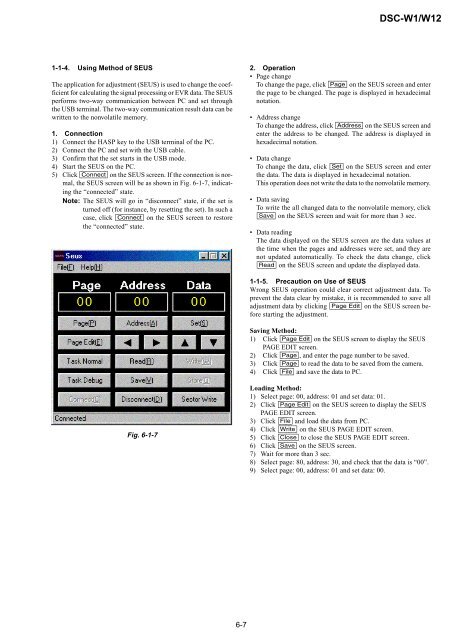SERVICE MANUAL - SONYRUS
SERVICE MANUAL - SONYRUS
SERVICE MANUAL - SONYRUS
Create successful ePaper yourself
Turn your PDF publications into a flip-book with our unique Google optimized e-Paper software.
1-1-4. Using Method of SEUS<br />
The application for adjustment (SEUS) is used to change the coefficient<br />
for calculating the signal processing or EVR data. The SEUS<br />
performs two-way communication between PC and set through<br />
the USB terminal. The two-way communication result data can be<br />
written to the nonvolatile memory.<br />
1. Connection<br />
1) Connect the HASP key to the USB terminal of the PC.<br />
2) Connect the PC and set with the USB cable.<br />
3) Confirm that the set starts in the USB mode.<br />
4) Start the SEUS on the PC.<br />
5) Click [Connect] on the SEUS screen. If the connection is normal,<br />
the SEUS screen will be as shown in Fig. 6-1-7, indicating<br />
the “connected” state.<br />
Note: The SEUS will go in “disconnect” state, if the set is<br />
turned off (for instance, by resetting the set). In such a<br />
case, click [Connect] on the SEUS screen to restore<br />
the “connected” state.<br />
Fig. 6-1-7<br />
6-7<br />
DSC-W1/W12<br />
2. Operation<br />
• Page change<br />
To change the page, click [Page] on the SEUS screen and enter<br />
the page to be changed. The page is displayed in hexadecimal<br />
notation.<br />
• Address change<br />
To change the address, click [Address] on the SEUS screen and<br />
enter the address to be changed. The address is displayed in<br />
hexadecimal notation.<br />
• Data change<br />
To change the data, click [Set] on the SEUS screen and enter<br />
the data. The data is displayed in hexadecimal notation.<br />
This operation does not write the data to the nonvolatile memory.<br />
• Data saving<br />
To write the all changed data to the nonvolatile memory, click<br />
[Save] on the SEUS screen and wait for more than 3 sec.<br />
• Data reading<br />
The data displayed on the SEUS screen are the data values at<br />
the time when the pages and addresses were set, and they are<br />
not updated automatically. To check the data change, click<br />
[Read] on the SEUS screen and update the displayed data.<br />
1-1-5. Precaution on Use of SEUS<br />
Wrong SEUS operation could clear correct adjustment data. To<br />
prevent the data clear by mistake, it is recommended to save all<br />
adjustment data by clicking [Page Edit] on the SEUS screen before<br />
starting the adjustment.<br />
Saving Method:<br />
1) Click [Page Edit] on the SEUS screen to display the SEUS<br />
PAGE EDIT screen.<br />
2) Click [Page], and enter the page number to be saved.<br />
3) Click [Page] to read the data to be saved from the camera.<br />
4) Click [File] and save the data to PC.<br />
Loading Method:<br />
1) Select page: 00, address: 01 and set data: 01.<br />
2) Click [Page Edit] on the SEUS screen to display the SEUS<br />
PAGE EDIT screen.<br />
3) Click [File] and load the data from PC.<br />
4) Click [Write] on the SEUS PAGE EDIT screen.<br />
5) Click [Close] to close the SEUS PAGE EDIT screen.<br />
6) Click [Save] on the SEUS screen.<br />
7) Wait for more than 3 sec.<br />
8) Select page: 80, address: 30, and check that the data is “00”.<br />
9) Select page: 00, address: 01 and set data: 00.