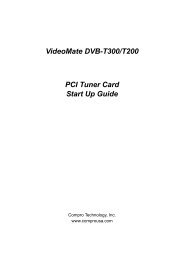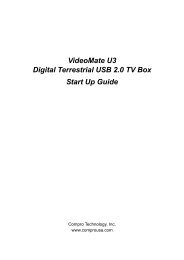TF 4100 PVRt
TF 4100 PVRt
TF 4100 PVRt
You also want an ePaper? Increase the reach of your titles
YUMPU automatically turns print PDFs into web optimized ePapers that Google loves.
28 Daily Usage<br />
On the services list, you can see<br />
the service information:<br />
• Service number and name<br />
• Transponder information<br />
A dollar sign ($) may be marked on some entries, indicating<br />
pay service. To watch pay services, you need the subscription<br />
card.<br />
To select a desired service, put the highlight bar on its entry<br />
with the ✄ �<br />
✂P+<br />
✁or<br />
✄ �<br />
✂P−<br />
✁button<br />
and press the ✄ �<br />
✂OK✁button;<br />
then it will<br />
be presented.<br />
Pressing the ✄ �<br />
✂V−<br />
✁or<br />
✄ �<br />
✂V+<br />
✁button<br />
skips over 10 entries up or down.<br />
Entering a service number with the numeric buttons puts the<br />
highlight bar on its entry.<br />
You can switch between the television services list and the<br />
radio services list by pressing the button.<br />
Pressing the button displays the additional options, with<br />
which you can do the following:<br />
• By setting the Show Provider option to On, you can view<br />
service entries by groups of broadcasters.<br />
• To change the name of the highlighted service, select the<br />
Rename option; then the on-screen keyboard appears,<br />
with which you can enter a new name. See § 6.2 for how<br />
to use the on-screen keyboard.<br />
• You can prevent other family members from watching the<br />
highlighted service by setting the Lock option to Locked.