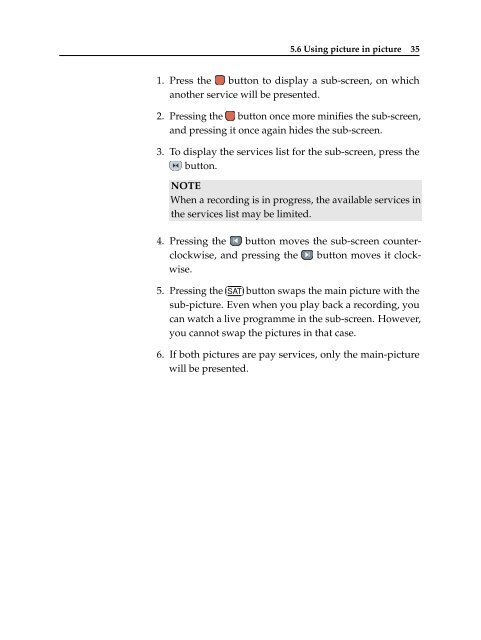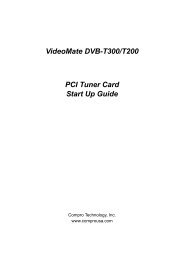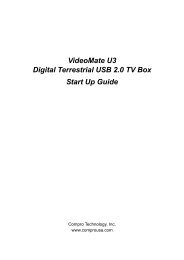TF 4100 PVRt
TF 4100 PVRt
TF 4100 PVRt
Create successful ePaper yourself
Turn your PDF publications into a flip-book with our unique Google optimized e-Paper software.
5.6 Using picture in picture 35<br />
1. Press the button to display a sub-screen, on which<br />
another service will be presented.<br />
2. Pressing the button once more minifies the sub-screen,<br />
and pressing it once again hides the sub-screen.<br />
3. To display the services list for the sub-screen, press the<br />
button.<br />
NOTE<br />
When a recording is in progress, the available services in<br />
the services list may be limited.<br />
4. Pressing the button moves the sub-screen counterclockwise,<br />
and pressing the button moves it clockwise.<br />
5. Pressing the ✄ �<br />
✂SAT<br />
✁button<br />
swaps the main picture with the<br />
sub-picture. Even when you play back a recording, you<br />
can watch a live programme in the sub-screen. However,<br />
you cannot swap the pictures in that case.<br />
6. If both pictures are pay services, only the main-picture<br />
will be presented.