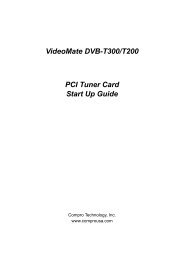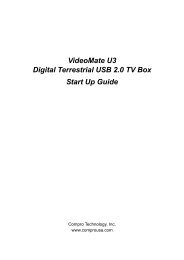TF 4100 PVRt
TF 4100 PVRt
TF 4100 PVRt
Create successful ePaper yourself
Turn your PDF publications into a flip-book with our unique Google optimized e-Paper software.
46 Recording and Playing<br />
5. Set the Date option to a desired date, on which the digital<br />
receiver will turn on. The date format is day/month/yearday<br />
of the week.<br />
Set the Start Time option to a desired time, at which the<br />
recording will be started. The time format is hour:minute.<br />
6. Set the Duration option to a desired time, in which the<br />
recording will be finished.<br />
7. Pressing the ✄ �<br />
✂OK✁button<br />
on the File Name option displays<br />
the on-screen keyboard, with which you can specify a<br />
file name for the timer recording. If you do not specify<br />
anything, it will be named after the service name. See<br />
§ 6.2 for how to use the on-screen keyboard.<br />
8. To set a timer recording with the above settings, select<br />
the OK option; otherwise, it will not be saved and will<br />
not occur.<br />
You can also edit or delete timer events in the timer list.<br />
To edit a timer entry, put the highlight bar on the entry you<br />
want and press ✄ �<br />
✂OK✁button;<br />
then appears a box in which you<br />
can change its settings in the same manner as making a new<br />
one.<br />
To delete a timer event, put the highlight bar on the entry you<br />
want to remove and press the button; then you are asked for<br />
confirmation. If you select Yes, it will be deleted.