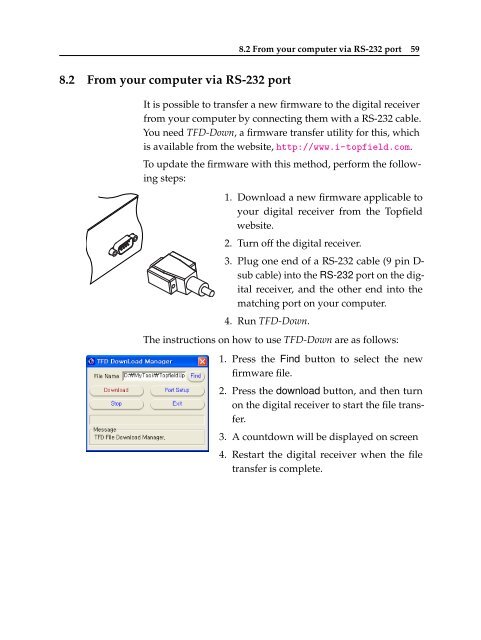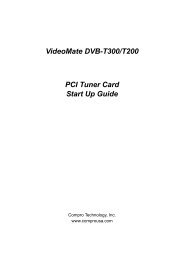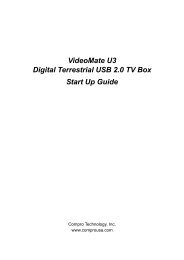TF 4100 PVRt
TF 4100 PVRt
TF 4100 PVRt
You also want an ePaper? Increase the reach of your titles
YUMPU automatically turns print PDFs into web optimized ePapers that Google loves.
8.2 From your computer via RS-232 port<br />
8.2 From your computer via RS-232 port 59<br />
It is possible to transfer a new firmware to the digital receiver<br />
from your computer by connecting them with a RS-232 cable.<br />
You need <strong>TF</strong>D-Down, a firmware transfer utility for this, which<br />
is available from the website, http://www.i-topfield.com.<br />
To update the firmware with this method, perform the following<br />
steps:<br />
1. Download a new firmware applicable to<br />
your digital receiver from the Topfield<br />
website.<br />
2. Turn off the digital receiver.<br />
3. Plug one end of a RS-232 cable (9 pin Dsub<br />
cable) into the RS-232 port on the digital<br />
receiver, and the other end into the<br />
matching port on your computer.<br />
4. Run <strong>TF</strong>D-Down.<br />
The instructions on how to use <strong>TF</strong>D-Down are as follows:<br />
1. Press the Find button to select the new<br />
firmware file.<br />
2. Press the download button, and then turn<br />
on the digital receiver to start the file transfer.<br />
3. A countdown will be displayed on screen<br />
4. Restart the digital receiver when the file<br />
transfer is complete.