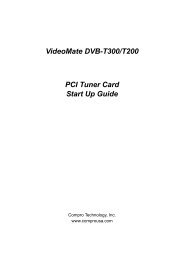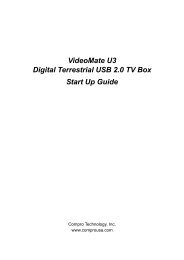TF 4100 PVRt
TF 4100 PVRt
TF 4100 PVRt
Create successful ePaper yourself
Turn your PDF publications into a flip-book with our unique Google optimized e-Paper software.
50 Recording and Playing<br />
7.2.3 To lock a recording<br />
7.2.4 To rename a recording<br />
7.2.5 To make a new folder<br />
To lock a recording so that other people cannot play it, perform<br />
the following steps:<br />
1. Put the highlight bar on a desired recording.<br />
2. Press the button to display the additional options.<br />
3. Set the Lock option to Locked.<br />
4. Press the ✄ �<br />
✂EXIT✁button.<br />
5. The lock symbol ( ) is displayed on it.<br />
If you select a locked recording to play it back, you will be<br />
asked for your personal identification number.<br />
To change the name of a recording, perform the following steps:<br />
1. Put the highlight bar on a desired recording.<br />
2. Press the button to display the additional options.<br />
3. Select the Rename option, and the on-screen keyboard<br />
appears. Change the name and save it. See § 6.2 for how<br />
to use the on-screen keyboard.<br />
To make a new folder, press the button; then a new folder<br />
named GROUP # is created. You can change its name in the<br />
same manner as renaming a recording. See above.<br />
7.2.6 To move a recording to another folder<br />
To move a recording to another folder, put the highlight bar on<br />
a desired recording and press the button; then the folders<br />
are listed. Once you choose a folder, the recording is moved to<br />
it.