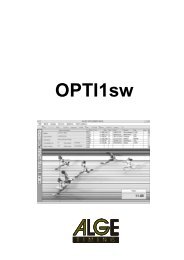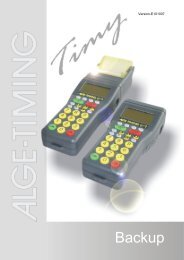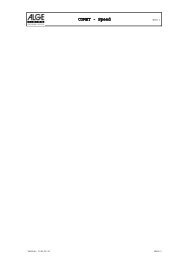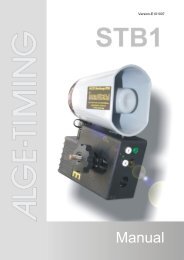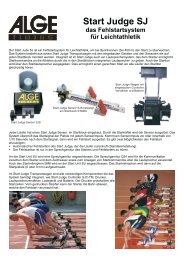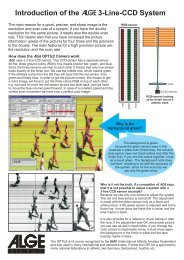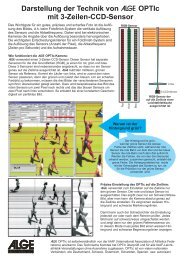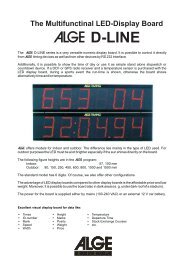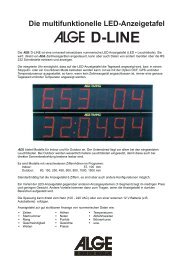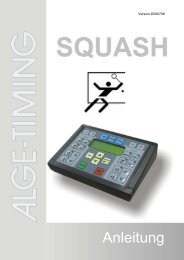ALGE Displaystudio Manual
ALGE Displaystudio Manual
ALGE Displaystudio Manual
Create successful ePaper yourself
Turn your PDF publications into a flip-book with our unique Google optimized e-Paper software.
DisplayStudio<br />
For project file choose previously saved project file.<br />
Press Search button and from drop down list choose ip address of the display. Press<br />
Browse button and choose script (.txt) file from which project is created. Check Enable<br />
automatic upload, in Display name enter name of the display and press Add button. In<br />
upper window will appear name of the display, auto upload status, ip address and script file<br />
full path. Press OK. Changes in script file will have effect on the display only if Display Studio<br />
is active (can be minimized on taskbar). Script file content can be changed from any text<br />
editor or other application. You can use as many displays as You want with Auto Upload<br />
feature, with same or different script file. Each of displays hat is used with Auto Upload<br />
feature must be uploaded as described in this (Auto Upload) section.<br />
Seite 19 von 32