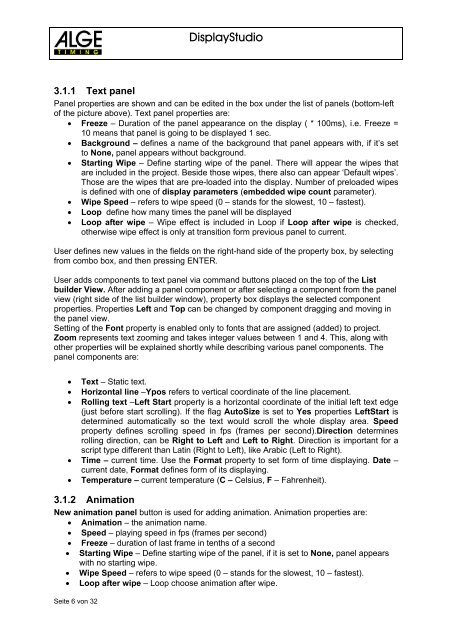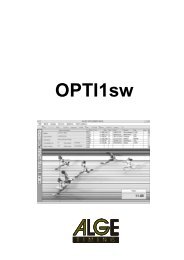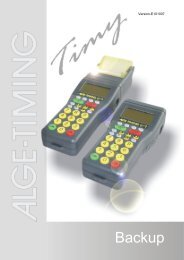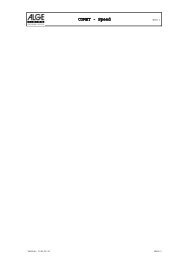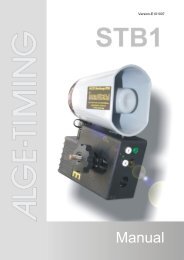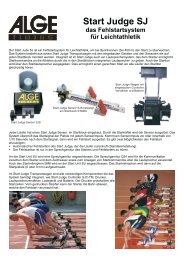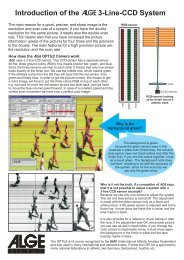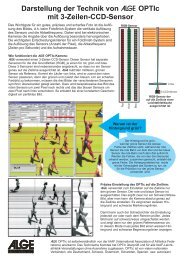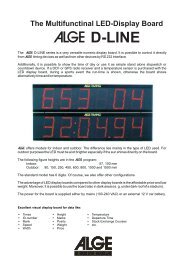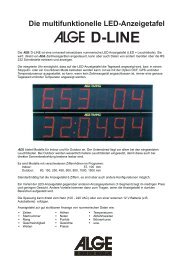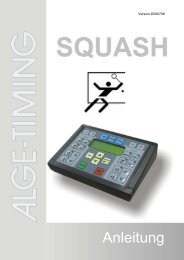ALGE Displaystudio Manual
ALGE Displaystudio Manual
ALGE Displaystudio Manual
Create successful ePaper yourself
Turn your PDF publications into a flip-book with our unique Google optimized e-Paper software.
Seite 6 von 32<br />
DisplayStudio<br />
3.1.1 Text panel<br />
Panel properties are shown and can be edited in the box under the list of panels (bottom-left<br />
of the picture above). Text panel properties are:<br />
• Freeze – Duration of the panel appearance on the display ( * 100ms), i.e. Freeze =<br />
10 means that panel is going to be displayed 1 sec.<br />
• Background – defines a name of the background that panel appears with, if it’s set<br />
to None, panel appears without background.<br />
• Starting Wipe – Define starting wipe of the panel. There will appear the wipes that<br />
are included in the project. Beside those wipes, there also can appear ‘Default wipes’.<br />
Those are the wipes that are pre-loaded into the display. Number of preloaded wipes<br />
is defined with one of display parameters (embedded wipe count parameter).<br />
• Wipe Speed – refers to wipe speed (0 – stands for the slowest, 10 – fastest).<br />
• Loop define how many times the panel will be displayed<br />
• Loop after wipe – Wipe effect is included in Loop if Loop after wipe is checked,<br />
otherwise wipe effect is only at transition form previous panel to current.<br />
User defines new values in the fields on the right-hand side of the property box, by selecting<br />
from combo box, and then pressing ENTER.<br />
User adds components to text panel via command buttons placed on the top of the List<br />
builder View. After adding a panel component or after selecting a component from the panel<br />
view (right side of the list builder window), property box displays the selected component<br />
properties. Properties Left and Top can be changed by component dragging and moving in<br />
the panel view.<br />
Setting of the Font property is enabled only to fonts that are assigned (added) to project.<br />
Zoom represents text zooming and takes integer values between 1 and 4. This, along with<br />
other properties will be explained shortly while describing various panel components. The<br />
panel components are:<br />
• Text – Static text.<br />
• Horizontal line –Ypos refers to vertical coordinate of the line placement.<br />
• Rolling text –Left Start property is a horizontal coordinate of the initial left text edge<br />
(just before start scrolling). If the flag AutoSize is set to Yes properties LeftStart is<br />
determined automatically so the text would scroll the whole display area. Speed<br />
property defines scrolling speed in fps (frames per second).Direction determines<br />
rolling direction, can be Right to Left and Left to Right. Direction is important for a<br />
script type different than Latin (Right to Left), like Arabic (Left to Right).<br />
• Time – current time. Use the Format property to set form of time displaying. Date –<br />
current date, Format defines form of its displaying.<br />
• Temperature – current temperature (C – Celsius, F – Fahrenheit).<br />
3.1.2 Animation<br />
New animation panel button is used for adding animation. Animation properties are:<br />
• Animation – the animation name.<br />
• Speed – playing speed in fps (frames per second)<br />
• Freeze – duration of last frame in tenths of a second<br />
• Starting Wipe – Define starting wipe of the panel, if it is set to None, panel appears<br />
with no starting wipe.<br />
• Wipe Speed – refers to wipe speed (0 – stands for the slowest, 10 – fastest).<br />
• Loop after wipe – Loop choose animation after wipe.