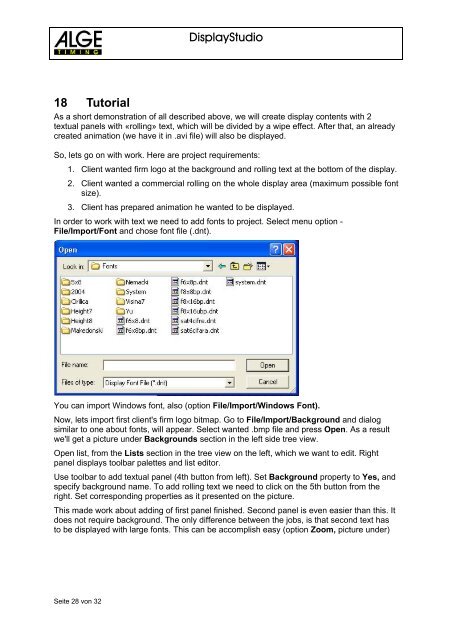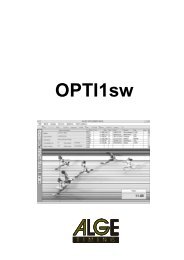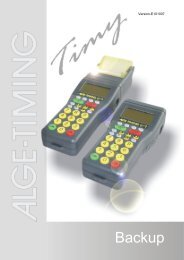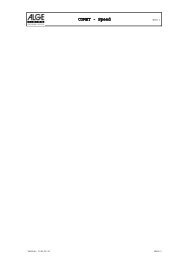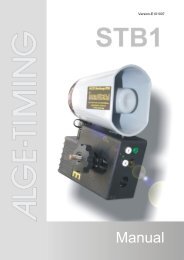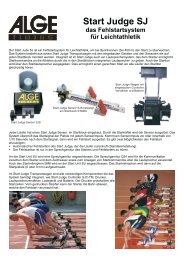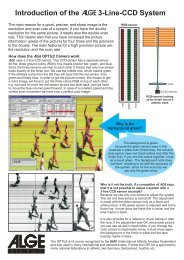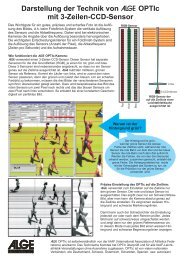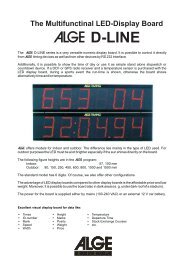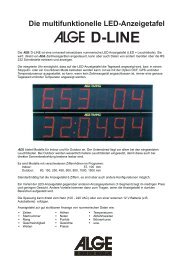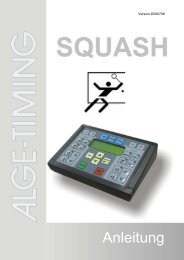ALGE Displaystudio Manual
ALGE Displaystudio Manual
ALGE Displaystudio Manual
You also want an ePaper? Increase the reach of your titles
YUMPU automatically turns print PDFs into web optimized ePapers that Google loves.
18 Tutorial<br />
DisplayStudio<br />
As a short demonstration of<br />
all described above, we will create display contents with 2<br />
textual panels with «rolling» text, which will be divided by a wipe effect. After that, an already<br />
created animation (we have it in .avi file) will also be displayed.<br />
So,<br />
lets go on with work. Here are project requirements:<br />
1. Client wanted firm logo at the background and rolling<br />
text at the bottom of the display.<br />
2. Client wanted a commercial rolling on the whole display area (maximum possible font<br />
size).<br />
3. Client has prepared animation he wanted to be displayed.<br />
In order to work with text we need to add fonts to project. Select menu<br />
option -<br />
File/Import/Font and chose font file (.dnt).<br />
You can import Windows font, also (option File/Import/Windows Font).<br />
Now, lets import first client's firm logo bitmap. Go to File/Import/Background<br />
and dialog<br />
similar to one about fonts, will appear. Select wanted .bmp file and press Open. As a result<br />
we'll get a picture under Backgrounds section in the left side tree view.<br />
Open list, from the Lists section in the tree view on the left, which we want<br />
to edit. Right<br />
panel displays toolbar palettes and list editor.<br />
Use toolbar to add textual panel (4th button from<br />
left). Set Background property to Yes, and<br />
specify background name. To add rolling text we need to click on the 5th button from the<br />
right. Set corresponding properties as it presented on the picture.<br />
This made work about adding of first panel finished. Second panel is<br />
even easier than this. It<br />
does not require background. The only difference between the jobs, is that second text has<br />
to be displayed with large fonts. This can be accomplish easy (option Zoom, picture under)<br />
Seite 28 von 32