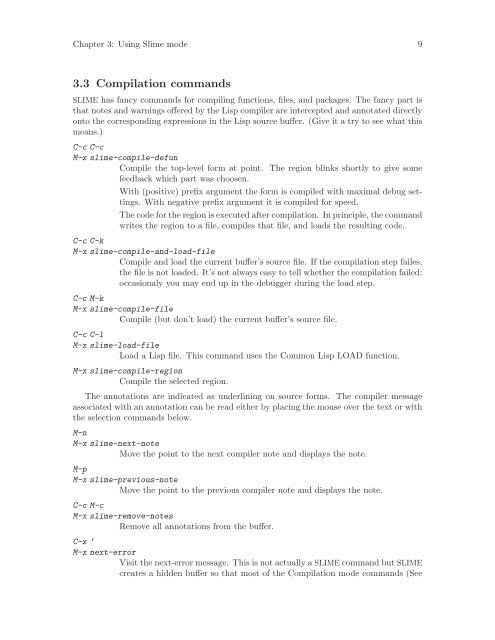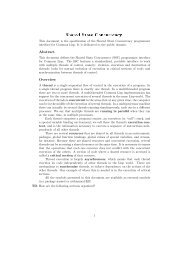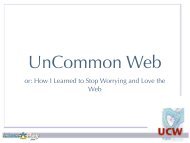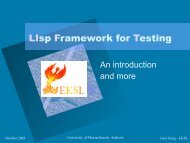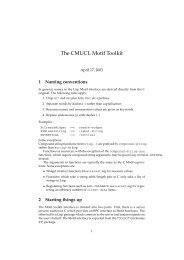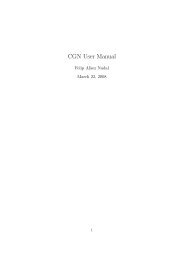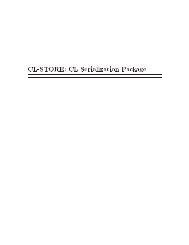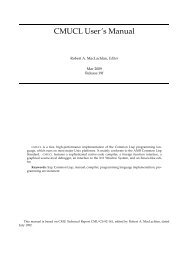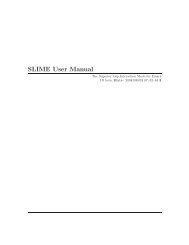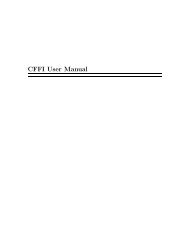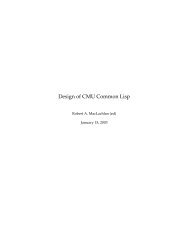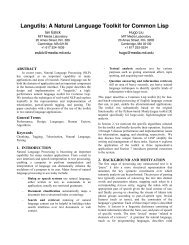SLIME User Manual version 3.0-alpha - Common Lisp
SLIME User Manual version 3.0-alpha - Common Lisp
SLIME User Manual version 3.0-alpha - Common Lisp
You also want an ePaper? Increase the reach of your titles
YUMPU automatically turns print PDFs into web optimized ePapers that Google loves.
Chapter 3: Using Slime mode 9<br />
3.3 Compilation commands<br />
<strong>SLIME</strong> has fancy commands for compiling functions, files, and packages. The fancy part is<br />
that notes and warnings offered by the <strong>Lisp</strong> compiler are intercepted and annotated directly<br />
onto the corresponding expressions in the <strong>Lisp</strong> source buffer. (Give it a try to see what this<br />
means.)<br />
C-c C-c<br />
M-x slime-compile-defun<br />
Compile the top-level form at point. The region blinks shortly to give some<br />
feedback which part was choosen.<br />
With (positive) prefix argument the form is compiled with maximal debug settings.<br />
With negative prefix argument it is compiled for speed.<br />
The code for the region is executed after compilation. In principle, the command<br />
writes the region to a file, compiles that file, and loads the resulting code.<br />
C-c C-k<br />
M-x slime-compile-and-load-file<br />
Compile and load the current buffer’s source file. If the compilation step failes,<br />
the file is not loaded. It’s not always easy to tell whether the compilation failed:<br />
occasionaly you may end up in the debugger during the load step.<br />
C-c M-k<br />
M-x slime-compile-file<br />
Compile (but don’t load) the current buffer’s source file.<br />
C-c C-l<br />
M-x slime-load-file<br />
Load a <strong>Lisp</strong> file. This command uses the <strong>Common</strong> <strong>Lisp</strong> LOAD function.<br />
M-x slime-compile-region<br />
Compile the selected region.<br />
The annotations are indicated as underlining on source forms. The compiler message<br />
associated with an annotation can be read either by placing the mouse over the text or with<br />
the selection commands below.<br />
M-n<br />
M-x slime-next-note<br />
Move the point to the next compiler note and displays the note.<br />
M-p<br />
M-x slime-previous-note<br />
Move the point to the previous compiler note and displays the note.<br />
C-c M-c<br />
M-x slime-remove-notes<br />
Remove all annotations from the buffer.<br />
C-x ‘<br />
M-x next-error<br />
Visit the next-error message. This is not actually a <strong>SLIME</strong> command but <strong>SLIME</strong><br />
creates a hidden buffer so that most of the Compilation mode commands (See