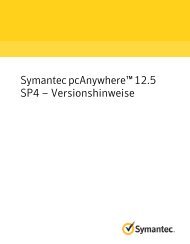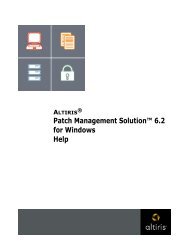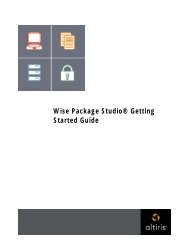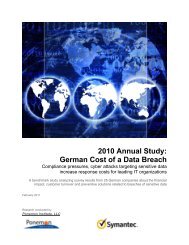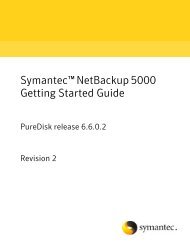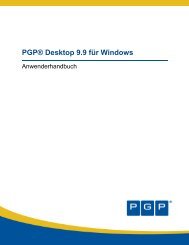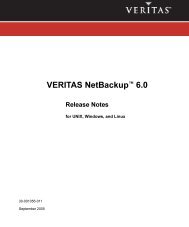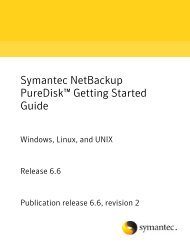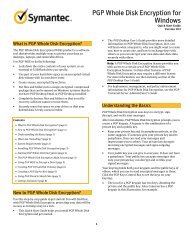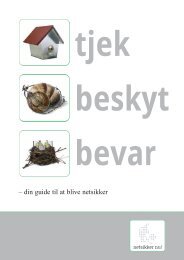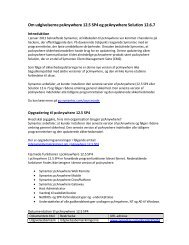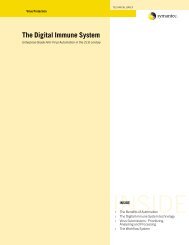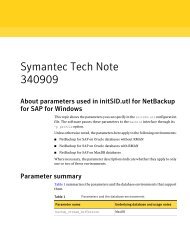Symantec LiveUpdate™ Administrator 2.3 User's Guide
Symantec LiveUpdate™ Administrator 2.3 User's Guide
Symantec LiveUpdate™ Administrator 2.3 User's Guide
Create successful ePaper yourself
Turn your PDF publications into a flip-book with our unique Google optimized e-Paper software.
14<br />
Installing and using LiveUpdate <strong>Administrator</strong><br />
Installing LiveUpdate <strong>Administrator</strong><br />
7072<br />
Used by PostgreSQL database.<br />
If other applications are using these ports when you install LiveUpdate<br />
<strong>Administrator</strong>, you are prompted to enter alternate port numbers.<br />
If a firewall is enabled for IP packets that are sent from LiveUpdate <strong>Administrator</strong><br />
system, destination IP ports (such as HTTP (80), HTTPS(443), and FTP(23)) should<br />
be allowed for communication. LiveUpdate <strong>Administrator</strong> communicates with<br />
the Distribution Centers using these ports.<br />
Problems may occur when you use a terminal service for installation. You should<br />
install LiveUpdate <strong>Administrator</strong> directly from the console.<br />
Note: Ensure that MSVCR71.DLL is in the C:\Windows\system32 folder. You can<br />
copy this file from C:\Program Files\Java\jdk1.6.0_XX\bin if it is not present. The<br />
Tomcat service may not load if this file is not present in the system32 folder.<br />
Installing LiveUpdate <strong>Administrator</strong><br />
When you install LiveUpdate <strong>Administrator</strong>, the Apache Tomcat 5.5 and<br />
PostgreSQL database 8.2.9 applications are also installed. The LUA Apache Tomcat<br />
and LUA PostgreSQL services for LiveUpdate <strong>Administrator</strong> are installed and<br />
started. LiveUpdate <strong>Administrator</strong> is ready to use once the installation is complete.<br />
Both services are set to run automatically.<br />
To install LiveUpdate <strong>Administrator</strong><br />
1 On the <strong>Symantec</strong> Endpoint Protection product DVD, locate the following<br />
installer file:<br />
\Tools\LiveUpdate\LUAESD.exe<br />
This file can also be downloaded from the following location:<br />
ftp://ftp.symantec.com/public/english_us_canada/liveupdate<br />
2 Run LUAESD.exe, and then follow the on-screen instructions.<br />
3 If the setup detects that the JRE is not installed, you are prompted to download<br />
and install it. LiveUpdate <strong>Administrator</strong> installer does not control the<br />
installation of the JRE. You can install LiveUpdate <strong>Administrator</strong> after the<br />
JRE is installed.<br />
You can download the latest Java Runtime Environment from the Web site:<br />
www.java.sun.com/<br />
4 In the Destination Folder window, do one of the following: