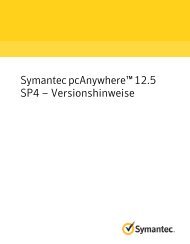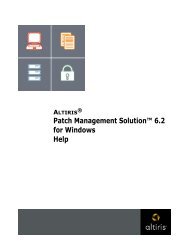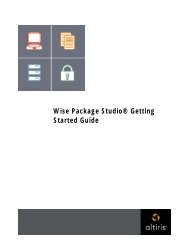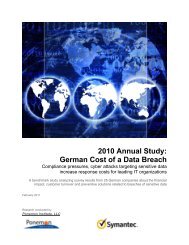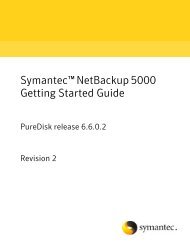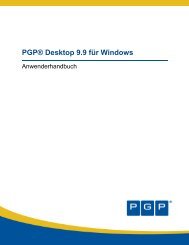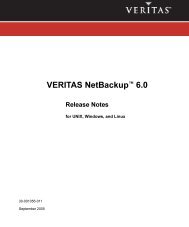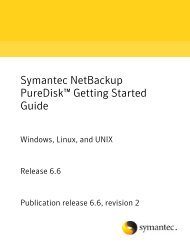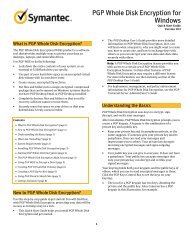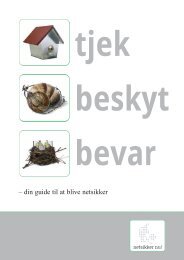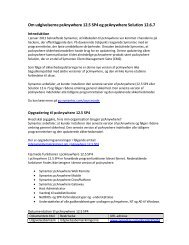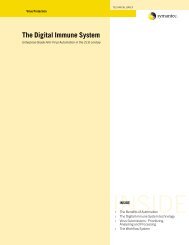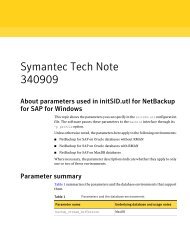Symantec LiveUpdate™ Administrator 2.3 User's Guide
Symantec LiveUpdate™ Administrator 2.3 User's Guide
Symantec LiveUpdate™ Administrator 2.3 User's Guide
You also want an ePaper? Increase the reach of your titles
YUMPU automatically turns print PDFs into web optimized ePapers that Google loves.
38<br />
Managing download and distribution schedules<br />
Scheduling downloads<br />
To create a new download schedule<br />
1 On the Download & Distribute tab, in the Schedules window, click Add<br />
Download.<br />
2 In the Add Download Schedule box, type the following:<br />
Distribution schedule name<br />
Status<br />
Description<br />
3 In the Select Products box, click Add.<br />
Descriptive name for this schedule<br />
Enabled or Disabled<br />
Description for this schedule<br />
4 Select the products and components that you want to add to this schedule.<br />
To expand the product list, click on the plus sign (+), and then select specific<br />
components. Or, check All Products to add all products and components to<br />
the download schedule.<br />
5 Click Add.<br />
6 Select the test status that you want to assign to the schedule.<br />
By default, the test status is set to Skip Test. Set the status to Must Test to<br />
test the updates before you distribute them.<br />
7 In the Select Schedule box, set the download schedule.<br />
8 Click OK to save the schedule, or click Cancel to cancel this action.<br />
To run a manual download request that is based on an existing schedule<br />
◆ In the right pane, under Schedules, select an existing Download Schedule,<br />
and then click Run Now.<br />
To run a new manual download request<br />
1 In the left pane, under Scheduling Tasks, click Manual Download Request.<br />
2 In the Manual Download Request - Step 1 of 2 window, select the products<br />
that you want to add to this request by clicking Add.<br />
3 In the Selectproductstobeadded window, select the product or components<br />
that you want to add and then click OK.<br />
4 Select the test status for this download request: Skip Test or Must Test.<br />
The default is Skip Test.<br />
5 Click Next.