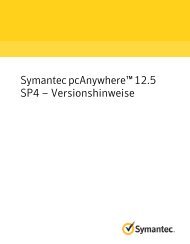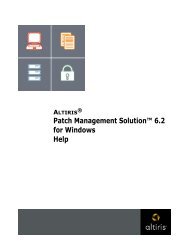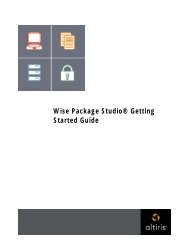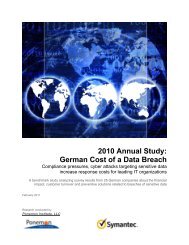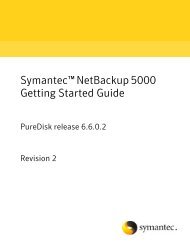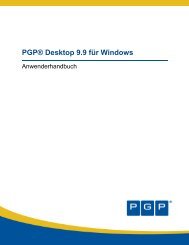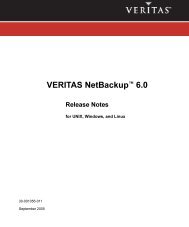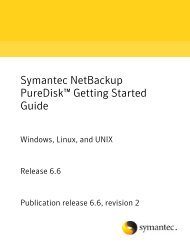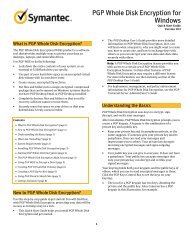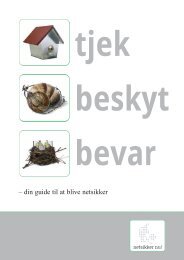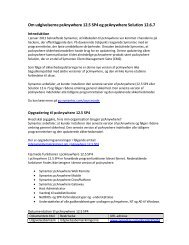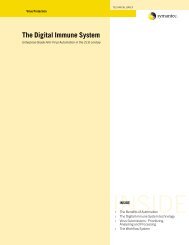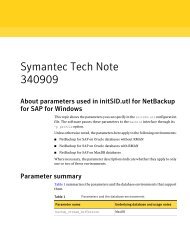Symantec LiveUpdate™ Administrator 2.3 User's Guide
Symantec LiveUpdate™ Administrator 2.3 User's Guide
Symantec LiveUpdate™ Administrator 2.3 User's Guide
Create successful ePaper yourself
Turn your PDF publications into a flip-book with our unique Google optimized e-Paper software.
18<br />
Installing and using LiveUpdate <strong>Administrator</strong><br />
Installing LiveUpdate <strong>Administrator</strong><br />
Task<br />
Type<br />
Started<br />
Last Change<br />
Status<br />
%<br />
Mode of the request, either Manual or Automatic. If the request is<br />
Automatic (scheduled), then the name of the schedule appears.<br />
Type of the request, Download or Distribution.<br />
The time the request was started.<br />
The time when the status of the request was updated.<br />
The status of the request.<br />
The percentage completed.<br />
To view the details for a specific request, click on the ellipses button to the right<br />
of the % column.<br />
You can view a full list of requests by clicking the full request report link. This<br />
will take you to the Download & Distribute/Activity Monitor page.<br />
Events on the Activity Monitor page can be filtered by type, status and time. You<br />
can sort the events by type, when the event was started, changed, or by event<br />
status.<br />
See “Using the Activity Monitor” on page 40.<br />
See “About Download and Distribution status” on page 41.<br />
Viewing Event Log activity<br />
The Event Log Recent Critical Events box displays the 10 most recent critical<br />
events that are generated by LiveUpdate <strong>Administrator</strong>. This information is<br />
refreshed every 15 seconds. The following events are reported:<br />
Created<br />
Type<br />
Description<br />
User<br />
When the event was generated.<br />
The LiveUpdate <strong>Administrator</strong> module that generated the event.<br />
Event specifics. Hover the mouse over the event or navigate to the<br />
Event Log to see the entire event detail.<br />
The user who generated the event.<br />
You can view a full list of all events, including descriptions, by clicking the event<br />
report link. This will take you to the Event Log where you can filter events by<br />
event type, users, and severity. You can also designate a specific date or a range<br />
of dates for the report. The Event Log can be exported to a comma separated file.<br />
Events can also be deleted by the <strong>Administrator</strong>.<br />
See “About LiveUpdate <strong>Administrator</strong> Event Log” on page 51.