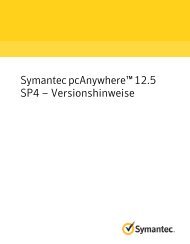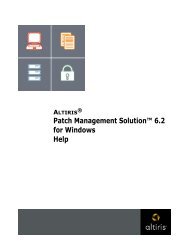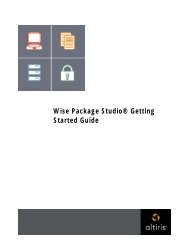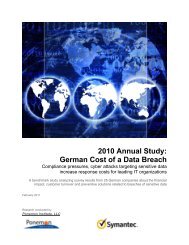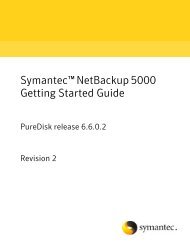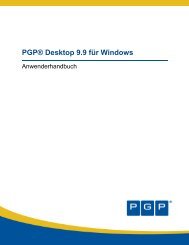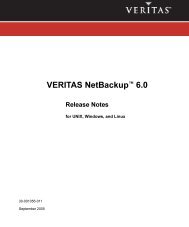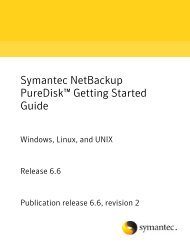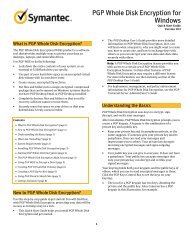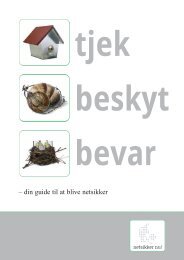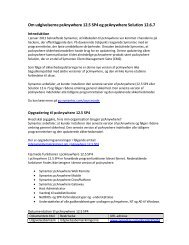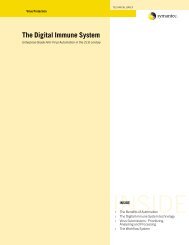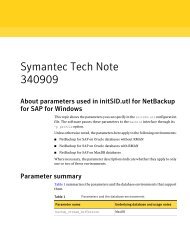Symantec LiveUpdate™ Administrator 2.3 User's Guide
Symantec LiveUpdate™ Administrator 2.3 User's Guide
Symantec LiveUpdate™ Administrator 2.3 User's Guide
You also want an ePaper? Increase the reach of your titles
YUMPU automatically turns print PDFs into web optimized ePapers that Google loves.
20<br />
Installing and using LiveUpdate <strong>Administrator</strong><br />
Post-installation tasks<br />
using only Product Distribution centers. Testing centers are not used to<br />
calculate coverage.<br />
The Product Coverage Details link takes you to the My Products window. To view<br />
coverage information for each product, click on the + sign to expand the product<br />
information.<br />
Post-installation tasks<br />
After installation, you should do the following tasks:<br />
■ Click the Configure tab, then click Update Product Catalog. This procedure<br />
downloads the latest product catalog from <strong>Symantec</strong>. The product catalog<br />
contains a listing of which products and versions are available for LiveUpdate<br />
<strong>Administrator</strong> to download updates.<br />
■ Add the products for which you want to download updates.<br />
To add products to the My Products list, click the Configure tab, and on the<br />
My Products window, click Add New Products.<br />
See “Using My Products” on page 24.<br />
■ Configure Source Servers (optional).<br />
By default, updates are downloaded from one of the Update servers at the<br />
following location:<br />
http://liveupdate.symantecliveupdate.com.<br />
However, you can identify and configure one or more local servers from which<br />
clients can download updates. You can also designate the servers that can be<br />
used in case they fail.<br />
To add a new source server, click the Configure tab, click Source Servers, and<br />
then click Add.<br />
See “Configuring Source Servers” on page 25.<br />
■ Configure the Distribution Centers that you want to use for distributing<br />
updates.<br />
By default, two Distribution Centers are created during installation of<br />
LiveUpdate <strong>Administrator</strong>, a Testing Distribution Center, and a Production<br />
Distribution Center. When updates are tested, they can then be marked as<br />
"passed." Then they are sent to the production distribution center using a<br />
schedule you determine.<br />
You can create a list of products that are associated with the distribution<br />
center. All locations in the distribution center are in sync with the product<br />
updates of the products that are configured in the list.<br />
For example, if you want to download only the virus definitions for all of your<br />
products, you can select the products, and then specify the virus definitions<br />
component.