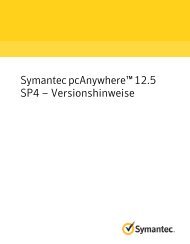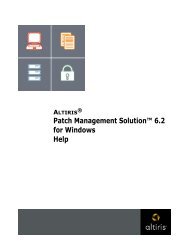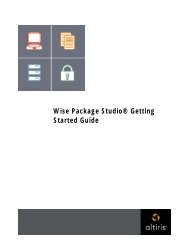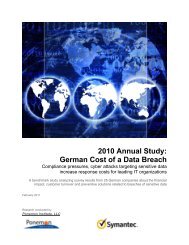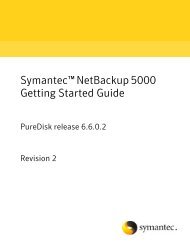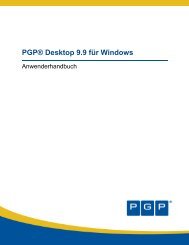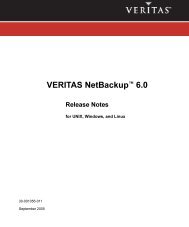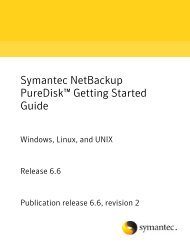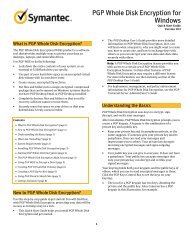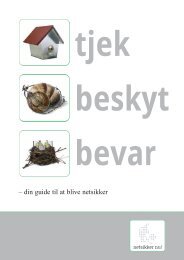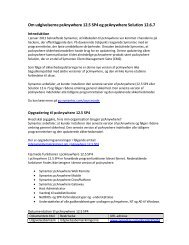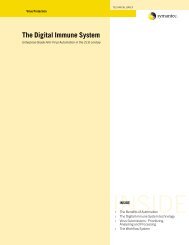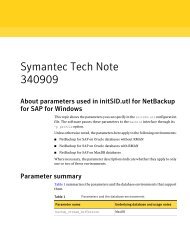Symantec LiveUpdate™ Administrator 2.3 User's Guide
Symantec LiveUpdate™ Administrator 2.3 User's Guide
Symantec LiveUpdate™ Administrator 2.3 User's Guide
Create successful ePaper yourself
Turn your PDF publications into a flip-book with our unique Google optimized e-Paper software.
26<br />
Configuring LiveUpdate <strong>Administrator</strong><br />
Configuring Source Servers<br />
Port (if other than default)<br />
Use proxy<br />
Proxy hostname/IP address<br />
Proxy login id<br />
Proxy password<br />
Confirm proxy password<br />
Proxy protocol<br />
Port (if other than default)<br />
To add a Source Server<br />
The default ports are:<br />
■ HTTP: 80<br />
■ HTTPS: 443<br />
■ FTP: 21<br />
Port information is not required for UNC.<br />
Check this option if you use a proxy server.<br />
The URL that is used to connect to the server.<br />
LiveUpdate <strong>Administrator</strong> validates this entry.<br />
Used for authentication. If necessary, enter the<br />
domain name (domain\username). For example,<br />
enterprise\Firstname_Lastname.<br />
Used for authentication.<br />
Used for authentication.<br />
Select one of the following:<br />
■ HTTP<br />
■ HTTPS<br />
■ FTP<br />
■ UNC<br />
The default ports are:<br />
■ HTTP: 80<br />
■ HTTPS: 443<br />
■ FTP: 21<br />
Port information is not required for UNC.<br />
1 On the Configure tab, under Source Servers, click Add.<br />
2 In the New Source Server window, enter the information for the server.<br />
3 Do one of the following:<br />
■ To save the new source server, click OK.<br />
■ To save the new source server, and add a failover server for the new source<br />
server, click Save and Add Failover.<br />
■ Click Cancel to cancel adding a new server.