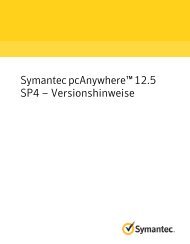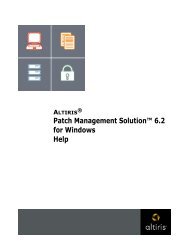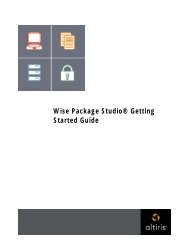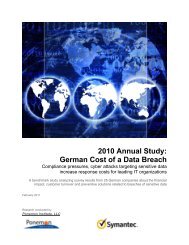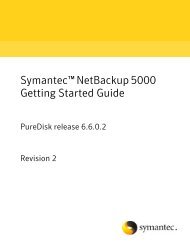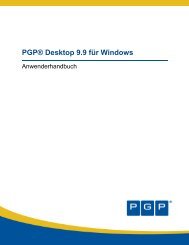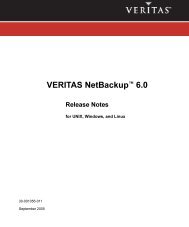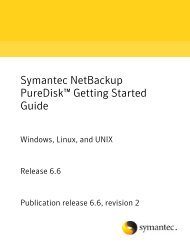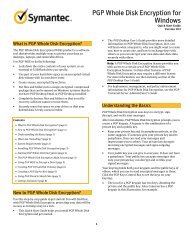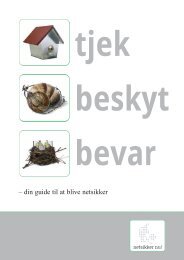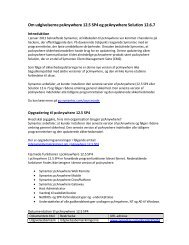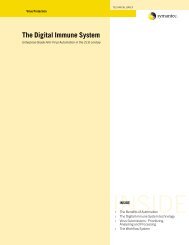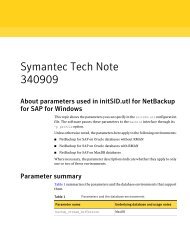Symantec LiveUpdate™ Administrator 2.3 User's Guide
Symantec LiveUpdate™ Administrator 2.3 User's Guide
Symantec LiveUpdate™ Administrator 2.3 User's Guide
Create successful ePaper yourself
Turn your PDF publications into a flip-book with our unique Google optimized e-Paper software.
40<br />
Managing download and distribution schedules<br />
Using the Activity Monitor<br />
6 In the Distribute Content To box, select the distribution center type: Testing,<br />
Production, or both. Then, select the Distribution Centers.<br />
You can select all Distribution Centers or a subset of the centers.<br />
7 Select a distribution schedule.<br />
8 Click OK to save the schedule or click Cancel to cancel this action.<br />
To run a manual distribution request based on an existing schedule<br />
◆ In the right pane under Schedules, select an existing Distribution Schedule,<br />
and then click Run Now.<br />
To run a new manual distribution request<br />
1 In the left pane under SchedulingTasks, click ManualDistributionRequest.<br />
2 In the Manual Distribution Request Step 1 of 2 window, click Add to select<br />
the products that you want to distribution with this request.<br />
3 In the Select products to be added window, select the products or the<br />
components, then click OK.<br />
4 In the ManualDistributionRequestStep1of2window, select the Distribution<br />
Center Type: All, All Production Centers, or All Testing Centers.<br />
5 Select the Distribution Center: All or Subset.<br />
6 Click Next.<br />
7 In the Manual Distribution Request Step 2 of 2 window, select the updates<br />
that you want to distribute, and then click Next.<br />
Using the Activity Monitor<br />
You can view the details of all download and distribution tasks in the Activity<br />
Monitor.<br />
For each task, the following information is available:<br />
Task<br />
Type<br />
Started<br />
Last Change<br />
Status<br />
The description of the task. If it is a scheduled task, the name of the<br />
task is displayed. Otherwise, the description is Manual.<br />
The type of the task, either Distribution or Download.<br />
The date and time when the task was started.<br />
The date and time that the task was last changed.<br />
The status of the update.