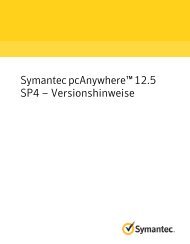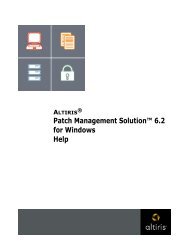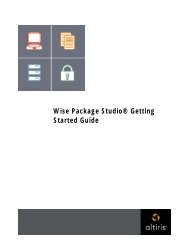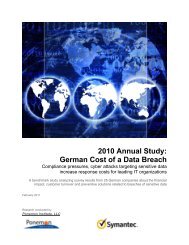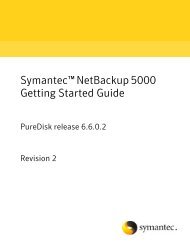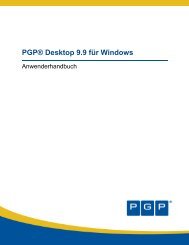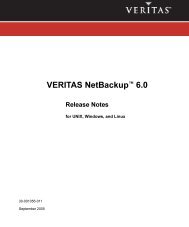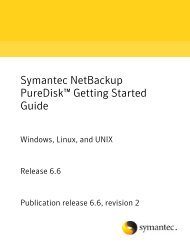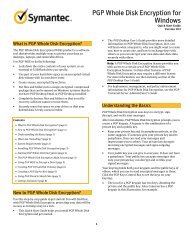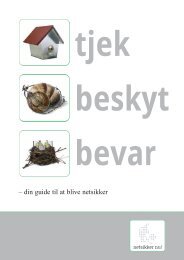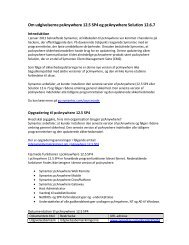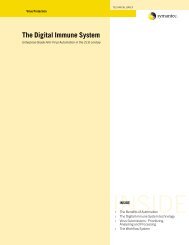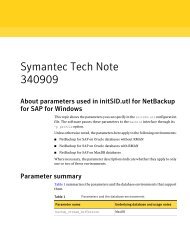Symantec LiveUpdate™ Administrator 2.3 User's Guide
Symantec LiveUpdate™ Administrator 2.3 User's Guide
Symantec LiveUpdate™ Administrator 2.3 User's Guide
Create successful ePaper yourself
Turn your PDF publications into a flip-book with our unique Google optimized e-Paper software.
50<br />
Managing updates<br />
Testing updates<br />
be sent to production distribution centers. Failed updated can be resent to the<br />
testing distribution center for further testing and the status changed to Retest.<br />
Updates that you distribute to production distribution centers are either marked<br />
as Skip Test or Passed. If you find any issues with the updates after they have<br />
been distributed to a production center, you can mark them as Faulty and send<br />
them back to a testing center for further testing (the status is changed to Retest).<br />
Only updates that are marked as Passed or Skip Test can be sent to a production<br />
distribution center. LiveUpdate <strong>Administrator</strong> will not allow updates marked Test<br />
Failed or Faulty to be sent to any production distribution center. Updates that are<br />
marked Untested will not be automatically sent to a production distribution center,<br />
but you can send them to a testing distribution center.<br />
Note: Some update components are shared between products. If you have specified<br />
that updates for a particular product must be tested, any shared component<br />
updates will automatically be set to Must Test, and will display a status of Untested<br />
when they are downloaded.<br />
If you set the status of an update to Must Test, but have not yet tested it,<br />
LiveUpdate <strong>Administrator</strong> sets the testing state to Untested. Otherwise, the status<br />
is set to Testing Not Required.<br />
If the update state is Untested, LiveUpdate <strong>Administrator</strong> will send the update to<br />
the appropriate testing distribution center. This can happen automatically, based<br />
upon a schedule that you determine, or you can distribute the update for testing<br />
manually.<br />
Once you have completed testing the update, you set the status to Test Passed or<br />
Test Failed. Updates marked as Test Passed will then be available to production<br />
distribution centers.<br />
If the update has failed, you can retest the update, delete the update, or simply<br />
leave it in the Manage Updates folder.<br />
If you have distributed an update to a production distribution center, and later<br />
determine that it is problematic, you can mark the update Test Faulty. This will<br />
prevent future operations from distributing the update to production distribution<br />
centers.