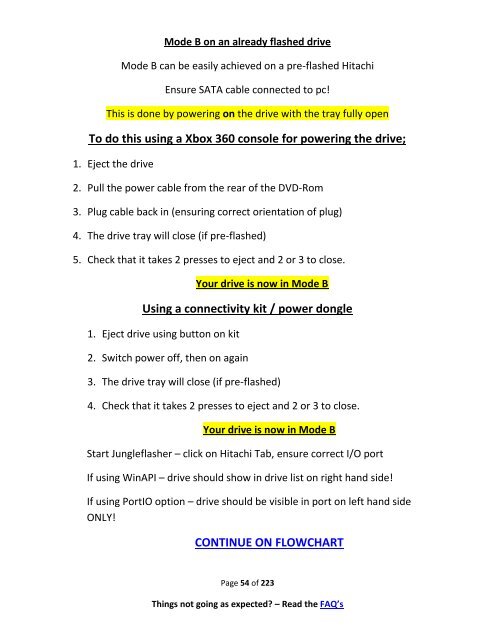- Page 1 and 2:
JungleFlasher v0.1.82 (x86 and x64
- Page 3 and 4: Introduction JungleFlasher is devel
- Page 5 and 6: Benq too (though not automated like
- Page 7 and 8: BEFORE USING JUNGLEFLASHER You Must
- Page 9 and 10: WHEN you run Jungleflasher you MUST
- Page 11 and 12: Samsung CLICK HERE BenQ CLICK HERE
- Page 13 and 14: Samsung (TS-H943) MS25 /MS28. Overv
- Page 15 and 16: Unlocking the drive. Before we can
- Page 17 and 18: Unlocking the drive. Before we can
- Page 19 and 20: Stock MS28’s (Unmodified). Sammy
- Page 21 and 22: Xtreme 3.3 -> iXtreme 1.4 Unlock us
- Page 23 and 24: Unlocking iXtreme 1.5 > 1.61 For th
- Page 25 and 26: DeviceID Unlock / Vcc Trick (VIA/Nf
- Page 27 and 28: Alternate method if you are struggl
- Page 29 and 30: Reading the Firmware from the drive
- Page 31 and 32: To save a firmware file based on wh
- Page 33 and 34: Ok, now you have flashed your Samsu
- Page 35 and 36: Unlocking the drive. Before we can
- Page 37 and 38: BenQ UnLock Stock/ iXtreme 1.1 -> 1
- Page 39 and 40: DeviceID Unlock / Vcc Trick (VIA/Nf
- Page 41 and 42: CLICK HERE TO PROCEED If it didn’
- Page 43 and 44: While ……. are appearing, Turn O
- Page 45 and 46: Click Yes to auto load iXtreme (fro
- Page 47 and 48: Write Command, will send Chip Erase
- Page 49 and 50: Regardless of option chosen, the Hi
- Page 51 and 52: Setting ModeB Connect your Hitachi
- Page 53: The drive should now report as in M
- Page 57 and 58: Click Have Disk Now click Browse an
- Page 59 and 60: If all went well you should now hav
- Page 61 and 62: Dumping the Firmware from the drive
- Page 63 and 64: Once firmware is read, JungleFlashe
- Page 65 and 66: The Drive is now unlocked! UNLOCKED
- Page 67 and 68: JungleFlasher will now dump the dri
- Page 69 and 70: Then, click Flash LT Plus JungleFla
- Page 71 and 72: Power Off - Disconnect drive, conne
- Page 73 and 74: JungleFlasher will dump the Hacked
- Page 75 and 76: Spoofing a Hitachi Drive to report
- Page 77 and 78: JungleFlasher will then read, compa
- Page 79 and 80: Auto Spoofing a Hitachi As with all
- Page 81 and 82: Power Off - Disconnect drive, conne
- Page 83 and 84: Possibly Stock 83850C v1? CLICK HER
- Page 85 and 86: Lite-On PLDS DG-16D2S(-09C) - Legac
- Page 87 and 88: IF you have previously flashed this
- Page 89 and 90: Then, pull the tray out fully and p
- Page 91 and 92: Note: If you wish to include calibr
- Page 93 and 94: Then, simply click Dummy from iXtre
- Page 95 and 96: optionally, choose to dump dummy.bi
- Page 97 and 98: Using USB Cable to connect (can als
- Page 99 and 100: There is now No Requirement to dump
- Page 101 and 102: Check the OSIG/models info match Ch
- Page 103 and 104: Erasing a Lite-On PLDS DG-16D2S. PL
- Page 105 and 106:
Drive is now in Vendor Mode (0x72).
- Page 107 and 108:
This will save you power cycling th
- Page 109 and 110:
Select DVDKey32 Tab Check to see th
- Page 111 and 112:
Here you must set the tray to ‘Ha
- Page 113 and 114:
Jungleflasher will now prompt you t
- Page 115 and 116:
Dumping OFW from LiteOn for 83850C
- Page 117 and 118:
The MRA Hack Can be used on ALL cur
- Page 119 and 120:
REFRESH BUTTON Turn power off to th
- Page 121 and 122:
DO NOT POWER CYCLE! If everything h
- Page 123 and 124:
Select Yes Now, Just follow the sta
- Page 125 and 126:
Turn power to the drive off. Operat
- Page 127 and 128:
Once you have the Correct status (s
- Page 129 and 130:
Just follow the standard write proc
- Page 131 and 132:
Now take the Xecuter Probe II and p
- Page 133 and 134:
Turn the power OFF on the CK3. Push
- Page 135 and 136:
Vampire Using Rebuild Board Install
- Page 137 and 138:
In case you get STATUS 0x72 but the
- Page 139 and 140:
Using Vampire if you are NOT USING
- Page 141 and 142:
While you have the button on Vampir
- Page 143 and 144:
Once you have soldered the jumper o
- Page 145 and 146:
Check the running log to see all th
- Page 147 and 148:
Is the Firmware in the same place o
- Page 149 and 150:
It will open as source and auto loa
- Page 151 and 152:
Using the KeyDatabase to Create you
- Page 153 and 154:
Click Yes, Page 153 of 223 Things n
- Page 155 and 156:
Removing VIA drivers (Windows XP/Vi
- Page 157 and 158:
select Disable Acknowledge the warn
- Page 159 and 160:
Manual Spoofing Hopefully the excel
- Page 161 and 162:
USB Only, VIA Ports only & Include
- Page 163 and 164:
The data required is located in 4 p
- Page 165 and 166:
Spoofing as a different type of dri
- Page 167 and 168:
Now click Spoof Source to Target! N
- Page 169 and 170:
Advanced User Info Advanced Ctrl+Fk
- Page 171 and 172:
Page 171 of 223 Things not going as
- Page 173 and 174:
� Adview - Remembers whether Adva
- Page 175 and 176:
3. Will create a dummy.bin from the
- Page 177 and 178:
Using the PMT With drive powered on
- Page 179 and 180:
Page 179 of 223 Things not going as
- Page 181 and 182:
Switch 3.3v inline switch ON again
- Page 183 and 184:
From here the Jungleflasher procedu
- Page 185 and 186:
Using the PMT With drive powered on
- Page 187 and 188:
Page 187 of 223 Things not going as
- Page 189 and 190:
Switch Drive Power ON again This me
- Page 191 and 192:
This will as normal take you to the
- Page 193 and 194:
Then select Intro / Device ID butto
- Page 195 and 196:
Samsung Drives Using PMT or CK Prob
- Page 197 and 198:
Then power off your drive - you wil
- Page 199 and 200:
LiteOn Slim FW Ver. 0225 Dumping th
- Page 201 and 202:
(as shown below) Jungleflasher will
- Page 203 and 204:
Now select Slim Unlock Jungleflashe
- Page 205 and 206:
Now Jungleflasher will change to th
- Page 207 and 208:
Write Firmware to the Slim 9504 Sel
- Page 209 and 210:
Method B - Using SlimKey First sele
- Page 211 and 212:
Please do so - having a saved copy
- Page 213 and 214:
Common problems and Frequently Aske
- Page 215 and 216:
JungleFlasher will only show drives
- Page 217 and 218:
To overcome this, we can change one
- Page 219 and 220:
In what sequence should I switch th
- Page 221 and 222:
Additional Info for running JungleF
- Page 223:
JungleFlasher v0.1.82 beta Thanks t