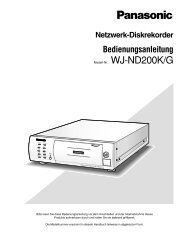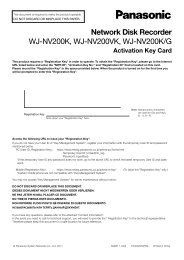Operating Instructions Digital Disk Recorder WJ-HL208/G
Operating Instructions Digital Disk Recorder WJ-HL208/G
Operating Instructions Digital Disk Recorder WJ-HL208/G
Create successful ePaper yourself
Turn your PDF publications into a flip-book with our unique Google optimized e-Paper software.
Turning on the Power<br />
Connecting the power cord to the recorder turns on the unit. The Operate Indicator will light and initializing<br />
will start. While the recorder is initializing, the front panel indicators (except the Operate Indicator) will blink.<br />
The unit takes approximately 60 seconds to initialize.<br />
Initial Unit Setup<br />
Before using your recorder for the first time, you will want to establish the initial settings. This includes items<br />
such as time and date, display language, camera, record mode, network and password. Your recorder can<br />
be set up using various screens and dialog boxes.<br />
Throughout the screens you will see “ ”. Highlighting the “ ” and pressing the button gives you the<br />
opportunity to reset that screen to its default settings.<br />
Press the [MENU] button or move the mouse pointer to the top of the screen and then select “ ” (Login) in<br />
the Live Monitoring menu to enter the setup screens. The Login screen appears.<br />
Figure 6 : Login screen<br />
Select a User and enter the password by pressing the appropriate<br />
combination of Camera number buttons and then the button. Enter the<br />
password (default:1234) when logging in the “ADMIN” user (default) for the<br />
first time.<br />
Note: To assure the secure management of the system, changing the password from the default<br />
setting is strongly recommended.<br />
If you cannot use the front panel buttons, click the button using the mouse to enter a<br />
password, and the virtual keyboard displays. See instructions below for using the virtual<br />
keyboard.<br />
To log the user out of the system, press the [MENU] button or move the mouse pointer to the<br />
top of the screen and then select “ ” (Logout) in the Live Monitoring menu. The Logout<br />
screen displays asking you to confirm whether or not you want to log out the current user.<br />
Figure 7 : Logout screen<br />
21