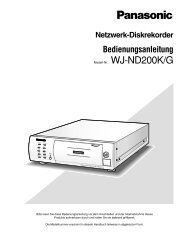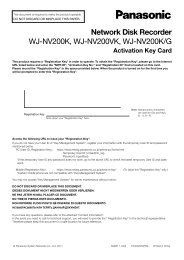Operating Instructions Digital Disk Recorder WJ-HL208/G
Operating Instructions Digital Disk Recorder WJ-HL208/G
Operating Instructions Digital Disk Recorder WJ-HL208/G
You also want an ePaper? Increase the reach of your titles
YUMPU automatically turns print PDFs into web optimized ePapers that Google loves.
Motion Detection<br />
Highlight “Motion Detection” in the Event menu and press the button. The “Motion Detection” setup<br />
screen appears.<br />
Figure 62 : Motion Detection - Settings screen<br />
Figure 63 : Motion Detection Sensitivity screen<br />
Your recorder has built-in video motion detection.<br />
Video motion detection can be turned On or Off for<br />
each camera.<br />
Highlighting the box under the “Sensitivity” heading and pressing the<br />
button allows you to adjust the recorder’s sensitivity to motion for “Daytime”<br />
and “Nighttime” independently. There are five settings with 1 being the least<br />
sensitive and 5 being the most sensitive.<br />
Note: In case cameras are installed in low light environment, it is recommended to use cameras<br />
with higher sensitivity, to have more precise detection result.<br />
You can adjust the minimum number of detection blocks that must be<br />
activated to trigger a motion alarm. Highlighting the box under the “Min.<br />
Blocks” heading and pressing the button allow you to adjust the minimum<br />
number of detection blocks for “Daytime” and “Nighttime” independently.<br />
Smaller numbers provide greater sensitivity because fewer detection blocks<br />
must be activated.<br />
Figure 64 : Motion Detection Min. Blocks screen<br />
Turning “Zone View” On will allow you to observe how the recorder is reacting to motion. When in the motion<br />
viewing mode, the detection zone of video will be displayed. Any detected motion within the zone will be<br />
displayed in red.<br />
You can define the area of the image where you want to detect motion; e.g., a doorway. Highlight the box<br />
under the “Zone” heading, and press the button. The Motion Detection Zone screen displays.<br />
The Motion Detection Zone screen is laid over the video for the<br />
selected camera. You can set up motion detection zones by<br />
selecting or clearing blocks.<br />
Note: You can set up motion zones one block at a time in<br />
groups of 8 individual block groups. A block group is<br />
positioned within the image area using the Up and<br />
Down arrow buttons, and individual blocks within the<br />
block groups are selected or cleared using the camera<br />
buttons.<br />
Figure 65 : Motion Detection Zone screen<br />
Press the button to display the menu screen. The menu on the setup screen has the following functions:<br />
43