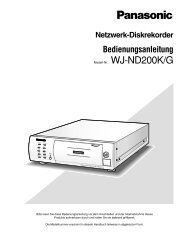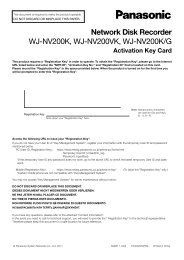Operating Instructions Digital Disk Recorder WJ-HL208/G
Operating Instructions Digital Disk Recorder WJ-HL208/G
Operating Instructions Digital Disk Recorder WJ-HL208/G
Create successful ePaper yourself
Turn your PDF publications into a flip-book with our unique Google optimized e-Paper software.
Figure 32 : Network - LAN (DHCP) screen<br />
Highlight the “Web Browser” tab, and the Web Browser setup screen displays.<br />
Figure 33 : Network - Web Browser screen<br />
Selecting “DHCP” from the Type and highlighting “Save”<br />
button reads the current IP address of the recorder<br />
configured by DHCP (Dynamic Host Configuration<br />
Protocol) network.<br />
Note: If the recorder is configured for DHCP, the IP<br />
address of the recorder might change<br />
whenever the unit is turned on.<br />
Highlight “Use Web Browser” and press the button to<br />
toggle between On and Off. See “Appendix C — Web<br />
Browser” for detailed descriptions of the Web Browser .<br />
Highlight the box beside “Port” and press the button.<br />
Set the port number used when accessing Web browser<br />
by using the Up and Down arrow buttons to increase or<br />
decrease the numbers. The default port number is<br />
12088.<br />
You can save your Network changes by highlighting “Save” and pressing the button. Selecting “Cancel”<br />
exits the screen without saving the changes.<br />
Mail<br />
The recorder can be set up to send an e-mail when an event occurs.<br />
Highlight “Mail” in the Network menu and press the button. The Mail screen displays. You will be able to<br />
change the Mail settings.<br />
Figure 34 : Mail screen<br />
Highlight “Enable” and press the button to toggle<br />
between On and Off. You will only be able to change<br />
the settings if Mail is enabled.<br />
Highlight the box beside “SMTP Server” and press the<br />
button. A virtual keyboard appears that you can use<br />
to enter the IP address or domain name of the SMTP<br />
server.<br />
Note: You will need to get the IP Address or domain name of the SMTP Server from your network<br />
administrator.<br />
You can use the domain name instead of IP address if you already set up the DNS Server<br />
when setting up the LAN.<br />
31