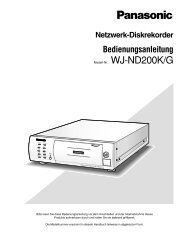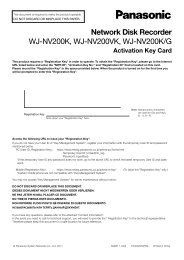Operating Instructions Digital Disk Recorder WJ-HL208/G
Operating Instructions Digital Disk Recorder WJ-HL208/G
Operating Instructions Digital Disk Recorder WJ-HL208/G
You also want an ePaper? Increase the reach of your titles
YUMPU automatically turns print PDFs into web optimized ePapers that Google loves.
Date/Time<br />
Highlight “Date/Time” in the System menu and press the button. The “Date/Time” setup screen appears.<br />
Figure 17 : Date/Time - Date/Time screen<br />
Highlight the first box beside “Date” and press the<br />
button. The individual sections of the date will highlight.<br />
Use the Up and Down arrow buttons to change the<br />
number. Use the Left and Right arrow buttons to move<br />
between month, date and year. Once you have the<br />
correct date, press the button.<br />
Highlight the Format box beside “Date” and press the<br />
button. Select from the three available date formats<br />
and press the button to save your selected format.<br />
Highlight the first box beside “Time” and press the button. The individual sections of the time will highlight.<br />
Use the Up and Down arrow buttons to change the number. Use the Left and Right arrow buttons to move<br />
between hour, minutes and seconds. Once you have the correct time, press the button.<br />
Highlight the Format box beside “Time” and press the button. Select from the three available time formats<br />
and press the button to save your selected format.<br />
Note: The clock will not start running until you have highlighted “Save” and pressed the button.<br />
Highlight the box beside “Time Zone” and press the button. Select your time zone from the list and press<br />
the button.<br />
Highlight “Use Daylight Saving Time” and press the button. Pressing the button toggles between On<br />
and Off.<br />
Highlight the “Holiday” tab, and the Holiday setup screen appears.<br />
Figure 18 : Date/Time - Holiday screen<br />
You can set up holidays by highlighting “+” and<br />
pressing the button. The current date appears.<br />
Highlight the month and day and change them by using<br />
the Up and Down arrow buttons. Press the button to<br />
add the date. Dates can be deleted by highlighting the<br />
“ ” beside the date and pressing the button.<br />
Note: Holidays that do not fall on the same date each year should be updated once the current<br />
year’s holiday has passed.<br />
Highlighting the “Time Sync.” tab causes the Time Sync. screen to display. You can set up time<br />
synchronization between the recorder and standard time servers that are available in most time zones and<br />
countries, or between the recorder and another recorder.<br />
25