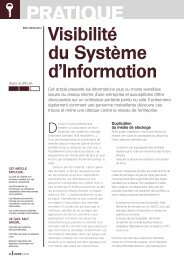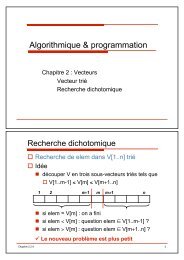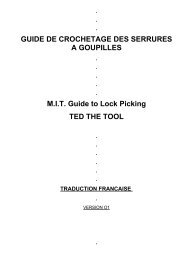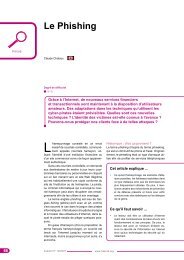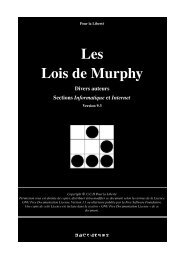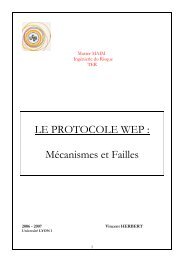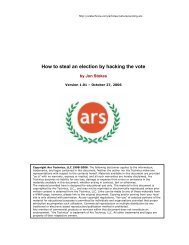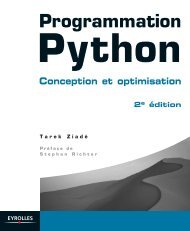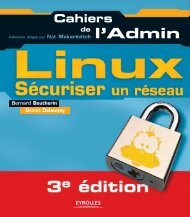Microsoft Windows XP Home Edition - Zenk - Security - Repository
Microsoft Windows XP Home Edition - Zenk - Security - Repository
Microsoft Windows XP Home Edition - Zenk - Security - Repository
You also want an ePaper? Increase the reach of your titles
YUMPU automatically turns print PDFs into web optimized ePapers that Google loves.
<strong>Microsoft</strong> <strong>Windows</strong> <strong>XP</strong> <strong>Home</strong> <strong>Edition</strong><br />
<strong>Security</strong> Implementation<br />
Version 1.4b Option 1<br />
Prevent the Guest Account from Viewing Event Logs<br />
Viewing the event logs could provide hackers with very valuable information<br />
about your system. You want to edit your registry. From the Run program in<br />
your Start Menu, type regedit. This will open your Registry Editor. You need to<br />
open<br />
HKEY_LOCAL_MACHINE\SYSTEM\CurrentControlSet\Services\Eventlog.<br />
There are three groups located under Eventlog. You need to check all three<br />
groups (Application, System, and <strong>Security</strong>) to see if the DWORD<br />
RestrictGuestAccess is equal to 1. Below is a sample output.<br />
Key fingerprint<br />
RestrictGuestAccess<br />
= AF19 FA27 2F94 998D<br />
REG_DWORD<br />
FDB5 DE3D F8B5 06E4<br />
0x00000001<br />
A169 4E46<br />
(1)<br />
This indicates that the RestrictGuestAccess is set to (1), which is restricted. (0)<br />
will allow the Guest Account access to the logs.<br />
Password Reset Disk<br />
The Password Reset Disk is used for users that have forgotten their passwords.<br />
Each user that wants to use this option needs to perform the following actions.<br />
Once you have logged on with the account that you want to create the disk for,<br />
you need to open the Control Panel and select User Accounts. There is a link<br />
entitled Prevent a forgotten password (starts a wizard). Once you have<br />
completed the wizard, store you disk in a secure location. If you need to use the<br />
disk to restore a password, from the Welcome Screen click Use your password<br />
reset disk or the Reset button if you are not using the Welcome Screen. You<br />
need to insert you disk and then choose a new password.<br />
Managing Passwords<br />
There are many ways to manage your passwords. You should not have one<br />
password that can be used for everything. You should have different passwords<br />
for different things. For example you should have 1 password to logon. That<br />
password should be used for nothing else. You should have a different<br />
password for secure sites and non-secure sites. You should have a different<br />
password for secure applications on your computer than your non-secure<br />
applications.<br />
© SANS Institute 2003, Author retains full rights<br />
Key fingerprint = AF19 FA27 2F94 998D FDB5 DE3D F8B5 06E4 A169 4E46<br />
Page 10 of 53<br />
© SANS Institute 2003, As part of the Information <strong>Security</strong> Reading Room. Author retains full rights.