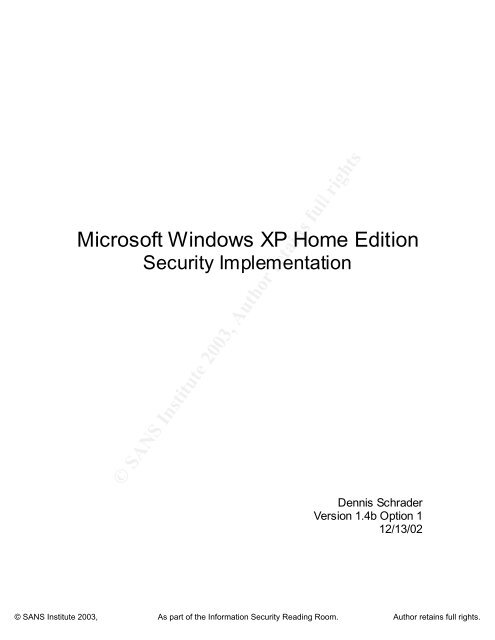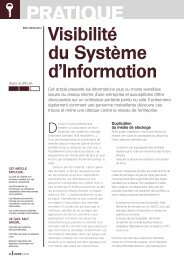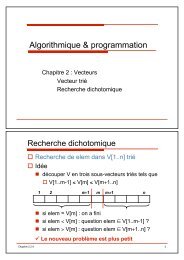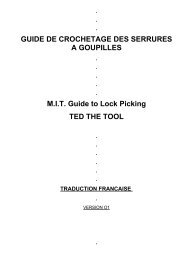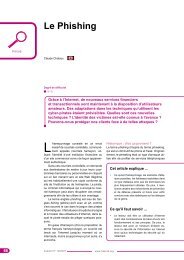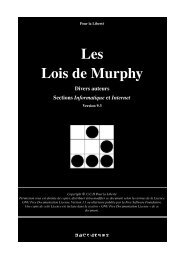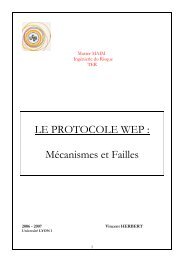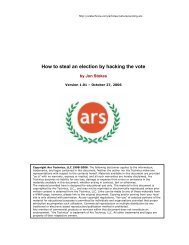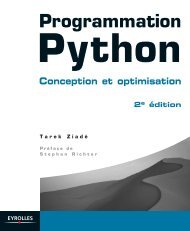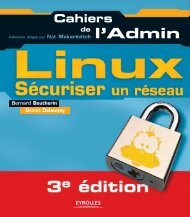Microsoft Windows XP Home Edition - Zenk - Security - Repository
Microsoft Windows XP Home Edition - Zenk - Security - Repository
Microsoft Windows XP Home Edition - Zenk - Security - Repository
Create successful ePaper yourself
Turn your PDF publications into a flip-book with our unique Google optimized e-Paper software.
Key fingerprint = AF19 FA27 2F94 998D FDB5 DE3D F8B5 06E4 A169 4E46<br />
<strong>Microsoft</strong> <strong>Windows</strong> <strong>XP</strong> <strong>Home</strong> <strong>Edition</strong><br />
<strong>Security</strong> Implementation<br />
© SANS Institute 2003, Author retains full rights<br />
Dennis Schrader<br />
Version 1.4b Option 1<br />
12/13/02<br />
Key fingerprint = AF19 FA27 2F94 998D FDB5 DE3D F8B5 06E4 A169 4E46<br />
© SANS Institute 2003, As part of the Information <strong>Security</strong> Reading Room. Author retains full rights.
<strong>Microsoft</strong> <strong>Windows</strong> <strong>XP</strong> <strong>Home</strong> <strong>Edition</strong><br />
<strong>Security</strong> Implementation<br />
Version 1.4b Option 1<br />
Table of Contents<br />
I. INTRODUCTION ...............................................................................................................4<br />
II. PHYSICAL SECURITY ......................................................................................................4<br />
III. USER ACCOUNTS AND PASSWORDS...............................................................................6<br />
ADDING A NEW USER ACCOUNT ....................................................................................................6<br />
DISABLE / DELETE ACCOUNTS.....................................................................................................7<br />
ASSIGN STRONG PASSWORDS.......................................................................................................7<br />
SECURE THE ADMINI STRATO R ACCOUNT .......................................................................................9<br />
Key fingerprint = AF19 FA27 2F94 998D FDB5 DE3D F8B5 06E4 A169 4E46<br />
SECURE GUEST ACCOUNT ...........................................................................................................9<br />
PREVENT THE GUEST ACCOUNT FRO M VIEWING EVENT LOGS......................................................... 10<br />
PASSWORD RESET DISK ............................................................................................................ 10<br />
MANAGING PASSWO RDS ........................................................................................................... 10<br />
WELCOME SCREEN................................................................................................................... 11<br />
WARNING MESSAGE................................................................................................................. 12<br />
IV. FILE SYSTEMS ................................................................................................................ 13<br />
FILE SYSTEM........................................................................................................................... 13<br />
PRIVATE FOLDERS ................................................................................................................... 14<br />
V. KEEPING YOUR SYSTEM SECURE................................................................................ 14<br />
PATCHES ................................................................................................................................ 14<br />
SECURITY ALERTS ................................................................................................................... 16<br />
TESTING SECURITY SETTINGS .................................................................................................... 17<br />
VI. FIREWALLS .................................................................................................................... 18<br />
INTERNET CONNECTION FIREWALL (ICF) .................................................................................... 19<br />
RESPONDING TO AN ATTACK ..................................................................................................... 22<br />
THIRD PARTY PERSONA L FIREWALLS.......................................................................................... 23<br />
VII. ANTIVIRUS / VIRUS PROTECTION ........................................................................... 25<br />
FORMS O F THREATS ................................................................................................................. 25<br />
IDENTIFYING MALI CIOUS SO FTWARE ........................................................................................... 26<br />
INFO RMATION SOURCES............................................................................................................ 27<br />
PROTECTING YOU R CO MPUTER ................................................................................................... 29<br />
REPAIRING AN INFECTED SY STEM ............................................................................................... 30<br />
VIII. BACKUP AND RECOVERY ......................................................................................... 30<br />
BACKUP METHOD .................................................................................................................... 31<br />
MEDIA TYPES.......................................................................................................................... 31<br />
INTERIUM BACKUPS WITH WINDOWS BACKUP.............................................................................. 33<br />
BACKUP RECOMMENDATIONS .................................................................................................... 34<br />
THIRD PARTY PRODUCTS .......................................................................................................... 35<br />
MISCELLA NEOUS SITES............................................................................................................. 35<br />
DISA STER RECOVERY ............................................................................................................... 36<br />
© SANS Institute 2003, Author retains full rights<br />
Key fingerprint = AF19 FA27 2F94 998D FDB5 DE3D F8B5 06E4 A169 4E46<br />
Page 2 of 53<br />
© SANS Institute 2003, As part of the Information <strong>Security</strong> Reading Room. Author retains full rights.
<strong>Microsoft</strong> <strong>Windows</strong> <strong>XP</strong> <strong>Home</strong> <strong>Edition</strong><br />
<strong>Security</strong> Implementation<br />
Version 1.4b Option 1<br />
IX. SECURING INTERNET E<strong>XP</strong>LORER................................................................................ 36<br />
SECURITY ZONE SETTINGS ........................................................................................................ 36<br />
ADDING A SITE TO A ZONE ......................................................................................................... 37<br />
CONFIGURATION...................................................................................................................... 38<br />
CONTENT ADVISOR .................................................................................................................. 42<br />
X. SERVICES AND PORTS ................................................................................................... 43<br />
PORTS .................................................................................................................................... 43<br />
ICF SETTINGS ......................................................................................................................... 45<br />
TCP/IP FILTERING................................................................................................................... 45<br />
IP SECURITY ........................................................................................................................... 46<br />
Key fingerprint = AF19 FA27 2F94 998D FDB5 DE3D F8B5 06E4 A169 4E46<br />
XI. AUDITING ....................................................................................................................... 47<br />
OTHER LOG S TO VIEW ............................................................................................................... 47<br />
THIRD PARTY TOOLS................................................................................................................ 48<br />
XII. CONCLUSION ............................................................................................................. 49<br />
XIII. REFERENCES ............................................................................................................. 50<br />
© SANS Institute 2003, Author retains full rights<br />
Key fingerprint = AF19 FA27 2F94 998D FDB5 DE3D F8B5 06E4 A169 4E46<br />
Page 3 of 53<br />
© SANS Institute 2003, As part of the Information <strong>Security</strong> Reading Room. Author retains full rights.
I. Introduction<br />
<strong>Microsoft</strong> <strong>Windows</strong> <strong>XP</strong> <strong>Home</strong> <strong>Edition</strong><br />
<strong>Security</strong> Implementation<br />
Version 1.4b Option 1<br />
This document is designed to guide home users on how to implement sufficient<br />
security measures on a home computer running <strong>Microsoft</strong> <strong>Windows</strong> <strong>XP</strong> <strong>Home</strong><br />
<strong>Edition</strong>. It will provide you with loads of information to guide you to a more<br />
secure computing experience. This document contains no graphics in order to<br />
reduce the size of the document. There are plenty of tips and recommendations<br />
within this document to secure your environment sufficiently as well as possible<br />
spark your curiosity. The tools mentioned within this document are to be used at<br />
your own risk and should be reviewed before installing them. You may get<br />
warnings from your AntiVirus software downloading some of the tools. I have<br />
Key<br />
found<br />
fingerprint<br />
nothing<br />
=<br />
wrong<br />
AF19<br />
with<br />
FA27<br />
the<br />
2F94<br />
tools<br />
998D<br />
downloaded<br />
FDB5 DE3D<br />
and<br />
F8B5<br />
installed<br />
06E4<br />
on<br />
A169<br />
my<br />
4E46<br />
system.<br />
Please enjoy this document and Welcome to <strong>Windows</strong> <strong>XP</strong> <strong>Security</strong>.<br />
II. Physical <strong>Security</strong><br />
One of the most overlooked security measures is physical security. This<br />
happens to be the most important security feature to implement. If you keep<br />
sensitive data on your computer you need to ensure that only the people who<br />
need access to the data have access to the computer. If you are able to access<br />
the computer, you have the ability to possible access the data on that machine.<br />
"Physical security refers to the protection of building sites and equipment (and all<br />
information and software contained therein) from theft, vandalism, natural<br />
disaster, manmade catastrophes, and accidental damage (e.g., from electrical<br />
surges, extreme temperatures, and spilled coffee) as defined by the National<br />
Center for Education Services (NCES). 1<br />
There are a couple of things to consider for home computing. You need to<br />
require a login id and password for all users of the computer. This will prevent<br />
others from easily gaining access to your computer. It will also allow you to<br />
better track who does what on you computer as you will see in the auditing<br />
section of this document.<br />
You also need to purchase a surge protector. A surge protector is a strip of<br />
outlets that you plug your equipment into to protect you from electrical surges.<br />
You can also look at purchasing a UPS (Uninterrupted Power Supply). This can<br />
be expensive and is usually not needed for home use. A UPS will allow your<br />
equipment to continue to run in the event that you lose power.<br />
© SANS Institute 2003, Author retains full rights<br />
Key fingerprint = AF19 FA27 2F94 998D FDB5 DE3D F8B5 06E4 A169 4E46<br />
1 Chapter 5, Protecting Your System: Physical <strong>Security</strong>, National Center for Education Services (NCES ),<br />
http://nces. ed.gov/pubs98/safetech/chapter5.html<br />
Page 4 of 53<br />
© SANS Institute 2003, As part of the Information <strong>Security</strong> Reading Room. Author retains full rights.
<strong>Microsoft</strong> <strong>Windows</strong> <strong>XP</strong> <strong>Home</strong> <strong>Edition</strong><br />
<strong>Security</strong> Implementation<br />
Version 1.4b Option 1<br />
You need to ensure that all your cables, plugs, and other wires are out of the way<br />
of foot traffic. You can lose sensitive data if someone were to accidentally trip<br />
over your power source. This will help prevent a headache of having to restore<br />
your information or re-enter it.<br />
You need to keep good track of you equipment. You need to record all of your<br />
serial numbers, manufacturing information, and other miscellaneous information<br />
about your equipment in a secure location. You might consider marking the<br />
outside of your equipment with paint, permanent marker, or something that is<br />
difficult to remove. This may reduce your re-sale value but will make it more<br />
difficult for a thief to covering their tracks in the event that your equipment is<br />
Key<br />
stolen.<br />
fingerprint<br />
You should<br />
= AF19<br />
mark<br />
FA27<br />
the<br />
2F94<br />
inside<br />
998D<br />
of<br />
FDB5<br />
your equipment<br />
DE3D F8B5<br />
in<br />
06E4<br />
the same<br />
A169<br />
manner.<br />
4E46<br />
Again it makes it more difficult for the thief.<br />
Another aspect of physical security to consider is the maintenance and repair of<br />
equipment. You need to ensure that your equipment is always in top condition in<br />
order to run it correctly. Ensure that it has adequate airflow to keep temperatures<br />
down, dust it regularly, and regularly use the equipment to ensure that it still<br />
functions properly.<br />
When you step away from your computer you need to lock your screen. This will<br />
force you or another user to type in the password in order to use your login id on<br />
the machine. According to a <strong>Microsoft</strong> Article "A fast-typing attacker can get to<br />
your machine and share its disk drives with no passwords in under 10 seconds -<br />
but not if the machine's locked!" 2<br />
To do this with <strong>Microsoft</strong> <strong>Windows</strong> <strong>XP</strong> <strong>Home</strong> <strong>Edition</strong> you need to press your<br />
<strong>Windows</strong> Logo Key on your keyboard and the L key (<strong>Windows</strong> Logo Key + L).<br />
This will take you to the Welcome Screen if it is enabled (also known as Fast<br />
User Switching). Other users of the system will be able to logon with their login<br />
id and password to their account. You will be required to type in a password to<br />
resume your session. If the Welcome Screen is disabled then you will be<br />
presented with the Unlock Computer dialog box. You can also use the On<br />
Resume, Use Welcome Screen option of your screen saver. Once your screen<br />
saver kicks in (it should set to between 5 and 10 minutes) you will be brought to<br />
the Welcome Screen upon resuming your session. This will force you to type in<br />
a password.<br />
© SANS Institute 2003, Author retains full rights<br />
Again physical security is one of the most important aspects of security. Physical<br />
access to a machine means that you have access to the data on the machine.<br />
Key fingerprint = AF19 FA27 2F94 998D FDB5 DE3D F8B5 06E4 A169 4E46<br />
2 5-Minute <strong>Security</strong> Advisor - Basic Physical <strong>Security</strong>, <strong>Microsoft</strong> Corporation,<br />
http://www.microsoft.com/technet/treeview/default.asp?url=/technet/columns/security/5min/5min-203.asp<br />
Page 5 of 53<br />
© SANS Institute 2003, As part of the Information <strong>Security</strong> Reading Room. Author retains full rights.
III. User Accounts and Passwords<br />
<strong>Microsoft</strong> <strong>Windows</strong> <strong>XP</strong> <strong>Home</strong> <strong>Edition</strong><br />
<strong>Security</strong> Implementation<br />
Version 1.4b Option 1<br />
The next step to creating a secure environment is to create a logon id and<br />
password for all users on the system. This aspect may seem annoying for a<br />
typical home user but should be mandatory. It will slow a hacker or thief down<br />
for a while. This section is designed to guide you on how to manage user<br />
accounts and enforce strong passwords.<br />
Adding a new user account<br />
From the Control Panel select User Accounts. You will be presented with the<br />
Key<br />
User<br />
fingerprint<br />
Account<br />
=<br />
window.<br />
AF19 FA27<br />
There<br />
2F94<br />
are<br />
998D<br />
three<br />
FDB5<br />
tasks<br />
DE3D<br />
in this<br />
F8B5<br />
window<br />
06E4<br />
that<br />
A169<br />
you<br />
4E46<br />
can<br />
perform. 1. Change an Account. This will allow you to modify an account,<br />
change passwords for the account, change the user group for the account, and<br />
change the picture that is shown on the Welcome Screen. 2. Create a New<br />
Account. This is where you create new accounts and enter all the appropriate<br />
information that we will cover next. 3. Change the way users log on and off.<br />
With this option you can disable the Welcome Screen and disable Fast User<br />
Switching. Fast User Switching will allow you to log on with another account<br />
without logging off of your account first. <strong>Windows</strong> <strong>XP</strong> <strong>Home</strong> <strong>Edition</strong> makes it<br />
very easy to create a new account. Click the Create a New Account link to get<br />
started. You will be presented with a window instructing you to enter the name of<br />
the new account. This will be the user’s logon id. Once you have entered the<br />
logon id for the user click the Next button. This will open another window. Here<br />
you will assign the account a type of privilege. There are only two types of<br />
access that can be granted in this window. Administration access will allow the<br />
use full access to all files and folders on the machine. This is the default group in<br />
<strong>Windows</strong> <strong>XP</strong> <strong>Home</strong> <strong>Edition</strong>. The other group is Limited. This access has limited<br />
privileges. With this type of access you can change or remove your password,<br />
change your picture, theme and other desktop settings; view files you create;<br />
view files in the shared folder; and users may not be able to install certain<br />
programs. There is a full description of the groups in the window. A user can<br />
only be assigned to one group using this method. Once you have decided on a<br />
group and have selected it you can press the Create New Account button. You<br />
will be returned to the User Account window.<br />
© SANS Institute 2003, Author retains full rights<br />
Key fingerprint = AF19 FA27 2F94 998D FDB5 DE3D F8B5 06E4 A169 4E46<br />
Page 6 of 53<br />
© SANS Institute 2003, As part of the Information <strong>Security</strong> Reading Room. Author retains full rights.
Disable / Delete Accounts<br />
<strong>Microsoft</strong> <strong>Windows</strong> <strong>XP</strong> <strong>Home</strong> <strong>Edition</strong><br />
<strong>Security</strong> Implementation<br />
Version 1.4b Option 1<br />
Our next step is to disable or delete accounts that do not require access to the<br />
system. Disabling a user will prevent the user from logging on or accessing the<br />
system resources. The advantage of this method is that all the account<br />
information will not be deleted (SID, Private Files, Certificates, etc…). This<br />
means that when a user needs access again you only need to enable the<br />
account and the user will have all the files and personal settings as before. To<br />
disable an account you need to use command line options. From your start<br />
menu select command line. From the prompt you need to type net user<br />
/active:no. Substitute the user’s logon id for the in<br />
Key<br />
the command.<br />
fingerprint =<br />
For<br />
AF19<br />
more<br />
FA27<br />
information<br />
2F94 998D<br />
on<br />
FDB5<br />
the<br />
DE3D<br />
net user<br />
F8B5<br />
command<br />
06E4 A169<br />
refer<br />
4E46<br />
to <strong>Microsoft</strong><br />
Knowledge Base Article - 251394. 3 If the command was successful you will get a<br />
confirmation from your command.<br />
Deleting a user will prevent anyone from logging on with the account. This type<br />
of action is permanent. You will not be able to restore the user’s access. Even if<br />
you create the user again with the same logon id it will be assigned a new SID.<br />
The user will not be able to access any of the information that they previously<br />
had (certificates, private folders, etc…). To perform this action, select the user<br />
that you want. You will be taken to another window with a link entitled Delete<br />
User. Once you select the Delete User Option you will be presented with two<br />
options. The first option is Keep Files. This will copy the user’s files from their<br />
My Docs and Desktop to a file on your Desktop. You will have full control of the<br />
files. All their other items are deleted (e-mail messages, internet favorites,<br />
registry changes, etc…). The other option is Delete Files. This will delete all the<br />
user’s files once you confirm this action.<br />
Assign Strong Passwords<br />
Now that we have created accounts for all our users and disabled users that<br />
don’t need access we can assign strong passwords to all the users. There are<br />
two methods for performing this action. You can use the User Accounts window<br />
or you can use command line commands.<br />
© SANS Institute 2003, Author retains full rights<br />
Key fingerprint = AF19 FA27 2F94 998D FDB5 DE3D F8B5 06E4 A169 4E46<br />
3 <strong>Microsoft</strong> Knowledge Base Article - 251394 How to Use the Net User Command, <strong>Microsoft</strong><br />
Corporation, http://support.microsoft.com/default.asp?scid=kb;en-us;251394&<br />
Page 7 of 53<br />
© SANS Institute 2003, As part of the Information <strong>Security</strong> Reading Room. Author retains full rights.
<strong>Microsoft</strong> <strong>Windows</strong> <strong>XP</strong> <strong>Home</strong> <strong>Edition</strong><br />
<strong>Security</strong> Implementation<br />
Version 1.4b Option 1<br />
User Accounts window can be opened from the Control Panel. Select the user<br />
that you want to add a password to. You will be presented with the Change<br />
Account window. Select the Create A Password link in the options list. This will<br />
open another window. On this window you need to enter the users password.<br />
You should keep these guidelines in mind. Passwords should be required for all<br />
users (at the very least the Administrator account needs a password).<br />
Passwords should be at least 8 characters long. Passwords can be up to 127<br />
characters long. You should place both upper and lowercase letters in your<br />
password as well as at least 1 number and 1 special character (@,#,$,etc…).<br />
The password should not contain any part of the user’s name or logon id. You<br />
should change your password at least every 90 days and the password should<br />
Key<br />
never<br />
fingerprint<br />
be written<br />
= AF19<br />
down.<br />
FA27<br />
There<br />
2F94<br />
is<br />
998D<br />
an option<br />
FDB5<br />
to<br />
DE3D<br />
create<br />
F8B5<br />
a password<br />
06E4 A169<br />
hint.<br />
4E46<br />
This is not<br />
recommended. It can be helpful to the user when they forget their password but<br />
all users can see it from the Welcome Screen as well. Once you have filled in<br />
the appropriate information click the Create Password button. You will be taken<br />
back to the Modify User screen. You will also notice under the user's picture it<br />
now says that it is password protected.<br />
Using the command line options provides the same functionality as above. To get<br />
to the command line you need to open your Start Menu -> Accessories -><br />
Command Line. Once you are at the command line prompt you need to type<br />
the following command.<br />
net user <br />
The username is the user’s logon id or the name that appears on the Welcome<br />
Screen. The password has three options that can be used. 1. You can assign<br />
the user a password by typing the password that you want the user to have. 2.<br />
You can put a * there and it will allow the user to create their own password (net<br />
user *). 3. You can use /random. This will let the system<br />
randomly create a strong 8 character password (net user <br />
/random). Any of these options are suitable. Once you have completed the<br />
information press Enter. You should get confirmation if your command was<br />
successful. If you selected the /random option it will present you with the<br />
password for the account. You need to inform the user of the password<br />
assigned.<br />
© SANS Institute 2003, Author retains full rights<br />
Key fingerprint = AF19 FA27 2F94 998D FDB5 DE3D F8B5 06E4 A169 4E46<br />
Page 8 of 53<br />
© SANS Institute 2003, As part of the Information <strong>Security</strong> Reading Room. Author retains full rights.
Secure the Administrator Account<br />
<strong>Microsoft</strong> <strong>Windows</strong> <strong>XP</strong> <strong>Home</strong> <strong>Edition</strong><br />
<strong>Security</strong> Implementation<br />
Version 1.4b Option 1<br />
The administrator account is the most targeted account on systems. The<br />
administrator account has full access to the system and can perform all actions<br />
necessary that hackers are looking for. This account needs to have a very<br />
strong password. There are a couple of options to secure this account<br />
effectively. 1. You can change the name of the account. This will make it less<br />
obvious to hackers which account has full access. 2. You can create another<br />
administrator account and lock the default account and change it to limited<br />
access. This will temporarily trick the hacker. You still need to ensure that the<br />
account has a strong password. Your new account needs to avoid using logon<br />
Key<br />
ids such<br />
fingerprint<br />
as god,<br />
= AF19<br />
admin,<br />
FA27<br />
root,<br />
2F94<br />
and<br />
998D<br />
administrator.<br />
FDB5 DE3D<br />
These<br />
F8B5<br />
account<br />
06E4 A169<br />
names<br />
4E46<br />
are not<br />
good at hiding the power of the account. Ensure that this account has a strong<br />
password as well.<br />
Secure Guest Account<br />
We now need to disable the guest account. This account has limited access to<br />
the system but if it is enabled if can be another option for entry to the system.<br />
Typically you will not have guests using your computer. If you do you can enable<br />
the account if they need access. From the User Accounts window select the<br />
Guest Account. You will be taken to the Modify User window. You should have<br />
a Turn off the Guest Account link. Click on the link and you will be returned to<br />
the User Accounts window. You will notice the under the Guest Account picture<br />
it states that the account is turned off. You may also want to remain the account<br />
for another layer of security. If the account is enabled, you need to open the<br />
command line and type control userpasswords2 at the prompt. This will open<br />
a User Accounts window. On the Users Tab double click the Guest Account.<br />
You will get another window. On the General Tab type in a new name in the<br />
Username box. Once you have change the name you need to click OK to exit<br />
the edit. If you have no other accounts to change you need to click OK to exit<br />
the tool.<br />
© SANS Institute 2003, Author retains full rights<br />
Key fingerprint = AF19 FA27 2F94 998D FDB5 DE3D F8B5 06E4 A169 4E46<br />
Page 9 of 53<br />
© SANS Institute 2003, As part of the Information <strong>Security</strong> Reading Room. Author retains full rights.
<strong>Microsoft</strong> <strong>Windows</strong> <strong>XP</strong> <strong>Home</strong> <strong>Edition</strong><br />
<strong>Security</strong> Implementation<br />
Version 1.4b Option 1<br />
Prevent the Guest Account from Viewing Event Logs<br />
Viewing the event logs could provide hackers with very valuable information<br />
about your system. You want to edit your registry. From the Run program in<br />
your Start Menu, type regedit. This will open your Registry Editor. You need to<br />
open<br />
HKEY_LOCAL_MACHINE\SYSTEM\CurrentControlSet\Services\Eventlog.<br />
There are three groups located under Eventlog. You need to check all three<br />
groups (Application, System, and <strong>Security</strong>) to see if the DWORD<br />
RestrictGuestAccess is equal to 1. Below is a sample output.<br />
Key fingerprint<br />
RestrictGuestAccess<br />
= AF19 FA27 2F94 998D<br />
REG_DWORD<br />
FDB5 DE3D F8B5 06E4<br />
0x00000001<br />
A169 4E46<br />
(1)<br />
This indicates that the RestrictGuestAccess is set to (1), which is restricted. (0)<br />
will allow the Guest Account access to the logs.<br />
Password Reset Disk<br />
The Password Reset Disk is used for users that have forgotten their passwords.<br />
Each user that wants to use this option needs to perform the following actions.<br />
Once you have logged on with the account that you want to create the disk for,<br />
you need to open the Control Panel and select User Accounts. There is a link<br />
entitled Prevent a forgotten password (starts a wizard). Once you have<br />
completed the wizard, store you disk in a secure location. If you need to use the<br />
disk to restore a password, from the Welcome Screen click Use your password<br />
reset disk or the Reset button if you are not using the Welcome Screen. You<br />
need to insert you disk and then choose a new password.<br />
Managing Passwords<br />
There are many ways to manage your passwords. You should not have one<br />
password that can be used for everything. You should have different passwords<br />
for different things. For example you should have 1 password to logon. That<br />
password should be used for nothing else. You should have a different<br />
password for secure sites and non-secure sites. You should have a different<br />
password for secure applications on your computer than your non-secure<br />
applications.<br />
© SANS Institute 2003, Author retains full rights<br />
Key fingerprint = AF19 FA27 2F94 998D FDB5 DE3D F8B5 06E4 A169 4E46<br />
Page 10 of 53<br />
© SANS Institute 2003, As part of the Information <strong>Security</strong> Reading Room. Author retains full rights.
<strong>Microsoft</strong> <strong>Windows</strong> <strong>XP</strong> <strong>Home</strong> <strong>Edition</strong><br />
<strong>Security</strong> Implementation<br />
Version 1.4b Option 1<br />
You can keep your passwords in a text file. You should encrypt this file and save<br />
it to a disk. You need to save this disk away from the computer. This will allow<br />
you to write down your passwords with out having a paper copy of the passwords<br />
that is easily accessible. There are many Password Management tools located<br />
on the web. In your search engine type “Password Management”. You will get<br />
an enormous amount of sites that offer freeware, shareware, and purchased<br />
programs. One tool that I have found to be useful is Password Corral<br />
Key fingerprint = AF19 FA27 2F94 998D FDB5 DE3D F8B5 06E4 A169 4E46<br />
4 . You<br />
can download this program from<br />
http://www.cygnusproductions.com/freeware/pc.asp. This tool stores the list of<br />
logon ids and passwords. You can encrypt the passwords and logon ids in this<br />
tool. You will password protect this tool so you are only required to remember 2<br />
passwords (logon password and Password Corral Password).<br />
Welcome Screen<br />
While the Welcome Screen is convenient for users, it is a security risk. The<br />
Welcome Screen exposes user names and possible password hints for all the<br />
users on the system. You should consider disabling the screen so that the users<br />
need to use the Classic <strong>Windows</strong> Logon Window (CTRL+ALT+DEL). Disabling<br />
the Welcome Screen will disable the Fast User Switching as well.<br />
To disable the Welcome Screen, from the Control Panel select User Accounts.<br />
Select the Change the way users log on or off link. This will open another<br />
window where you can clear the Use the Welcome Screen option. Click the<br />
Apply Options when you have completed your selections.<br />
This can also be accomplished from the command line. Type control<br />
userpasswords2 at the command line. This will open the User Account<br />
Window. On the Advanced Tab, there is a section at the bottom entitled<br />
Secure Logon. Select the option Require Users to press CTRL+ATL+DEL.<br />
Click Apply. Select the Users Tab. Up top there is an option to select entitled<br />
Users must enter a login id and password to use this computer. Then click<br />
OK.<br />
© SANS Institute 2003, Author retains full rights<br />
Key fingerprint = AF19 FA27 2F94 998D FDB5 DE3D F8B5 06E4 A169 4E46<br />
4 Password Corral V3.4.6.99, Cygnus Productions, David M. Fornalsky (P rogrammer),<br />
http://www. cygnusproductions.com/freeware/pc.asp<br />
Page 11 of 53<br />
© SANS Institute 2003, As part of the Information <strong>Security</strong> Reading Room. Author retains full rights.
<strong>Microsoft</strong> <strong>Windows</strong> <strong>XP</strong> <strong>Home</strong> <strong>Edition</strong><br />
<strong>Security</strong> Implementation<br />
Version 1.4b Option 1<br />
You also have the ability to hide certain accounts from being shown on the<br />
Welcome Screen if you still want to use the Welcome Screen. To do this you<br />
need to edit the registry. In the Start Menu, select the Run program and type<br />
regedit. This will open the Registry Editor. Change<br />
HKEY_LOCAL_MACHINE\Software\<strong>Microsoft</strong>\<strong>Windows</strong>NT\CurrentVersion\<br />
Winlogon\SpecialAccounts\UserList. If you want to hide an account you need<br />
to change the DWORD to 0. An example of a hidden account is shown below<br />
If the DWORD is set to 1 then the user will be visible on the Welcome Screen.<br />
Key<br />
You<br />
fingerprint<br />
can still logon<br />
= AF19<br />
to hidden<br />
FA27 2F94<br />
accounts<br />
998D FDB5<br />
by pressing<br />
DE3D F8B5<br />
CTRL+ALT+DEL<br />
06E4 A169 4E46<br />
twice.<br />
Warning Message<br />
HelpAssistant REG_DWORD 0x00000000 (0)<br />
In recent years there have been many lawsuits that have been dismissed<br />
because the administrator did not display a warning message when you first<br />
logon. In order to make your system compliant for legal reasons you need to turn<br />
on a warning message when logging on.<br />
You need to edit the registry using the regedit command in the Run program.<br />
You need to change the following<br />
HKEY_LOCAL_MACHINE\SOFTWARE\<strong>Microsoft</strong>\<strong>Windows</strong>NT\CurrentVersio<br />
n\Winlogon. There are two options that need to change. LegalNoticeCaption.<br />
This will be the text that is displayed in the title bar of the logon window. The<br />
other option is LegalNoticeText. This will be the text that is displayed in the<br />
logon window.<br />
© SANS Institute 2003, Author retains full rights<br />
Key fingerprint = AF19 FA27 2F94 998D FDB5 DE3D F8B5 06E4 A169 4E46<br />
Page 12 of 53<br />
© SANS Institute 2003, As part of the Information <strong>Security</strong> Reading Room. Author retains full rights.
IV. File Systems<br />
File System<br />
<strong>Microsoft</strong> <strong>Windows</strong> <strong>XP</strong> <strong>Home</strong> <strong>Edition</strong><br />
<strong>Security</strong> Implementation<br />
Version 1.4b Option 1<br />
Now that we have secured the user's login id, passwords, and have a physically<br />
secure computer we need to secure our file systems. The first step to this<br />
process is to convert your file system to NTFS (NT File System). Your system is<br />
probably already NTFS if you purchased it from another company (e.g.,<br />
Gateway, Dell, etc…). You have the ability to check the file system type by<br />
clicking on My Computer (from your Desktop or Start Menu). Right-click on the<br />
icon for any drive (C:\). Choose Properties from the menu. Click on the<br />
Key<br />
General<br />
fingerprint<br />
Tab of<br />
= AF19<br />
the Properties<br />
FA27 2F94<br />
window.<br />
998D FDB5<br />
You<br />
DE3D<br />
will see<br />
F8B5<br />
the<br />
06E4<br />
File<br />
A169<br />
System<br />
4E46<br />
type<br />
located in the window (NTFS or FAT32). If the File System type is FAT32 or FAT<br />
you need to convert it to NTFS. From the command line (Start Menu -><br />
Accessories -> Command Line) type convert [volume] /fs:ntfs. Since you are<br />
currently logged into the system you will get an error message. The message<br />
offers to convert the drive the next time the system is restarted. You want to say<br />
Yes to this option. You need to log off the machine and restart it. Converting the<br />
file system may cause some problems with permissions and the Master File<br />
Table (MFT) may become fragmented. Unfortunately the security benefit<br />
outweighs the risks with converting to NTFS. To circumvent the permissions<br />
issues you may want to consider using the /nosecurity option of the convert<br />
utility. This option specifies that the converted files and directory security<br />
settings are accessible by everyone. You have the ability to change the<br />
permissions later based on your needs. For more information on the convert<br />
utility you can go to the <strong>Microsoft</strong> Support Center. 5<br />
© SANS Institute 2003, Author retains full rights<br />
Key fingerprint = AF19 FA27 2F94 998D FDB5 DE3D F8B5 06E4 A169 4E46<br />
5 Convert, <strong>Microsoft</strong> Corporation,<br />
http://www.microsoft.com/windowsxp/home/using/productdoc/en/default.asp?url=/windowsxp/home/using<br />
/productdoc/en/convert.asp<br />
Page 13 of 53<br />
© SANS Institute 2003, As part of the Information <strong>Security</strong> Reading Room. Author retains full rights.
Private Folders<br />
<strong>Microsoft</strong> <strong>Windows</strong> <strong>XP</strong> <strong>Home</strong> <strong>Edition</strong><br />
<strong>Security</strong> Implementation<br />
Version 1.4b Option 1<br />
The user also has options on how to secure files and folders within <strong>Windows</strong> <strong>XP</strong>.<br />
By default all folders and files in personal directories are accessible by all users<br />
in the administration group. For a user to lock out all the users, including the<br />
administrators group, they need to make their folder private. To use this option<br />
your file system has to be NTFS and the account must be password protected.<br />
By enabling this option the files or programs in your user profile and subfolders<br />
will be available to only you. From My Computer or Explorer, right-click on the<br />
folder that you wish to make private. On the Sharing and <strong>Security</strong> Tab select<br />
the Make This Folder Private option. You can also enable this option by going<br />
Key<br />
into<br />
fingerprint<br />
User Accounts<br />
= AF19<br />
and<br />
FA27<br />
removing<br />
2F94 998D<br />
(delete)<br />
FDB5<br />
and<br />
DE3D<br />
re-adding<br />
F8B5 06E4<br />
a password<br />
A169 4E46<br />
to the<br />
account. It will prompt you if you want to make your folder private. Select Yes.<br />
This option can not be granted on a file by file basis. There are ways around this<br />
but expert users who have experience with NTFS permissions should only<br />
perform them. In order to make the folders public again remove the Make<br />
Folder Private option or delete and re-add a password to the account.<br />
V. Keeping Your system Secure<br />
It is extremely important that once you get your system secure that you keep it<br />
secure. This section will deal with ways to keep your system secure. Some of<br />
the methods offered here range from patch installs, reading security alerts, and<br />
periodically testing your security levels.<br />
Patches<br />
Whenever there is a security problem or update a company will provide it's users<br />
a patch or hotfix to correct the issue and prevent other issues from arising.<br />
<strong>Windows</strong> <strong>XP</strong> has a way to automate this process for your Operating System and<br />
<strong>Microsoft</strong> tools. This tool is known as <strong>Windows</strong> Update. From your Start Menu<br />
select All Programs. There should be an icon entitled <strong>Windows</strong> Update. In<br />
order for <strong>Windows</strong> Update to work properly you need to be signed on as an<br />
Administrator. Once you open <strong>Windows</strong> Update you will be presented with a link<br />
entitled Scan for Updates. This program will scan your computer to reveal any<br />
updates that need to be updated. Based on the results of the scan the web site<br />
will provide you with three links (Critical Updates, <strong>Windows</strong> <strong>XP</strong>, and Driver<br />
Updates). If you have any updates that need to be downloaded and installed (as<br />
indicated by the web site) there will be a number next to each link. The Critical<br />
Updates are selected by default if there are any to download. Click on the link<br />
that you want to download and install. Click the Review and Install Updates<br />
Key link on fingerprint the window. = AF19 This FA27 will 2F94 allow 998D you FDB5 to review DE3D the F8B5 updates 06E4 that A169 <strong>Microsoft</strong> 4E46 feels<br />
you need. You want to be sure to review all the changes that will be made.<br />
There are usually updates that you may not need to download or really don't<br />
need. For example, there may be a download to correct an issue with <strong>Microsoft</strong><br />
© SANS Institute 2003, Author retains full rights<br />
Page 14 of 53<br />
© SANS Institute 2003, As part of the Information <strong>Security</strong> Reading Room. Author retains full rights.
<strong>Microsoft</strong> <strong>Windows</strong> <strong>XP</strong> <strong>Home</strong> <strong>Edition</strong><br />
<strong>Security</strong> Implementation<br />
Version 1.4b Option 1<br />
Movie Maker. You never use this product, so why do you want to waste precious<br />
download time on this patch if it is not needed. Once you have selected the<br />
patches you want to download and install the process will begin. The download<br />
and install will walk you through everything that you need to do. Since <strong>Microsoft</strong><br />
doesn't distribute updates on a regular basis, just on an as needed basis, you<br />
need to check the site often. <strong>Windows</strong> Update has a feature that will automate<br />
this process for you. With Automatic Update the <strong>Windows</strong> Update will check<br />
the web site for you to see if there are any patches or updates that need to be<br />
downloaded. Depending on the settings that you set you can have the Automatic<br />
Update download and install the fixes for you. By default Automatic Update will<br />
download the files but will not install them without your approval. Automatic<br />
Key<br />
Update<br />
fingerprint<br />
will only<br />
= AF19<br />
retrieve<br />
FA27<br />
critical<br />
2F94<br />
updates<br />
998D FDB5<br />
so you<br />
DE3D<br />
still<br />
F8B5<br />
need<br />
06E4<br />
to go<br />
A169<br />
to the<br />
4E46<br />
site<br />
regularly to check for other updates. Once Automatic Update has downloaded<br />
an update a popup message will appear by the Automatic Update icon located in<br />
your Start Title Bar at the bottom. To configure Automatic Updates you need to<br />
open your Control Panel and select System. In this window is an Automatic<br />
Updates Tab. From this tab select Keep My Computer Up To Date checkbox.<br />
To disable this option, remove the check. There are three options to choose<br />
from when configuring the option. 1. Notify me before downloading any<br />
updates and notify me again before installing them on my computer. This is<br />
the best option for Dial-up users. This will allow you to approve all downloads so<br />
that you do not waste time downloading unwanted files. 2. Download the<br />
updates automatically and notify me when they are ready to be installed.<br />
This option is good for high-speed Internet users (DSL / Cable). Downloads will<br />
be automatic but you still have the ability to approve all installs. If you don't want<br />
a patch installed you don't need to. You still have the ability to install it another<br />
time if necessary. 3. Automatically download the updates and install them<br />
on the schedule that I specify. This option requires no user intervention. All<br />
the updates will be downloaded and installed without your knowledge or<br />
approval.<br />
© SANS Institute 2003, Author retains full rights<br />
Key fingerprint = AF19 FA27 2F94 998D FDB5 DE3D F8B5 06E4 A169 4E46<br />
Page 15 of 53<br />
© SANS Institute 2003, As part of the Information <strong>Security</strong> Reading Room. Author retains full rights.
<strong>Security</strong> Alerts<br />
<strong>Microsoft</strong> <strong>Windows</strong> <strong>XP</strong> <strong>Home</strong> <strong>Edition</strong><br />
<strong>Security</strong> Implementation<br />
Version 1.4b Option 1<br />
<strong>Security</strong> alerts are emails or instant messages from companies, informing you of<br />
security risks or potential problems that are arising. These messages are usually<br />
sent the moment any issue has been confirmed, corrected, or informational.<br />
There are a couple different avenues you can pursue in this category. <strong>Microsoft</strong><br />
comes with <strong>Windows</strong> Messenger<br />
Key fingerprint = AF19 FA27 2F94 998D FDB5 DE3D F8B5 06E4 A169 4E46<br />
6 . In order to use this option you need to<br />
ensure that you are using <strong>Windows</strong> Messenger Version 4.5 or higher. If not, you<br />
can download <strong>Windows</strong> Messenger from<br />
http://messenger.microsoft.com/default.asp?client=0. Once it is installed you<br />
need to logon to <strong>Windows</strong> Messenger. From the Menu bar select Tools. There<br />
is a Search for Contact option. You need to search for updates that you want to<br />
receive. The web site will help you find what you are looking for. The moment a<br />
virus or security alert is issued you will see information in this window. This<br />
window will also offer links to their web site so that you can get more information.<br />
Another option you have is to go to the particular web site for the product you<br />
wish to receive alerts from. Each site should have an option for Net Alerts. Net<br />
Alerts offer you a variety of ways to be notified of alerts (e-mail, instant message,<br />
pager, etc..). You will be notified the moment the company issues and alert so<br />
think about how you want to be notified.<br />
There are several web sites that offer email alerts (usually free). Below are a few<br />
that I have found to be good. You can also perform a search on "<strong>Security</strong><br />
Alerts" in a search browser to find more to suit your needs.<br />
<strong>Microsoft</strong> Product <strong>Security</strong> Notification Services 7<br />
This is a free service provided by <strong>Microsoft</strong>. This service covers many<br />
<strong>Microsoft</strong> products and operating systems. You can register at the<br />
following address<br />
http://register.microsoft.com/regsys/pic.asp<br />
CERT Advisories 8<br />
This is another free services provide by the CERT organization. They are<br />
primarily responsible for Internet threats and responses. You can get<br />
more information for this service at<br />
http://www.cert.org/contact_cert/certmaillist.html.<br />
© SANS Institute 2003, Author retains full rights<br />
Key fingerprint = AF19 FA27 2F94 998D FDB5 DE3D F8B5 06E4 A169 4E46<br />
6<br />
<strong>Windows</strong> Messenger, <strong>Microsoft</strong> Corporation, http://messenger.microsoft.com/default.ashp?client=0<br />
7<br />
<strong>Microsoft</strong> Product <strong>Security</strong> Notification Services, <strong>Microsoft</strong> Corporation,<br />
http://register.microsoft.com/regsys/pic.asp<br />
8<br />
CERT Advisories, CERT Organization, http://www. cert.org/contact_cert/certmaillist.html<br />
Page 16 of 53<br />
© SANS Institute 2003, As part of the Information <strong>Security</strong> Reading Room. Author retains full rights.
SANS Institute 9<br />
<strong>Microsoft</strong> <strong>Windows</strong> <strong>XP</strong> <strong>Home</strong> <strong>Edition</strong><br />
<strong>Security</strong> Implementation<br />
Version 1.4b Option 1<br />
This is a free services provided by the SANS Organization. They work<br />
with different organizations to provide Administrators with one place to go<br />
to get information relating to security issues, vulnerabilities, and other<br />
helpful resources to complete your job at the highest level. You can pick<br />
which newsletters you would like to receive at<br />
http://www.sans.org/newlook/digests.<br />
ZDNet 10<br />
Key fingerprint<br />
ZDNet provides<br />
= AF19 FA27<br />
users<br />
2F94<br />
with<br />
998D<br />
information<br />
FDB5 DE3D<br />
on a<br />
F8B5<br />
broad<br />
06E4<br />
range<br />
A169<br />
of topics.<br />
4E46<br />
They<br />
evaluate equipment, offer free downloads, provide valuable resources,<br />
and provide security alerts. You can sign up for their service at<br />
http://nl.com.com/gen_login.jsp?brand=zdnet.<br />
Testing <strong>Security</strong> Settings<br />
To ensure that your security is working the way you expect it to you need to test<br />
it often. There are a number of utilities that you can use to perform these tests.<br />
No one tool is 100% effective so you should use a couple of them together.<br />
Each utility performs certain aspects of security checking. You need to check<br />
security vulnerabilities such as passwords, ports, viruses, Internet, etc… There<br />
are a number of free tools out there to help you perform these tests.<br />
<strong>Microsoft</strong> Baseline <strong>Security</strong> Analyzer (MBSA) 11<br />
This will test your computer based on <strong>Microsoft</strong> Standards. You can<br />
obtain more information on system requirements and how to install it on<br />
the <strong>Microsoft</strong> web site<br />
(http://www.microsoft.com/downloads/details.aspx?FamilyID=e320cad4-<br />
6ac8-42e4-9f72-74d030ce7bd7&DisplayLang=en)<br />
© SANS Institute 2003, Author retains full rights<br />
Key fingerprint = AF19 FA27 2F94 998D FDB5 DE3D F8B5 06E4 A169 4E46<br />
9 SANS Institute, SANS Organization, http://www.sans.org/newlook/digests<br />
10 ZDNET, ZDNET, http://nl.com.com/gen_login.jsp?brand=zdnet<br />
11 <strong>Microsoft</strong> Baseline <strong>Security</strong> Analyzer (MBS A), <strong>Microsoft</strong> Corporation,<br />
http://www.microsoft.com/downloads/details.aspx?FamilyID=e320cad4-6ac8-42e4-9f72-<br />
74d030ce7bd7&DisplayLang=en<br />
Page 17 of 53<br />
© SANS Institute 2003, As part of the Information <strong>Security</strong> Reading Room. Author retains full rights.
Port Scanners<br />
<strong>Microsoft</strong> <strong>Windows</strong> <strong>XP</strong> <strong>Home</strong> <strong>Edition</strong><br />
<strong>Security</strong> Implementation<br />
Version 1.4b Option 1<br />
There are multiple port scanners available on the web. Port scanners will<br />
scan your ports and inform you of which ports are open and possible what<br />
is running on them or if they are listening. In your search engine search<br />
on "Port Scanners". Here is one that I am using and have found to be<br />
good. SuperScan 12 . You can get this utility at<br />
http://packetstormsecuity.org/NT/scanners/superscan.exe. You need to<br />
type SuperScan in the search box.<br />
John The Ripper<br />
Key fingerprint = AF19 FA27 2F94 998D FDB5 DE3D F8B5 06E4 A169 4E46<br />
13<br />
John the Ripper is a password cracker. There are multiple versions of<br />
John the Ripper. You want to download the Win32 version of the cracker.<br />
You need to read the readme files for installation instructions and how to<br />
use this utility. John the Ripper is located at<br />
http://www.openwall.com/john.<br />
Symantec <strong>Security</strong> Check 14<br />
This site offers multiple utilities to check your computer. They are free to<br />
use on a home computer. You can select which utility you want to use at<br />
http://security1.norton.com/ssc/home.asp?j=1&langid=us&venid=sym&plfi<br />
d=21&pkj=IJBXVYRMHCGVRVRMNRY.<br />
VI. Firewalls<br />
Firewalls are programs or devices that provide barriers between a computer and<br />
the Internet. A firewall can be used between computers as well. Firewalls<br />
typically block traffic by performing packet filtering. The firewall will read the<br />
packets and determine, based on the rules you set, whether to let the packet in<br />
or not. Packet filtering happens by reading the Source IP Address, Destination<br />
IP Address, Network Protocol, Transport Protocol, Source Ports, or Destination<br />
Ports. The way the firewall filters packets is based on the rules that you set. You<br />
should have a firewall for any computer that connects to the Internet.<br />
© SANS Institute 2003, Author retains full rights<br />
12<br />
Key SuperScan fingerprint V3.0, = Foundstone, AF19 FA27 Download 2F94 998D package FDB5 at PacketStorm DE3D F8B5 06E4 A169 4E46<br />
http://packetstormsecurity.org/NT/scanners/superscan.exe<br />
13<br />
John the Ripper, Openwall Project, http://www.openwall.com/john<br />
14<br />
Symantec <strong>Security</strong> Check, Symantec,<br />
http://security.norton.com/ssc/home.asp?j=1&langid=us&venid=sym&plfid=21&pkj=IJBXVYRMHCGVR<br />
VRMNRY<br />
Page 18 of 53<br />
© SANS Institute 2003, As part of the Information <strong>Security</strong> Reading Room. Author retains full rights.
Internet Connection Firewall (ICF)<br />
<strong>Microsoft</strong> <strong>Windows</strong> <strong>XP</strong> <strong>Home</strong> <strong>Edition</strong><br />
<strong>Security</strong> Implementation<br />
Version 1.4b Option 1<br />
Internet Connection Firewall (ICF) is a firewall that comes packaged with<br />
<strong>Windows</strong> <strong>XP</strong>. Since this is a tool that you already have you should utilize it.<br />
From the Control Panel, open Network Connections. Right-click on the<br />
connection you want to protect. If you are using Dial-up it will be labeled Dial-up<br />
Connection. If you use DSL look for LAN or High-Speed Connection. From<br />
the menu select Properties. This will open the Connection Properties box.<br />
You want to modify the Advanced Tab. There is a check box located near the<br />
top that is entitled Protect my computer and network by limiting or<br />
preventing access to this computer from the Internet. To enable this option,<br />
Key<br />
place<br />
fingerprint<br />
a check<br />
=<br />
in<br />
AF19<br />
the box.<br />
FA27<br />
To<br />
2F94<br />
disable,<br />
998D<br />
remove<br />
FDB5 DE3D<br />
the check<br />
F8B5 06E4<br />
mark.<br />
A169<br />
Once<br />
4E46<br />
you have<br />
enabled the option the Settings button will become available in the bottom of the<br />
window. This will allow you modify the settings for your firewall. There are three<br />
tabs on the Advanced Settings window (Services, <strong>Security</strong> Logging, and ICMP).<br />
On the Services Tab you have the ability to limit the services that are running on<br />
you computer from being used by Internet users. Some of the common ports<br />
that are used for incoming connections are listed below.<br />
Service Port Protocol<br />
FTP Server 21 TCP<br />
Internet Mail Access Protocol Version 3 (IMAP3) 220 TCP<br />
Internet Mail Access Protocol Version 4 (IMAP4) 143 TCP<br />
Internet Mail Server (SMTP) 25 TCP<br />
Post-Office Protocol Version (POP3) 110 TCP<br />
Remote Desktop 3389 TCP<br />
Secure Web Server 443 TCP<br />
Telnet Server 23 TCP<br />
Web Server (HTTP) 80 TCP<br />
<strong>Windows</strong> Messenger uses the following services<br />
<strong>Windows</strong> Messenger File Transfer 6891-6900 TCP<br />
Uses one port for transfer. It opens 10 ports to allow 10 transfers at once.<br />
Whiteboard and Application Sharing 1530 TCP<br />
© SANS Institute 2003, Author retains full rights<br />
You can enable or disable any of these services that you like. You also have the<br />
ability to add more services by clicking on the Add button. Keep in mind that if<br />
you disable some of these services some of your applications may have<br />
problems. The ICF only affects incoming traffic so you should have no problems<br />
Key sending fingerprint out traffic.<br />
= AF19 FA27 2F94 998D FDB5 DE3D F8B5 06E4 A169 4E46<br />
Page 19 of 53<br />
© SANS Institute 2003, As part of the Information <strong>Security</strong> Reading Room. Author retains full rights.
<strong>Microsoft</strong> <strong>Windows</strong> <strong>XP</strong> <strong>Home</strong> <strong>Edition</strong><br />
<strong>Security</strong> Implementation<br />
Version 1.4b Option 1<br />
The next tab located in the Advanced Settings window is <strong>Security</strong> Logging.<br />
On this window you select the logging options for the firewall. There are only two<br />
options (Log Dropped Packets, Log Successful Connections). The Log<br />
Dropped Packets option will log all the packets that were dropped by the<br />
firewall. You want to log this so that you can determine whether the access was<br />
an attempted attack or legitimate connections that were denied. The Log<br />
Successful Connections will log all the packets that were able to connect to<br />
you computer. If you log these type of connections you will get a file that is quite<br />
large. It is not recommended that you enable this option for a long period of time.<br />
The default location for the file is %SystemRoot%. It is called pfirewall.log.<br />
This file can be difficult to read so you will probably want to import the file in<br />
Key<br />
Excel.<br />
fingerprint<br />
The file<br />
=<br />
is<br />
AF19<br />
constantly<br />
FA27 2F94<br />
being<br />
998D<br />
written<br />
FDB5<br />
to,<br />
DE3D<br />
so you<br />
F8B5<br />
will<br />
06E4<br />
need<br />
A169<br />
to open<br />
4E46<br />
the file in<br />
Read Only mode.<br />
The last tab in this window is ICMP Options. ICMP is Internet Control Message<br />
Protocol. This protocol is used to communicate on the Internet. ICMP carries no<br />
data and can be used for scanning networks, redirecting traffic, and DoS (Denial<br />
of Service) attacks. ICF by default blocks most types of incoming and outgoing<br />
ICMP messages. You have the ability to change the options for ICMP<br />
messages. Below are the options and a brief description.<br />
Allow Incoming Echo Request<br />
This means that your computer will respond to a ping (echo) request. This<br />
option is used typically for troubleshooting and could be turned on.<br />
Allow Incoming Timestamp Request<br />
This option will allow your computer to acknowledge certain requests with<br />
a confirmation message that indicates the time the request was received.<br />
Allow Incoming Mask Request<br />
This option will allow your computer to listen for and respond to request for<br />
information about the network it is attached to.<br />
Allow Incoming Router Request<br />
© SANS Institute 2003, Author retains full rights<br />
This option will allow your computer to respond to requests for information<br />
about it's routing tables.<br />
Key fingerprint = AF19 FA27 2F94 998D FDB5 DE3D F8B5 06E4 A169 4E46<br />
Page 20 of 53<br />
© SANS Institute 2003, As part of the Information <strong>Security</strong> Reading Room. Author retains full rights.
<strong>Microsoft</strong> <strong>Windows</strong> <strong>XP</strong> <strong>Home</strong> <strong>Edition</strong><br />
<strong>Security</strong> Implementation<br />
Version 1.4b Option 1<br />
Allow Outgoing Destination Unreachable<br />
This option will allow your computer to respond to an unsuccessful attempt<br />
to reach your computer or another computer on your network with an<br />
explanatory acknowledgement of the failure.<br />
Allow Outgoing Source Quench<br />
This option will allow your computer to send source quench messages<br />
from your computer. A Source Quench is sent when a site or computer<br />
is sending information faster than your computer can process it. Typically<br />
Key fingerprint<br />
the information<br />
= AF19 FA27<br />
that it<br />
2F94<br />
cannot<br />
998D<br />
handle<br />
FDB5<br />
is<br />
DE3D<br />
dropped<br />
F8B5<br />
and<br />
06E4<br />
a message<br />
A169 4E46<br />
is sent to<br />
the sending source to re-send the information at a slower rate.<br />
Allow Outgoing Parameter Problem<br />
This option will allow your computer to report back information to the<br />
sending computer that they sent an incorrect header.<br />
Allow Outgoing Time Exceeded<br />
This option will allow your computer to report back to the sender that their<br />
time has exceeded based on the Time to Live (TTL) information in the<br />
packet that was sent.<br />
Allow Redirect<br />
This option will allow your computer to respond to a request to redirect<br />
data to a different gateway.<br />
Enable the options that best fit your situation. Once you have made all the option<br />
choices that you wish to make on the tabs, click the OK button at the bottom of<br />
the window. This will put all of your options in place and enable the ICF<br />
protection.<br />
© SANS Institute 2003, Author retains full rights<br />
Key fingerprint = AF19 FA27 2F94 998D FDB5 DE3D F8B5 06E4 A169 4E46<br />
Page 21 of 53<br />
© SANS Institute 2003, As part of the Information <strong>Security</strong> Reading Room. Author retains full rights.
Responding to an Attack<br />
<strong>Microsoft</strong> <strong>Windows</strong> <strong>XP</strong> <strong>Home</strong> <strong>Edition</strong><br />
<strong>Security</strong> Implementation<br />
Version 1.4b Option 1<br />
Based on the information that you have gathered from your firewall log and you<br />
have determined that you have been attacked, there are a couple of options that<br />
you have in responding to the attack. You will want to notify your Internet<br />
Service Provider (ISP). Provide them with all the details of the attack as you<br />
know them (who, what, where, when, and how). If you don't want to contact your<br />
ISP then you can contact Dshield.org<br />
Key fingerprint = AF19 FA27 2F94 998D FDB5 DE3D F8B5 06E4 A169 4E46<br />
15 (http://www.dshield.org). Dshield.org is<br />
an organization that tracks reports of intrusions. You need to submit them all the<br />
information that you have concerning this attack. You will also need to send<br />
them your log showing that the attack occurred. They will analyze the reports<br />
that you submit and depending on the results that may contact the user's<br />
(attackers) ISP. If none of these seem like options you can go to the NIPC web<br />
site (www.nipc.gov/incident/incident.htm) 16 . NIPC (National Infrastructure<br />
Protection Center) is a division of the FBI. This site provides you with information<br />
on how to handle the attack. They have documents covering how to protect<br />
evidence, and how to help Federal, State, and Local Law Enforcement Agencies<br />
investigate the incident.<br />
There are some general recommendations that you should follow. The first is to<br />
respond quickly. The longer you wait to report an incident the more difficult it can<br />
become to trace the attack. You should not stop any system processes or<br />
tamper with files. You may inadvertently destroy evidence on how the attack<br />
happened or who initiated the attack. You should use your telephone for all<br />
communications. If you have been attacked there is a chance that your e-mail<br />
has been compromised. By using e-mail you could have all your e-mails logged<br />
by the attacker or spread the attack to other computers and users. You will want<br />
to make copies of all the files that an intruder may have altered or left. This will<br />
help investigators determine how, when, and who initiated the attack. You<br />
should never contact the attacker yourself. You do not want to let them know<br />
that you know who they are. You could place yourself and your family in danger<br />
by contacting the intruder.<br />
© SANS Institute 2003, Author retains full rights<br />
Key fingerprint = AF19 FA27 2F94 998D FDB5 DE3D F8B5 06E4 A169 4E46<br />
15 Dshield.org, Euclidian Consulting, http://www.dshield.org<br />
16 National Infrastructure Protection Center, Division of FBI, http://www.nipc.gov/incident/incident.htm<br />
Page 22 of 53<br />
© SANS Institute 2003, As part of the Information <strong>Security</strong> Reading Room. Author retains full rights.
Third Party Personal Firewalls<br />
<strong>Microsoft</strong> <strong>Windows</strong> <strong>XP</strong> <strong>Home</strong> <strong>Edition</strong><br />
<strong>Security</strong> Implementation<br />
Version 1.4b Option 1<br />
If you are not satisfied with the options or abilities offered by ICF, you can find<br />
multiple utilities on the web. There are some free utilities that offer more options<br />
but are limited. If you purchase a firewall you will get most of the options that you<br />
desire. Below are some of the best known firewalls and sites.<br />
BlackICE 17<br />
Internet <strong>Security</strong> Systems, Inc produces BlackICE. This is a purchased<br />
product located at<br />
Key fingerprint<br />
http://www.iss.net/products_services/hsoffice_protection.<br />
= AF19 FA27 2F94 998D FDB5 DE3D F8B5 06E4 A169 4E46<br />
Firewall, Personal Firewall Plus 18<br />
Both of these utilities are produced by McAfee.com and need to be<br />
purchased. You can get information on these products and purchase<br />
them at http://www.mcafee.com/myapps/default.asp.<br />
Norton Internet <strong>Security</strong>, Norton Personal Firewall 19<br />
These utilities are produced by Symantec Corporation and need to be<br />
purchase in order to use them. You can get more information on these<br />
products and purchase them at<br />
http://www.symantec.com/product/index_homecomp.html.<br />
© SANS Institute 2003, Author retains full rights<br />
Key fingerprint = AF19 FA27 2F94 998D FDB5 DE3D F8B5 06E4 A169 4E46<br />
17<br />
BlackICE, Internet <strong>Security</strong> Systems, Inc., http://www.iss.net/products_services/hsoffice_protection<br />
18<br />
Firewall & Personal Firewall, McAfee.com (A Division of Network Associates),<br />
http://www.mcafee.com/myapps/default.asp<br />
19<br />
Norton Internet <strong>Security</strong> & Norton Personal Firewall, Symantec,<br />
http://www.symantec. com/product/index_homecomp.html<br />
Page 23 of 53<br />
© SANS Institute 2003, As part of the Information <strong>Security</strong> Reading Room. Author retains full rights.
ZoneAlarm, ZoneAlarm Pro 20<br />
<strong>Microsoft</strong> <strong>Windows</strong> <strong>XP</strong> <strong>Home</strong> <strong>Edition</strong><br />
<strong>Security</strong> Implementation<br />
Version 1.4b Option 1<br />
Zone Labs, Inc produces these utilities. ZoneAlarm Pro is a purchased<br />
product but ZoneAlarm is free. You get more features and enhancements<br />
with ZoneAlarm. You can get more information on both of these products<br />
and purchase Pro at<br />
http://www.zonelabs.com/store/application;JSESSIONID_ZL_STORE_CO<br />
MMERCE=96HrF7uUdv2R0osgUUmt8lryokQI6AHoDddxMnGuMT1NjoF8<br />
YVlf!-<br />
1103240017!173109957!7511!7512?namespace=zls_main&origin=global.j<br />
sp&event=link.catalog<strong>Home</strong>&&zl_catalog_view_id=201.<br />
Key fingerprint = AF19 FA27 2F94 998D FDB5 DE3D F8B5 06E4 A169 4E46<br />
Tiny Personal Firewall 21<br />
This is a purchased product as well. It is produced by Tiny Software, Inc.<br />
You can get more information as well as purchase this product at<br />
http://www.tinysoftware.com.<br />
Utility Search Engine 22<br />
I have found this site to be useful to find freeware and shareware<br />
products. http://www.webattack.com. You can find several free firewalls<br />
here at http://www.webattack.com/freeware/security/fwfirewall.shtml.<br />
Remember that any computer that is connected to the Internet should have a<br />
firewall protecting it.<br />
© SANS Institute 2003, Author retains full rights<br />
20<br />
ZoneAlarm & ZoneAlarm Pro, Zone Labs Inc.,<br />
Key http://www. fingerprint zonelabs.com/store/application;JSESSIONID_ZL_STORE_COMMERCE=96HrF7uUdv2R0os<br />
= AF19 FA27 2F94 998D FDB5 DE3D F8B5 06E4 A169 4E46<br />
gUUmt8lryokQI6AHoDddxMnGuMT1NjoF8YVlf!-<br />
1103240017!173109957!7511!7512?namespace=zls_main&origin=global.jsp&event=link.catalog<strong>Home</strong>&<br />
&zl_catalog_view_id=201<br />
21<br />
Tiny Personal Firewall, Tiny Software, Inc., http://www.tinysoftware. com<br />
22 Webattack, http://www.webattack.com<br />
Page 24 of 53<br />
© SANS Institute 2003, As part of the Information <strong>Security</strong> Reading Room. Author retains full rights.
VII. Antivirus / Virus Protection<br />
<strong>Microsoft</strong> <strong>Windows</strong> <strong>XP</strong> <strong>Home</strong> <strong>Edition</strong><br />
<strong>Security</strong> Implementation<br />
Version 1.4b Option 1<br />
As most people are aware there are many different forms of viruses in the world<br />
currently exploiting security holes, erasing data, or gathering information off of<br />
other people's computers. This section will deal with definition of treats, how to<br />
protect yourself, and how to repair you system in the event you get infected.<br />
Forms of Threats<br />
There are 4 basic types of threats. The first threat is from Viruses. Most people<br />
are familiar with viruses. A virus is a piece of code that replicates by attaching<br />
Key<br />
itself<br />
fingerprint<br />
to another<br />
= AF19<br />
object<br />
FA27<br />
(program,<br />
2F94 998D<br />
file, etc…).<br />
FDB5 DE3D<br />
It usually<br />
F8B5<br />
happens<br />
06E4 A169<br />
without<br />
4E46<br />
the<br />
user's knowledge. Viruses typically infect program files, documents, and lowlevel<br />
disk and file system structures. Viruses usually run when an infected<br />
program file gets executed. They can also reside in memory and infect files as<br />
the user opens, saves, or creates files. Viruses have the ability to change<br />
registry values, replace system files, and take over e-mail programs in order to<br />
replicate itself to other users.<br />
Worms are independent programs that replicate themselves by copying<br />
themselves from one computer to another. This can be accomplished over<br />
networks or e-mail attachments. Worms have distributed most virulent outbreaks<br />
of hostile software in recent years. Many of these threats contain hostile code<br />
that can destroy data sites or launch DoS (Denial of Service) attacks against<br />
other computers. Viruses and worms are very closely related.<br />
Trojan Horses are programs that run without the victims' knowledge or consent<br />
and are often disguised as other programs. This type of threat can be harmless.<br />
They are often used to perform functions that compromise the security of the<br />
computer by exploiting your access rights and privileges. Trojan horses can<br />
arrive via e-mail attachments or you can download them from a web site thinking<br />
it was a joke or software utility. This type of threat relies on basic social<br />
engineering to get users to install the malicious software.<br />
The last threat is known as Blended Threats. These type of threats combine<br />
many characteristics of Viruses, Worms, and Trojan Horses. These type of<br />
treats often target web servers and networks. Unfortunately, this type of attack<br />
causes code to spread quickly and with extensive damage.<br />
© SANS Institute 2003, Author retains full rights<br />
Key fingerprint = AF19 FA27 2F94 998D FDB5 DE3D F8B5 06E4 A169 4E46<br />
Page 25 of 53<br />
© SANS Institute 2003, As part of the Information <strong>Security</strong> Reading Room. Author retains full rights.
Identifying malicious software<br />
<strong>Microsoft</strong> <strong>Windows</strong> <strong>XP</strong> <strong>Home</strong> <strong>Edition</strong><br />
<strong>Security</strong> Implementation<br />
Version 1.4b Option 1<br />
There are some ways that you can identify that you have malicious software<br />
running on your server. You notice that there is a sudden burst of disk activity<br />
occurring. If you notice this happening, you need to open your Task Manager<br />
(CTRL+SHIFT+ESC). You want to click on the Processes Tab. This will display<br />
all the active processes that are currently running on your system. The CPU<br />
column will show you what percent of your CPU is in use by each application. By<br />
double clicking on the CPU heading it will sort the list in descending order. Find<br />
a process that is taking up a lot of CPU. Identify this program first, don’t<br />
automatically assume that it is hostile. To identify the process you need to write<br />
Key<br />
the name<br />
fingerprint<br />
of the<br />
= AF19<br />
process<br />
FA27<br />
down.<br />
2F94<br />
Using<br />
998D FDB5<br />
a <strong>Windows</strong><br />
DE3D<br />
Search<br />
F8B5 06E4<br />
Utility,<br />
A169<br />
search<br />
4E46<br />
for the<br />
program on your machine. Once you have found the program, right-click on it to<br />
display it's Properties. The Version Tab of the property window will give you<br />
product information. If the service is listed as svchost.exe, it is a program that is<br />
responsible for running a <strong>Windows</strong> Service. You can type tasklist /scv at a<br />
command line prompt. This command will list all of the Window's services<br />
running.<br />
You may experience a sudden system slowdown. Viruses and Trojan Horses<br />
use a lot of system resources and can make your applications very slow. As<br />
stated before there may be a logical reason for the slowdown but you want to<br />
investigate it anyway. You can use the same process as before to identify the<br />
program that is slowing your system down.<br />
You may have some unexpected network traffic. This may be legitimate<br />
programs running using Internet connects to get downloads. This also may be a<br />
threat that is using the network to spread to other users. The threat may also be<br />
using your computer for file transfers, keyboard logging, and DoS attacks. You<br />
need to identify the source of the traffic by reviewing your firewall and antivirus<br />
logs.<br />
You may notice that some files have changed in size or have been renamed.<br />
This may be caused due to a threat that put new code in place or attached itself<br />
to the end of a program. You may notice extension changes (.doc to .doc.txt).<br />
This type of change is difficult to notice just by looking through your file listings.<br />
You need to use your backups to identify any changes in files or extensions.<br />
Most of your antivirus and firewall programs will notify you of these changes.<br />
© SANS Institute 2003, Author retains full rights<br />
Key fingerprint = AF19 FA27 2F94 998D FDB5 DE3D F8B5 06E4 A169 4E46<br />
Page 26 of 53<br />
© SANS Institute 2003, As part of the Information <strong>Security</strong> Reading Room. Author retains full rights.
Information Sources<br />
<strong>Microsoft</strong> <strong>Windows</strong> <strong>XP</strong> <strong>Home</strong> <strong>Edition</strong><br />
<strong>Security</strong> Implementation<br />
Version 1.4b Option 1<br />
Due to the amount of threats that occur daily you need to have a couple of places<br />
to go to get up to date information on active threats. Below are some sites that I<br />
have found useful for information.<br />
TruSecure Corporation 23<br />
This web site will provide you with current threats and hypes. There are<br />
multiple lists that you can look at on this site that list threats based on your<br />
needs. The web site listed next will take you to the Hype or Hot site. This<br />
Key fingerprint<br />
site lists<br />
=<br />
the<br />
AF19<br />
current<br />
FA27<br />
hype<br />
2F94 998D<br />
and hot<br />
FDB5<br />
threats<br />
DE3D F8B5 06E4 A169 4E46<br />
http://www.trusecure.com/knowledge/hypeorhot/index.shtml.<br />
CERT Coordination Center 24<br />
Carnegie Mellon Software Engineering Institute maintains this web site. It<br />
offers a list of vulnerabilities, incidents, and fixes. There are many links<br />
from this page to other areas of interest concerning security-related topics.<br />
The following link will take you to the Vulnerabilities, Incidents, & Fixes<br />
web page http://www.cert.org/nav/index_red.html.<br />
Symantec Corporation 25<br />
Symantec Corporation is the producers of products like Norton AntiVirus<br />
and Norton Internet <strong>Security</strong>. This web site presents the list of threats,<br />
advisories, and removal tools. If you have a Symantec Product for Virus<br />
checking you will be able to download the Virus definitions from this page.<br />
http://www.sarc.com<br />
Network Associates (McAfee) 26<br />
The link indicated below will take you to Network Associates Virus<br />
Information Library. Here they have a list of known viruses and hoaxes,<br />
how you can get infected, how they infect your system, and how to<br />
remedy the infection. http://vil.nai.com/vil/default.asp<br />
© SANS Institute 2003, Author retains full rights<br />
Key fingerprint = AF19 FA27 2F94 998D FDB5 DE3D F8B5 06E4 A169 4E46<br />
23<br />
TruSecure Corporation, http://www.trusecure.com/knowledge/hypeorhot/index.shtml<br />
24<br />
CERT Coordination Center, CERT Organization, http://www. cert.org/nav/index_red.html<br />
25<br />
Symantec Corporation, http://www.sarc.com<br />
26<br />
Network Associates Virus Information Library, Network Associates (McAfee),<br />
http://vil.nai.com/vil/default.asp<br />
Page 27 of 53<br />
© SANS Institute 2003, As part of the Information <strong>Security</strong> Reading Room. Author retains full rights.
Hoax Information<br />
<strong>Microsoft</strong> <strong>Windows</strong> <strong>XP</strong> <strong>Home</strong> <strong>Edition</strong><br />
<strong>Security</strong> Implementation<br />
Version 1.4b Option 1<br />
These sites provide information on virus hoaxes.<br />
Symantec Corporation 27<br />
This web site will provide you with hoax information on a number of hoax<br />
viruses and e-mail letters.<br />
http://www.symantec.com/avcenter/hoax.html<br />
F-Secure 28<br />
Key fingerprint = AF19 FA27 2F94 998D FDB5 DE3D F8B5 06E4 A169 4E46<br />
This web site provides you with the latest hoaxes and false alerts. There<br />
are other areas of interest on this web site that you might want to check<br />
out. http://www.f-secure.com/virus-info/hoax/<br />
Network Associates (McAfee) 29<br />
This web site is maintained by McAfee <strong>Security</strong> (a Division of Network<br />
Associates) and lists various hoaxes and false alerts.<br />
http://vil.mcafee.com/hoax.asp<br />
TruSecure Corporation 30<br />
ICSA Labs (a division of TruSecure Corporation) maintain this web site.<br />
This site offers multiple hoaxes and links to other helpful areas of security.<br />
http://www.icsalabs.com/html/communities/antivirus/hoaxes.shtml<br />
© SANS Institute 2003, Author retains full rights<br />
Key fingerprint = AF19 FA27 2F94 998D FDB5 DE3D F8B5 06E4 A169 4E46<br />
27 Symantec Corporation, http:/symantec.com/avcenter/hoax.html<br />
28 F-Secure, http://www.f-secure.com/virus-info/hoax<br />
29 McAfee <strong>Security</strong>, McAfee (a Division of Network Associates), http://vil.mcafee.com/hoax.asp<br />
30 ICSA Labs, ICSA Labs (a Division of TruSecure Corporation),<br />
http://www.icsalabs.com/html/communities/antivirus/hoaxes.shtml<br />
Page 28 of 53<br />
© SANS Institute 2003, As part of the Information <strong>Security</strong> Reading Room. Author retains full rights.
Protecting your computer<br />
<strong>Microsoft</strong> <strong>Windows</strong> <strong>XP</strong> <strong>Home</strong> <strong>Edition</strong><br />
<strong>Security</strong> Implementation<br />
Version 1.4b Option 1<br />
There are a couple of things you can do to protect your computer. Each one of<br />
the items listed below are important and you should consider putting them in<br />
place on your computer. The first thing you should do is install an AntiVirus<br />
Software. The installation usually occurs in two phases. The first phase consists<br />
of installing the scanning engine. The scanning engine is the code that is used to<br />
check your machine for viruses or holes. The next thing to occur is the<br />
installation of the virus definitions. The virus definition is a database that<br />
contains virus signatures that are used to identify certain threats. The next<br />
phase to the installation is to update the software to the latest version of the virus<br />
Key<br />
definitions.<br />
fingerprint<br />
You<br />
= AF19<br />
can usually<br />
FA27 2F94<br />
set this<br />
998D<br />
up<br />
FDB5<br />
for automatic<br />
DE3D F8B5<br />
updates<br />
06E4 A169<br />
within<br />
4E46<br />
the utility. If<br />
you cannot you need to update the database at least once a week.<br />
The next step you can take to protect you computer is to ensure that your system<br />
is up to date. This means that your AntiVirus Software is updated and you have<br />
installed all the patches, hotfixes, etc… on your computer.<br />
You need to ensure that your e-mail program is setup to block dangerous<br />
attachments that arrive via email. You can configure what to block out in Outlook<br />
Express and Outlook. You should also check you AntiVirus software application.<br />
They typically have options to filter e-mail messages. You can also check with<br />
your ISP to see how to install or use these options in their application.<br />
You need to install a firewall program. You can use the ICF program that is<br />
available in <strong>Windows</strong> <strong>XP</strong>. It will stop unwanted intruders. It cannot stop<br />
programs from sending data from your computer though. You need to get a<br />
firewall that has 2 way (incoming, outgoing) protection. The firewall will help you<br />
identify Trojan Horse programs and some have the capability to detect Spyware.<br />
The last thing you can do to protect your system is to backup your data regularly.<br />
This can save you a big headache if you ever needed to recovery your system<br />
after an infection.<br />
An important thing to remember is that AntiVirus Software is not 100%. The<br />
software is limited to known attacks, meaning that it cannot pick up undetected<br />
viruses. AntiVirus Software is a reactive process. The company will first identify<br />
the virus. This consists of tearing the virus apart, adding it to a signature file, and<br />
then making the signature file available to the public. During this process your<br />
computer is vulnerable to the new virus. AntiVirus Software can also provide you<br />
with false positives. This means the computer will indicate that a file is infected<br />
Key when fingerprint you know = AF19 for a fact FA27 that 2F94 it is 998D perfectly FDB5 safe.<br />
DE3D F8B5 06E4 A169 4E46<br />
© SANS Institute 2003, Author retains full rights<br />
Page 29 of 53<br />
© SANS Institute 2003, As part of the Information <strong>Security</strong> Reading Room. Author retains full rights.
<strong>Microsoft</strong> <strong>Windows</strong> <strong>XP</strong> <strong>Home</strong> <strong>Edition</strong><br />
<strong>Security</strong> Implementation<br />
Version 1.4b Option 1<br />
If you do receive an alert, you need to investigate it every time. The alerts may<br />
provide you with the name of the virus. What you can do is go to the companies<br />
web site and get more information on the virus. It may tell you ways to clean up<br />
the virus and how to protect yourself for the future. If the alert suggests a<br />
heuristic scan, this means that the file doesn't match any virus in the signature<br />
file. This may be a perfectly acceptable file but you need to investigate to ensure<br />
that it is not corrupt or hiding any information. If you are still unsure on the<br />
warning you can contact the vender and send them the file so that they can<br />
investigate it themselves.<br />
Key<br />
Repairing<br />
fingerprint<br />
an infected<br />
= AF19 FA27<br />
system<br />
2F94 998D FDB5 DE3D F8B5 06E4 A169 4E46<br />
If you feel that your system has been infected you need to perform some tasks to<br />
repair it. The first thing you need to do is to positively identify the infection. You<br />
do not want to restore a system or waste needless hours to find out that you<br />
really were not infected to begin with. If you have identified that you are infected,<br />
you need to isolate the infected computer. This means if you are connected to<br />
the Internet or a network than you pull the plug on the network or modem. Once<br />
you have done that you need to get the proper tools or utilities to clean your<br />
system. Some companies provide cleanup tools on their web site to assist you in<br />
your recovery process. A good collection of tools can be obtained for the<br />
Symantec Corporation 31 web site located at<br />
http://www.sarc.com/avcenter/tools.list.html. If there are no tools are available,<br />
then you will need to delete all the infected files and replace them with your<br />
backup copies. In extreme cases of infection you will need to reformat the disk,<br />
re-install your Operating System, restore all the applications, restore all your data<br />
from clean backups, re-install your antivirus software, and scan other computers<br />
on your network. As you can see it is extremely important to protect yourself<br />
from the beginning so that you are not forced to perform an extreme recovery<br />
case.<br />
VIII. Backup and Recovery<br />
As shown in previous sections backups are extremely important even in a home<br />
environment. Most users do not think to backup their data. They either feel that<br />
they won't crash or be infected, or that it is for corporations and companies only.<br />
This section will provide you with backup methods, media types, and some<br />
utilities.<br />
© SANS Institute 2003, Author retains full rights<br />
Key fingerprint = AF19 FA27 2F94 998D FDB5 DE3D F8B5 06E4 A169 4E46<br />
31 Symantec Corporation, http://www.symantec.com<br />
Page 30 of 53<br />
© SANS Institute 2003, As part of the Information <strong>Security</strong> Reading Room. Author retains full rights.
Backup Method<br />
<strong>Microsoft</strong> <strong>Windows</strong> <strong>XP</strong> <strong>Home</strong> <strong>Edition</strong><br />
<strong>Security</strong> Implementation<br />
Version 1.4b Option 1<br />
There are two different backup categories that can be used. Normal Backups<br />
are full backups of all selected files. When a Full Backup occurs the files<br />
archive attribute will be cleared. The file archive attribute notifies the backup<br />
utility if a file has been created or changed since the last backup. This will<br />
prevent other backup types from backing up data that has not changed since the<br />
last backup. The next category for backups is Interim Backups. This category<br />
is used in between your Normal (Full) backups. There is different Interim Backup<br />
types. You need to choose which type best suites your situation. The first type<br />
is Incremental. This type of back will copy files that have changed or been<br />
Key<br />
created<br />
fingerprint<br />
since the<br />
= AF19<br />
last<br />
FA27<br />
normal<br />
2F94<br />
or incremental<br />
998D FDB5 DE3D<br />
backup.<br />
F8B5<br />
It will<br />
06E4<br />
clear<br />
A169<br />
the<br />
4E46<br />
archive<br />
attribute once the file has been backed up. The next type is Differential. This<br />
option will copy the files that have been changed or been created since the last<br />
normal or incremental backup as well. The difference between incremental and<br />
differential is that differential does not clear the archive attribute. The next type<br />
of back up is Copy. This will copy the files that you select. This does not<br />
remove the archive attribute from the file. This type of backup can be used a<br />
way to archive a particular file without changing your backup routine. The last<br />
type of backup is a Daily Backup. This backup method will copy all the files that<br />
changed or were created on the current day. This does not remove the archive<br />
attribute. This can be used to backup a particular day's work without changing<br />
your backup routine. This method is not recommended though. The problem<br />
with this method is that any files that are changed after a backup is run are<br />
missed and won't be picked up on the next daily run. For example, if you run<br />
your daily backup at 10:00 and you change a file at 11:00 P.M. This file will not<br />
be backed up. The next run at 10:00 P.M the next day will only backup from<br />
12:00 A.M. to 10:00 P.M. that day. Another problem with this backup method is<br />
that if you miss a day for any reason your files will not be backed up for that day.<br />
Media Types<br />
Once you have determined a backup method, you need to decide on the media<br />
type to use for storage. There are many options that can be used. There are<br />
good points and bad points for each method.<br />
Floppy Disk<br />
© SANS Institute 2003, Author retains full rights<br />
As a backup method this is not a good type to use. Most floppy disks hold<br />
around 1.44 MB of memory. If you performed a full backup you would<br />
need several hundred disks in order to fit your whole system on them.<br />
Key fingerprint = AF19 FA27 2F94 998D FDB5 DE3D F8B5 06E4 A169 4E46<br />
Page 31 of 53<br />
© SANS Institute 2003, As part of the Information <strong>Security</strong> Reading Room. Author retains full rights.
High-capacity Floppy Disk<br />
<strong>Microsoft</strong> <strong>Windows</strong> <strong>XP</strong> <strong>Home</strong> <strong>Edition</strong><br />
<strong>Security</strong> Implementation<br />
Version 1.4b Option 1<br />
This type is good for interim backups. A typical zip disk can hold about<br />
100 MB - 250 MB worth of data. A JAZ disk can hold anywhere from 1 GB<br />
- 2 GB worth of data. The downside to this method is that it is expensive<br />
and to slow for full backups.<br />
Tape<br />
This has been the media choice traditionally. Most corporations use tape<br />
for backups. The problem with tape backup is that it is slow for full<br />
Key fingerprint<br />
backups<br />
= AF19<br />
and it<br />
FA27<br />
must<br />
2F94<br />
be attended<br />
998D FDB5<br />
to.<br />
DE3D F8B5 06E4 A169 4E46<br />
Hard Disk<br />
This method is the most convenient. You will need to have a partition or<br />
another machine with enough space to store you backup. This method<br />
can be run unattended so that it can be done while you are away or<br />
sleeping and won't interfere with your computing needs.<br />
CDR / CD-RW<br />
This is the least expensive backup media. It is used primarily for longterm<br />
archival storage. The drawback with this media type is that it<br />
typically holds about 650 MB worth of data. This can mean that you need<br />
a couple disks to perform a full backup.<br />
DVD<br />
This media type can hold around 9.4 GB per disk. The drawback is that<br />
currently DVD / RW are a bit pricey.<br />
© SANS Institute 2003, Author retains full rights<br />
Key fingerprint = AF19 FA27 2F94 998D FDB5 DE3D F8B5 06E4 A169 4E46<br />
Page 32 of 53<br />
© SANS Institute 2003, As part of the Information <strong>Security</strong> Reading Room. Author retains full rights.
Interim Backups with <strong>Windows</strong> Backup<br />
<strong>Microsoft</strong> <strong>Windows</strong> <strong>XP</strong> <strong>Home</strong> <strong>Edition</strong><br />
<strong>Security</strong> Implementation<br />
Version 1.4b Option 1<br />
<strong>Windows</strong> Backup is a utility that comes with <strong>Windows</strong> <strong>XP</strong>. This utility will<br />
perform most of you backup needs. It unfortunately can not perform partition<br />
backups. You can start this utility by using your Start Menu or command line.<br />
From your Start Menu select Programs -> Accessories -> System Tools -><br />
Backup. If you prefer the command line you can type ntbackup. The Backup<br />
or Restore Wizard will open. Click on the Backup Tab. If you prefer to specify<br />
your own backup parameters you need to click on the Advanced Mode link.<br />
You now need to select the folders that contain the data that you want to backup.<br />
In the Backup Media or Filename box type in the name of the file or your<br />
Key<br />
backup<br />
fingerprint<br />
partition<br />
= AF19<br />
that you<br />
FA27<br />
will<br />
2F94<br />
place<br />
998D<br />
your<br />
FDB5<br />
backup<br />
DE3D<br />
data<br />
F8B5<br />
on.<br />
06E4<br />
Choose<br />
A169<br />
Job.<br />
4E46<br />
This will<br />
save your backup job definitions. Click Start Backup. In the Backup Job<br />
Information box you need to make some selections. You need to type the<br />
description of the backup job in the appropriate box. You want to select the<br />
Replace option so that your backup job creates a new file with the same name<br />
each time you run it. You should also select the Allow checkbox. This will<br />
ensure that only the administrators group has the ability to restore files from you<br />
backup. Now select the schedule you would like your backup to run on. You are<br />
required to enter your password and click OK before you get to the scheduling<br />
options. Your backup can run at anytime because <strong>Windows</strong> Backup runs without<br />
interrupting your work. Once your job has completed you will want to compress<br />
the file using a zip utility. This will make the file smaller and it can usually fit on<br />
one disk. You will be able to password protect the file and winzip will allow you<br />
to span across multiple disks if necessary. If your file is larger than 4 GB then<br />
you will not be able to use winzip. In this case you need to modify your backup<br />
job so that it creates two or more files.<br />
© SANS Institute 2003, Author retains full rights<br />
Key fingerprint = AF19 FA27 2F94 998D FDB5 DE3D F8B5 06E4 A169 4E46<br />
Page 33 of 53<br />
© SANS Institute 2003, As part of the Information <strong>Security</strong> Reading Room. Author retains full rights.
Backup Recommendations<br />
<strong>Microsoft</strong> <strong>Windows</strong> <strong>XP</strong> <strong>Home</strong> <strong>Edition</strong><br />
<strong>Security</strong> Implementation<br />
Version 1.4b Option 1<br />
Backups can take up a lot of space and can be expensive unless you streamline<br />
your process. This section will show you tips on how to reduce the size of your<br />
backup and possible speed the process up. The first thing you will want to do is<br />
to delete files you will never need. Why should you back them up regularly if you<br />
are never going to use them. You can save it to a disk and delete it from your<br />
system. The next step is to uninstall programs that you no longer use. Programs<br />
can take up a lot of space and will add more time and space to your backup.<br />
This will help your system in multiple ways, it will free up space on your computer<br />
that can be used for other things, it will require less space for backup, your<br />
Key<br />
backup<br />
fingerprint<br />
could run<br />
= AF19<br />
faster,<br />
FA27<br />
and<br />
2F94<br />
there<br />
998D<br />
will<br />
FDB5<br />
be less<br />
DE3D<br />
to recovery<br />
F8B5 06E4<br />
in the<br />
A169<br />
event<br />
4E46<br />
that you<br />
need to. Once you have completed those steps you will want to run the Disk<br />
Cleanup utility. The Disk Cleanup tool helps you free up space on your hard disk<br />
by searching your disk for files that you can safely delete. You can choose to<br />
delete some or all of the files. Use Disk Cleanup to perform any of the following<br />
tasks to free up space on your hard disk. Remove temporary Internet files,<br />
remove downloaded program files, empty the Recycle Bin, remove <strong>Windows</strong><br />
temporary files, remove optional <strong>Windows</strong> components that you are not using,<br />
and remove installed programs that you no longer use. You can run this program<br />
by right clicking on the drive that you want to clean in explorer. Choose<br />
Properties and choose Disk Cleanup. You can also access this utility by typing<br />
cleanmgr at a command line prompt. The next step you can perform will be to<br />
reduce the space allocated to the Recycle Bin. Right-click on the Recycle Bin<br />
and choose Properties to complete this. On the Global Tab there is a slider that<br />
will reduce the amount of space allocated. You might also want to consider<br />
reducing the size of your Temporary Internet Files cache. From Internet<br />
Explorer select Tools -> Internet Options from the Menu Bar. On the General<br />
Tab, click on the Temporary Internet File Settings button. Again there is a<br />
slider that can be moved to the left to reduce the cache. If you have Hibernation<br />
enabled you should consider disabling it. Hibernation is a Power Management<br />
option that saves and image of your computer's RAM on your drive before<br />
shutting down. When you turn the power back on you will be booted where you<br />
left off. You can disable this option through your Control Panel -> Power<br />
Options. There is a Hibernation Tab and you need to clear the box Enable<br />
Hibernation. The next step to consider is to enable your computer to delete the<br />
Page File on shutdown. The Page File is a large file that is used as virtual<br />
memory. In order to change this setting you will need to edit the registry by using<br />
regedit. Under<br />
HKLM\System\CurrentControlSet\Control\SessionManager\MemoryManage<br />
ment there is an option entitled ClearPageFileAtShutdown. This option needs<br />
Key to be fingerprint set to 1 to = AF19 enable FA27 it. Setting 2F94 998D the FDB5 option DE3D to 0 will F8B5 disable 06E4 the A169 option. 4E46 If you<br />
have a partition that you don't back up you should consider moving your page file<br />
to that partition. Right-click on My Computer and choose Properties. On the<br />
Advanced Tab, click on the Performance button. Click on the Advanced Tab<br />
© SANS Institute 2003, Author retains full rights<br />
Page 34 of 53<br />
© SANS Institute 2003, As part of the Information <strong>Security</strong> Reading Room. Author retains full rights.
<strong>Microsoft</strong> <strong>Windows</strong> <strong>XP</strong> <strong>Home</strong> <strong>Edition</strong><br />
<strong>Security</strong> Implementation<br />
Version 1.4b Option 1<br />
and click Change. Select the drive and set the size of the page file. The last<br />
thing you should consider is to reduce the amount of space allocated for System<br />
Restore. This is a feature that saves restore points and lets you restore your<br />
system files to a previous point in time if necessary. To adjust this setting rightclick<br />
on My Computer and choose Properties. Click the System Restore Tab<br />
and select the drive that you want to change and adjust the slider for Disk Space<br />
Usage box. These tips should help you reduce the size and speed of your<br />
backup strategy.<br />
Third Party Products<br />
Key<br />
There<br />
fingerprint<br />
are many<br />
= AF19<br />
products<br />
FA27<br />
out<br />
2F94<br />
there<br />
998D<br />
that<br />
FDB5<br />
you can<br />
DE3D<br />
purchase<br />
F8B5 06E4<br />
or download<br />
A169 4E46<br />
to provide<br />
you with another backup utility. The utilities can give you more options and<br />
features that you might want to create a sounder backup plan.<br />
Drive Image 32<br />
Drive Image is a product that is used to quickly create backup hard drive<br />
images. Power Quest Corporation produces it. This is a purchased<br />
product. You can get more information or purchase the product at their<br />
web site shown below.<br />
http://www.powerquest.com/driveimage<br />
Norton Ghost 33<br />
Symantec Corporation produces this product. This is a product that can<br />
be purchased. You can get more information or purchase the product at<br />
their web site shown below.<br />
http://www.symantec.com/sabu/ghost/ghost_personal<br />
Miscellaneous Sites<br />
Below are some sites that can help you find software.<br />
Lexun Freeware 34<br />
This site offers tools to enhance you <strong>XP</strong> experience. There are some<br />
tools here for backup and recovery.<br />
http://home.carolina.rr.com/lexunfreeware<br />
© SANS Institute 2003, Author retains full rights<br />
Key fingerprint = AF19 FA27 2F94 998D FDB5 DE3D F8B5 06E4 A169 4E46<br />
32 Drive Image, Power Quest Corporation, http://www.powerquest.com<br />
33 Norton Ghost, Symantec Corporation, http://www.symantec. com<br />
34 Lexun Freeware, http://home.carolina.rr. com/lexunfreeware<br />
Page 35 of 53<br />
© SANS Institute 2003, As part of the Information <strong>Security</strong> Reading Room. Author retains full rights.
WebAttack.com 35<br />
<strong>Microsoft</strong> <strong>Windows</strong> <strong>XP</strong> <strong>Home</strong> <strong>Edition</strong><br />
<strong>Security</strong> Implementation<br />
Version 1.4b Option 1<br />
This site features utilities, software, and programs to help you. They offer<br />
shareware and freeware. You can perform a search in the site to find<br />
backup and recovery utilities.<br />
http://www.webattack.com<br />
Disaster Recovery<br />
Disaster Recovery is a process that you hope you never have to use. Depending<br />
on which utility you choose will dictate how your recovery process will work. I<br />
Key<br />
encourage<br />
fingerprint<br />
you<br />
=<br />
to<br />
AF19<br />
learn<br />
FA27<br />
how<br />
2F94<br />
the process<br />
998D FDB5<br />
works<br />
DE3D<br />
and<br />
F8B5<br />
periodically<br />
06E4 A169<br />
test<br />
4E46<br />
the process.<br />
This will help ensure that you understand what your product or utility will do for<br />
you. It will also give you an idea of how long it would take to restore your<br />
system. You can adjust your strategy once a test is completed, so that it works<br />
without a hitch, in the event that a real disaster occurs.<br />
IX. Securing Internet Explorer<br />
<strong>Windows</strong> default Internet program is Internet Explorer. If you have an ISP you<br />
are probably using another browser to surf the Internet. This section will deal<br />
with users that are using Internet Explorer. It will cover how to set security zone<br />
settings and configure the Content Advisor. You want to make sure that all the<br />
latest patches, rollups, and hotfixes are applied. These should be current if you<br />
are using <strong>Windows</strong> Update and the <strong>Microsoft</strong> <strong>Security</strong> Notification Service<br />
as mentioned in previous sections.<br />
<strong>Security</strong> Zone Settings<br />
<strong>Security</strong> Zone Settings are settings that you can configure for specific zones<br />
(local intranet, trusted sites, restricted sites, and internet). The Local Intranet<br />
Zone is used to secure sites within your organization / network. These sites are<br />
located behind a firewall and you usually have a high-level of trust with these<br />
sites. The Trusted Sites Zone is a site that is located outside your firewall.<br />
These are sites that you have a high-level of trust with. They may be companies<br />
that you typically deal with or trust (e.g., <strong>Microsoft</strong>, Gateway, Dell, or other Users<br />
that you trust). The Restricted Sites Zone is for site that you do not trust. This<br />
site is empty by default. The Internet Zone is for any site that does not fit in<br />
another category. All of these zones are configurable by the administrator of the<br />
machine.<br />
© SANS Institute 2003, Author retains full rights<br />
Key fingerprint = AF19 FA27 2F94 998D FDB5 DE3D F8B5 06E4 A169 4E46<br />
35 WebAttack.com, http://www.webattack.com<br />
Page 36 of 53<br />
© SANS Institute 2003, As part of the Information <strong>Security</strong> Reading Room. Author retains full rights.
Adding a site to a zone<br />
<strong>Microsoft</strong> <strong>Windows</strong> <strong>XP</strong> <strong>Home</strong> <strong>Edition</strong><br />
<strong>Security</strong> Implementation<br />
Version 1.4b Option 1<br />
If you have found a site that you trust or want to restrict access to, you need to<br />
add the site to the zone. In order to accomplish this you need to first select the<br />
zone that you want to add the site to. There is a button entitled Sites that you<br />
need to click Next. This will open another window. In this window you need to<br />
either type or paste the URL information of the site. If you are adding a site to<br />
the Local Intranet you need to click on the Advanced button to put in the URL<br />
information. By entering the full path, you will in effect add the whole site. For<br />
example I want to trust the following web page<br />
http://www.microsoft.com/windowsxp. By entering the whole URL I have actually<br />
Key<br />
trusted<br />
fingerprint<br />
the whole<br />
= AF19<br />
site<br />
FA27<br />
http://www.microsoft.com.<br />
2F94 998D FDB5 DE3D<br />
If<br />
F8B5<br />
a site<br />
06E4<br />
has the<br />
A169<br />
URL<br />
4E46<br />
of<br />
http://ftp.microsoft.com/, this site will not be trusted based on the rule I created<br />
earlier. You need to ensure that what you are adding is really what you want<br />
added. This is an all or nothing situation. If you are using DNS names or IP<br />
Addresses to access site then you need to add both the DNS name and IP<br />
address to the zone in order for the settings to be effective. There is an option<br />
box that will Require server verification (HTTPS:) for all sites in this zone. This<br />
option will ensure that the site you are currently entering is secured with SSL.<br />
You can have both secure and non-secure sites in the same zone. If you are<br />
entering a non-secure zone then you need to make sure that this option is not<br />
selected.<br />
If you need to move a site from one zone to another (trusted to restricted) you<br />
need to follow the next steps. First you need to delete the site from the original<br />
zone. Internet Explorer will not allow duplicate entries. Once you have deleted it<br />
from the other zone you are able to add it to the new zone.<br />
One thing you need to do is to check your zones frequently. Some programs that<br />
you install will actually update these zones and add sites. If you no longer want a<br />
site there or find a site that was added and shouldn't be, you need to delete it<br />
from the list by pressing the Remove button.<br />
© SANS Institute 2003, Author retains full rights<br />
Key fingerprint = AF19 FA27 2F94 998D FDB5 DE3D F8B5 06E4 A169 4E46<br />
Page 37 of 53<br />
© SANS Institute 2003, As part of the Information <strong>Security</strong> Reading Room. Author retains full rights.
Configuration<br />
<strong>Microsoft</strong> <strong>Windows</strong> <strong>XP</strong> <strong>Home</strong> <strong>Edition</strong><br />
<strong>Security</strong> Implementation<br />
Version 1.4b Option 1<br />
You have the option to change the default settings for each zone. Below are the<br />
settings and a brief description of the settings. The Local Intranet is defaulted to<br />
Medium-Low security, Trusted Sites are at a Low security setting, Restricted<br />
Sites are at a High security setting, and the Internet is at a Medium setting.<br />
Once you have selected the zone you want to change the settings on click on<br />
Custom Level to configure the settings yourself.<br />
Active X Settings<br />
Key fingerprint = AF19 FA27 2F94 998D FDB5 DE3D F8B5 06E4 A169 4E46<br />
Download signed Active X Controls<br />
This option allows your computer to download controls that can be<br />
assumed to be authentic and unaltered. If option only downloads<br />
without a prompt from you trusted sites by default. You want to<br />
consider changing this option to Prompt because you can not<br />
guarantee a signature from anyone.<br />
Download unsigned Active X Controls<br />
This option allows your computer to block unsigned Active X<br />
controls without a prompt. All zones are set to Prompt for this type<br />
of request by default. This option is at a good level and you should<br />
not need to modify it.<br />
Initialize and Script Active X Controls not marks as safe<br />
This option determines whether to allow initialization and / or<br />
scripting of Active X Controls that do not have the appropriate "safe<br />
for" signature. The default selection for this option is suitable for<br />
home use.<br />
Run Active X Controls and Plug-ins<br />
This option allows the running of downloaded Active X controls and<br />
Plug-ins. The default setting in all the sites except Restricted is to<br />
do this without a prompt. For Restricted sites you want to make<br />
sure that it is set to Disable.<br />
© SANS Institute 2003, Author retains full rights<br />
Script Active X Controls marked safe for scripting<br />
This option determines whether controls loaded with the <br />
tag are allowed to interact with scripts. This option is enabled in all<br />
zones except Restricted.<br />
Key fingerprint = AF19 FA27 2F94 998D FDB5 DE3D F8B5 06E4 A169 4E46<br />
Page 38 of 53<br />
© SANS Institute 2003, As part of the Information <strong>Security</strong> Reading Room. Author retains full rights.
Download Settings<br />
<strong>Microsoft</strong> <strong>Windows</strong> <strong>XP</strong> <strong>Home</strong> <strong>Edition</strong><br />
<strong>Security</strong> Implementation<br />
Version 1.4b Option 1<br />
File and font downloads are enabled for all the zones except<br />
Restricted. As long as you have an Up-to-Date virus checker this<br />
default is reasonable.<br />
Java Settings<br />
There are 5 settings that can be performed in this section. You can set<br />
the level at custom, Disable Java, High Safety, Low Safety, Medium<br />
Safety. If you set it to Low Safety and a download that is signed with<br />
Key fingerprint<br />
corresponding<br />
= AF19 FA27<br />
permissions<br />
2F94 998D<br />
request<br />
FDB5<br />
can<br />
DE3D<br />
become<br />
F8B5<br />
comparable<br />
06E4 A169 4E46<br />
in power to<br />
Active X. If you set the level higher you will still be able to run programs<br />
but you will be prompted if you have not granted them enough power.<br />
Miscellaneous Settings<br />
Access Data Sources across domains<br />
This option determines whether a component that needs to connect<br />
to a data source is allowed to connect to a domain other than the<br />
one from which it was downloaded. This option is not permitted by<br />
default in the Internet or Restricted Zones<br />
Allow Meta-refresh<br />
This option will redirect a user to another site if it has moved after a<br />
specified delay. If this option is disabled you will not automatically<br />
be forwarded to the new site but will need to copy the forwarding<br />
address in the address bar.<br />
Display Mixed Content<br />
This option determines what the browser should do when it<br />
encounters a site that wants to display both secure and non-secure<br />
content. By default in all zones it is set to Prompt you. You want to<br />
be careful on these types of sites because you do not know what is<br />
secure and what isn't.<br />
Don't prompt for client certificate select when no certificate or<br />
only one certificate exists.<br />
This option determines what the browser should do when a web<br />
site requests a certificate. By default this is disabled in all zones. If<br />
you have only one certificate that is trusted at the site you can<br />
Key fingerprint enable = AF19 this FA27 setting 2F94 998D to avoid FDB5 being DE3D prompted. F8B5 06E4 If you A169 have 4E46 more than<br />
one certificate per site Internet Explorer will display a list of<br />
certificates that you can use.<br />
© SANS Institute 2003, Author retains full rights<br />
Page 39 of 53<br />
© SANS Institute 2003, As part of the Information <strong>Security</strong> Reading Room. Author retains full rights.
<strong>Microsoft</strong> <strong>Windows</strong> <strong>XP</strong> <strong>Home</strong> <strong>Edition</strong><br />
<strong>Security</strong> Implementation<br />
Version 1.4b Option 1<br />
Drag and Drop or Copy and Past Files<br />
This option is enabled by default for Local and Trusted Sites. The<br />
issue with having this enabled is that a file could potentially have a<br />
script or control to move from a restricted site to a lower security<br />
site where it can do what it wants. Unless you are 100% confident<br />
in your Trusted or Local Site you should consider changing this to<br />
Prompt.<br />
Installation of desktop items<br />
This option is enabled by default only in the Trusted zone. This<br />
option allows you to protect yourself against a security vulnerability<br />
Key fingerprint<br />
that<br />
= AF19<br />
could<br />
FA27<br />
allow<br />
2F94<br />
a user<br />
998D<br />
to<br />
FDB5<br />
gain<br />
DE3D<br />
unauthorized<br />
F8B5 06E4<br />
privileges<br />
A169 4E46<br />
on your<br />
computer.<br />
Launching programs and files in an IFrame<br />
IFrames are in-line, floating frames that are often used for pop-up<br />
windows. Some security problems related to IFrames have been<br />
buffer overflows and hostile scripts. This option is enabled by<br />
default only in the Trusted zone.<br />
Software Channel Permissions<br />
This option controls the permissions given to software distribution<br />
channels. There are three levels that this option can be set at.<br />
High Safety. This option will prevent you from being notified about<br />
software updates by e-mail and keeps software from being<br />
automatically downloaded and installed. Medium Safety. This<br />
option will allow you to receive e-mails and downloads as long as<br />
they are digitally signed. There is no automatic installation with this<br />
option. Low Safety. This option will allow you to receive e-mail<br />
notification and will automatically download and install the software.<br />
Submit non-encrypted form data<br />
This option affects the transmission of forms data over non-SSL<br />
connections. You can have this option Disabled, Enabled, or<br />
Prompt. Disabling this option will disable the transmissions,<br />
Enabling this option will allow the transmissions, and Prompting will<br />
prompt you to see if you want to perform this or not.<br />
© SANS Institute 2003, Author retains full rights<br />
Userdata Persistence<br />
This option allows web sites to create XML files that store personal<br />
data for reuse by the web site. This is enabled in all the zones<br />
Key fingerprint except = AF19 Restricted. FA27 2F94 998D This is FDB5 not a DE3D security F8B5 risk 06E4 because A169 4E46 you choose<br />
what information to provide to the web site.<br />
Page 40 of 53<br />
© SANS Institute 2003, As part of the Information <strong>Security</strong> Reading Room. Author retains full rights.
Scripting <strong>Security</strong> Settings<br />
<strong>Microsoft</strong> <strong>Windows</strong> <strong>XP</strong> <strong>Home</strong> <strong>Edition</strong><br />
<strong>Security</strong> Implementation<br />
Version 1.4b Option 1<br />
Active Scripting<br />
This option determines whether scripts are allowed to run on web<br />
pages. This option is enabled by default on all zones except<br />
Restricted sites.<br />
Allow Past Operations via Script<br />
This option allows scripts (under certain conditions) to copy data<br />
from the user's clipboard to the host web site. This option is<br />
enabled in all the zones except Restricted. You should consider<br />
Key fingerprint<br />
changing<br />
= AF19 FA27<br />
this<br />
2F94<br />
option<br />
998D<br />
to Prompt<br />
FDB5 DE3D<br />
or Disable.<br />
F8B5 06E4 A169 4E46<br />
Scripting of Java Applets<br />
This option determines whether scripts are allowed to interact with<br />
Java applets. This option is enabled by default in all the zones<br />
except Restricted.<br />
User Authentication Settings<br />
This option determines what to do if a web site requests your logon.<br />
As a general rule you should not allow automatic logon anywhere<br />
except (possibly) in Local and Trusted Sites. The reason is that a<br />
malicious web site operator could log all of the information and then<br />
crack your password over time.<br />
© SANS Institute 2003, Author retains full rights<br />
Key fingerprint = AF19 FA27 2F94 998D FDB5 DE3D F8B5 06E4 A169 4E46<br />
Page 41 of 53<br />
© SANS Institute 2003, As part of the Information <strong>Security</strong> Reading Room. Author retains full rights.
Content Advisor<br />
<strong>Microsoft</strong> <strong>Windows</strong> <strong>XP</strong> <strong>Home</strong> <strong>Edition</strong><br />
<strong>Security</strong> Implementation<br />
Version 1.4b Option 1<br />
The Content Advisor is a feature that will block web pages from being displayed<br />
based on settings you setup. The users can still access the pages if they enter<br />
the Supervisor password.<br />
Internet Explorer uses a rating system to block sites. The rating system is<br />
known as RSACi (Recreational Software Advisory Councils internet)<br />
Key fingerprint = AF19 FA27 2F94 998D FDB5 DE3D F8B5 06E4 A169 4E46<br />
36 . There is<br />
another rating system that you should consider downloading. The Internet<br />
Content Rating Association (ICRA) produces this system 37 . To configure Content<br />
Advisor you need to first download the ratings file for the ICRA. The ratings file<br />
and other information on how to install and set it up are located at<br />
http://www.icra.org/_en/faq/contentadvisor/. Once you have installed the ratings<br />
file you can now setup your content filter. The ICRA rating file gives you a lot<br />
more categories to filter than the RSCAi (4 categories). For each category there<br />
is a number associated. This number indicates the explicit or intense rating. The<br />
number range from 0 - 4 and the higher the number the more explicit or intense<br />
the content.<br />
You need to select the categories you want to filter and then set the limit for<br />
them. A description of the current setting will appear under the slider as you<br />
move it so that you can choose the appropriate setting. This step must be<br />
performed for each category that you want to implement. Once you have made<br />
all your settings you need to click OK. You will be prompted to type in a<br />
Supervisor password. This password will be used to override the filter if you wish<br />
to view a web site that has been disabled.<br />
Not all sites are rated. For these types of sites you will get a dialog box to<br />
instruct Internet Explorer on what to do. You have three options for the site. You<br />
can always allow the web site to be viewed, always allow this web page to<br />
be viewed, or you can allow viewing only this time. Whatever option you<br />
select you will be required to type in the Supervisor password. If you don’t want<br />
to protect your computer that you way you can set it so that all users can see<br />
sites that have no rating. To do this you need to open Internet Options and go to<br />
the Content Tab. There is a Settings button on this page. Click the Settings<br />
button. There should be a General Tab in this box. On that page there is the<br />
setting Users can see sites with no ratings.<br />
© SANS Institute 2003, Author retains full rights<br />
Key fingerprint = AF19 FA27 2F94 998D FDB5 DE3D F8B5 06E4 A169 4E46<br />
36<br />
RSACi, Recreational Software Advisory Councils Internet, http://www.rasc.org (no longer a valid<br />
organization. They folded into the ICRA).<br />
37<br />
ICRA, Internet Content Rating Association, http://www.icra.org<br />
Page 42 of 53<br />
© SANS Institute 2003, As part of the Information <strong>Security</strong> Reading Room. Author retains full rights.
<strong>Microsoft</strong> <strong>Windows</strong> <strong>XP</strong> <strong>Home</strong> <strong>Edition</strong><br />
<strong>Security</strong> Implementation<br />
Version 1.4b Option 1<br />
You also have the ability to create your own ratings for a particular site. On the<br />
Approved Sites Tab in the Content Advisor you can type the URL of each site.<br />
You can select whether to always approve the site or never approve the site.<br />
The one thing that is bad about the Content Advisor is that it controls all users<br />
not just one account.<br />
To disable Content Advisor you need to select the Disable button on the<br />
Content Tab of Internet Options. You will be required to enter your supervisor<br />
password.<br />
X. Services and Ports<br />
Key fingerprint = AF19 FA27 2F94 998D FDB5 DE3D F8B5 06E4 A169 4E46<br />
Services and ports are security risks that you can only minimize and not<br />
eliminate. This section will focus on how to secure your services and ports to<br />
minimize the risk of intrusion.<br />
Ports<br />
A port is not a physical port but an arbitrary number that 2 computers agree upon<br />
to identify each other’s communication channel. There are two types of<br />
communication primarily used on the Internet. The first type is TCP. This stands<br />
for Transmission Control Protocol. It is a long lasting connection between two<br />
computers to ensure messaged is received reliably. With TCP if a connection is<br />
lost or corrupted the transmitting computer and the receiving computer will try to<br />
re-establish the connection to retransmit the data. The next transmission type is<br />
UDP. UDP stands for User Datagram Protocol. This is a low overhead protocol.<br />
UDP is a one packet simple message. If the connection is lost neither computer<br />
will try to re-establish it. UDP is used for streaming media or video.<br />
The Internet Assigned Numbers Authority (IANA) 38 is responsible for assigning<br />
port number from 1 – 1023. These port numbers are well known. They also<br />
coordinate the registration of port numbers from 1024 – 49151. Port numbers<br />
49152 – 65535 are not managed and are used by each application differently.<br />
You can get a list of registered ports from the IANA web site located at<br />
http://www.iana.org/assignments/port-numbers. Port numbers are used so that a<br />
user can talk to an application. Applications listen on certain ports. When you<br />
invoke an application you are having the application connect to the designated<br />
port.<br />
© SANS Institute 2003, Author retains full rights<br />
Key fingerprint = AF19 FA27 2F94 998D FDB5 DE3D F8B5 06E4 A169 4E46<br />
38 IANA, Internet Assigned Number Authority, http://www.iana.org<br />
Page 43 of 53<br />
© SANS Institute 2003, As part of the Information <strong>Security</strong> Reading Room. Author retains full rights.
<strong>Microsoft</strong> <strong>Windows</strong> <strong>XP</strong> <strong>Home</strong> <strong>Edition</strong><br />
<strong>Security</strong> Implementation<br />
Version 1.4b Option 1<br />
You need to periodically check your active ports. You can use multiple tools to<br />
investigate ports. First tool you want to use is the Task Manger. You can open<br />
this tool by pressing CTRL+SHIFT+ESC. You should click on the Processes<br />
Tab. You want to make sure that the Show Processes from all users box is<br />
selected. You have the option to sort this window by any column that you wish.<br />
You need to click on the column header of the column that you want to sort by.<br />
In <strong>XP</strong> you need to add the PID column. The PID is the Process ID of the process<br />
that is running. From the View option in the Menu Bar use the Select Columns<br />
option. This will open another window that you can select which columns you<br />
want to add. Select PID and click OK. If you find a process that you don’t<br />
recognize you can run the Tasklist command at the command line. Once you are<br />
Key<br />
at a<br />
fingerprint<br />
command<br />
=<br />
prompt<br />
AF19 FA27<br />
type<br />
2F94<br />
tasklist<br />
998D<br />
/svc.<br />
FDB5<br />
This<br />
DE3D<br />
will<br />
F8B5<br />
list the<br />
06E4<br />
names<br />
A169<br />
of<br />
4E46<br />
all the<br />
windows services that are running along with the PID and image listing of the<br />
service. Another command that you can use to help investigate is the netstat<br />
command. From the command line, type netstat -an. This will list display the<br />
current protocol statistics and current connections. There are five columns in this<br />
output. The first column is the Protocol (TCP or UDP), then Local Address,<br />
Foreign Address, State, and PID. Your computer has three different local<br />
addresses (0.0.0.0, 127.0.0.1, and 10.0.0.3). After each IP address is the port<br />
number that the address is connected to or listening on. A Local Address output<br />
sample is 0.0.0.0:135. The IP address is 0.0.0.0 and the Port number is 135.<br />
Below is a sample line from the netstat command.<br />
TCP 0.0.0.0:135 0.0.0.0:0 LISTENING 944<br />
TCP is the protocol for this output. The Local Address is 0.0.0.0 (your IP) and<br />
the port number is 135. The Foreign Address is 0.0.0.0 (your IP) and the port<br />
number is 0. This service is currently in a LISTENING state. This means that<br />
the port is open and waiting for another computer to connect to it. Another state<br />
that a port can be in is ESTABLISHED, meaning that the port is currently talking<br />
to another computer. The PID of this service is 944.<br />
Now that we have most of the information necessary to investigate the service,<br />
we need to check with the IANA port list to see what service or application uses<br />
port number 135. Next you want to check the Task Manager to see what service<br />
has the PID of 944. If the service is listed as svchost.exe you can use the<br />
tasklist command next to get a name of the service. You now can determine<br />
whether you should leave this port open or close it.<br />
© SANS Institute 2003, Author retains full rights<br />
Key fingerprint = AF19 FA27 2F94 998D FDB5 DE3D F8B5 06E4 A169 4E46<br />
Page 44 of 53<br />
© SANS Institute 2003, As part of the Information <strong>Security</strong> Reading Room. Author retains full rights.
<strong>Microsoft</strong> <strong>Windows</strong> <strong>XP</strong> <strong>Home</strong> <strong>Edition</strong><br />
<strong>Security</strong> Implementation<br />
Version 1.4b Option 1<br />
There are three methods that can be used to restrict access to ports. The first<br />
tool is ICF (Internet Connection Firewall). This tool can be configures to block all<br />
incoming traffic except for response to communications initiated by your<br />
computer. This will prevent hackers from trying to access ports that might be<br />
listening. The next is TCP/IP Filters. These are used to permit or deny requests<br />
based on IP address, port number, or protocol for both your computer and<br />
remote computers. Experienced administrators who need to allow incoming<br />
traffic to listening ports typically use these tools. The last tool is IP <strong>Security</strong><br />
(IPSec). This tool is similar to TCP/IP filters except that it provides the ability to<br />
secure traffic with encryption and authentication. Extremely knowledgeable<br />
administrators who want to allow incoming traffic while protecting against hackers<br />
Key<br />
who<br />
fingerprint<br />
might be<br />
=<br />
eavesdropping<br />
AF19 FA27 2F94<br />
use<br />
998D<br />
this tool.<br />
FDB5 DE3D F8B5 06E4 A169 4E46<br />
ICF Settings<br />
ICF settings were covered in an earlier section of this document. Please refer to<br />
this section to get more details on how to setup ICF.<br />
TCP/IP Filtering<br />
From the Control Panel select Network Connections. Right-click on the Local<br />
Area Network and choose Properties. On the General Tab select Internet<br />
Protocol (TCP/IP). Click the Advanced Button and select the Options Tab.<br />
Select TCP/IP Filtering and then Properties. In the TCP/IP Filtering window<br />
check the Enable TCP/IP Filtering (All Adapters). There are three sections<br />
that you will need to configure (TCP Ports, UDP Ports, and IP Protocols). There<br />
are 2 options for each section. Permit all will allow all packets through. Permit<br />
Only allows you to enter the port or protocol numbers that you want to allow. All<br />
other ports and protocols will be closed for that section. This utility will only<br />
monitor incoming traffic. Be sure to only open ports that you want remote<br />
computers to access. This method of filtering is not very effective and is hard to<br />
configure. You have more control over types and methods of filtering if you use<br />
ICF.<br />
© SANS Institute 2003, Author retains full rights<br />
Key fingerprint = AF19 FA27 2F94 998D FDB5 DE3D F8B5 06E4 A169 4E46<br />
Page 45 of 53<br />
© SANS Institute 2003, As part of the Information <strong>Security</strong> Reading Room. Author retains full rights.
IP <strong>Security</strong><br />
<strong>Microsoft</strong> <strong>Windows</strong> <strong>XP</strong> <strong>Home</strong> <strong>Edition</strong><br />
<strong>Security</strong> Implementation<br />
Version 1.4b Option 1<br />
All network activity uses IP by default. This tool will monitor both incoming and<br />
outgoing traffic. It can also recognize specific IP traffic. You have the option of<br />
blocking, permitting, or permitting traffic after securing it with authentication,<br />
encryption, or both. IP <strong>Security</strong> negotiates a security association between<br />
computers commonly known as End-to-End <strong>Security</strong>. Due to the complexity of<br />
this setup you should refer to the <strong>Microsoft</strong> Documentation 39 referenced below for<br />
more information and how to setup this utility.<br />
http://search.microsoft.com/default.asp?IntCat=0&Boolean=ALL&Nq=new&qu=IP<br />
Key<br />
Sec&finish=Go&ig=1&siteid=us/products/windows/windowsxp<br />
fingerprint = AF19 FA27 2F94 998D FDB5 DE3D F8B5 06E4 A169 4E46<br />
Unfortunately blocking ports is not enough. Even carefully firewalled networks<br />
can be porous to a wide variety of services. Also, outgoing web traffic is rarely<br />
blocked. To help secure the computer even further, you need to minimize the<br />
amount of software that is run on the system. You should only have essential<br />
services and applications running. All other services or applications should be<br />
disabled or stopped.<br />
Services<br />
Services are programs that run continuously in the background, processing<br />
request from other programs on the network. Typically users rarely interact with<br />
the services directly. By shutting down services that aren't needed your security<br />
will improve as well as your system performance. There are a couple of ways to<br />
view the services that are running on your system. From the Control Panel<br />
select Administrative Tools (under Performance and Maintenance Category if<br />
in category view). You can also type services.msc at the command. Once you<br />
are in the Service Console there will be a list of all the services running on the<br />
system. Services that are running have a STARTED in the status field. The<br />
Startup Type indicates how the service is started and when it gets started.<br />
There are three types of Startup Methods. The first is Automatic, which means<br />
the service starts when <strong>Windows</strong> boots. Manual will start when a program<br />
requests the feature that the service provides. Disable will never start.<br />
© SANS Institute 2003, Author retains full rights<br />
Key fingerprint = AF19 FA27 2F94 998D FDB5 DE3D F8B5 06E4 A169 4E46<br />
39 <strong>Microsoft</strong> Documentation, <strong>Microsoft</strong> Corporation, http://www.microsoft.com<br />
Page 46 of 53<br />
© SANS Institute 2003, As part of the Information <strong>Security</strong> Reading Room. Author retains full rights.
<strong>Microsoft</strong> <strong>Windows</strong> <strong>XP</strong> <strong>Home</strong> <strong>Edition</strong><br />
<strong>Security</strong> Implementation<br />
Version 1.4b Option 1<br />
To turn a services off you need to change the Startup Type. You should first<br />
consider stopping the services manually without changing the Startup Type. Run<br />
the computer for a while and see if any problems arise. If a problem does arise<br />
you can start the service again to see if the problem is corrected. If you find a<br />
service running that you have previously stopped these means that another<br />
program has requested the use of this services. This service should not be<br />
considered for turning off. If your computer has run a couple of days with no<br />
problems you can change the Startup Type. I would suggest changing it to<br />
Manual so that if another program does need access to this service down the<br />
road you won't have a problem. If you decide to switch it to Disable then you<br />
need to remember that the service will never get started. This will apply to critical<br />
Key<br />
programs<br />
fingerprint<br />
and<br />
=<br />
operations<br />
AF19 FA27<br />
as<br />
2F94<br />
well.<br />
998D FDB5 DE3D F8B5 06E4 A169 4E46<br />
XI. Auditing<br />
Auditing and monitoring allow you to track activity of users and security sensitive<br />
changes to the system. <strong>Windows</strong> <strong>XP</strong> <strong>Home</strong> <strong>Edition</strong> does not have great auditing<br />
tools by default. It does come with an Event Viewer that can be access from the<br />
Computer Management option under System Tools in the Control Panel.<br />
Click on Administrative Tools and then Event Viewer. From the command line<br />
you can access this utility by typing eventvwr.msc. You have the ability to view<br />
the Application Logs, <strong>Security</strong> Logs, and System Logs. Next to each incident<br />
there is either a Key (successful attempt) or a Lock (failed attempt). You can<br />
double click on the even to get more information on the event. By default each<br />
log file has a maximum size of 512 KB. This can be adjusted up or down in 64<br />
KB increments. Each file has a life of 7 days by default. To adjust the properties<br />
you need to right-click on the log file and choose Properties. If the log is unable<br />
to add new events to the log because you told it to never overwrite or if fills up<br />
before the logs have reached their life timeout, you will receive a warning. To<br />
correct this issue you need to clear the log or archive and clear the log.<br />
Other logs to view<br />
ICF generates a log that should be reviewed periodically as well. This file by<br />
default is located in %SystemRoot%\pfirewall.log. This is a text file and would<br />
probably be easier to view in Excel. If you have another Firewall or AntiVirus<br />
Software installed, you need to review the logs generated by them as well. You<br />
need to consult the instructions for the programs to find out where the logs are<br />
stored and what changes can be made to them.<br />
© SANS Institute 2003, Author retains full rights<br />
Key fingerprint = AF19 FA27 2F94 998D FDB5 DE3D F8B5 06E4 A169 4E46<br />
Page 47 of 53<br />
© SANS Institute 2003, As part of the Information <strong>Security</strong> Reading Room. Author retains full rights.
Third Party Tools<br />
<strong>Microsoft</strong> <strong>Windows</strong> <strong>XP</strong> <strong>Home</strong> <strong>Edition</strong><br />
<strong>Security</strong> Implementation<br />
Version 1.4b Option 1<br />
Below are a couple of tools that can assist you in auditing your system.<br />
http://www.foundstone.com/knowledge/free_tools.html 40<br />
This site offers tools that cover assessment, forensics, intrusion detection,<br />
scanning and stress test. You can download one or all the tools. They<br />
are easy to use and can be very helpful. They are free for home use.<br />
http://windump.polito.it/install/default.htm 41<br />
Key fingerprint = AF19 FA27 2F94 998D FDB5 DE3D F8B5 06E4 A169 4E46<br />
This site offers versions of windump. Windump is a utility that can sniff<br />
packets for windows. This is a free tool for home use.<br />
http://www.nmapwin.org 42<br />
This site offers nmap versions for windows operating systems. Nmap is a<br />
port scanning utility. This is a free tool for home use.<br />
http://www.openwall.com/john 43<br />
This site offers a password cracker called John the Ripper. You need to<br />
ensure that you download the right version (<strong>Windows</strong> vs. Unix). This is a<br />
free tool for home use.<br />
http://www.ethereal.com/distribution/win32/ethereal-setup-0.9.8.exe 44<br />
This site offers the Ethereal product. Ethereal is a network and packet<br />
sniffing utility. This is a free tool for home use.<br />
http://www.pcmag.com/article2/0,4149,137188,00.asp 45<br />
This article offers you the opportunity to download a utility called Startup<br />
cop. Startup Cop is a tool used to create startup profiles in <strong>Windows</strong>.<br />
© SANS Institute 2003, Author retains full rights<br />
40<br />
FoundStone, http://www. foundstone. com<br />
41<br />
Windump, Windump: TCPdump for <strong>Windows</strong>, http://windump.polito.it<br />
42<br />
nmap, Sourceforge.net, http://www.nmapwin.org<br />
43<br />
John the Ripper, Openwall Project, http://www.openwall.com<br />
44<br />
Ethereal, http://www.ethereal.com<br />
45<br />
PC Magazine, http://www.pcmag.com<br />
Key fingerprint = AF19 FA27 2F94 998D FDB5 DE3D F8B5 06E4 A169 4E46<br />
Page 48 of 53<br />
© SANS Institute 2003, As part of the Information <strong>Security</strong> Reading Room. Author retains full rights.
<strong>Microsoft</strong> <strong>Windows</strong> <strong>XP</strong> <strong>Home</strong> <strong>Edition</strong><br />
<strong>Security</strong> Implementation<br />
Version 1.4b Option 1<br />
http://www.jpsoft.dk/download.html 46<br />
This site offers LPS. LPS is a utility that is used to scan your computer for<br />
open / listening ports. This is a free tool for home use.<br />
http://www.webattack.com/get/regmon.shtml 47<br />
This web page allows you to download regmon. Regmon is a utility that is<br />
used to monitor changes to your registry. This is a free tool for home use.<br />
http://www.sysinternals.com/ntw2k/utilities.shtml 48<br />
Key fingerprint = AF19 FA27 2F94 998D FDB5 DE3D F8B5 06E4 A169 4E46<br />
This site offers system utilities for <strong>Windows</strong> environments. You can<br />
download filemon V4.34 here. Filemon is a utility that monitors all of your<br />
files. This is a free tool for home use.<br />
http://www.webattack.com/freeware/network/fwnetmoni.shtml 49<br />
This web page lists a variety of different network monitoring tools.<br />
TCPView will show you a detailed listing of all TCP and UDP endpoints on<br />
your system. This is a free tool for home use.<br />
http://www.webattack.com/freeware/security/fwpass.shtml 50<br />
this web page lists a variety of different password management tools.<br />
Whisper 32 is a password tool that allows you to store encrypted<br />
passwords and also has a password generator. This is a free tool for<br />
home use.<br />
XII. Conclusion<br />
There was a lot of information presented in here and you may feel overwhelmed.<br />
Do not fear security. <strong>Security</strong> is an ever-changing process that needs to be<br />
played with and tweaked to stay on top. I hope that this document has sparked<br />
your interest in security and has given you a stepping point to thinking in a more<br />
secure manner concerning your computer and data. Fortunately there are plenty<br />
of articles and documentation concerning <strong>Microsoft</strong> <strong>Windows</strong> <strong>XP</strong>. Good Luck.<br />
© SANS Institute 2003, Author retains full rights<br />
Key fingerprint = AF19 FA27 2F94 998D FDB5 DE3D F8B5 06E4 A169 4E46<br />
46 LPS (Local Port Scanner), JPSoft DK, http://www.jpsoft.dk<br />
47 WebAttack.com, http://www.webattack.com<br />
48 Filemon V4.34, SysInternals, Mark Russinovich and Bryce Cogswell, http://www.sysinternals.com<br />
49 WebAttack.com, http://www.webattack.com<br />
50 WebAttack.com, http://www.webattack.com<br />
Page 49 of 53<br />
© SANS Institute 2003, As part of the Information <strong>Security</strong> Reading Room. Author retains full rights.
XIII. References<br />
<strong>Microsoft</strong> <strong>Windows</strong> <strong>XP</strong> <strong>Home</strong> <strong>Edition</strong><br />
<strong>Security</strong> Implementation<br />
Version 1.4b Option 1<br />
National Center for Education Services (NCES)<br />
http://nces.ed.gov/<br />
(As of 12/13/02)<br />
<strong>Microsoft</strong> Corporation<br />
http://www.microsoft.com/<br />
(As of 12/13/02)<br />
Key<br />
Cygnus<br />
fingerprint<br />
Productions<br />
= AF19 FA27 2F94 998D FDB5 DE3D F8B5 06E4 A169 4E46<br />
http://www.cygnusproductions.com/<br />
(As of 12/13/02)<br />
CERT Organization<br />
http://www.cert.org/<br />
(As of 12/13/02)<br />
SANS Organization<br />
http://www.sans.org/<br />
(As of 12/13/02)<br />
ZDNET<br />
http://www.zdnet.com/<br />
(As of 12/13/02)<br />
FoundStone<br />
http://www.foundstone.com<br />
(As of 12/13/02)<br />
Openwall Project<br />
http://www.openwall.com<br />
(As of 12/13/02)<br />
Symantec Corporation<br />
http://www.symantec.com<br />
(As of 12/13/02)<br />
© SANS Institute 2003, Author retains full rights<br />
Dshield.org<br />
http://www.dshield.org<br />
Key fingerprint (As of 12/13/02)<br />
= AF19 FA27 2F94 998D FDB5 DE3D F8B5 06E4 A169 4E46<br />
Page 50 of 53<br />
© SANS Institute 2003, As part of the Information <strong>Security</strong> Reading Room. Author retains full rights.
<strong>Microsoft</strong> <strong>Windows</strong> <strong>XP</strong> <strong>Home</strong> <strong>Edition</strong><br />
<strong>Security</strong> Implementation<br />
Version 1.4b Option 1<br />
National Infrastructure Protection Center (NIPC)<br />
http://www.nipc.gov<br />
(As of 12/13/02)<br />
Internet <strong>Security</strong> Systems, Inc.<br />
http://www.iss.net<br />
(As of 12/13/02)<br />
McAfee.com<br />
http://www.mcafee.com<br />
(As of 12/13/02)<br />
Key fingerprint = AF19 FA27 2F94 998D FDB5 DE3D F8B5 06E4 A169 4E46<br />
Zone Labs, Inc.<br />
http://www.zonelabs.com<br />
(As of 12/13/02)<br />
Tiny Software, Inc.<br />
http://www.tinysoftware.com<br />
(As of 12/13/02)<br />
Webattack.com<br />
http://www.webattack.com<br />
(As of 12/13/02)<br />
TruSecure Corporation<br />
http://www.trusecure.com<br />
(As of 12/13/02)<br />
F-Secure<br />
http://www.f-secure.com<br />
(As of 12/13/02)<br />
ICSA Labs<br />
http://www.icsalabs.com<br />
(As of 12/13/02)<br />
Power Quest Corporation<br />
http://www.powerquest.com<br />
(As of 12/13/02)<br />
© SANS Institute 2003, Author retains full rights<br />
Lexun Freeware<br />
Key fingerprint http://home.carolina.rr.com/lexunfreeware<br />
= AF19 FA27 2F94 998D FDB5 DE3D F8B5 06E4 A169 4E46<br />
(As of 12/13/02)<br />
Page 51 of 53<br />
© SANS Institute 2003, As part of the Information <strong>Security</strong> Reading Room. Author retains full rights.
<strong>Microsoft</strong> <strong>Windows</strong> <strong>XP</strong> <strong>Home</strong> <strong>Edition</strong><br />
<strong>Security</strong> Implementation<br />
Version 1.4b Option 1<br />
Recreational Software Advisory Councils Internet (RSACi)<br />
No longer a valid organization. They folded in with the Internet Content<br />
Rating Association (ICRA)<br />
http://www.rasc.org<br />
(As of 12/13/02)<br />
Internet Content Rating Association (ICRA)<br />
http://www.icra.org<br />
(As of 12/13/02)<br />
Internet Assigned Number Authority (IANA)<br />
Key fingerprint<br />
http://www.iana.org<br />
= AF19 FA27 2F94 998D FDB5 DE3D F8B5 06E4 A169 4E46<br />
(As of 12/13/02)<br />
Windump: TCPdump for <strong>Windows</strong><br />
http://windump.polito.it<br />
(As of 12/13/02)<br />
nmap<br />
http://www.nmapwin.org<br />
(As of 12/13/02)<br />
Ethereal<br />
http://www.ethereal.com<br />
(As of 12/13/02)<br />
PC Magazine<br />
http://www.pcmag.com<br />
(As of 12/13/02)<br />
JPSoft DK<br />
Http://www.jpsoft.dk<br />
(As of 12/13/02)<br />
SysInternals<br />
http://www.sysinternals.com<br />
(As of 12/13/02)<br />
© SANS Institute 2003, Author retains full rights<br />
<strong>Microsoft</strong> <strong>Windows</strong> <strong>Security</strong> Inside Out for <strong>Windows</strong> <strong>XP</strong> and <strong>Windows</strong> 2000<br />
Ed Bott and Carl Siechert<br />
<strong>Microsoft</strong> Press<br />
Key fingerprint Copyright = AF19 2003<br />
FA27 2F94 998D FDB5 DE3D F8B5 06E4 A169 4E46<br />
Page 52 of 53<br />
© SANS Institute 2003, As part of the Information <strong>Security</strong> Reading Room. Author retains full rights.
<strong>Microsoft</strong> <strong>Windows</strong> <strong>XP</strong> <strong>Home</strong> <strong>Edition</strong><br />
<strong>Security</strong> Implementation<br />
Version 1.4b Option 1<br />
GSEC <strong>Security</strong> Essentials Toolkit<br />
Eric Cole, Mathew Newfield, and John M. Millican<br />
Que Publishing<br />
Copyright 2002<br />
Key fingerprint = AF19 FA27 2F94 998D FDB5 DE3D F8B5 06E4 A169 4E46<br />
© SANS Institute 2003, Author retains full rights<br />
Key fingerprint = AF19 FA27 2F94 998D FDB5 DE3D F8B5 06E4 A169 4E46<br />
Page 53 of 53<br />
© SANS Institute 2003, As part of the Information <strong>Security</strong> Reading Room. Author retains full rights.