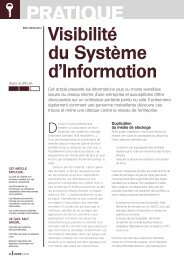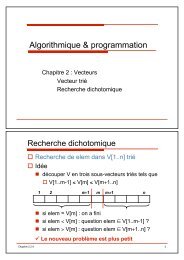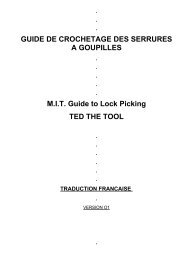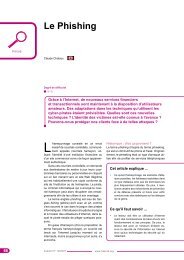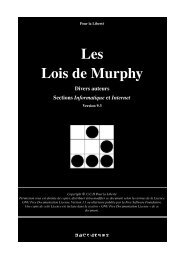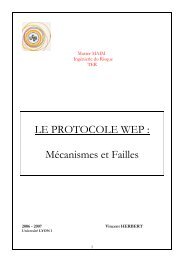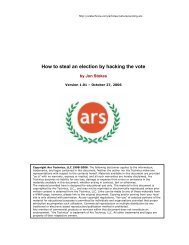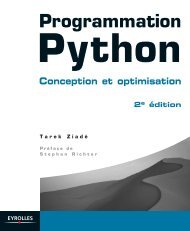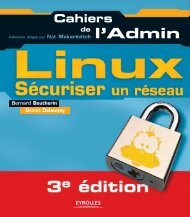Microsoft Windows XP Home Edition - Zenk - Security - Repository
Microsoft Windows XP Home Edition - Zenk - Security - Repository
Microsoft Windows XP Home Edition - Zenk - Security - Repository
Create successful ePaper yourself
Turn your PDF publications into a flip-book with our unique Google optimized e-Paper software.
Backup Recommendations<br />
<strong>Microsoft</strong> <strong>Windows</strong> <strong>XP</strong> <strong>Home</strong> <strong>Edition</strong><br />
<strong>Security</strong> Implementation<br />
Version 1.4b Option 1<br />
Backups can take up a lot of space and can be expensive unless you streamline<br />
your process. This section will show you tips on how to reduce the size of your<br />
backup and possible speed the process up. The first thing you will want to do is<br />
to delete files you will never need. Why should you back them up regularly if you<br />
are never going to use them. You can save it to a disk and delete it from your<br />
system. The next step is to uninstall programs that you no longer use. Programs<br />
can take up a lot of space and will add more time and space to your backup.<br />
This will help your system in multiple ways, it will free up space on your computer<br />
that can be used for other things, it will require less space for backup, your<br />
Key<br />
backup<br />
fingerprint<br />
could run<br />
= AF19<br />
faster,<br />
FA27<br />
and<br />
2F94<br />
there<br />
998D<br />
will<br />
FDB5<br />
be less<br />
DE3D<br />
to recovery<br />
F8B5 06E4<br />
in the<br />
A169<br />
event<br />
4E46<br />
that you<br />
need to. Once you have completed those steps you will want to run the Disk<br />
Cleanup utility. The Disk Cleanup tool helps you free up space on your hard disk<br />
by searching your disk for files that you can safely delete. You can choose to<br />
delete some or all of the files. Use Disk Cleanup to perform any of the following<br />
tasks to free up space on your hard disk. Remove temporary Internet files,<br />
remove downloaded program files, empty the Recycle Bin, remove <strong>Windows</strong><br />
temporary files, remove optional <strong>Windows</strong> components that you are not using,<br />
and remove installed programs that you no longer use. You can run this program<br />
by right clicking on the drive that you want to clean in explorer. Choose<br />
Properties and choose Disk Cleanup. You can also access this utility by typing<br />
cleanmgr at a command line prompt. The next step you can perform will be to<br />
reduce the space allocated to the Recycle Bin. Right-click on the Recycle Bin<br />
and choose Properties to complete this. On the Global Tab there is a slider that<br />
will reduce the amount of space allocated. You might also want to consider<br />
reducing the size of your Temporary Internet Files cache. From Internet<br />
Explorer select Tools -> Internet Options from the Menu Bar. On the General<br />
Tab, click on the Temporary Internet File Settings button. Again there is a<br />
slider that can be moved to the left to reduce the cache. If you have Hibernation<br />
enabled you should consider disabling it. Hibernation is a Power Management<br />
option that saves and image of your computer's RAM on your drive before<br />
shutting down. When you turn the power back on you will be booted where you<br />
left off. You can disable this option through your Control Panel -> Power<br />
Options. There is a Hibernation Tab and you need to clear the box Enable<br />
Hibernation. The next step to consider is to enable your computer to delete the<br />
Page File on shutdown. The Page File is a large file that is used as virtual<br />
memory. In order to change this setting you will need to edit the registry by using<br />
regedit. Under<br />
HKLM\System\CurrentControlSet\Control\SessionManager\MemoryManage<br />
ment there is an option entitled ClearPageFileAtShutdown. This option needs<br />
Key to be fingerprint set to 1 to = AF19 enable FA27 it. Setting 2F94 998D the FDB5 option DE3D to 0 will F8B5 disable 06E4 the A169 option. 4E46 If you<br />
have a partition that you don't back up you should consider moving your page file<br />
to that partition. Right-click on My Computer and choose Properties. On the<br />
Advanced Tab, click on the Performance button. Click on the Advanced Tab<br />
© SANS Institute 2003, Author retains full rights<br />
Page 34 of 53<br />
© SANS Institute 2003, As part of the Information <strong>Security</strong> Reading Room. Author retains full rights.