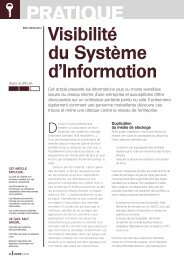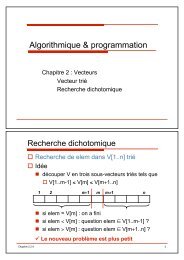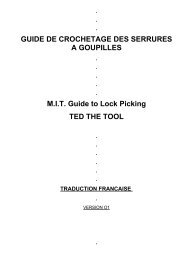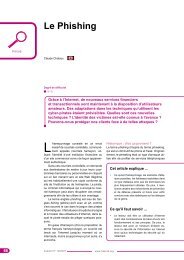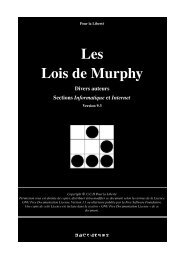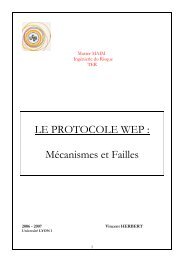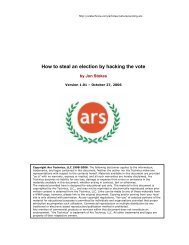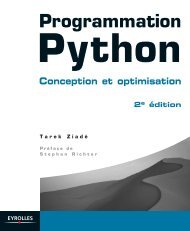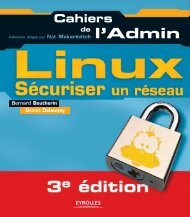Microsoft Windows XP Home Edition - Zenk - Security - Repository
Microsoft Windows XP Home Edition - Zenk - Security - Repository
Microsoft Windows XP Home Edition - Zenk - Security - Repository
You also want an ePaper? Increase the reach of your titles
YUMPU automatically turns print PDFs into web optimized ePapers that Google loves.
Content Advisor<br />
<strong>Microsoft</strong> <strong>Windows</strong> <strong>XP</strong> <strong>Home</strong> <strong>Edition</strong><br />
<strong>Security</strong> Implementation<br />
Version 1.4b Option 1<br />
The Content Advisor is a feature that will block web pages from being displayed<br />
based on settings you setup. The users can still access the pages if they enter<br />
the Supervisor password.<br />
Internet Explorer uses a rating system to block sites. The rating system is<br />
known as RSACi (Recreational Software Advisory Councils internet)<br />
Key fingerprint = AF19 FA27 2F94 998D FDB5 DE3D F8B5 06E4 A169 4E46<br />
36 . There is<br />
another rating system that you should consider downloading. The Internet<br />
Content Rating Association (ICRA) produces this system 37 . To configure Content<br />
Advisor you need to first download the ratings file for the ICRA. The ratings file<br />
and other information on how to install and set it up are located at<br />
http://www.icra.org/_en/faq/contentadvisor/. Once you have installed the ratings<br />
file you can now setup your content filter. The ICRA rating file gives you a lot<br />
more categories to filter than the RSCAi (4 categories). For each category there<br />
is a number associated. This number indicates the explicit or intense rating. The<br />
number range from 0 - 4 and the higher the number the more explicit or intense<br />
the content.<br />
You need to select the categories you want to filter and then set the limit for<br />
them. A description of the current setting will appear under the slider as you<br />
move it so that you can choose the appropriate setting. This step must be<br />
performed for each category that you want to implement. Once you have made<br />
all your settings you need to click OK. You will be prompted to type in a<br />
Supervisor password. This password will be used to override the filter if you wish<br />
to view a web site that has been disabled.<br />
Not all sites are rated. For these types of sites you will get a dialog box to<br />
instruct Internet Explorer on what to do. You have three options for the site. You<br />
can always allow the web site to be viewed, always allow this web page to<br />
be viewed, or you can allow viewing only this time. Whatever option you<br />
select you will be required to type in the Supervisor password. If you don’t want<br />
to protect your computer that you way you can set it so that all users can see<br />
sites that have no rating. To do this you need to open Internet Options and go to<br />
the Content Tab. There is a Settings button on this page. Click the Settings<br />
button. There should be a General Tab in this box. On that page there is the<br />
setting Users can see sites with no ratings.<br />
© SANS Institute 2003, Author retains full rights<br />
Key fingerprint = AF19 FA27 2F94 998D FDB5 DE3D F8B5 06E4 A169 4E46<br />
36<br />
RSACi, Recreational Software Advisory Councils Internet, http://www.rasc.org (no longer a valid<br />
organization. They folded into the ICRA).<br />
37<br />
ICRA, Internet Content Rating Association, http://www.icra.org<br />
Page 42 of 53<br />
© SANS Institute 2003, As part of the Information <strong>Security</strong> Reading Room. Author retains full rights.