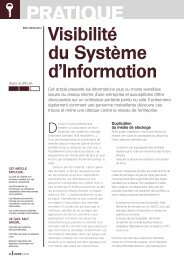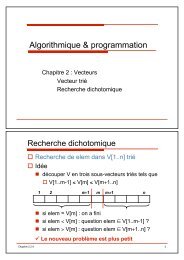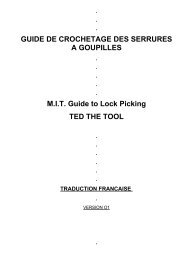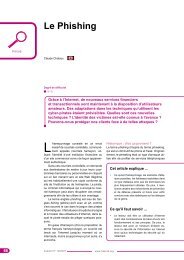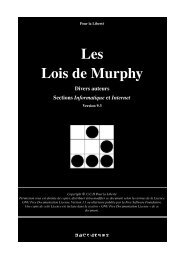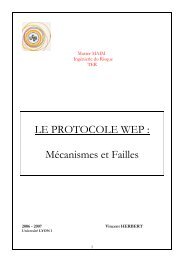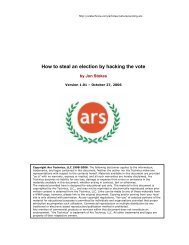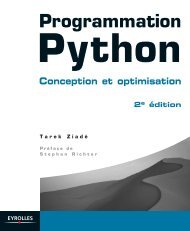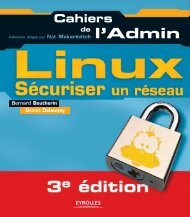Microsoft Windows XP Home Edition - Zenk - Security - Repository
Microsoft Windows XP Home Edition - Zenk - Security - Repository
Microsoft Windows XP Home Edition - Zenk - Security - Repository
Create successful ePaper yourself
Turn your PDF publications into a flip-book with our unique Google optimized e-Paper software.
Identifying malicious software<br />
<strong>Microsoft</strong> <strong>Windows</strong> <strong>XP</strong> <strong>Home</strong> <strong>Edition</strong><br />
<strong>Security</strong> Implementation<br />
Version 1.4b Option 1<br />
There are some ways that you can identify that you have malicious software<br />
running on your server. You notice that there is a sudden burst of disk activity<br />
occurring. If you notice this happening, you need to open your Task Manager<br />
(CTRL+SHIFT+ESC). You want to click on the Processes Tab. This will display<br />
all the active processes that are currently running on your system. The CPU<br />
column will show you what percent of your CPU is in use by each application. By<br />
double clicking on the CPU heading it will sort the list in descending order. Find<br />
a process that is taking up a lot of CPU. Identify this program first, don’t<br />
automatically assume that it is hostile. To identify the process you need to write<br />
Key<br />
the name<br />
fingerprint<br />
of the<br />
= AF19<br />
process<br />
FA27<br />
down.<br />
2F94<br />
Using<br />
998D FDB5<br />
a <strong>Windows</strong><br />
DE3D<br />
Search<br />
F8B5 06E4<br />
Utility,<br />
A169<br />
search<br />
4E46<br />
for the<br />
program on your machine. Once you have found the program, right-click on it to<br />
display it's Properties. The Version Tab of the property window will give you<br />
product information. If the service is listed as svchost.exe, it is a program that is<br />
responsible for running a <strong>Windows</strong> Service. You can type tasklist /scv at a<br />
command line prompt. This command will list all of the Window's services<br />
running.<br />
You may experience a sudden system slowdown. Viruses and Trojan Horses<br />
use a lot of system resources and can make your applications very slow. As<br />
stated before there may be a logical reason for the slowdown but you want to<br />
investigate it anyway. You can use the same process as before to identify the<br />
program that is slowing your system down.<br />
You may have some unexpected network traffic. This may be legitimate<br />
programs running using Internet connects to get downloads. This also may be a<br />
threat that is using the network to spread to other users. The threat may also be<br />
using your computer for file transfers, keyboard logging, and DoS attacks. You<br />
need to identify the source of the traffic by reviewing your firewall and antivirus<br />
logs.<br />
You may notice that some files have changed in size or have been renamed.<br />
This may be caused due to a threat that put new code in place or attached itself<br />
to the end of a program. You may notice extension changes (.doc to .doc.txt).<br />
This type of change is difficult to notice just by looking through your file listings.<br />
You need to use your backups to identify any changes in files or extensions.<br />
Most of your antivirus and firewall programs will notify you of these changes.<br />
© SANS Institute 2003, Author retains full rights<br />
Key fingerprint = AF19 FA27 2F94 998D FDB5 DE3D F8B5 06E4 A169 4E46<br />
Page 26 of 53<br />
© SANS Institute 2003, As part of the Information <strong>Security</strong> Reading Room. Author retains full rights.