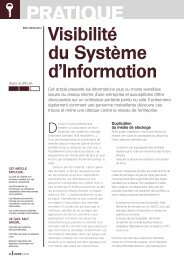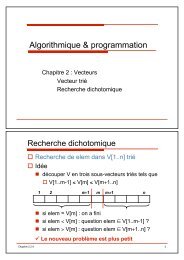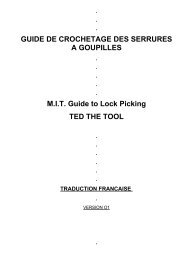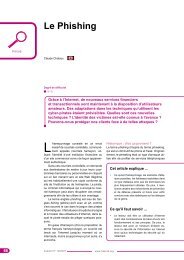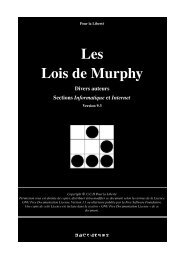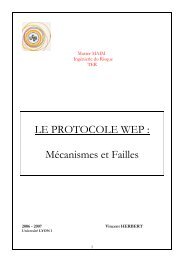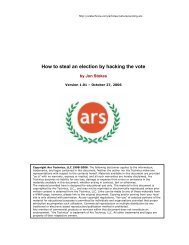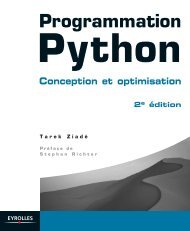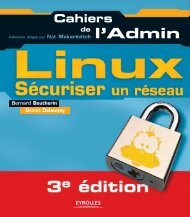Microsoft Windows XP Home Edition - Zenk - Security - Repository
Microsoft Windows XP Home Edition - Zenk - Security - Repository
Microsoft Windows XP Home Edition - Zenk - Security - Repository
Create successful ePaper yourself
Turn your PDF publications into a flip-book with our unique Google optimized e-Paper software.
<strong>Microsoft</strong> <strong>Windows</strong> <strong>XP</strong> <strong>Home</strong> <strong>Edition</strong><br />
<strong>Security</strong> Implementation<br />
Version 1.4b Option 1<br />
You also have the ability to hide certain accounts from being shown on the<br />
Welcome Screen if you still want to use the Welcome Screen. To do this you<br />
need to edit the registry. In the Start Menu, select the Run program and type<br />
regedit. This will open the Registry Editor. Change<br />
HKEY_LOCAL_MACHINE\Software\<strong>Microsoft</strong>\<strong>Windows</strong>NT\CurrentVersion\<br />
Winlogon\SpecialAccounts\UserList. If you want to hide an account you need<br />
to change the DWORD to 0. An example of a hidden account is shown below<br />
If the DWORD is set to 1 then the user will be visible on the Welcome Screen.<br />
Key<br />
You<br />
fingerprint<br />
can still logon<br />
= AF19<br />
to hidden<br />
FA27 2F94<br />
accounts<br />
998D FDB5<br />
by pressing<br />
DE3D F8B5<br />
CTRL+ALT+DEL<br />
06E4 A169 4E46<br />
twice.<br />
Warning Message<br />
HelpAssistant REG_DWORD 0x00000000 (0)<br />
In recent years there have been many lawsuits that have been dismissed<br />
because the administrator did not display a warning message when you first<br />
logon. In order to make your system compliant for legal reasons you need to turn<br />
on a warning message when logging on.<br />
You need to edit the registry using the regedit command in the Run program.<br />
You need to change the following<br />
HKEY_LOCAL_MACHINE\SOFTWARE\<strong>Microsoft</strong>\<strong>Windows</strong>NT\CurrentVersio<br />
n\Winlogon. There are two options that need to change. LegalNoticeCaption.<br />
This will be the text that is displayed in the title bar of the logon window. The<br />
other option is LegalNoticeText. This will be the text that is displayed in the<br />
logon window.<br />
© SANS Institute 2003, Author retains full rights<br />
Key fingerprint = AF19 FA27 2F94 998D FDB5 DE3D F8B5 06E4 A169 4E46<br />
Page 12 of 53<br />
© SANS Institute 2003, As part of the Information <strong>Security</strong> Reading Room. Author retains full rights.