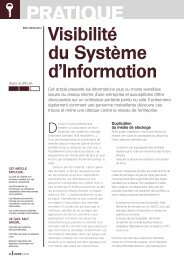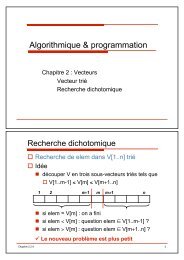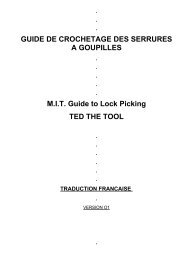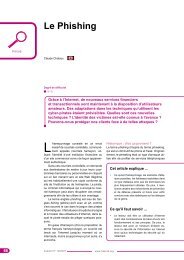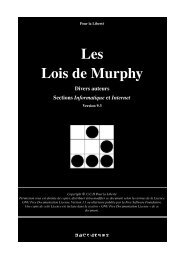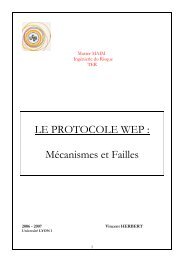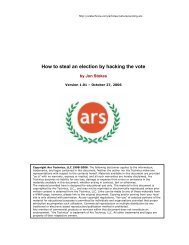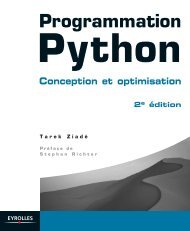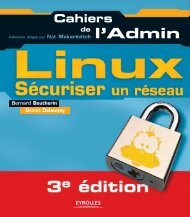Microsoft Windows XP Home Edition - Zenk - Security - Repository
Microsoft Windows XP Home Edition - Zenk - Security - Repository
Microsoft Windows XP Home Edition - Zenk - Security - Repository
Create successful ePaper yourself
Turn your PDF publications into a flip-book with our unique Google optimized e-Paper software.
Private Folders<br />
<strong>Microsoft</strong> <strong>Windows</strong> <strong>XP</strong> <strong>Home</strong> <strong>Edition</strong><br />
<strong>Security</strong> Implementation<br />
Version 1.4b Option 1<br />
The user also has options on how to secure files and folders within <strong>Windows</strong> <strong>XP</strong>.<br />
By default all folders and files in personal directories are accessible by all users<br />
in the administration group. For a user to lock out all the users, including the<br />
administrators group, they need to make their folder private. To use this option<br />
your file system has to be NTFS and the account must be password protected.<br />
By enabling this option the files or programs in your user profile and subfolders<br />
will be available to only you. From My Computer or Explorer, right-click on the<br />
folder that you wish to make private. On the Sharing and <strong>Security</strong> Tab select<br />
the Make This Folder Private option. You can also enable this option by going<br />
Key<br />
into<br />
fingerprint<br />
User Accounts<br />
= AF19<br />
and<br />
FA27<br />
removing<br />
2F94 998D<br />
(delete)<br />
FDB5<br />
and<br />
DE3D<br />
re-adding<br />
F8B5 06E4<br />
a password<br />
A169 4E46<br />
to the<br />
account. It will prompt you if you want to make your folder private. Select Yes.<br />
This option can not be granted on a file by file basis. There are ways around this<br />
but expert users who have experience with NTFS permissions should only<br />
perform them. In order to make the folders public again remove the Make<br />
Folder Private option or delete and re-add a password to the account.<br />
V. Keeping Your system Secure<br />
It is extremely important that once you get your system secure that you keep it<br />
secure. This section will deal with ways to keep your system secure. Some of<br />
the methods offered here range from patch installs, reading security alerts, and<br />
periodically testing your security levels.<br />
Patches<br />
Whenever there is a security problem or update a company will provide it's users<br />
a patch or hotfix to correct the issue and prevent other issues from arising.<br />
<strong>Windows</strong> <strong>XP</strong> has a way to automate this process for your Operating System and<br />
<strong>Microsoft</strong> tools. This tool is known as <strong>Windows</strong> Update. From your Start Menu<br />
select All Programs. There should be an icon entitled <strong>Windows</strong> Update. In<br />
order for <strong>Windows</strong> Update to work properly you need to be signed on as an<br />
Administrator. Once you open <strong>Windows</strong> Update you will be presented with a link<br />
entitled Scan for Updates. This program will scan your computer to reveal any<br />
updates that need to be updated. Based on the results of the scan the web site<br />
will provide you with three links (Critical Updates, <strong>Windows</strong> <strong>XP</strong>, and Driver<br />
Updates). If you have any updates that need to be downloaded and installed (as<br />
indicated by the web site) there will be a number next to each link. The Critical<br />
Updates are selected by default if there are any to download. Click on the link<br />
that you want to download and install. Click the Review and Install Updates<br />
Key link on fingerprint the window. = AF19 This FA27 will 2F94 allow 998D you FDB5 to review DE3D the F8B5 updates 06E4 that A169 <strong>Microsoft</strong> 4E46 feels<br />
you need. You want to be sure to review all the changes that will be made.<br />
There are usually updates that you may not need to download or really don't<br />
need. For example, there may be a download to correct an issue with <strong>Microsoft</strong><br />
© SANS Institute 2003, Author retains full rights<br />
Page 14 of 53<br />
© SANS Institute 2003, As part of the Information <strong>Security</strong> Reading Room. Author retains full rights.