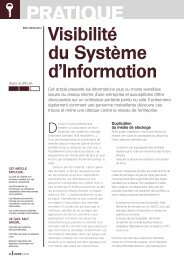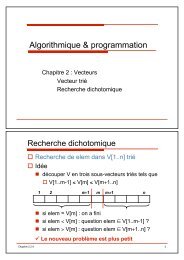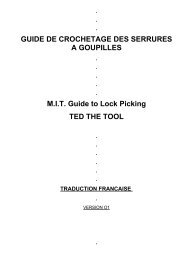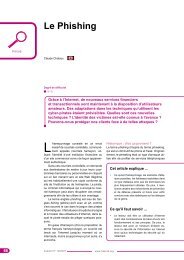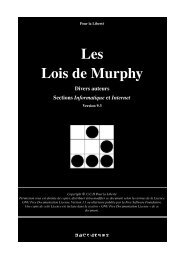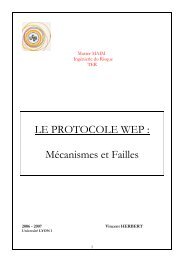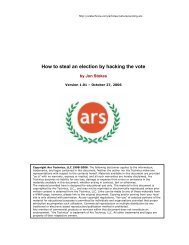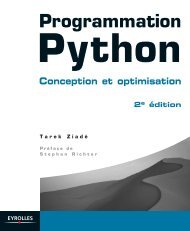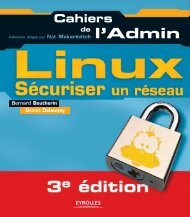Microsoft Windows XP Home Edition - Zenk - Security - Repository
Microsoft Windows XP Home Edition - Zenk - Security - Repository
Microsoft Windows XP Home Edition - Zenk - Security - Repository
You also want an ePaper? Increase the reach of your titles
YUMPU automatically turns print PDFs into web optimized ePapers that Google loves.
III. User Accounts and Passwords<br />
<strong>Microsoft</strong> <strong>Windows</strong> <strong>XP</strong> <strong>Home</strong> <strong>Edition</strong><br />
<strong>Security</strong> Implementation<br />
Version 1.4b Option 1<br />
The next step to creating a secure environment is to create a logon id and<br />
password for all users on the system. This aspect may seem annoying for a<br />
typical home user but should be mandatory. It will slow a hacker or thief down<br />
for a while. This section is designed to guide you on how to manage user<br />
accounts and enforce strong passwords.<br />
Adding a new user account<br />
From the Control Panel select User Accounts. You will be presented with the<br />
Key<br />
User<br />
fingerprint<br />
Account<br />
=<br />
window.<br />
AF19 FA27<br />
There<br />
2F94<br />
are<br />
998D<br />
three<br />
FDB5<br />
tasks<br />
DE3D<br />
in this<br />
F8B5<br />
window<br />
06E4<br />
that<br />
A169<br />
you<br />
4E46<br />
can<br />
perform. 1. Change an Account. This will allow you to modify an account,<br />
change passwords for the account, change the user group for the account, and<br />
change the picture that is shown on the Welcome Screen. 2. Create a New<br />
Account. This is where you create new accounts and enter all the appropriate<br />
information that we will cover next. 3. Change the way users log on and off.<br />
With this option you can disable the Welcome Screen and disable Fast User<br />
Switching. Fast User Switching will allow you to log on with another account<br />
without logging off of your account first. <strong>Windows</strong> <strong>XP</strong> <strong>Home</strong> <strong>Edition</strong> makes it<br />
very easy to create a new account. Click the Create a New Account link to get<br />
started. You will be presented with a window instructing you to enter the name of<br />
the new account. This will be the user’s logon id. Once you have entered the<br />
logon id for the user click the Next button. This will open another window. Here<br />
you will assign the account a type of privilege. There are only two types of<br />
access that can be granted in this window. Administration access will allow the<br />
use full access to all files and folders on the machine. This is the default group in<br />
<strong>Windows</strong> <strong>XP</strong> <strong>Home</strong> <strong>Edition</strong>. The other group is Limited. This access has limited<br />
privileges. With this type of access you can change or remove your password,<br />
change your picture, theme and other desktop settings; view files you create;<br />
view files in the shared folder; and users may not be able to install certain<br />
programs. There is a full description of the groups in the window. A user can<br />
only be assigned to one group using this method. Once you have decided on a<br />
group and have selected it you can press the Create New Account button. You<br />
will be returned to the User Account window.<br />
© SANS Institute 2003, Author retains full rights<br />
Key fingerprint = AF19 FA27 2F94 998D FDB5 DE3D F8B5 06E4 A169 4E46<br />
Page 6 of 53<br />
© SANS Institute 2003, As part of the Information <strong>Security</strong> Reading Room. Author retains full rights.