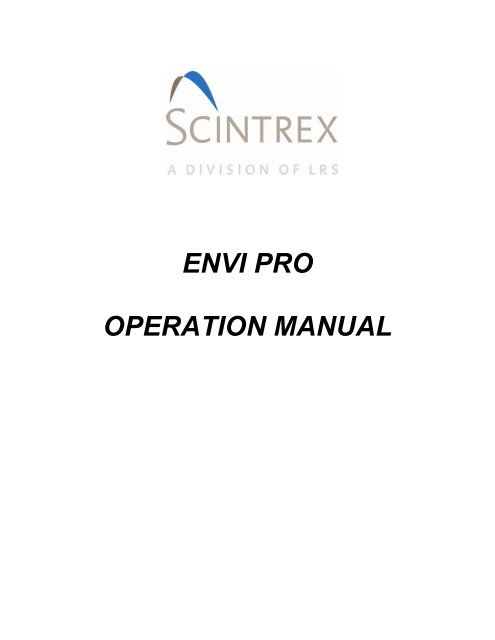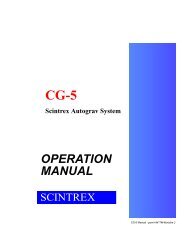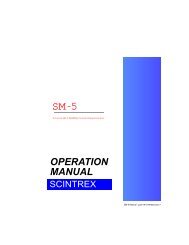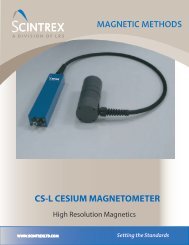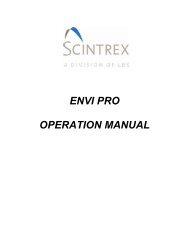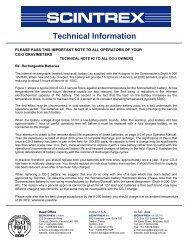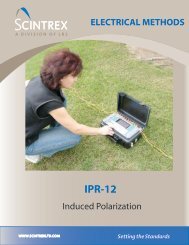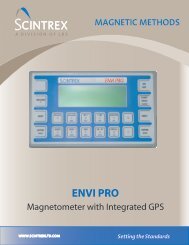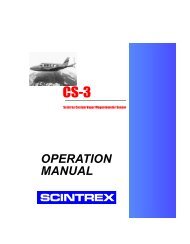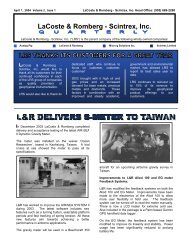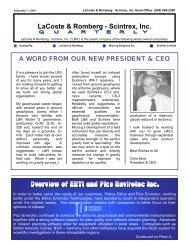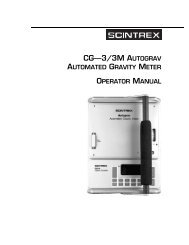ENVI PRO OPERATION MANUAL - Scintrex
ENVI PRO OPERATION MANUAL - Scintrex
ENVI PRO OPERATION MANUAL - Scintrex
Create successful ePaper yourself
Turn your PDF publications into a flip-book with our unique Google optimized e-Paper software.
<strong>ENVI</strong> <strong>PRO</strong><br />
<strong>OPERATION</strong> <strong>MANUAL</strong>
2<br />
Rev.<br />
Description of<br />
Change<br />
ECO Date of Issue App<br />
0 Initial Release 4933 May 2009 AM<br />
P/N 788715 Rev. 0
3<br />
SCINTREX LIMITED<br />
222 Snidercroft Road<br />
Concord, ON, Canada<br />
L4K 2K1<br />
Telephone: +1 905 669 2280<br />
Fax: +1 905 669 6403<br />
e-mail: scintrex@scintrexltd.com<br />
www.scintrex.com<br />
Copyright@SCINTREX Limited 2009. All rights reserved.<br />
No part of this publication may be reproduced, stored in a retrieval system or<br />
transmitted, in any form, or by any means, electronic, mechanical, photo-copying,<br />
recording, or otherwise without prior consent from SCINTREX Limited.<br />
<strong>ENVI</strong> MAG and WALKMAG are trademarks of SCINTREX Limited.<br />
P/N 788715 Rev. 0 ECO 4933<br />
P/N 788715 Rev. 0
Table of Contents<br />
Chapter 1 Preface.................................................................................................1—2<br />
Features .............................................................................................................1—2<br />
Upgrades and Options .......................................................................................1—2<br />
Chapter 2 Introduction.........................................................................................2—1<br />
Cold Boot ...........................................................................................................2—1<br />
Instrument Overview ..........................................................................................2—1<br />
Chapter 3 Preparing the <strong>ENVI</strong> <strong>PRO</strong> ....................................................................3—1<br />
Unpacking ..........................................................................................................3—2<br />
Repacking ..........................................................................................................3—2<br />
Assembly............................................................................................................3—2<br />
Connecting the magnetic sensor(s) to the cable ............................................3—2<br />
Total-field sensor............................................................................................3—2<br />
Installing the terminal protective cover...........................................................3—4<br />
Assembling the sensor / GPS staff................................................................3—5<br />
Staff Mounted Installation...............................................................................3—5<br />
Back-pack Installation ....................................................................................3—8<br />
Battery Installation/Exchange.......................................................................3—10<br />
Using the external battery pack....................................................................3—11<br />
Using an external power supply ...................................................................3—12<br />
Chapter 4 The Instrument....................................................................................4—1<br />
Console Description ...........................................................................................4—2<br />
Keypad Description ............................................................................................4—2<br />
Key Functions ....................................................................................................4—3<br />
Display Screens .................................................................................................4—5<br />
Cursor ............................................................................................................4—6<br />
Display Blocks................................................................................................4—6<br />
Pop-Up Windows ...........................................................................................4—7<br />
Help Screens..................................................................................................4—7<br />
Chapter 5 Operating Displays.............................................................................5—1<br />
Main Operating display ..................................................................................5—1<br />
Instrument setup display ................................................................................5—3<br />
Magnetometer setup display ..........................................................................5—4<br />
Data Displays .....................................................................................................5—8<br />
Numeric data display......................................................................................5—8<br />
Graphic data display ....................................................................................5—11<br />
Recall Displays.............................................................................................5—13<br />
Recall Setup display..................................................................................5—13<br />
RECALL DATA display ................................................................................5—14<br />
Modifying the display window.......................................................................5—15<br />
Auxiliary Functions display...........................................................................5—16<br />
Data Output Display .....................................................................................5—17<br />
Data output formats......................................................................................5—19<br />
NOTES display.............................................................................................5—19<br />
Information / GPS Setup Display..................................................................5—20<br />
Chapter 6 Setting Up the <strong>ENVI</strong> MAG ..................................................................6—1<br />
First Time Operation ..........................................................................................6—1<br />
Cold Boot .......................................................................................................6—1<br />
Configuration Menu........................................................................................6—2<br />
HOW TO: ...........................................................................................................6—3
Access the Main Operating Display ...............................................................6—3<br />
Access Display Sub-Panels/Blocks................................................................6—3<br />
Access the Parameter Fields .........................................................................6—3<br />
Change Parameters .......................................................................................6—3<br />
Select and Enter.............................................................................................6—4<br />
Line and Station Setup.......................................................................................6—5<br />
Entering the Starting Station ..........................................................................6—6<br />
Entering the Starting Line...............................................................................6—6<br />
Instrument Setup............................................................................................6—7<br />
Sample Total-Field Setup (Walkmag or Walkgrad)........................................6—8<br />
Sample Stop-and-Go Gradiometer Setup ....................................................6—11<br />
Sample Base-Station Setup .........................................................................6—14<br />
Information Display ......................................................................................6—17<br />
Note Entry ....................................................................................................6—19<br />
Display Intensity Control ..............................................................................6—21<br />
Parameter Lock............................................................................................6—21<br />
Chapter 7 Operating the <strong>ENVI</strong> <strong>PRO</strong> ....................................................................7—1<br />
Accurate and Meaningful Measurements...........................................................7—1<br />
Orientation......................................................................................................7—1<br />
Effects of gradient ..........................................................................................7—1<br />
Other sources of noise ...................................................................................7—2<br />
On the staff.....................................................................................................7—2<br />
Base-station ...................................................................................................7—2<br />
Repeated Surveys Lines ................................................................................7—3<br />
Magnetometer Operation ...................................................................................7—4<br />
Walkmag Total-Field/Gradiometer Automatic Mode ......................................7—4<br />
WALKGRAD Gradiometer Survey..................................................................7—7<br />
Manual Mode – Total-Field/Gradiometer (Semi-Automatic)...........................7—7<br />
Automating your measurements ..................................................................7—11<br />
Base Station Operation ....................................................................................7—11<br />
Check your setup .........................................................................................7—12<br />
Survey Data Correction Procedures ................................................................7—13<br />
Using Base-Station Data..............................................................................7—13<br />
Tie-Point (TIE-PT) Mode ..............................................................................7—15<br />
Loop type – collecting data ..........................................................................7—15<br />
Line type – collecting data............................................................................7—16<br />
Tie-Point Correction Procedure....................................................................7—18<br />
Chapter 8 Data Output.........................................................................................8—1<br />
Output Formats ..................................................................................................8—1<br />
Notes..............................................................................................................8—4<br />
Operation Mode .............................................................................................8—5<br />
Dumping Data ................................................................................................8—6<br />
All data ........................................................................................................8—6<br />
Specific data................................................................................................8—7<br />
Line by Line.................................................................................................8—7<br />
Erasing data from memory.............................................................................8—8<br />
Operation mode...........................................................................................8—9<br />
Chapter 9 Maintenance and Repair ....................................................................9—1<br />
Battery Charging ................................................................................................9—1<br />
One Battery .................................................................................................9—1<br />
Two Batteries ..............................................................................................9—2<br />
Periodic Maintenance.........................................................................................9—3<br />
Cleaning the Sensors.....................................................................................9—3<br />
Desiccant Exchange ......................................................................................9—3<br />
Fuse Replacement .........................................................................................9—4<br />
2<br />
P/N 788715 Rev. 0
Console Disassembly/Assembly ....................................................................9—4<br />
Cable Repair ..................................................................................................9—4<br />
Trouble Shooting................................................................................................9—5<br />
Chapter 10 Reference Information ...................................................................10—1<br />
Envi Pro Technical Specifications ....................................................................10—1<br />
Dimensions & Weight...................................................................................10—2<br />
Warranty & Repair............................................................................................10—3<br />
Warranty.......................................................................................................10—3<br />
Repair...........................................................................................................10—3<br />
When to ship the unit.................................................................................10—3<br />
Description of the problem ........................................................................10—3<br />
Shipping Instructions....................................................................................10—3<br />
Chapter 11 Applications for the <strong>ENVI</strong> <strong>PRO</strong>......................................................11—1<br />
Magnetic Surveying Overview..........................................................................11—1<br />
Introduction ......................................................................................................11—1<br />
Basic magnetic theory......................................................................................11—1<br />
What is being measured? ............................................................................11—1<br />
Anomalies ....................................................................................................11—3<br />
Shape........................................................................................................11—4<br />
Amplitude ..................................................................................................11—6<br />
Variations in the Earth’s magnetic field ............................................................11—7<br />
Diurnal variation ........................................................................................11—7<br />
Micro-pulsations ........................................................................................11—8<br />
Magnetic storms ........................................................................................11—8<br />
Removing magnetic variations ..................................................................11—9<br />
Magnetic targets.............................................................................................11—10<br />
Induced and Remanent magnetism ...........................................................11—10<br />
Survey Planning .............................................................................................11—12<br />
Introduction ................................................................................................11—12<br />
Sampling intervals......................................................................................11—12<br />
Line and Station spacing vs. Anomaly width ...........................................11—12<br />
Precision and Accuracy of Surveys............................................................11—13<br />
Noise .......................................................................................................11—13<br />
Tuning .....................................................................................................11—14<br />
Survey mode ...........................................................................................11—14<br />
Field Observations ..................................................................................11—16<br />
Grid layout and orientation .........................................................................11—16<br />
Survey procedures and a sample survey.......................................................11—17<br />
Introduction ................................................................................................11—17<br />
Survey do’s and don’ts...............................................................................11—17<br />
Laying out the grid...................................................................................11—17<br />
Diurnal corrections vs. Survey pattern ....................................................11—19<br />
Search mode...........................................................................................11—21<br />
Note taking ..............................................................................................11—21<br />
Surveying in the WALKMAG mode .........................................................11—21<br />
Surveying in the Stop-and-Go mode .......................................................11—23<br />
Magnetic cleanliness ...............................................................................11—23<br />
Monitoring your data................................................................................11—24<br />
Post-survey procedures .............................................................................11—24<br />
Clean-up site if required ..........................................................................11—24<br />
Data correction ........................................................................................11—24<br />
Data transfer............................................................................................11—24<br />
Processing data.......................................................................................11—24<br />
Field example.............................................................................................11—25<br />
Columbia test site — Waterloo, Ontario ..................................................11—25<br />
3<br />
P/N 788715 Rev. 0
4<br />
Bibliography .............................................................................................................1<br />
INDEX ......................................................................................................................2<br />
P/N 788715 Rev. 0
1—2<br />
Chapter 1 Preface<br />
Congratulations on purchasing the <strong>ENVI</strong> <strong>PRO</strong> environmental<br />
magnetometer/gradiometer from <strong>Scintrex</strong> Limited. You are in possession of one of the<br />
most advanced magnetometers for environmental, geotechnical, archaeological and<br />
mineral exploration uses of today.<br />
The <strong>ENVI</strong> <strong>PRO</strong> is a portable, proton-precession magnetometer that also is inexpensive,<br />
lightweight and rugged. In its trademarked WALKMAG mode it is ideal for applications<br />
where high productions, fast reading and high sensitivity are required. It is quite<br />
versatile and can be optionally configured as a total-field magnetometer, a gradiometer<br />
or as a base-station.<br />
Features<br />
The main features of the <strong>ENVI</strong> <strong>PRO</strong> include:<br />
• Interactive menus for easy operator use<br />
• Selectable sampling rates as fast as 2 times per second<br />
• WALKMAG mode for rapid data acquisition<br />
• True simultaneous gradiometer option with the WALKGRAD mode for rapid<br />
data acquisition<br />
• Single-frequency GPS antenna allowing the user to acquire non-differential<br />
positional data along with the magnetometer data<br />
• Large internal memory, expandable to 188,000 readings<br />
• Easy to read, large LCD screen that displays data both graphically and<br />
numerically<br />
• Easy review of the data and Datacheck quality control<br />
The complete <strong>ENVI</strong> <strong>PRO</strong> consists of several basic modules:<br />
• Lightweight console with a large screen alphanumeric display and high<br />
capacity memory<br />
• GPS receiver antenna<br />
• Staff or back-pack mounted sensor and sensor cable<br />
• Rechargeable lead-acid battery and battery charger<br />
• RS-232 cable for downloading data<br />
Upgrades and Options<br />
There are optional upgrade kits available for the <strong>ENVI</strong> <strong>PRO</strong> to provide the following:<br />
1. True simultaneous gradiometer – An additional processor module is installed in<br />
the console, a second sensor with a staff extender and a ruggedized backpack<br />
for the WALKGRAD mode are provided in this kit.<br />
2. Base-station applications – An accessory kit allows the sensor and staff to be<br />
converted into a base-station sensor and the cabling allows a field <strong>ENVI</strong> <strong>PRO</strong><br />
or <strong>ENVI</strong> MAG to be connected for automatic magnetic operations down to<br />
minus 40°C.<br />
P/N 788715 Rev. 0
3. Low temperature operations – An external battery pouch along with a<br />
thermostatically controlled display heater will permit field operations down to<br />
minus 40°C.<br />
4. External trigger interface – This kit provides a tool for acquiring evenly spaced<br />
data when no survey grid has been established in advance. The kit is an<br />
interface between the <strong>ENVI</strong> <strong>PRO</strong> and a triggering device (such as a measuring<br />
wheel or a hip-chain that you supply). It works by triggering a station increment<br />
at intervals in the WALKMAG mode. Detailed instructions for installation,<br />
interfacing and usage are provided with the kit.<br />
1—3<br />
P/N 788715 Rev. 0
2—1<br />
Chapter 2 Introduction<br />
This section is the reference for the <strong>ENVI</strong> <strong>PRO</strong> instrument itself. You will find all the<br />
information you need to know about setting up the unit for field use, its operation,<br />
maintenance and trouble-shooting. It is divided into eleven chapters with the<br />
information flow from chapter to chapter following a natural progression, as shown<br />
in the following table:<br />
Chapter Description<br />
1. Preface Features, upgrades and options.<br />
2. Introduction Outlines what the instrument can do.<br />
3. Preparing Describes the assembly of the system for use.<br />
4. The<br />
This chapter is about the instrument itself.<br />
Instrument<br />
5. Operating<br />
Displays<br />
6. Setting Up<br />
7. Operating<br />
8. Date Output<br />
9. Maintenance<br />
Describes the various display screens.<br />
Describes how to initialize the <strong>ENVI</strong> <strong>PRO</strong> and program it for<br />
different modes of operation.<br />
Guides you through typical instrument operation using basic,<br />
search and advanced configurations in a WALKMAG and a Stopand-go<br />
type of survey.<br />
Shows examples of data output formats and explains how to dump<br />
the acquired data.<br />
Describes basic maintenance, trouble-shooting and repair.<br />
10. Reference<br />
Contains the technical specifications, instrument parts list and<br />
warranty information.<br />
11. Applications Magnetic Surveying Overview and basic magnetic theory<br />
Cold Boot<br />
Please read the section “First time operation” on page 6—1 so that you will know<br />
how to do a cold boot of the instrument. This is needed the first time you use it,<br />
whenever you wish to change operating configurations or after the batteries have<br />
been removed for more than 10 minutes.<br />
Instrument Overview<br />
The SCINTREX <strong>ENVI</strong> <strong>PRO</strong> is an easy-to-use, lightweight, battery-powered,<br />
portable magnetometer. The magnetometer is a total field instrument using the<br />
proton-precession technique to measure the local magnetic field. Optional<br />
magnetometer upgrade kits allow the instrument to be used as a gradiometer or as<br />
a base-station. The standard configuration has the sensor mounted in a backpack<br />
mode permitting rapid data acquisition in the trademarked WALKMAG mode.<br />
Measured data is stored in the <strong>ENVI</strong> <strong>PRO</strong> console memory along with the<br />
coordinates where the measurement took place. You can<br />
P/N 788715 Rev. 0
Introduction<br />
also enter descriptive notes of up to 32 characters at any station. The data can be<br />
displayed either numerically or graphically for quick inspection of the data quality<br />
and spotting of anomalies. Data can also be recalled from memory for visual<br />
inspection, dumped either to the serial port (RS-232) of a computer or directly to a<br />
printer. You can also automatically correct your magnetic data for diurnal variations<br />
when another <strong>ENVI</strong> <strong>PRO</strong> is used as a base-station or when you conduct your<br />
survey in the TIE mode.<br />
The operating modes of the <strong>ENVI</strong> <strong>PRO</strong> can be manual, semi-automatic or fully<br />
automatic. In the WALKMAG (walking magnetometer) mode, data are acquired and<br />
recorded at rates of up to two readings per second, as you walk at a steady pace<br />
along the survey line. At desired intervals, you trigger a station marker by pressing a<br />
single button and the co-ordinates are automatically assigned to the recorded data.<br />
You can even introduce delays in the automatic recording to compensate for<br />
walking over rugged terrain.<br />
The <strong>ENVI</strong> <strong>PRO</strong> comes with a Single-frequency GPS antenna allowing the user to<br />
acquire non-differential positional data along with the magnetometer data. Being a<br />
non-differential receiver, the positional accuracy is of the order of a few meters,<br />
which is sufficiently accurate for most magnetometer surveys. Should you require<br />
more accurate position and sensitivity, you should consider our NAVMAG cesium<br />
vapor magnetometer.<br />
2—2<br />
P/N 788715 Rev. 0
3—1<br />
Chapter 3 Preparing the <strong>ENVI</strong> <strong>PRO</strong><br />
This chapter describes:<br />
How the <strong>ENVI</strong> <strong>PRO</strong> is packaged, how to connect the components to get an<br />
operational unit, the various options you may have for powering the unit<br />
The following photographs show the basic components (less packing materials) of<br />
the standard <strong>ENVI</strong> <strong>PRO</strong>.<br />
The basic <strong>ENVI</strong> <strong>PRO</strong> kit<br />
P/N 788715 Rev. 0
Unpacking<br />
The standard <strong>ENVI</strong> <strong>PRO</strong> is shipped in a carrying/shipping case The <strong>ENVI</strong> <strong>PRO</strong> with<br />
its accessories is packaged in cut-out sections in the case. This provides a proper<br />
place for every item when you repack your instrument for shipping or storage. These<br />
foam layers are disassembled in the following order, starting at the top:<br />
Repacking<br />
Assembly<br />
3—2<br />
Warning: The batteries must be removed from the <strong>ENVI</strong> <strong>PRO</strong><br />
console prior to shipping or storage. Failure to do so<br />
may result in damage.<br />
In order to make the system as compact as possible for shipment and<br />
storage, and considering the various sensor configurations available, the<br />
<strong>ENVI</strong> <strong>PRO</strong> requires you to connect up the external components. This<br />
section will describe the steps required to completely assemble your<br />
instrument.<br />
Connecting the magnetic sensor(s) to the cable<br />
The following illustrations show the proper cable connections for each of<br />
the different magnetic sensor configurations. The sensors are shown being<br />
viewed from their bottoms looking at the screw terminals.<br />
Important: All parts near the sensor are non-magnetic. It is highly<br />
recommended that you use only the brass screws and<br />
wire connectors supplied by <strong>Scintrex</strong>. There are<br />
additional screws for the terminals and cable hold-down<br />
in the minor spare parts kit (<strong>Scintrex</strong> p/n 788030). If<br />
you ever need to replace any of these parts under field<br />
conditions please ensure that they are made of nonmagnetic<br />
materials.<br />
Total-field sensor<br />
1. Orient the sensor so that as you look at the bottom of the sensor (the end with the<br />
terminals), the large square plug is at the 9 o’clock position.<br />
P/N 788715 Rev. 0
Preparing<br />
2. Use either <strong>Scintrex</strong> cable number 780547 (the shorter one) for the backpack<br />
configurations or cable number 780550 for the staff configuration.<br />
3. Remove the cable hold-down plate by unscrewing the screws at the 2 o’clock and<br />
4 o’clock positions.<br />
4. Connect the black spade-lug on the bare wire of the cable to the terminal at the 11<br />
o’clock position.<br />
5. Connect the red spade-lug on the white wire of the cable to the terminal at the 11<br />
o’clock position.<br />
6. Place the cable in the smaller slot just below the 3 o’clock position.<br />
7. Re-attach the cable hold down plate.<br />
3—3<br />
Total Field Sensor Cabling<br />
Base-station sensor<br />
1. Orient the sensor so that as you look at the bottom of the sensor (the end with the<br />
terminals), the large square plug is at the 9 o’clock position.<br />
2. Use <strong>Scintrex</strong> cable number 780546.<br />
3. Remove the cable hold-down plate by unscrewing the screws at the 2 o’clock and<br />
4 o’clock positions.<br />
4. Connect the black spade-lug on the black wire of the cable to the terminal at the<br />
11 o’clock position.<br />
5. Connect the red spade-lug on the white wire to the terminal at the 1 o’clock<br />
position.<br />
6. Place the cable in the larger slot just above the 3 o’clock position.<br />
7. Re-attach the cable hold down plate.<br />
Base-Station Sensor Cabling<br />
Gradiometer Sensors - Lower Sensor<br />
1. Orient both the sensors so that as you look at the bottom of the sensors (the end<br />
with the terminals), the large square plug is at the 9 o’clock position.<br />
2. Use <strong>Scintrex</strong> cable number 788028 - it has four conductors.<br />
3. Select the lower sensor - it has pairs of terminals at the 12 o’clock and 6 o’clock<br />
positions, as well as an attached cable to the terminals at the 6 o’clock position. See<br />
Gradiometer sensor cabling on page 3—4.<br />
P/N 788715 Rev. 0
Preparing<br />
4. Remove the cable hold-down plate by unscrewing the screws at the 2 o’clock and<br />
4 o’clock positions.<br />
5. Connect the red wire of the cable to the terminal at the 1 o’clock position.<br />
6. Connect the black wire of the cable to the terminal at the 11 o’clock position.<br />
7. Connect the green wire of the cable to the terminal at the 5 o’clock position.<br />
Please ensure that the already attached bare wire of the smaller two-conductor cable<br />
remains attached.<br />
8. Connect the white wire of the cable to the terminal at the 7 o’clock position. Please<br />
ensure that the already attached white wire of the smaller two-conductor cable<br />
remains attached.<br />
9. Place the smaller two-conductor cable into the smaller slot just below the 3 o’clock<br />
position.<br />
10. Place the larger four-conductor cable into the larger slot just above the 3 o’clock<br />
position.<br />
11. Re-attach the cable hold-down plate.<br />
Gradiometer Sensors - Upper Sensor<br />
12. Select the upper sensor - it only has a pair of terminals at the 12 o’clock position.<br />
See Gradiometer sensor cabling on page 3—4.<br />
13. Attach the upper sensor to the lower one by placing the shaft of the lower sensor<br />
into the socket of the upper one while rotating slightly counter-clockwise. When they<br />
are fully engaged, firmly twist them clockwise against each other.<br />
3—4<br />
Warning: Both sensors must have their directional marks aligned<br />
in the same manner, i.e. the N on the top sensor must<br />
be in-line with the N on the bottom sensor.<br />
14. Remove the cable hold-down plate of the upper sensor by unscrewing the screws<br />
at the 2 o’clock and 4 o’clock positions.<br />
15. Connect the white wire of the two-conductor cable coming from the lower sensor<br />
to the terminal at the 1 o’clock position.<br />
16. Connect the black wire of the two-conductor cable coming from the lower sensor<br />
to the terminal at the 11 o’clock position.<br />
17. Re-attach the cable hold down plate.<br />
Gradiometer sensor cabling<br />
Installing the terminal protective cover<br />
A plastic cup-like assembly is included to slide over the base of the sensor(s) to<br />
protect the terminal connections from the elements.<br />
P/N 788715 Rev. 0
Preparing<br />
To install the cover:<br />
1. Slide it over the sensor shaft with the widest end pointing towards the sensor.<br />
2. Slide the supplied O-ring into the grove on the shaft to lock it into place.<br />
To remove the cover, just reverse the above procedure. First remove the O-ring and<br />
slide the cup away from the sensor.<br />
Assembling the sensor / GPS staff<br />
3—5<br />
Note: You can disregard this section if you are going to be using the<br />
<strong>ENVI</strong> <strong>PRO</strong> in the backpack mode.<br />
The sensor staff is shipped in four sections. These sections are located in the<br />
shipping case slot labeled Sensor and Staff. You should note that one of the sections<br />
has a sealed bottom, and you should start assembling the staff with this section.<br />
Staff sections are assembled individually and connected to the sensors as follows:<br />
1. Insert the male end partially into the female end and rotate counter-clockwise while<br />
gently pushing the two parts together.<br />
2. When they are fully engaged firmly twist them clockwise against each other.<br />
Staff Mounted Installation<br />
A staff mounted configuration is the most convenient when carrying out a<br />
magnetometer survey in the stop-and-go mode.<br />
The following steps are required to properly assemble the <strong>ENVI</strong> <strong>PRO</strong> sensor and<br />
GPS antenna in the staff mounted configuration.<br />
1. Assemble the staff sections as illustrated.<br />
P/N 788715 Rev. 0
Preparing<br />
2. Insert the GPS antenna mount as illustrated.<br />
3. Insert another staff section in order to clamp the GPS antenna mount between two<br />
staff sections as illustrated.<br />
3—6<br />
P/N 788715 Rev. 0
Preparing<br />
4. Insert the magnetometer sensor on the top section as illustrated.<br />
3—7<br />
P/N 788715 Rev. 0
Preparing<br />
Back-pack Installation<br />
A back-pack mounted configuration is the most convenient; providing a hands-free<br />
operation for the <strong>ENVI</strong> <strong>PRO</strong>.<br />
The following steps are required to properly assemble the <strong>ENVI</strong> <strong>PRO</strong> sensor and<br />
GPS antenna in the back-pack configuration.<br />
3—8<br />
1. Insert a staff section in the staff mounting insert located on the back-pack as<br />
illustrated.<br />
2. If you are using the GPS antenna, insert the GPS antenna mount on top of<br />
the previous staff section, as illustrated.<br />
3. Insert a second staff section, as illustrated. The GPS antenna mount will thus<br />
be lodged between two staff sections.<br />
P/N 788715 Rev. 0
Preparing<br />
3—9<br />
4. Insert the magnetometer sensor at the top of the second staff section, as<br />
illustrated.<br />
P/N 788715 Rev. 0
Preparing<br />
3—10<br />
Complete Assembly<br />
Warning: You need to consider your travel direction wile<br />
surveying when you attach the sensor. The<br />
magnetometer’s performance is a function of the<br />
sensor’s orientation with respect to the earth’s<br />
magnetic field. Therefore you must ensure that the N<br />
mark on the sensor faces either magnetic north (or<br />
south – either is allowed due to symmetry). Please<br />
see Orientation on page 7-1.<br />
Battery Installation/Exchange<br />
The <strong>ENVI</strong> <strong>PRO</strong> is shipped without the battery installed. This is the proper procedure,<br />
while shipping and storing the instrument, to prevent deep discharge of the battery.<br />
Deep discharge can possibly cause permanent damage to the battery and will always<br />
shorten the battery life. This situation will occur because a small current is being<br />
drawn even if the instrument is turned off.<br />
The following steps outline the battery installation:<br />
1. Turn the instrument face down on a clean and even surface.<br />
2. Unscrew both knurled screws on either side of the battery cover and lift the cover<br />
off.<br />
3. Place the battery into the recess in the rear panel of the instrument.<br />
P/N 788715 Rev. 0
Preparing<br />
4. Connect it carefully to the MAIN BATTERY connector. It is not important which<br />
side of the plug is up, as long as the connector pins are properly aligned.<br />
5. Replace the cover and tighten both knurled screws.<br />
6. If this is the first time installation proceed with battery charging.<br />
The small size and low cost of the battery makes it convenient to carry an additional<br />
battery along as a spare.<br />
3—11<br />
Warning: An internal battery keeps the memory and the internal<br />
clock alive for about 10 minutes. It is strongly advised<br />
that the switching to the spare battery be done quickly,<br />
to prevent the loss of your data.<br />
Note: You need not worry about a low battery causing data loss,<br />
since the memory power requirements are much less than<br />
those needed to make a valid reading of the magnetic field.<br />
<strong>ENVI</strong> <strong>PRO</strong> battery pack<br />
Using the external battery pack<br />
Cold weather use and extended WALKMAG surveys may require more power than<br />
the standard battery together with a spare can provide. To satisfy this additional<br />
requirement, the External Heavy Duty Battery Pack (<strong>Scintrex</strong> p/n 788026) is<br />
available. It provides about three times as much power as the standard battery. This<br />
battery pack can be carried by the strap or attached to a belt.<br />
To connect the external battery you must proceed as follows:<br />
1. Turn the instrument face down on a clean and even surface.<br />
2. Unscrew both knurled screws on either side of the battery cover.<br />
3. Lift off the cover and store it somewhere convenient for future use with the<br />
standard battery configuration.<br />
4. Remove the <strong>ENVI</strong> <strong>PRO</strong> STANDARD battery.<br />
5. Connect the connector in the dummy battery cover carefully to the MAIN<br />
BATTERY connector. It is not important which side of the plug is up as long as the<br />
connector pins are properly aligned.<br />
6. Place the new cover on to the console by gently pushing it into place and tighten<br />
the knurled screws on the both sides.<br />
P/N 788715 Rev. 0
Preparing<br />
7. Please check the battery voltage condition at this stage and charge the battery, if<br />
required.<br />
3—12<br />
External Heavy Duty Battery Connection<br />
Using an external power supply<br />
More demanding applications, such as an extended base-station operation, may<br />
require more power than can be provided with either of the <strong>Scintrex</strong> supplied battery<br />
packs. In this case you have two options:<br />
a) AC Power<br />
If a source of AC power is available, the instrument can be run while the charger is<br />
connected to it. You will also be charging the standard internal battery, if it is<br />
installed, at the same time.<br />
Note: Please be aware of possible magnetic noise from generators,<br />
and ensure that all cabling and sensors are as far away as<br />
possible from the generator.<br />
b) 12 volt battery (car or marine)<br />
A 12 volt car battery may be more appropriate for other applications. The special<br />
External Power Cable (<strong>Scintrex</strong> p/n 788029) should be used for this purpose.<br />
1. The standard internal battery may be left in place.<br />
2. Plug in the end of the cable with the single plug into the Charger Connector at the<br />
right-rear side of the <strong>ENVI</strong> <strong>PRO</strong> console. See item 6 in the figure on page 4—2.<br />
3. Connect the end with the clips to the battery terminals. The red cable-clip goes to<br />
the positive battery terminal. The black cable-clip goes to the negative battery<br />
terminal.<br />
P/N 788715 Rev. 0
Preparing<br />
3—13<br />
Important: The correct polarity must be used for the instrument to<br />
operate properly.<br />
P/N 788715 Rev. 0
4—1<br />
Chapter 4 The Instrument<br />
This chapter is about the instrument itself and fully describes:<br />
• The <strong>ENVI</strong> <strong>PRO</strong> console<br />
• The keypad functions<br />
• The various display menus<br />
• The display formats that you will encounter<br />
P/N 788715 Rev. 0
Console<br />
Console Description<br />
# Item Description<br />
1 Keypad The fully sealed Keypad has 19 keys and a sound port.<br />
2<br />
3<br />
4—2<br />
Liquid Crystal<br />
Display (LCD)<br />
Carrying Strap<br />
Attachment<br />
4 Sensor Connector<br />
5.<br />
6<br />
Data Output<br />
Connector<br />
Charger/External<br />
Power Connector<br />
7 Charging Light<br />
8<br />
Battery<br />
Compartment<br />
9 Desiccant Cartridge<br />
10 Battery<br />
The large 8 line by 40 character (64 x 240 dots)<br />
Supertwist LCD (with a wide temperature range) presents<br />
status and data in a numeric or graphic format.<br />
Four rings at the side of the console that allow attachment<br />
of the carrying harness.<br />
Up to two sensor connectors may be present at the left<br />
hand side of the console. The nearer one J102, 10 Pin<br />
connector, is reserved for the magnetometer sensor.<br />
The J101, 8 Pin connector is reserved for the GPS<br />
antenna.<br />
The data output connector carries RS-232 data dump<br />
signals, as well as the analog signal for a strip chart<br />
recorder and is located at the right hand side of the<br />
console.<br />
It has the following pin assignments:<br />
A – common (ground) B – RS-232 receive data<br />
C – RS-232 transmit data C – analog out 0-1 Volt<br />
This connector accepts the charger to recharge either the<br />
standard battery or the external heavy-duty battery pack.<br />
It also accepts external, well filtered, 11 to 16 Volt DC<br />
input.<br />
The center pin is negative (-)<br />
The shell is positive (+)<br />
The charging light (visible through a window on the left<br />
side) indicates that the battery is charging at a high rate.<br />
The battery compartment is located at the back of the<br />
console and contains one rechargeable lead-acid battery,<br />
the desiccant cartridge and the fuse. The battery cover is<br />
replaced with another cover with a cable attached when<br />
the external battery is used.<br />
The desiccant cartridge is a cylindrical re-usable capsule<br />
filled with a drying agent. It absorbs any moisture that<br />
my get inside the instrument.<br />
A rechargeable lead-acid battery in the standard <strong>ENVI</strong> –<br />
MAG configuration.<br />
11 Fuse The standard 1.5A fuse to use with the standard battery.<br />
Keypad Description<br />
P/N 788715 Rev. 0
Console<br />
The keypad has 19 keys. Two of the most used keys are duplicated on the right and<br />
left sides of the console for easy access. Some keys have up to three separate<br />
functions assigned to them. The response of these multifunctional keys depends<br />
upon the operation in progress.<br />
Key Functions<br />
4—3<br />
Note: The function mode of the keys has precedence over the alpha-<br />
numeric mode of the keys.<br />
The <strong>ENVI</strong> <strong>PRO</strong> keypad<br />
Key Description<br />
Turns the instrument on and off. Turning the instrument off<br />
during a reading abruptly terminates a reading with the loss<br />
of the current data.<br />
Starts or stops an operation, such as data acquisition, data<br />
dumping, data recall, etc.<br />
*When the instrument is in the Notes operation, this button<br />
acts as a “backspace” key to delete entries.<br />
P/N 788715 Rev. 0
Console<br />
4—4<br />
*Accesses the various setup displays. The actual setup<br />
menu that will be displayed depends upon the display<br />
screen in which this key is pressed.<br />
*Accesses the Auxiliary Functions display allowing:<br />
- setting of the LCD intensity<br />
- data output<br />
- locking of the setup parameters<br />
Moves the cursor to the left or up; to the right or down.<br />
2 identical keys:<br />
- opens and closes the parameter fields during setups<br />
- opens and closes the scaling option field for the graphics<br />
display<br />
- toggles the sample rate in the walking type survey.<br />
Allows escape from a deeper level in a program to a higher<br />
level, ultimately to the top level, which is signified by the<br />
Main operating display.<br />
Aborts a data dump.<br />
*Accesses the Info. Display, which allows:<br />
- setting of data and time<br />
- enabling and selecting GPS coordinates<br />
- entering of serial and job numbers, and operator<br />
identification<br />
- observation of memory availability.<br />
2 identical keys:<br />
- scrolls sequentially through numeric data display pages<br />
- scrolls sequentially through graphic data display pages<br />
- moves the cursor from one sub-page to the next sub-page<br />
- moves the cursor to the next character location during note<br />
entry<br />
- advances the station number by station separation in the<br />
walking mode.<br />
*Accesses the Note Entry display, which allows:<br />
- the entry of five common notes (macros) to be recorded<br />
repeatedly with selected readings<br />
- the entry of unique notes to be recorded with a particular<br />
reading.<br />
Toggles the data display between numerical and graphic<br />
data presentation during data acquisition only.<br />
*Presents the Recall display for selection of:<br />
- data item to be recalled<br />
- setting of the starting location or time of the recall.<br />
P/N 788715 Rev. 0
Console<br />
4—5<br />
*Manually records measured data and notes in internal<br />
memory.<br />
Acts as the START key at a Tie-point. This is used for the<br />
Tie-point line and loop mode corrections.<br />
Facilitates the scrolling forward or backward through a list of<br />
items:<br />
- allows sign entry to numbers<br />
- allows panning along a line of data during recall<br />
- increments or decrements the line and station number in<br />
the Stop-and-Go mode.<br />
*Allows alpha-numeric entry for setups and notes.<br />
This blank “key” in the upper left corner of the console is not<br />
actually a key, but a flexible membrane to enhance the<br />
loudness of the beeper.<br />
Pressing the “ON” and “AUX/LCD” keys simultaneously<br />
performs the COLD BOOT operation, resetting the<br />
instrument to factory defaults.<br />
* These items/key functions are only operational when you select the advanced<br />
operating modes (options 5 to 7) from the initial configuration menu.<br />
Display Screens<br />
The <strong>ENVI</strong> <strong>PRO</strong> currently has the following types of displays:<br />
• Help screens<br />
• Confirmation screens<br />
• Parameter selections screens<br />
• Note entry screens<br />
• Numeric data displays<br />
• Graphical data displays<br />
• Pop-up options and confirmations<br />
General Information<br />
Most of the screens consist of three bands of information as shown below:<br />
P/N 788715 Rev. 0
Console<br />
General display information bands<br />
The Title Line at the top indicates the current operating functions.<br />
The middle six lines contain specific display information consisting of either<br />
instrument and survey parameters or data.<br />
1. The bottom line usually contains prompts for actions, such as pressing the<br />
key required to start an operation. Miscellaneous messages may also appear<br />
here. The battery voltage (values between 100 and 140) is also shown on the<br />
right-side of this line.<br />
Cursor<br />
4—6<br />
Note: The instrument automatically turns off (blank display) to<br />
conserve battery power, if there is no reading or key stroke<br />
detected for 30 minutes.<br />
A large, blinking cursor indicates the specific parameter that<br />
can be altered to change setups, starting station value, station or line spacing, and so<br />
on. The cursor is moved from parameter to parameter or line to line by pressing the<br />
arrow keys to move in the desired direction. The prompt on the bottom line will let<br />
you know which key to press to make any changes.<br />
Display Blocks<br />
Some displays are divided into two or more blocks or sub-panels. The blocks are<br />
separated by solid partition lines as shown in the following figure.<br />
P/N 788715 Rev. 0
Console<br />
4—7<br />
Instrument display showing information blocks (sub-panels)<br />
To move the cursor from one block to another, press the “NEXT” key.<br />
Some measured data is displayed on more than one page (display screen).<br />
Switching between pages is also done by pressing the “NEXT” key. The display<br />
screens are designed so that these multi-page displays do not have separate subblocks.<br />
All of this is discussed in detail under “Advanced mode data displays” on<br />
page 5—8.<br />
Pop-Up Windows<br />
Some displays will have pop-up windows (either on the right or left side of the main<br />
display) that will contain:<br />
• Prompts for selecting or changing parameters<br />
• Confirmations and warnings of impending operations requiring a Y(yes) or N<br />
(no) entry from the keypad<br />
• Status indication of an operation under way, such as data output<br />
• Synchronization of the Real Time Clock of the <strong>ENVI</strong> <strong>PRO</strong> console with the<br />
GPS time signal<br />
Sample pop-up windows<br />
Help Screens<br />
P/N 788715 Rev. 0
Console<br />
On line help is also available. There are three screens of information providing a<br />
quick reference on how to do most operations and which buttons to push. The<br />
screens are as follows:<br />
4—8<br />
Help screens available<br />
The help screens are displayed when you press the<br />
“INFO” button. Whenever you see the text “help: INFO” in<br />
the bottom prompt line of a display, you can activate the<br />
help screens.<br />
To toggle to another help screen, press the “+” or “–“ key.<br />
The screens change in a cyclical manner.<br />
To return to the MAIN OPERATING menu, press the<br />
“ESC” key.<br />
P/N 788715 Rev. 0
Operating Displays<br />
4—0<br />
P/N 788715 Rev. 0
Operating Displays<br />
5—1<br />
Chapter 5 Operating Displays<br />
The various display screens with and without GPS will be discussed in this chapter.<br />
Main Operating display<br />
MAIN OPERATING display with and without GPS appears as follows:<br />
Main operating display without GPS<br />
Main operating display with GPS in Lat/Lon coordinate<br />
Main operating display with GPS in UTM coordinate<br />
P/N 788715 Rev. 0
Operating Displays<br />
The configurable parameters of the MAIN OPERATING display are:<br />
Parameter Description<br />
MAG<br />
mmm shows which type of magnetometer measurement is<br />
currently enabled, and therefore ready to be started.<br />
The station number for this measurement.<br />
ST<br />
SEP<br />
DIVBY<br />
LN<br />
LON<br />
LAT<br />
EASTING<br />
5—2<br />
It consists of the numeric part (ssss.s) and the directional part (d).<br />
The range is from 0 to 99999 with a decimal point as required.<br />
The direction allows the entry of the geographical direction or the<br />
Cartesian co-ordinates. The allowed entries are N,E,S,W, + or -.<br />
The line or station separation.<br />
The range is from 0 to 99999 with a decimal point, as required,<br />
and can either be positive (+) or negative (-). It may not<br />
necessarily represent the reading separation.<br />
See the “NEXT” key and AUTO. St. INC. for more information.<br />
When the separation is positive, the station number gets<br />
incremented by the separation.<br />
When the separation is negative, the station number gets<br />
decremented by the separation.<br />
NOTE: a negative (W,S,-) station, when incremented, becomes<br />
less negative, and vice versa.<br />
Trigger switch closure counter.<br />
The line number, along which the measurements take place.<br />
It consists of the numeric part (1111.1) and the directional part (d).<br />
The range is from 0 to 99999 with a decimal point as required.<br />
The direction allows you to enter the geographical direction or the<br />
Cartesian co-ordinates as one of: N,E,S,W, + or -.<br />
The GPS longitude of this measurement in lat_lon coordinate.<br />
It consists of the positive numeric part (ll.llllll) and the directional<br />
part (W or E).<br />
The GPS latitude of this measurement in lat_lon coordinate.<br />
It consists of the positive numeric part (ll.llllll) and the directional<br />
part (N or S).<br />
The GPS easting of this measurement in UTM coordinate.<br />
It consists of the positive numeric part (eeeeeee.e).<br />
P/N 788715 Rev. 0
Operating Displays<br />
NORTHING<br />
Instrument setup display<br />
5—3<br />
The GPS easting of this measurement in UTM coordinate.<br />
It consists of the positive numeric part (nnnnnnn.n).<br />
This display enables you to configure the basic data acquisition<br />
portion of the <strong>ENVI</strong> <strong>PRO</strong> and is accessible with the “SETUP” key.<br />
<strong>ENVI</strong> <strong>PRO</strong> instrument setup display<br />
Parameter Description Default<br />
MAG<br />
SETUP<br />
AUTO<br />
ST. INC.<br />
CYCLE<br />
REPEAT<br />
Displays the magnetometer specific<br />
setup menu.<br />
Pressing the “ENTER” key gets the<br />
next menu.<br />
A “yes/no” toggle that controls the<br />
automatic station increment<br />
(decrement).<br />
no - for the base station, walking or<br />
manual type of operation.<br />
yes – for semi-automatic operation.<br />
Determines whether the<br />
magnetometer will take one reading<br />
only, or will continuously take<br />
readings at the time interval specified<br />
by the DURATION parameter I the<br />
Mag. Setup.<br />
This is not applicable for Base<br />
Station operation, which is set in the<br />
Mag Setup.<br />
No<br />
No<br />
P/N 788715 Rev. 0
Operating Displays<br />
CYCLE<br />
DELAY<br />
ERASE<br />
MEMORY<br />
HEATER<br />
5—4<br />
The delay between readings when<br />
the cycle repeat feature is enabled.<br />
It affects the total-field magnetometer<br />
or gradiometer only.<br />
The base-station repetition rate is<br />
controlled in the Mag. Setup under<br />
Cycle Time.<br />
Allows clearing of the data memory.<br />
A request for confirmation will be<br />
displayed before the actual erasure<br />
takes place.<br />
NOTE: The setup parameters remain<br />
intact.<br />
Enables or disables the LCD display<br />
heater.<br />
If the temperature is above – 15° C,<br />
enabling this parameter has no<br />
effect.<br />
Magnetometer setup display<br />
This display is different depending on if GPS is enabled or<br />
not.<br />
This display provides access to the parameters affecting<br />
the operation of the magnetometer portion of the <strong>ENVI</strong>.<br />
This display is accessible from either the Instrument setup display, or<br />
from the Main operating display (by using the short-cut, i.e. pressing<br />
the “ENTER” key).<br />
0<br />
No<br />
No<br />
P/N 788715 Rev. 0
Operating Displays<br />
5—5<br />
Magnetometer setup display with GPS disabled<br />
Magnetometer setup display with GPS enabled<br />
Parameter Description<br />
Allows the selection of:<br />
Default<br />
- Total Field<br />
Magnetometer<br />
MODE:<br />
-<br />
(default)<br />
Gradiometer<br />
Tfld<br />
- Base Station<br />
- Off (will disable the<br />
<strong>ENVI</strong> <strong>PRO</strong>)<br />
The measurement duration.<br />
DURATION<br />
A choice of 0.5, 1 or 2 seconds is<br />
available.<br />
The correct selection depends on the<br />
desired measurement accuracy and<br />
the spacing of the stations when<br />
using the WALKMAG mode of<br />
operation.<br />
The duration also controls the<br />
repetition rate if CYCLE REPEAT<br />
with a CYCLE DELAY of 0 (zero) was<br />
chosen in the <strong>ENVI</strong> instrument setup.<br />
The longest duration results in the<br />
highest precision.<br />
0.5<br />
P/N 788715 Rev. 0
Operating Displays<br />
TUNE<br />
FIELD<br />
BASE<br />
CORRECT<br />
TIE<br />
CORRECT<br />
CYCLE<br />
TIME<br />
5—6<br />
The value of the Earth’s ambient<br />
magnetic field in the survey area.<br />
For best performance, the tuning field<br />
should match the ambient field as<br />
closely as possible, at least to within<br />
+/- 1000 nT.<br />
A map showing the approximate field<br />
intensity on the Earth’s surface can<br />
be found in Section B: Applications.<br />
The values shown can be used as a<br />
starting point, and applied equally to<br />
the Total-field sensor or the<br />
Gradiometer sensor.<br />
See also AUTO TUNE.<br />
A “yes/no” toggle that applies a<br />
BASE-STATION correction using<br />
data supplied from a base-station<br />
<strong>ENVI</strong> <strong>PRO</strong>.<br />
You must press the “+” key to toggle<br />
the YES on.<br />
You need to have the base-station<br />
connected as described in “Using<br />
base-station data”.<br />
A request for confirmation will be<br />
displayed in a pop-up window before<br />
your data is corrected. You must<br />
press the “9/YZ” (Yes) key to begin or<br />
the “5/MNO” (No) key to abort.<br />
NOTE: The original raw data is<br />
changed.<br />
A “yes/no” toggle that applies a tiepoint<br />
correction using data collected<br />
in the TIE mode.<br />
Selecting this opens a window<br />
indicating which tie-point (loop or<br />
line) correction mode is in effect. You<br />
must enter “Y” to start the correction.<br />
NOTE: The original raw data is<br />
changed.<br />
The reading interval of the base<br />
station.<br />
The allowable range is 0 to 99999<br />
seconds.<br />
0<br />
No<br />
No<br />
0<br />
P/N 788715 Rev. 0
Operating Displays<br />
CHART<br />
SCALE<br />
AUTO<br />
TUNE<br />
BASEFIELD<br />
5—7<br />
Entering 0 (zero) results in a reading<br />
interval equal to the reading time.<br />
The instrument goes to “sleep”<br />
between readings, for 4 seconds and<br />
up.<br />
The sensitivity for the analog output<br />
for the strip chart recorder.<br />
The following choices are available:<br />
1, 10, 100, 1000, 10000 nT.<br />
A “yes/no” toggle that controls the<br />
automatic tuning function.<br />
It is independent for the Total-field<br />
sensor and the Gradiometer sensor.<br />
The tuning value is updated after<br />
each reading in preparation for the<br />
next one.<br />
Auto tuning is particularly applicable<br />
if large variations of the ambient field<br />
are encountered over longer<br />
distances.<br />
Fixed tuning may be more<br />
appropriate in areas of large cultural<br />
electrical noise or very narrow, large<br />
amplitude anomalies. These may<br />
pull the tuning away from the desired<br />
frequency to that of the interfering<br />
frequency or to tuning field values<br />
greatly different from the background.<br />
As the setting of this parameter<br />
depends upon your particular survey<br />
conditions, it is not possible to<br />
suggest the best setting. The mode<br />
should therefore be established by<br />
experimenting. In general it is more<br />
applicable to use fixed tuning for the<br />
site characterization and drum<br />
location modes.<br />
The base field is used in conjunction<br />
with the base-station correction<br />
procedure.<br />
The base-station correction<br />
technique removes variation in the<br />
ambient field during the time that the<br />
base station is running. However,<br />
variations taking place from day to<br />
day are not corrected. The base field<br />
1<br />
No<br />
0<br />
P/N 788715 Rev. 0
Operating Displays<br />
TIE MODE<br />
AUTO<br />
RECORD<br />
Data Displays<br />
Numeric data display<br />
5—8<br />
value is used for this purpose.<br />
The actual value is not critical, as<br />
long as it is the same for all<br />
instruments in the survey. It is<br />
important that this value not be<br />
changed during the entire survey. A<br />
logical value is the first reading of the<br />
base-station on the first survey day.<br />
Allows you to select either the Line or<br />
Loop type of tie-line correction.<br />
NOTE: The Tie-line correction<br />
method is substantially less precise<br />
than the base-station correction<br />
method.<br />
A “yes/no” toggle.<br />
This function is used in the semiautomatic<br />
mode to save you from<br />
having to press another key.<br />
Auto Record is always in effect in the<br />
base-station operation or if the Cycle<br />
Repeat function is selected in the<br />
<strong>ENVI</strong> <strong>PRO</strong> Instrument Setup.<br />
Line<br />
Data is displayed on a page by page basis in either numeric or<br />
graphic form. There are up to two pages each. The “NUM/GRA”<br />
key toggles between the two display forms. This display is different<br />
depending on if GPS is enabled or not.<br />
Numeric displays are only available when the instrument is recording data, i.e. you<br />
cannot “recall” the data in a tabular format as shown in the figure below.<br />
The displays shown in the examples that follow are Pages 1 and 2 of the numeric<br />
data display for the gradiometer. The difference between the two display pages is<br />
that Page 2 shows the signal precession as a bar graph. This allows you to monitor<br />
the quality of each reading.<br />
The total-field and the base-station displays differ in that the gradient column is<br />
absent.<br />
No<br />
P/N 788715 Rev. 0
Operating Displays<br />
The following table shows the availability of a numeric display after pressing the<br />
“NEXT” key.<br />
5—9<br />
* You will have to use the “RECALL” function, if you have pushed the<br />
“ESCAPE” key.<br />
Page 1 of the numeric data display with GPS disabled<br />
Page 2 of the numeric data display with GPS disabled – signal strength<br />
P/N 788715 Rev. 0
Operating Displays<br />
5—10<br />
Page 1 of the numeric data display with GPS enabled<br />
in lat_lon coordinate<br />
Page 2 of the numeric data display with GPS enabled<br />
in lat_lon coordinate – signal strength<br />
Page 1 of the numeric data display with GPS enabled<br />
in UTM coordinate<br />
Page 2 of the numeric data display with GPS enabled<br />
in UTM coordinate – signal strength<br />
Display Item Description<br />
The magnitude measured by the lower total-field sensor in<br />
nanoTeslas (nT).<br />
TOTAL<br />
The most current reading is the top most followed by preceding<br />
readings.<br />
P/N 788715 Rev. 0
Operating Displays<br />
NOISE<br />
GRADIENT<br />
TIME<br />
LN<br />
ST<br />
LON<br />
LAT<br />
EASTING<br />
NORTHING<br />
Graphic data display<br />
5—11<br />
A number indicating the quality of the reading.<br />
It is based on the noisiness of the individual periods of the<br />
precession signal. The smaller the value the better the quality of<br />
the reading.<br />
The magnetic gradient between the two sensors.<br />
Expressed in nT/m.<br />
The current time in hours: minutes:seconds.<br />
It is used to time stamp each reading.<br />
The line number on which this measurement took place.<br />
The value consists of the numeric and directional parts.<br />
The station number to which the respective magnetic data applies.<br />
The value consists of the numeric and directional parts.<br />
GPS longitude in lat-lon coordinate on which this measurement<br />
took place.<br />
The value consists of the numeric and directional parts<br />
GPS latitude in lat-lon coordinate on which this measurement took<br />
place.<br />
The value consists of the numeric and directional parts.<br />
GPS easting in UTM coordinate on which this measurement took<br />
place.<br />
The value consists of the numeric only.<br />
GPS northing in UTM coordinate on which this measurement took<br />
place.<br />
The value consists of the numeric only.<br />
The display shown below is page two of the graphic data for the gradiometer. Page<br />
one appears identical, except that the word ‘GRADIENT” is changed to “TOTAL” and<br />
a plot of the total field is shown. This display is different depending on if the GPS is<br />
enabled or not.<br />
The following table shows the availability of graphic displays after pressing the<br />
“NEXT” keys.<br />
P/N 788715 Rev. 0
Operating Displays<br />
5—12<br />
* You will have to use the “RECALL” function, if you have pushed the<br />
“ESCAPE” key.<br />
** Depends upon the status before “STOP” was pressed.<br />
Graphic data display of Page 2 – without GPS<br />
Graphic data display of Page 2 – GPS Lat/Lon<br />
Graphic data display of Page 2 – GPS UTM<br />
P/N 788715 Rev. 0
Operating Displays<br />
Display Item Description<br />
The display title indicating the data shown by the graph.<br />
GRADIENT<br />
LN<br />
ST<br />
LON<br />
LAT<br />
EASTING<br />
NORTHING<br />
Recall Displays<br />
5—13<br />
The numeric value indicated by ggg.g is the respective gradient, at<br />
the indicated Line and Station number<br />
The line number along which this measurement took place,<br />
consisting of the numeric and directional parts.<br />
The station number, at the cursor position, to which the respective<br />
magnetic data applies (consisting of the numeric and directional<br />
parts).<br />
GPS longitude in lat-lon coordinate on which this measurement<br />
took place.<br />
The value consists of the numeric and directional parts<br />
GPS latitude in lat-lon coordinate on which this measurement took<br />
place.<br />
The value consists of the numeric and directional parts.<br />
GPS easting in UTM coordinate on which this measurement took<br />
place.<br />
The value consists of the numeric only.<br />
GPS northing in UTM coordinate on which this measurement took<br />
place.<br />
The value consists of the numeric only.<br />
The “RECALL” function is useful to view the collected and stored data. But the<br />
RECALL function is disabled when GPS enabled.<br />
Recall Setup display<br />
This display allows you to select the type, location or time and date<br />
of the data when GPS is disabled. This display is accessed by<br />
pressing the “RECALL” key.<br />
The RECALL SETUP display with GPS disabled<br />
P/N 788715 Rev. 0
Operating Displays<br />
5—14<br />
The RECALL SETUP display with GPS enabled<br />
Display Item Description<br />
The mode of the data collected.<br />
MAG<br />
Either one of Total Field, Gradient or Base Station.<br />
The line number whose data is to be recalled, consisting of the<br />
LN<br />
numeric and directional parts.<br />
The station number is the starting location for the recall, consisting<br />
ST<br />
of the numeric and directional parts.<br />
The starting time of the recall.<br />
TM<br />
This parameter is only present when the Base Station is selected.<br />
The data of the data to be recalled.<br />
DT<br />
This parameter is only present when the Base Station is selected.<br />
Warning: GPS must be disabled in order to recall t-fld and grad. data.<br />
RECALL DATA display<br />
Not only the Time and Date, but the Line and Station numbers<br />
must also be correct to successfully recall Base Station data.<br />
Note: Only Data collected and saved with GPS disabled can<br />
be recalled, but only in graphic form and with GPS<br />
disabled. Up to 178 readings can be shown at one<br />
time. The display window can be moved sideways<br />
(called panning) in steps of one half of its width (i.e. up<br />
to 89 readings) to view adjacent data with the aid of the<br />
P/N 788715 Rev. 0
Operating Displays<br />
5—15<br />
“+” or “-“keys. It is also possible to adjust the vertical<br />
scale and bring any point to the vertical center of the<br />
window.<br />
Exact values can be read off the numerical section at the left hand side of the<br />
display.<br />
The Total Field display is shown and explained. The Gradient display differs in title<br />
only. The Base Station display shows Time and Date instead of Line and Station.<br />
Note that there are two pages of data for the gradiometer.<br />
These displays are accessible with the “START” key when in the<br />
RECALL SETUP display.<br />
The RECALL DATA display<br />
Display Item Description<br />
The title of the display indicating the data shown by the graph.<br />
TOTAL The numeric value indicated by MMMMM.M is the respective totalfield<br />
value, at the indicated line and station number.<br />
The line number along which this measurement took place,<br />
LN<br />
consisting of the numeric and directional parts.<br />
The station number to which the respective magnetic data applies,<br />
ST<br />
consisting of the numeric and directional parts, at the cursor<br />
position.<br />
Modifying the display window<br />
The graph can be altered by changing the vertical scale or by centering any point<br />
vertically in the window. A smaller window can be opened up using the “ENTER”<br />
key to allow changes. The changes take effect after you press “ENTER”.<br />
P/N 788715 Rev. 0
Operating Displays<br />
5—16<br />
The RECALL Display ready for customizing<br />
Display Item Description<br />
Shown after the “ENTER” key is pressed.<br />
SCL<br />
It indicates the vertical full scale.<br />
Auxiliary Functions display<br />
Scrolling using the +/- keys allows the full scale values of 1, 10,<br />
100, 1000, 10000 nT.<br />
This is the cursor, which is normally at the left edge of the window.<br />
It can be moved with the aid of the ← and → cursor keys.<br />
Numerical data at the left hand side of the display represents the<br />
data at the cursor position.<br />
Pressing the “0” key adjusts the display such that the point at the<br />
cursor position becomes the center value of the graph.<br />
The Auxiliary Functions display is accessible by pressing the<br />
“AUX/LCD” key. It provides additional functions which are not<br />
directly accessible from the keyboard. You will need to press the<br />
appropriate key to get to the function.<br />
P/N 788715 Rev. 0
Operating Displays<br />
5—17<br />
Key Pressed<br />
Data Output Display<br />
This display allows the selection of:<br />
The auxiliary functions display<br />
Action under<br />
Auxiliary functions<br />
These keys allow you to adjust the intensity of the<br />
LCD screen for better viewing under a variety of<br />
lighting conditions.<br />
This option allows you to access the Data Output<br />
menu to transfer information to you computer or<br />
printer.<br />
This function is reserved for production and service<br />
tests. It has no functions for you to use.<br />
The lock option allows you to lock the <strong>ENVI</strong> <strong>PRO</strong><br />
setup parameters so that they are not accidentally<br />
changed. To make any changes, you will have to<br />
toggle this option first.<br />
• Communication parameters between the <strong>ENVI</strong> console and the output device<br />
such as a computer or printer.<br />
• The data format of the output<br />
• And possibly the Line number, if a line by line data dump is desired.<br />
Data can be dumped in its entirety at once, or selectively on a mode basis.<br />
This display is accessible from the AUXILIARY FUNCTIONS display. Depending on if<br />
GPS is enabled or not, the display is different.<br />
The data output display with GPS disabled<br />
P/N 788715 Rev. 0
Operating Displays<br />
5—18<br />
The data output display with GPS enabled<br />
Parameter Description Default<br />
: all data<br />
recorded<br />
MAG<br />
BY LN<br />
LN<br />
BAUD<br />
DL<br />
With the cursor placed after the<br />
colon, all the data in the instrument<br />
would be dumped sequentially into<br />
one, possibly very large, file.<br />
Lists the modes available for the<br />
ENV-MAG. As shown, only the<br />
gradiometer data would be dumped<br />
as indicated by the cursor position.<br />
yes/no<br />
Directs the instrument to dump the<br />
data on a line by line basis, in<br />
addition to a method by method<br />
basis.<br />
This is usually left at no.<br />
The line number whose data has to<br />
be dumped, consisting of the numeric<br />
and directional parts.<br />
The Baud rate of communication with<br />
the output device.<br />
The following choices are available<br />
by scrolling: 600, 1200, 2400, 4800,<br />
9600, 19200, 38400, 57600 Baud.<br />
A delay which may be added after<br />
each carriage return/linefeed (CR/LF)<br />
to accommodate slow peripherals<br />
such as some printers.<br />
The range is 0 to 999 ms.<br />
This value is normally left at 0 for<br />
dump to computers.<br />
The proper setting has to be<br />
established experimentally for other<br />
equipment. Problems usually are<br />
indicated by the loss of a few<br />
characters.<br />
No<br />
9600<br />
0<br />
P/N 788715 Rev. 0
Operating Displays<br />
BIT<br />
FMT<br />
Data output formats<br />
5—19<br />
The number of data bits.<br />
The default value is 8 bits, which<br />
usually works properly.<br />
The proper setting has to be<br />
established experimentally. For<br />
example, on some printers, 7 or 8 bits<br />
results in either normal or italic print.<br />
The output data format.<br />
The following table shows the available output formats for dumping the data to a<br />
computer or printer.<br />
Data output<br />
format<br />
XYZ<br />
XYZ+<br />
XYZ++<br />
PRN<br />
NOTES<br />
NOTES display<br />
XYZ is the simplest format.<br />
8<br />
Description<br />
It contains no heading or comments.<br />
The individual data items are separated by a single space<br />
character.<br />
X and Y represent the Cartesian coordinates (N and E are positive<br />
while S and W are negative).<br />
Z is one or more items of magnetic data.<br />
There is one set of data per printed line, including the time of the<br />
measurement.<br />
CAUTION: Due to the lack of header information, you should label<br />
the files clearly.<br />
XYZ+ is identical to XYZ but a header and user entered NOTES<br />
are added.<br />
XYZ++ is identical to XYZ+ but the data is now placed into<br />
columns.<br />
PRN is a format used with software for the <strong>Scintrex</strong> MP-3/4<br />
Magnetometer.<br />
NOTES outputs a report of all user entered NOTES, crossreferenced<br />
with the Line and Station number, or GPS coordinate<br />
value.<br />
The notes display is useful for the entry of comments, which are stored with the data<br />
at the particular Line and Station number.<br />
P/N 788715 Rev. 0
Operating Displays<br />
Macros (pre-recorded messages) provide a quick entry for repetitive notes which can<br />
be entered while measuring. This display is accessible with the “NOTE” key.<br />
5—20<br />
The NOTES display<br />
Parameter Description<br />
Alpha-numeric characters, including “+”, “.” and “-“ up to 32<br />
characters.<br />
NOTES<br />
A note can be saved as one of five macros in a separate memory<br />
for re-use.<br />
MACROS are pre-recorded messages of up to 15 characters.<br />
These are used to speed up note entry.<br />
MACROS<br />
1:<br />
…<br />
5:<br />
It is most advantageous to enter frequently encountered items,<br />
such as road, fence, and so on.<br />
Information / GPS Setup Display<br />
This display screen is used for the entry of ancillary information and<br />
GPS setup. You can also see how much free memory is available.<br />
This screen is accessed from the main display by pressing the “INFO”<br />
key. Fig. 1 shows the default display or with GPS disabled. In order to<br />
enable or disable GPS, move the cursor to GPS and press “+” or “-“, a pop-up<br />
window comes out as shown in Fig. 2. By selecting 2 or 3 to enable GPS and<br />
configure it to either Lat/Lon or UTM coordinate. At this point, the real time clock<br />
(RTM) is synchronizing with GPS time, as shown in Fig. 3. Fig. 4 and 5 show the<br />
INFO screen with GPS lat/lon and UTM coordinate, respectively.<br />
P/N 788715 Rev. 0
Operating Displays<br />
5—21<br />
Fig. 1 The default INFO display<br />
Fig. 2 GPS setup display<br />
Fig. 3 RTC synchronizing display<br />
Fig. 4 The INFO display with GPS enabled (LAT/LON)<br />
P/N 788715 Rev. 0
Operating Displays<br />
5—22<br />
Fig. 5 The INFO display with GPS enable (UTM)<br />
Parameter Description<br />
Vx.x The version number of the <strong>ENVI</strong> <strong>PRO</strong> internal software.<br />
TIME The current time of day.<br />
DATE The present data.<br />
GPS<br />
GPS<br />
INTERVAL<br />
SER.*<br />
Enable or disable of GPS.<br />
Configure GPS to LAT/LON coordinate or UTM coordinate.<br />
This is the GPS reading intervals when taking measurement.<br />
This is usually the serial number of the instrument.<br />
No use is made of this number by the instrument, therefore it also<br />
could represent the users inventory number.<br />
Up to 8 digits are accepted.<br />
This may be the survey project number.<br />
JOB *<br />
OPERATOR<br />
Up to 6 digits are accepted.<br />
This is the operator’s name or number.<br />
MEMF The percentage of free memory available for further use.<br />
HDOP This is the qualities of GPS reading.<br />
SAT. This is the number of satellites.<br />
LON. This is the GPS longitude value.<br />
LAT. This is the GPS latitude value.<br />
EAST. This is the GPS UTM easting value.<br />
NORT. This is the GPS UTM northing value.<br />
Warning: The TIME and DATE must<br />
match between the base-station and the portable<br />
magnetometer(s) for the base-station style of<br />
correction to work properly.<br />
P/N 788715 Rev. 0
Operating Displays<br />
5—23<br />
P/N 788715 Rev. 0
6—1<br />
Chapter 6 Setting Up the <strong>ENVI</strong> MAG<br />
This chapter describes the process of how to:<br />
• Initialize the <strong>ENVI</strong> <strong>PRO</strong> for first time operation<br />
• Program it for the different modes of operation<br />
• Enter line and station numbers<br />
Step by step procedures are given in Chapter 7 on how to perform:<br />
• A total-field survey in the WALKMAG mode<br />
• A gradiometer survey in the stop-and-go mode<br />
• Base-station operation<br />
First Time Operation<br />
A special procedure has to be followed to get the <strong>ENVI</strong>-<strong>PRO</strong> software set up<br />
properly. This procedure is called a cold boot. This assures that all setup<br />
parameters are initialized properly and that the memory is cleared.<br />
Cold Boot<br />
Warning: First time operation procedures (cold boot) have to be<br />
carried out every time the instrument has had its<br />
battery disconnected for more than 10 minutes. You<br />
may also need to cold boot if the screen stays blank or<br />
is scrambled.<br />
To perform a cold boot, proceed as follows:<br />
Press the “ON/OFF” key repeatedly and listen<br />
carefully to the beeper. Stop pressing this key<br />
after the display goes blank, or after the unit stops<br />
beeping. This is to ensure that the <strong>ENVI</strong> <strong>PRO</strong> is<br />
truly in the OFF state.<br />
Press and hold the “AUX/LCD” key. Then press<br />
the “ON” key. Release both keys after the beep.<br />
The following message should appear:<br />
P/N 788715 Rev. 0
Setting Up<br />
Configuration Menu<br />
6—2<br />
Press the “9/YZ” key containing “Y” for yes to<br />
confirm the cold boot operation.<br />
You are now ready to setup your <strong>ENVI</strong> <strong>PRO</strong> for<br />
surveying.<br />
Main operating displays for all modes with GPS disabled<br />
Main operating displays for all modes with GPS Lat/Lon<br />
P/N 788715 Rev. 0
Setting Up<br />
HOW TO:<br />
6—3<br />
Main operating displays for all modes with GPS UTM<br />
Access the Main Operating Display<br />
The Main Operating display can be called up by<br />
simply pressing the “ON” key or by pressing the<br />
“ESCAPE” key one or more times.<br />
Access Display Sub-Panels/Blocks<br />
Some display screens have sub-panels or blocks<br />
that are separated by a vertical and/or horizontal<br />
line. These represent different logical sub-groups<br />
of information. To move the cursor into another<br />
block you will have to press the “NEXT” key.<br />
Access the Parameter Fields<br />
To access a particular parameter field, move the<br />
cursor by repeatedly pressing either of the cursor<br />
(←→) keys until the cursor is on the desired field.<br />
Change Parameters<br />
There are two types of parameters – those that are selected from a list and those that<br />
you must fill-in a value. The proper method for changing a particular item is indicated<br />
by the prompt at the left-hand, bottom corner of the display.<br />
Changing the parameters requires you to either:<br />
Select from a list when the prompt is<br />
Chg?+-, by pressing either the “+” or “-<br />
“ keys.<br />
P/N 788715 Rev. 0
Setting Up<br />
OR<br />
Select and Enter<br />
6—4<br />
Fill in the parameter fields via the<br />
keypad when the prompt is Chg?ENT,<br />
by first pressing the “ENTER” key. You<br />
will then need to follow the procedures<br />
as described for “Enter” in the next item.<br />
To simplify the detailed descriptions that will be presented next, the key-words Select<br />
and Enter will be used to represent a series of actions that you will be required to do.<br />
These are defined as follows:<br />
Select<br />
When the prompt Chg?:+- appears in the bottom left corner of the display, you have<br />
a pre-defined list of values to choose from. You will be required to make a selection<br />
as follows:<br />
Enter<br />
Press either the “+” or “-“ key to scroll through two or<br />
more parameters.<br />
When the prompt Chg?:ENT. Appears in the bottom left corner, the parameter field<br />
requires you to enter a specific value. The enter values, you will be required to do<br />
the following:<br />
Step Press Action<br />
1<br />
This opens the field for data entry as<br />
indicated by a new prompt (>) at the<br />
start of the field.<br />
P/N 788715 Rev. 0
Setting Up<br />
6—5<br />
2<br />
3<br />
Line and Station Setup<br />
Key in the desired value.<br />
If the field requires a numeric input, just<br />
Press the appropriate keys in<br />
sequence.<br />
If the field requires alphanumeric input,<br />
you may need to Press the same key<br />
several times to get the proper<br />
character to appear (similar to spelling<br />
on a telephone keypad).<br />
If you enter an incorrect value, use the<br />
“CLEAR” key to delete the incorrect<br />
character(s).<br />
Pressing the “ENTER” key again stores<br />
the value in memory and the prompt (>)<br />
disappears.<br />
Except for the Search mode magnetometer configuration, you will need to enter into<br />
the <strong>ENVI</strong> <strong>PRO</strong> the information about your survey grid. This includes:<br />
• Your starting points on each line<br />
• How far apart each line is<br />
• How far apart each station on the survey line is<br />
Note: In considering the co-ordinate system shorthand you will be<br />
using for a survey grid, you should be aware that the units of<br />
measure are not important, as no calculations are made by the<br />
console with respect to distance. Consequently, you can use<br />
single digits to represent values that may actually be in<br />
hundreds.<br />
To show you the steps required to set the line station values, the following example<br />
will:<br />
• Set the Line Number (LN) to Line 16 East (sometimes marked on the grid<br />
survey pickets as 16+00E) with a Line separation (SEP) of 2<br />
• Set the Station Number (ST) to 50 North (sometimes marked on the grid<br />
survey pickets as 50+00N), with a Station separation (SEP) of minus 10.<br />
The minus indicates that the walking direction is to the south.<br />
P/N 788715 Rev. 0
Setting Up<br />
Entering the Starting Station<br />
6—6<br />
Press the “NEXT” key to move the cursor to the<br />
right hand block/subpage of the display. If the<br />
cursor is already in the locations block, go on to<br />
the next step.<br />
Move the cursor to ST:<br />
Enter 50<br />
Move the cursor one step forward<br />
Enter n (for north)<br />
Move the cursor to SEP:<br />
Enter -10<br />
Entering the Starting Line<br />
Note: The “-“ causes the station number to<br />
decrement. This indicates that you will be<br />
traveling south and that stations are spaced 10<br />
units apart.<br />
Move the cursor to LN:<br />
Enter 16<br />
Move the cursor one step forward.<br />
P/N 788715 Rev. 0
Setting Up<br />
6—7<br />
Enter e (for east)<br />
Move the cursor to SEP:<br />
Enter 2 (This indicates that you will be surveying<br />
successive lines 2 units apart and you will be<br />
moving in a easterly direction)<br />
To set your required starting point and separations, just substitute your specific<br />
values in the previous steps. Also, keep in mind that entering negative values for the<br />
separation parameters causes the respective line or station values to decrement.<br />
Instrument Setup<br />
The following setup prepares the instrument for a total-field or gradient survey in the<br />
WALKMAG or WALKGRAD modes respectively. This mode uses the cycle repeat<br />
feature of the measurement. A cycle delay can also be entered, so that the<br />
repetition rate is adjusted while walking uphill or downhill.<br />
From the MAIN OPERATING display proceed as follows:<br />
Press the “SETUP” key. The INSTRUMENT<br />
SETUP display appears:<br />
Move the cursor to AUTO ST. INC: (automatic<br />
station increment).<br />
P/N 788715 Rev. 0
Setting Up<br />
6—8<br />
Select No (Since the <strong>ENVI</strong> <strong>PRO</strong> is reading<br />
continuously, you want the station value to change<br />
only when you reach a station – not with every<br />
reading.<br />
Move the cursor to CYCLE REPEAT:<br />
Select Yes (You want the instrument to<br />
continuously take readings at the rate specified by<br />
the DURATION parameter)<br />
Move the cursor to CYCLE DELAY:<br />
Enter 250 (This value is in milliseconds, and<br />
pauses the reading cycling by 250 ms. This is<br />
useful when you are traversing uneven ground<br />
where your speed may vary. You should enter<br />
what ever is appropriate for the type of terrain you<br />
are traversing).<br />
Ignore ERASE MEMORY:<br />
Move the cursor to HEATER:<br />
Select No (Unless you are doing a winter survey<br />
and the ambient temperature is below -15° C)<br />
Press ‘ESCAPE” to return to the MAIN<br />
OPERATING display.<br />
Sample Total-Field Setup (Walkmag or Walkgrad)<br />
The following steps prepare the <strong>ENVI</strong> <strong>PRO</strong> for:<br />
• A total-field survey in the WALKMAG or WALKGRAD modes<br />
• With a 0.5 second reading period (though 1 or 2 seconds can also be used)<br />
• Automatic tuning<br />
• Manual station increment<br />
From the MAIN OPERATING display proceed as follows:<br />
P/N 788715 Rev. 0
Setting Up<br />
6—9<br />
Press the “SETUP” key and the INSTRUMENT<br />
SETUP display appears:<br />
Carry out steps 2 through 9 for setting up the<br />
instrument on page 6—14, if you have not already<br />
done so.<br />
Move the cursor to MAG SETUP.<br />
Press “ENTER” and the MAG SETUP display<br />
appears:<br />
Mag Setup Display with GPS Disabled<br />
P/N 788715 Rev. 0
Setting Up<br />
6—10<br />
Mag Setup Display with GPS Enabled<br />
Move the cursor to MODE:<br />
Select t-fld or grad from the following list:<br />
Off ,t-fld,grad,base<br />
Move the cursor to DURATION:<br />
Select 0.5 sec from the following list:<br />
0.5 sec, 1 sec, 2 sec<br />
Move the cursor to TUNE FIELD:<br />
Enter the ambient magnetic field value of your<br />
survey area.<br />
Ignore BASE CORRECT:<br />
Ignore TIE CORRECT (GPS disabled):<br />
Move the cursor to CYCLE TIME:<br />
Enter 0 (This parameter is used in the base-station<br />
mode only and should be 0 for all other modes)<br />
P/N 788715 Rev. 0
Setting Up<br />
6—11<br />
Move the cursor to CHART SCALE:<br />
Select 10 from the following list: 1, 10, 100, 1000,<br />
10000 (This is the range in nT scale)<br />
Move the cursor to AUTO TUNE:<br />
Select yes (This assumes that you will encounter<br />
large variations in the ambient field, without strong<br />
gradients. If you encounter strong cultural<br />
electrical noise or large variations in the ambient<br />
field, with very strong gradients, you may want to<br />
turn the automatic tuning off)<br />
Move the cursor to BASE FIELD:<br />
Enter the ambient magnetic field value, if known,<br />
of your survey area.<br />
Move the cursor to AUTO RECORD:<br />
Select no<br />
Ignore TIE-MODE (GPS disabled):<br />
Press “ESCAPE” to return to the MAIN<br />
OPERATING display.<br />
Sample Stop-and-Go Gradiometer Setup<br />
The following steps prepare the <strong>ENVI</strong> <strong>PRO</strong> for a:<br />
• Gradient survey<br />
• In the Stop-in-Go mode<br />
• With a 2 second reading period<br />
• And fixed tuning in the fully manual mode<br />
From the MAIN OPERATING display proceed as follows:<br />
P/N 788715 Rev. 0
Setting Up<br />
6—12<br />
Press the “SETUP” key and the INSTRUMENT<br />
SETUP display appears:<br />
Follow the instructions for the INSTRUMENT<br />
SETUP on page 6—14, but substitute the<br />
following:<br />
Move the cursor CYCLE REPEAT:<br />
Select no<br />
Move the cursor to CYCLE DELAY:<br />
Enter 0<br />
Move the cursor to MAG SETUP:<br />
Press “ENTER”. The MAG SETUP display now<br />
appears.<br />
P/N 788715 Rev. 0
Setting Up<br />
6—13<br />
Move the cursor to MODE:<br />
Select grad from the following list: off, t-fld, grad,<br />
base<br />
Move the cursor to DURATION:<br />
Select 2 sec from the following list: 0.5 sec, 1 sec,<br />
2 sec<br />
Move the cursor to TUNE FIELD:<br />
Enter the ambient magnetic field value of the<br />
survey area.<br />
Ignore BASE CORRECT:<br />
Ignore TIE CORRECT (GPS disabled):<br />
Select No (Please refer to “Remote operation” for<br />
more information on this feature)<br />
Move the cursor to CYCLE TIME:<br />
Enter 0<br />
Move the cursor to CHART SCALE:<br />
Select 10 from the following list: 1, 10, 100, 1000,<br />
10000. (This is the range in nT full scale)<br />
Move the cursor to AUTO TUNE:<br />
Select no<br />
P/N 788715 Rev. 0
Setting Up<br />
6—14<br />
Move the cursor to BASE FIELD:<br />
Enter the ambient magnetic field value of the<br />
survey area, if known.<br />
Move the cursor to AUTO RECORD:<br />
Select no<br />
Ignore TIE-MODE:<br />
Sample Base-Station Setup<br />
Press “ESCAPE” to return to the MAIN<br />
OPERATING display.<br />
The following steps prepare the <strong>ENVI</strong> <strong>PRO</strong> as a:<br />
• Magnetic base-station<br />
• With a 2 second reading period<br />
• And fixed tuning<br />
From the MAIN OPERATING display proceed as follows:<br />
Press the “SETUP” key and the INSTRUMENT<br />
SETUP display appears:<br />
P/N 788715 Rev. 0
Setting Up<br />
6—15<br />
Follow the instructions for the INSTRUMENT<br />
SETUP, but substitute the following:<br />
Move the cursor CYCLE REPEAT:<br />
Select no<br />
Move the cursor to CYCLE DELAY:<br />
Enter 0<br />
Move the cursor to MAG SETUP:<br />
Press “ENTER”. The MAG SETUP display now<br />
appears.<br />
Move the cursor to MODE:<br />
Select base from the following list: off, t-fld, grad,<br />
base<br />
P/N 788715 Rev. 0
Setting Up<br />
6—16<br />
Move the cursor to DURATION:<br />
Select 2 sec from the following list: 0.5 sec, 1 sec,<br />
2 sec<br />
Move the cursor to TUNE FIELD:<br />
Enter the ambient magnetic field value of the<br />
survey area.<br />
Ignore BASE CORRECT:<br />
Ignore TIE CORRECT (GPS disabled):<br />
Select no (please refer to “Remote operation” for<br />
more information on this feature)<br />
Move the cursor to CYCLE TIME:<br />
Enter 0<br />
Move the cursor to CHART SCALE:<br />
Select 10 from the following list: 1, 10, 100, 1000,<br />
10000. (This is the range in nT full scale)<br />
Move the cursor to AUTO TUNE:<br />
Select no<br />
Move the cursor to BASE FIELD:<br />
Enter the ambient magnetic field value of the<br />
survey area, if known.<br />
P/N 788715 Rev. 0
Setting Up<br />
Information Display<br />
6—17<br />
Move the cursor to AUTO RECORD:<br />
Select no<br />
Ignore TIE-MODE (GPS disabled):<br />
Press “ESCAPE” to return to the MAIN<br />
OPERATING display.<br />
The steps described below are used to set:<br />
• The date<br />
• Time<br />
• Job number<br />
• Serial number<br />
• Operator identification<br />
• GPS<br />
From the MAIN OPERATING display proceed as follows:<br />
Press the “INFO” key and the INFORMATION<br />
display appears:<br />
NOTE: if GPS is used, TIME and DATE can not be<br />
entered manually. GPS is able to automatically<br />
setup the GMT time and date.<br />
Move the cursor to TIME:<br />
P/N 788715 Rev. 0
Setting Up<br />
6—18<br />
Enter the current hour<br />
Move the cursor one step →<br />
Enter the current minute<br />
Move the cursor one step →<br />
Enter the current seconds or set to zero<br />
Move the cursor to DATE:<br />
Enter the current year<br />
Move the cursor one step →<br />
Enter the current month (numeric entry 1 to 12)<br />
Move the cursor one step →<br />
Enter current day (numeric entry 1 to 31)<br />
Move the cursor to GPS:<br />
Press “+” or “-“, then select “2” or “3” to select<br />
GPS coordinate.<br />
At this point, GPS is enabled and time, data and<br />
GPS information show automatically<br />
Move the cursor to GPS INTERVAL:<br />
Enter GPS reading intervals<br />
Move the cursor to SER.*:<br />
Enter the instrument serial number or other<br />
P/N 788715 Rev. 0
Setting Up<br />
Note Entry<br />
6—19<br />
permanent identification<br />
Move the cursor to JOB *:<br />
Enter a job number or other unique identifier for<br />
the survey<br />
Move the cursor to OPERATOR:<br />
This section describes the steps needed to:<br />
• Enter unique text to be recorded with the present measurement<br />
• Or how to enter text to be used as macros for use as quick-entry notes<br />
Identical keystrokes are also used to enter the operator’s name in the previous<br />
paragraph.<br />
Notes, or macros, may contain all letters and number sas well as +, ., -. Entry<br />
procedures are similar to the Enter procedure for entering numbers only, as<br />
discussed in the previous sections. The Number keys now offer also three letters,<br />
which can be accessed by subsequent keystrokes, such as 1 A B C 1…<br />
The “CLEAR” key allows deletion of erroneous<br />
entries, whereas the “NEXT” key allows spaces<br />
between words. New macros can be entered by<br />
simply over-writing the previous ones.<br />
The following steps enter the macro “fence 1” as<br />
Note 1. Other macros would be entered similarly,<br />
except that they would be saved with Note 2, Note<br />
3, etc.<br />
From the MAIN OPERATING display proceed as<br />
follows:<br />
Press “NOTE” and the NOTE display appears:<br />
P/N 788715 Rev. 0
Setting Up<br />
6—20<br />
Press the “ENTER” key.<br />
Press the “2” key repeatedly until f appears.<br />
Press the “NEXT” key. If the following character is<br />
on a different key, there is no need to Press the<br />
“NEXT” key.<br />
Press the “2” key again until e appears.<br />
Continue entering in the same way until “fence” is<br />
completed.<br />
Press the “NEXT” key twice.<br />
Press the “1” key.<br />
Press “ENTER”.<br />
Press the “NOTE” key, followed by the “1” key.<br />
You should now see fence 1 appear further down,<br />
under MACRO: 1.<br />
Unique notes, belonging to one reading only, are<br />
entered in the same way, with the exception that<br />
the final step is omitted. The note will then be<br />
recorded along with the data. The note entry field<br />
is then cleared.<br />
P/N 788715 Rev. 0
Setting Up<br />
Display Intensity Control<br />
The display intensity gets pre-set at each cold boot and seldom needs to be<br />
adjusted. If it does, proceed as follows:<br />
From the MAIN OPERATING display:<br />
Parameter Lock<br />
6—21<br />
Press the “AUX/LCD” key, and the AUXILIARY<br />
FUNCTION display appears.<br />
Press the “+” or “-“ key to adjust the intensity of<br />
the display to your satisfaction.<br />
Press “ESCAPE” twice to return to the MAIN<br />
OPERATING display.<br />
The <strong>ENVI</strong> <strong>PRO</strong> instrument setup and mag setup parameters can be locked to<br />
prevent accidental change. To do so, proceed as follows:<br />
From the MAIN OPERATING display:<br />
Press the “AUX/LCD” key to get the AUXILIARY<br />
FUNCTIONS display.<br />
P/N 788715 Rev. 0
Setting Up<br />
6—22<br />
Press the “3” key to toggle the locking feature ON.<br />
Do your work….<br />
To unlock the instrument repeat steps 1 and 2,<br />
except that now the locking is toggled to OFF.<br />
Press “ESCAPE” to return to the MAIN<br />
OPERATING display.<br />
P/N 788715 Rev. 0
Setting Up<br />
6—23<br />
P/N 788715 Rev. 0
7—1<br />
Chapter 7 Operating the <strong>ENVI</strong> <strong>PRO</strong><br />
The information in this chapter is not intended to be a complete tutorial on magnetic<br />
surveying, rather it highlights the unique features of the <strong>ENVI</strong> <strong>PRO</strong>. Chapter 11 –<br />
Applications of this manual covers the subject in more detail. This chapter will cover<br />
the following:<br />
• Guidelines for obtaining accurate, meaningful measurements<br />
• Tips on field procedures with the <strong>ENVI</strong> <strong>PRO</strong><br />
• A sample WALKMAG (automatic) mode of survey (basic mode)<br />
• A sample Stop-and-Go (semi-automatic) mode of survey (advanced)<br />
• Base-station magnetometer operation (advanced)<br />
• Search-mode magnetic surveys<br />
• Data correction procedures using the base-station, tie-line or loop survey<br />
modes<br />
• Operating the <strong>ENVI</strong> <strong>PRO</strong> under the control of another host computer (remote<br />
operation)<br />
Accurate and Meaningful Measurements<br />
The quality of your measurements are greatly affected by the sensor orientation,<br />
magnetic gradients and any other source of noise near the sensor. Accurate,<br />
meaningful measurements can only be made by observing some simple guidelines<br />
as discussed in the following sections.<br />
Orientation<br />
Optimum performance can be achieved with proton magnetometers when the axis of<br />
the sensor coils (not the sensor itself) are aligned perpendicular with the Earth’s<br />
magnetic field. Proper orientation is of utmost importance at the magnetic equator,<br />
where the field is horizontal. In polar regions, the field is vertical and orientation is not<br />
as critical.<br />
The sensors have orientation marks. Care should be taken when assembling the<br />
gradiometer sensor to align both sensors with each other, such that the whole<br />
assembly can be oriented in both the vertical and horizontal modes.<br />
If the sensor is properly oriented, the sensor coil axis points east-west. This also<br />
occurs if the sensor is mis-oriented by 180 degrees; that is the N mark points to the<br />
south etc. This means that a properly oriented sensor, when mounted fixed onto<br />
the Back Plate, is suitable for surveying while walking up or down a survey line.<br />
Effects of gradient<br />
Many small items carried by the operator in addition to the magnetometer may be<br />
magnetic and therefore upset, locally, the magnetic field to be measured. Such<br />
items are notebooks, pencils, cigarette lighters, eye-glasses, dentures etc., just to<br />
mention a few.<br />
The higher the magnetic gradient is at the sensor, the poorer the proton precession<br />
magnetometers operate, since the precession signal decays more rapidly. With an<br />
abrupt signal decay at very high gradients, measurements are impossible to obtain.<br />
P/N 788715 Rev. 0
Operating<br />
Also, the closer a sensor is to a highly magnetic object, the higher the gradient the<br />
higher the gradient that will be present at the sensor.<br />
Display page 2 of the Numeric Data display (page 5—12) shows a bar graph<br />
indicating the decay and the average signal amplitude. It is good practice to get<br />
familiar with this feature as it is a useful tool in diagnosing difficulties.<br />
Take the MEMF: nn% out from the display<br />
Other sources of noise<br />
Other sources of noise can be objects (such as belt-buckles, branches, etc.) striking<br />
the sensor, staff, or console while walking. These can introduce microphonic noise<br />
that typically appears as spikes in your data. It is a good practice to secure the<br />
sensor cable as much as possible to prevent this microphonic noise.<br />
On the staff<br />
Detectability of anomalies depends on its magnetic moment, the size and the<br />
distance from the sensor. The stop-and-go mode of operation, with the sensor on<br />
top of four staff sections, is usually used for large low intensity anomalies. Small<br />
anomalies are easiest detected using the search mode, with the staff held upside<br />
down, with the sensor near the ground.<br />
7—2<br />
Note: The sensor has to be oriented for each reading.<br />
Base-station<br />
The Base-station is normally installed as close to the actual survey area as practical<br />
to minimize spatial differences in the magnetic field.<br />
The base-station sensor is supported by the staff and secured with the aid of three<br />
cords and tent pegs as shown in the figure below. In some situations, it may be more<br />
convenient to lash the sensor to a tree. You can also use the standard total-field<br />
sensor (page 3—3) instead of the base-station sensor (page 3—3) to operate in the<br />
base-station mode, depending upon your particular circumstances.<br />
P/N 788715 Rev. 0
Operating<br />
7—3<br />
Note: The long sensor cable is particularly susceptible to<br />
interference. You should ensure that the sensor cable is kept<br />
away from other cables and electrical equipment, especially<br />
electrical generators.<br />
Repeated Surveys Lines<br />
Typical base-station sensor setup<br />
If it is necessary to repeat a set of measurements on a survey line, you should take<br />
certain precautions to ensure data handling is done in the most effective manner.<br />
The <strong>ENVI</strong> recalls or outputs repeated data sequentially by time at the same locations,<br />
resulting in unsightly (or unintelligible) recall displays. You will also have to<br />
substantially edit your data files to properly use them with your software.<br />
Hint: It is recommended that you assign a minor increment to the<br />
survey line number prior to re-surveying to avoid problems.<br />
For example, if you are about to re-survey line 40N, enter the<br />
line number as 40.1N instead.<br />
P/N 788715 Rev. 0
Operating<br />
Magnetometer Operation<br />
Walkmag Total-Field/Gradiometer Automatic Mode<br />
The following sets of instructions will lead you step by step through the first three<br />
survey lines of an imaginary total-field survey looking for buried drums. This should<br />
give you a better understanding of what you will be required to do when doing your<br />
<strong>ENVI</strong> survey.<br />
7—4<br />
• It is assumed that the lines are marked and pegged intervals of 10 units<br />
• The most suitable configuration for such a survey is with the sensor<br />
mounted (and properly oriented) onto the back place or optional backpack<br />
• Ensure that the sensor orientation is such that when you are walking<br />
along the survey line, the N mark on the sensor is facing magnetic North<br />
(or South)<br />
Typical configuration<br />
P/N 788715 Rev. 0
Operating<br />
7—5<br />
Press the “ON” key to turn the instrument on.<br />
This is described fully in “Configuration menu” on<br />
page 6—5.<br />
Check your setup<br />
Set up Line and Station Number and Separations<br />
as shown in the example under “Line and Station<br />
Setup”.<br />
Do the setup shown under “Sample total-field<br />
setup (WALKMAG or WALKGRAD).<br />
Start survey<br />
Proceed to your first location.<br />
Press the “START”key.<br />
Proceed immediately with your desired pace<br />
toward the West.<br />
Press the “NEXT” key when the sensor passes the<br />
first station peg. If you trigger the station marker<br />
at the time that you yourself pass the station,<br />
rather than the sensor, you will likely introduce a<br />
herring-bone pattern into the survey data.<br />
Observe how the Station Number decrements.<br />
Repeat the previous step at each peg.<br />
At Station 50 W, Press “STOP” right after you<br />
have pressed “NEXT”.<br />
If you wish to inspect your data graphically (before<br />
you press “ESCAPE”), you will need to press the<br />
“NUM/GRA” key. This will show you up to the last<br />
178 readings on the line.<br />
Press the “ESCAPE” key.<br />
Move the cursor to ST: SEP:<br />
Enter 10<br />
P/N 788715 Rev. 0
Operating<br />
7—6<br />
Move the cursor to LN:<br />
Press the “+” (plus) key. The Line number<br />
increments to 18.<br />
Proceed to Line 18N, Station 5W.<br />
Press the “START” key.<br />
Press the “NUM/GRA” key to enter the graphics<br />
display mode.<br />
Proceed immediately walking to the East.<br />
At each peg, Press the “NEXT” key.<br />
At Station 50E, Press “STOP” right after you have<br />
pressed “NEXT”.<br />
Press the “ESCAPE” key.<br />
Change the ST: SEP: to -10.<br />
Move the cursor to LN:<br />
Press the “+” (plus) key. The Line number<br />
increments to 20.<br />
Proceed to Line 20N, Station 50E.<br />
Press “START”, and proceed walking to the West<br />
again, etc. The beep indicates the start of the first<br />
reading which belongs to Station 50E.<br />
P/N 788715 Rev. 0
Operating<br />
7—7<br />
Hint:<br />
WALKGRAD Gradiometer Survey<br />
Walk gently without swinging your shoulders<br />
unnecessarily to prevent excessive rotation of the<br />
sensor or agitation of the sensor fluid, otherwise<br />
this will lead to noisy data.<br />
A walking type of gradiometer survey is done in the same manner as that<br />
WALKMAG, with the following exceptions:<br />
Manual Mode – Total-Field/Gradiometer (Semi-Automatic)<br />
These instructions lead you through the steps for the first three survey lines of an<br />
imaginary gradiometer survey. A fully manual procedure (using the advanced mode)<br />
is explained first, followed by some suggestions on how to make it semi-automatic.<br />
It is assumed that:<br />
• The lines are marked and pegged at 10 units of interval<br />
• The sensor is carried on the staff. This gives the highest precision by<br />
eliminating the possibility of a small magnetic signature caused by the <strong>ENVI</strong><br />
MAG console. The sensor has to be oriented for each reading and should be<br />
held as steady as possible.<br />
P/N 788715 Rev. 0
Operating<br />
7—8<br />
Typical gradiometer configuration<br />
Press the “ON” key to turn the instrument on.<br />
This is described fully in “Configuration menu” on<br />
page 6—2.<br />
Check your setup<br />
Set up Line and Station Number and Separations<br />
as shown in the example under “Line and Station<br />
Setup”.<br />
Do the setup as shown under “Instrument Setup”<br />
on page 6—7, except set the CYCLE REPEAT: as<br />
no and CYCLE DELAY: as 0.<br />
P/N 788715 Rev. 0
Operating<br />
7—9<br />
Hint:<br />
Do the setup as shown under “Sample stop-andgo<br />
gradiometer setup on page 6—11.<br />
To operate as a total-field magnetometer in the<br />
Stop-and-Go mode, make the following change in<br />
the mag setup: screen, MODE: T-FLD.<br />
Enter a Note as shown under “Note entry” on page<br />
6-19.<br />
Start Survey<br />
Proceed to your first location.<br />
Hold the sensor steady and Press the “START”<br />
key to take a reading.<br />
Inspect the data.<br />
Re-adjust the LOCAL FIELD in the mag setup if<br />
necessary to the current total-field value.<br />
Press the “RECORD” key to save the data.<br />
Press “ESCAPE”, optionally followed by “OFF”.<br />
Proceed to the next station to the West.<br />
Move the cursor to ST:<br />
Press the “+” key. Verify that the Station has<br />
decremented to 40W.<br />
Take a reading and record the data.<br />
Continue along the line and take a reading at each<br />
station.<br />
At 10W, before you press the “START” key, Press<br />
the “NOTE” key and then the “1” key to enter the<br />
note “fence 1”. You may also enter your Macro or<br />
P/N 788715 Rev. 0
Operating<br />
7—10<br />
any unique note after the measurement, but<br />
before you Press the “RECORD” key.<br />
After completing 50W, proceed to 50W on Line<br />
18N.<br />
At the MAIN OPERATING display move the cursor<br />
to ST: SEP:<br />
Enter 10.<br />
Move the cursor to LN:<br />
Press the “+” key to increment the line number to<br />
18N.<br />
Take a reading and proceed along line 18N toward<br />
the East.<br />
At 10W again, before you press the “RECORD”<br />
key, Press the “NOTE” key, and then the “1” key.<br />
After you have finished the line, move to Line 20N<br />
and proceed to 50E.<br />
At the MAIN OPERATING display move the cursor<br />
to ST: SEP:<br />
Enter -10.<br />
Move the cursor to LN:<br />
Press the “+” key to increment the line number to<br />
20N.<br />
Proceed with Line 20N.<br />
P/N 788715 Rev. 0
Operating<br />
Automating your measurements<br />
There are two items which can be automated after each measurement:<br />
7—11<br />
• Data recording<br />
• Altering of the Station Number can take place automatically<br />
Warning: Please note that repeat measurements will alter the<br />
Station Number and possibly disrupt the correlation<br />
between location and data.<br />
Base Station Operation<br />
To enable both features do the following:<br />
In the Instrument setup, move the cursor to AUTO<br />
ST. INC.: Select YES.<br />
In the mag setup, move the cursor to AUTO<br />
RECORD: Select YES.<br />
Base-station operation is a simple matter of setting up the equipment and getting it<br />
operational. A single base-station can be used with a multiple of mobile (portable,<br />
airborne) instruments. The base-station sensor(s) should have the same location for<br />
multi-day projects.<br />
A chart recorder may be used for a continuous analog output, though the on-line<br />
graphics capability may make this unnecessary. See “Data Output Connector” on<br />
page 4—2 for more information on this.<br />
The magnetic base-station operation uses the standard base-station sensor with the<br />
50m cable. However, the total-field sensor can also be used for convenience. You<br />
will be asked whether you are using a long (50m base-station) or shore (total-field)<br />
cable.<br />
After all the equipment has been set up and connected, proceed as described to set<br />
up the instrument (or at least to verify proper settings as shown in the “Sample basestation<br />
setup” on page 6—14).<br />
P/N 788715 Rev. 0
Operating<br />
Check your setup<br />
7—12<br />
Warning: It is of utmost importance that date and time coincide<br />
on all instruments to successfully correct the mobile<br />
data. But if GPS is used, GPS will synchronize the time<br />
on all instruments.<br />
Proper correction also requires a base field value, which has to be<br />
entered into all magnetometers before the base-station correction<br />
takes place. This usually is one of the first readings of the base-<br />
station taken on the first day of an extended survey. This value must<br />
not be changed while in the same area.<br />
Set up Line and Station Number to the actual<br />
location of the base-station. This is recommended<br />
to avoid later confusion.<br />
Do the setup as shown under “instrument setup”,<br />
except set: CYCLE REPEAT: as no.<br />
Do the setup as shown under “Sample basestation<br />
setup”.<br />
Start operation<br />
Press the “START” key, read the console<br />
message and act accordingly.<br />
After two or three readings, Press the “STOP” key.<br />
Press the “ESCAPE” key.<br />
Bring up the MAG SETUP display by pressing the<br />
“SETUP” key, then moving the cursor to mag<br />
setup and pressing the “ENTER” key.<br />
Enter the measured total-field value as TUN<br />
FIELD: and also as the BASEFIELD:<br />
Enter the same Base Field value into all mobile<br />
units.<br />
P/N 788715 Rev. 0
Operating<br />
7—13<br />
Note:<br />
Press the “ESCAPE” key and resume the<br />
measurement.<br />
Press the “NUM/GRA” key to show the graph.<br />
Press the “+” or “-“ key to change the sensitivity of<br />
the graph. The new full-scale value is shown<br />
briefly on the message line at the bottom of the<br />
display. You can also press the “0” key to center<br />
the graph vertically.<br />
Data scrolled off the screen may be inspected<br />
using the RECALL feature. This, however,<br />
requires interruption of the data acquisition cycle.<br />
A change in the graph sensitivity does not affect<br />
the recorder sensitivity.<br />
Survey Data Correction Procedures<br />
The purpose of data corrections is to remove diurnal and micro-pulsation effects of<br />
the Earth’s magnetic field from the magnetic data and atmospheric effects and<br />
transmitter power variations form the VLF total-field data. This gives you the<br />
cleanest data possible for interpretation. However, these procedures may not be<br />
necessary, if your goal is only target identification (anomaly hunting).<br />
Using Base-Station Data<br />
You can only use base-station data when you have selected one of the advanced (5-<br />
7) survey configurations. This procedure describes the correction when using an<br />
<strong>ENVI</strong> <strong>PRO</strong> only. The correction with difference instruments must be done<br />
independently on a computer.<br />
Warning: The base-station correction physically modifies the data of the<br />
mobile units, but does not alter the base-station’s data. The<br />
correction must only be done once. If the raw mobile unit’s<br />
data are required, then it must be dumped prior to correction.<br />
Please make certain that the BASE FIELD value in the field<br />
unit is correct before proceeding.<br />
P/N 788715 Rev. 0
Operating<br />
To correct your data, proceed as follows:<br />
7—14<br />
Connect the units as shown.<br />
Connections for the Base-station correction<br />
Proceed, on both units, to the mag setup: display.<br />
Scroll, on both, to BASE CORRECT.:<br />
Select yes.<br />
You will now see a warning message on the right<br />
side of the display of the field unit indicating that<br />
the raw data in the field <strong>ENVI</strong> MAG will not be<br />
preserved.<br />
Press the “START” key on both. Either one can<br />
be started first.<br />
You will be asked to confirm the start of the data<br />
correction by pressing either the “Y” or “N” key.<br />
When finished, Press the “ESCAPE” key.<br />
P/N 788715 Rev. 0
Operating<br />
Tie-Point (TIE-PT) Mode<br />
This type of correction procedure uses data from repeated stations during the course<br />
of the survey to correct for the variations in the earth’s magnetic field or VLF field<br />
strength.<br />
It should be noted however that this correction method is not as accurate or precise<br />
as the Base-station Correction method. A technical paper on the subject “Magnetic<br />
Correction Techniques” is available from <strong>Scintrex</strong>.<br />
7—15<br />
Note: Both Looping and Line-Type methods can be applied to either<br />
a WALKMAG or a Stop-and-Go type of survey. However, for<br />
the Line type, the tie-line itself must be done in the Stop-and-<br />
Go mode.<br />
Loop type – collecting data<br />
This is the default mode available when you select any of the basic configurations (1-<br />
3) from the configuration menu. To select the LOOP mode, calla up the mag setup:<br />
display and:<br />
Move the cursor to TIE-MODE:<br />
Select LOOP<br />
Pick a location in your survey area that you can<br />
conveniently come back to during the course of<br />
your survey.<br />
At your designated tie-point location, press the<br />
“TIE-PT” key instead of the “START” key.<br />
Proceed with your normal survey, but return to<br />
your designated tie-point on a regular basis.<br />
Always take readings using the “TIE-PT” key<br />
instead of the start key at this location. This is<br />
illustrated in the following diagram:<br />
P/N 788715 Rev. 0
Operating<br />
Line type – collecting data<br />
7—16<br />
Looping method for collecting correction data<br />
This mode is only available when using the advanced configuration (5-7). See<br />
“Advanced mode configuration displays”.<br />
During a traverse along the tie-line, the Station numbers are kept constant, but the<br />
Line numbers are changed.<br />
It is assumed that the instrument has been fully setup in advance for other functions.<br />
A few setup items have to be changed:<br />
Call up the instrument setup display.<br />
Move the cursor to AUTO STN. INC:<br />
Select NO.<br />
Call up the mag setup: display.<br />
P/N 788715 Rev. 0
Operating<br />
7—17<br />
Move the cursor to TIE-MODE:<br />
Select LINE.<br />
Return to the MAIN OPERATING display.<br />
Move the cursor to STN: in the Locations block on<br />
the right side.<br />
Enter the Station number at the Tie-Line.<br />
Move the cursor to LN:<br />
Enter the Line number at the start of the Tie-Line.<br />
Press the “TIE-PT” key to take a measurement<br />
and record it.<br />
Proceed to the next line.<br />
Move the cursor to LN:<br />
Press the “+” or “-“ key, as needed, to change the<br />
Line number.<br />
Repeat steps 12-15 to complete collecting the tieline<br />
data.<br />
Proceed with your normal survey as illustrated in<br />
the following diagram:<br />
P/N 788715 Rev. 0
Operating<br />
7—18<br />
Tie-line method for collecting correction data<br />
Note: If you need more than one day to complete your survey in the<br />
Line-type mode, please make sure that you collect all your Tiepoints<br />
as the first data that you store in memory, i.e. before<br />
you survey any lines. This ensures that they will not be erased<br />
when clearing memory to make room for the next days data.<br />
Tie-Point Correction Procedure<br />
The Tie-point correction is performed as follows:<br />
Move the cursor to TIE:<br />
Press the “ENTER” key.<br />
P/N 788715 Rev. 0
Operating<br />
7—19<br />
You will now see a warning message on the right<br />
side of the display indicating that the data will be<br />
altered.<br />
Press the key containing “Y” for yes or “N” to<br />
abort.<br />
When finished, Press the “ESCAPE” key.<br />
P/N 788715 Rev. 0
8—1<br />
Chapter 8 Data Output<br />
Note: For data dump please use Windows Hyperterminal S/W,<br />
or <strong>Scintrex</strong> RS232 Data logger Ver. 1.0.<br />
There are many different types of computers and printers on the market.<br />
Consequently, only general instructions on how to dump the data will be given.<br />
The RS-232 cable (p/n 745081) is the link between the <strong>ENVI</strong> <strong>PRO</strong> data output<br />
connector and the serial port of the computer or printer.<br />
Warning: The null modem (<strong>Scintrex</strong> p/n 210154), as used for the basestation<br />
correction, must not be used here.<br />
Output Formats<br />
The data can be dumped in several different formats. These formats, for each mode,<br />
are discussed here with sample data shown for each. The data is normally fully left<br />
justified but are shifted here (for typographical reasons) somewhat to the right. The<br />
maximum line length is 80 characters.<br />
P/N 788715 Rev. 0
Data Output<br />
8—2<br />
P/N 788715 Rev. 0
Data Output<br />
The following is the XYZ++ format when GPS is enabled in UTM coordinate.<br />
/-------------------------- S C I N T R E X -----------------------------<br />
/! Revision: 1.0<br />
/! Date____: 09/04/30<br />
/! Job_____: 1<br />
/! Operator:<br />
/! Serial__: 0<br />
/! GPS_Intl: 3<br />
/! UTM_ZONE: 17<br />
/! Basefld_: 0<br />
/! Duration: 2.0<br />
/! Mag_Data: East/North/TotFld/Noise/Hours/0=Uncor<br />
/------------------------------------------------------------------------------<br />
620403.23 4849673.90 54555.7 0.19 13.903333 0<br />
* * 54555.4 0.08 13.903889 0<br />
* * 54555.9 0.07 13.904444 0<br />
620400.16 4849673.84 54555.3 0.07 13.905278 0<br />
8—3<br />
P/N 788715 Rev. 0
Data Output<br />
* * 54556.2 0.06 13.905833 0<br />
* * 54555.2 0.06 13.906389 0<br />
620398.23 4849678.89 54556.9 0.07 13.907222 0<br />
* * 54553.9 0.06 13.908056 0<br />
* * 54553.4 0.06 13.908611 0<br />
620395.69 4849683.51 54556.7 0.06 13.909167 0<br />
* * 54555.9 0.06 13.909722 0<br />
* * 54556.3 0.06 13.910278 0<br />
Notes<br />
The NOTES output format just retrieves your manually entered NOTES and macros.<br />
In the output, it shows them with their respective line and station values.<br />
For example, from the data in the PRN file you would see the following:<br />
/Y: Line 0.00000 N / X: Stn 7.14286 W/ pipe<br />
8—4<br />
P/N 788715 Rev. 0
Data Output<br />
Operation Mode<br />
From the MAIN OPERATING display:<br />
Output Setup<br />
8—5<br />
Connect the <strong>ENVI</strong> <strong>PRO</strong> to the serial port of your<br />
computer, using the RS-232 cable (<strong>Scintrex</strong> p/n<br />
745081)<br />
Start your communications program in order to<br />
receive data.<br />
From the Main operating display of the <strong>ENVI</strong> <strong>PRO</strong>:<br />
Press the AUX/LCD key<br />
Press the 1 key to get the START output of:<br />
display.<br />
At the START output of: display proceed as<br />
shown:<br />
Press the NEXT key until the cursor rests within<br />
the lower right sub-page, i.e. the communications<br />
block.<br />
Move the cursor to BAUD:<br />
Select your desired baud rate.<br />
P/N 788715 Rev. 0
Data Output<br />
8—6<br />
Note:<br />
Warning:<br />
Dumping Data<br />
The baud rate on the <strong>ENVI</strong> <strong>PRO</strong> must match the<br />
baud rate on the output device for successful<br />
communication.<br />
Leave DL: at 0 and BIT: 8<br />
Move the cursor to FMT:<br />
Data can be dumped in three different ways:<br />
Select the desired output data format (see Output<br />
formats)<br />
If some characters are lost during the dump, (an<br />
occurrence in particular to some printers), it may<br />
be necessary to set the delay DL: to a value<br />
between 0 and 999. The actual value has to be<br />
established experimentally. BIT: may need to be<br />
changed to 7 to get the proper character font.<br />
• All data – regardless of method; one big sequential dump<br />
• By method or sub-method, i.e. total-field, gradient or base<br />
• On a line by line basis<br />
All data<br />
At the START output of: display proceed as follows:<br />
Press the NEXT key until the cursor rests within<br />
the left sub-page.<br />
Move the cursor to: all data recorded<br />
P/N 788715 Rev. 0
Data Output<br />
Specific data<br />
8—7<br />
Press the START key.<br />
Options: Press the STOP key to temporarily<br />
suspend dumping. Press the ESCAPE key to<br />
abort the dump.<br />
At the START output of: display proceed as shown:<br />
Press the NEXT key until the cursor rests within<br />
the left sub-page.<br />
Move the cursor to one of the three data types:<br />
MAG: T-FLD, GRAD, BASE<br />
Press the START key.<br />
Options: Press the STOP key to temporarily<br />
suspend dumping. Press the ESCAPE key to<br />
abort the dump.<br />
Line by Line<br />
At the START output of: display proceed as shown:<br />
Note: Data recorded when GPS enabled can not be dumped based on line number.<br />
P/N 788715 Rev. 0
Data Output<br />
Erasing data from memory<br />
8—8<br />
Press the NEXT key until the cursor rests within<br />
the right sub-page. i.e. the locations block.<br />
Move the cursor to BY LINE:<br />
Select YES to activate this function.<br />
Move the cursor to LN:<br />
Enter the desired Line number and direction.<br />
Press the NEXT key until the cursor rests with the<br />
left sub-page.<br />
Move the cursor to one of: MAG: T-FLD, GRAD,<br />
BASE<br />
Press the START key.<br />
Options: Press the STOP key to temporarily<br />
suspend dumping. Press the ESCAPE key to<br />
abort the dump.<br />
Repeat steps 5 to 8 as required.<br />
Press the ESCAPE key to return to the Main<br />
operating display.<br />
After you have successfully dumped your data to a computer and have verified that it<br />
is all there, you should free up the <strong>ENVI</strong>-<strong>PRO</strong>’s memory to prepare for your next<br />
survey. This is accomplished by activating the ERASE MEMORY option. This<br />
removes only the data from memory, but preserves the rest of your configuration<br />
parameters. To clear everything you would have to do a cold boot.<br />
P/N 788715 Rev. 0
Data Output<br />
8—9<br />
Hint:<br />
Operation mode<br />
From the Main operating display:<br />
If you are using the TIE-PT mode of diurnal<br />
correction with the Line option, there is a special<br />
provision for not clearing the TIE-PT data. This<br />
allows multi-day surveys to be corrected to the<br />
same set of control values. However, this also<br />
requires you to collect all of the TIE-PT data<br />
before you start surveying the rest of the grid.<br />
Press the SETUP key.<br />
The INSTRUMENT SETUP display now appears:<br />
Move the cursor to ERASE MEMORY:<br />
Select YES<br />
You will now see a prompt on the bottom line:<br />
Mem. Erase! 1: DATA 2: TIE+DATA<br />
Options:<br />
1: DATA – This will only clear the current days<br />
data and leave any TIE-PT data in the memory for<br />
the next day’s use.<br />
2: TIE+DATA – This will clear all of the data,<br />
P/N 788715 Rev. 0
Data Output<br />
8—10<br />
including the TIE-PT data.<br />
You will be asked to confirm that you actually want<br />
to erase all the data from memory by pressing the<br />
Y key. You will then see the Block memory free<br />
increment on the prompt line as it is cleared.<br />
P/N 788715 Rev. 0
9—1<br />
Chapter 9 Maintenance and Repair<br />
Battery Charging<br />
The <strong>ENVI</strong> <strong>PRO</strong> uses lead-acid batteries. These are a reliable power source when<br />
properly maintained. They can provide power through a few hundred<br />
charge/discharge cycles. However, the main source of trouble with these batteries is<br />
deep discharge. This occurs when the battery is fully discharged and left discharged<br />
for an extended period.<br />
To prevent deep discharge in the <strong>ENVI</strong> <strong>PRO</strong>, electronic circuitry monitors the battery<br />
voltage and shuts the instrument down when the battery has reached it’s lower<br />
operating level. It should then be recharged as soon as possible. However, the<br />
instrument draws a small current even when turned off. If the <strong>ENVI</strong> <strong>PRO</strong> is left in a<br />
discharged state, for even a few days, you will need to replace the deep-discharged<br />
battery with a new one (<strong>Scintrex</strong> p/n 400078 or 400080).<br />
Warning: The small current drain just mentioned above is the reason<br />
why the battery MUST BE DISCONNECTED FOR SHIPMENT<br />
AND STORAGE. Batteries also self discharge slowly,<br />
therefore they must be recharged periodically, e.g. every 3<br />
months, even when in storage. Finally, batteries should also<br />
be stored at room temperature, or as close to it as possible.<br />
Up to two batteries can be charged at the same time. If high capacity batteries are<br />
charged, such as those used in the External Heavy Duty Battery Pack, it is important<br />
that the charging begin right after work and continue overnight.<br />
Optimum charging takes place at room temperature. Provision is made to<br />
compensate for variation in temperature in the 0° to 40° Celsius temperature range.<br />
The battery and console should also be at the same temperature.<br />
To charge the batteries proceed as follows:<br />
One Battery<br />
1. Connect the charger to the power outlet. Adjustment for different line<br />
voltages are made automatically.<br />
2. Connect the charger to the charger input connector.<br />
3. Flip the switch on the charge to ON.<br />
4. Observe the charging light at the left hand side of the <strong>ENVI</strong> <strong>PRO</strong> console. It<br />
will be ON while charging at a high rate and turn OFF when the battery is<br />
nearly charged.<br />
P/N 788715 Rev. 0
Maintenance & Repair<br />
Two Batteries<br />
9—2<br />
Charger port and charging light<br />
1. Place the console, face down, onto a flat smooth surface.<br />
2. Unscrew the knurled screws on each side of the battery cover and lift off the<br />
over.<br />
3. Connect the spare battery to the AUX. CHARGER OUTPUT connector.<br />
Either side of the plug may be on top.<br />
4. Connect the charger to the power outlet. Adjustments for different line<br />
voltages are made automatically.<br />
5. Connect the charger to the charger input connector.<br />
6. Flip the switch on the charge to ON.<br />
7. Observe the charging light at the left hand side of the <strong>ENVI</strong> <strong>PRO</strong> console. It<br />
will be ON while charging at a high rate and turn OFF when the battery is<br />
nearly charged.<br />
P/N 788715 Rev. 0
Maintenance & Repair<br />
9—3<br />
Location of the auxiliary charger output connector, fuse and desiccant cartridge<br />
Periodic Maintenance<br />
Cleaning the Sensors<br />
There is only minimal periodic maintenance required: the cleaning of the sensors.<br />
Due to their proximity to the sensor coils, magnetic dust particles on the sensor<br />
housing may upset the magnetic field. This would result in erroneous absolute<br />
values. Therefore, it is good practice to wash the sensor(s) periodically with soap<br />
and water.<br />
Desiccant Exchange<br />
Small amounts of moisture may possibly enter the <strong>ENVI</strong> <strong>PRO</strong> console, even though it<br />
is fully sealed. A cartridge filled with a drying agent (desiccant) is located under the<br />
battery cover. The desiccant should be dried out periodically as required. A spare<br />
cartridge is supplied as part of the Minor Spare Parts Kit.<br />
To dry out the cartridge:<br />
1. Place the console, face down, onto a flat smooth surface.<br />
2. Unscrew the screws at both sides of the battery cover.<br />
3. Lift off the cover.<br />
4. Pull out the cylindrical plug while gently turning.<br />
5. Place the cartridge in front of a heat source for about one hour. A hair direr is<br />
a good source of dry heat.<br />
6. Clean the mating surfaces on the cartridge and the access hole.<br />
7. Replace the cartridge.<br />
8. Replace the battery cover.<br />
P/N 788715 Rev. 0
Maintenance & Repair<br />
Fuse Replacement<br />
There is one fuse located inside the battery cover and another one is under the metal<br />
cover of the External Heavy Duty Battery Pack.<br />
Two fuse holders are provided under the battery cover of the <strong>ENVI</strong> <strong>PRO</strong> as shown on<br />
page 9—3. One is for a 1.5A quick, standard North American fuse (<strong>Scintrex</strong> p/n<br />
512018). The other fuse holder is for a 5 x 20mm European fuse.<br />
9—4<br />
Warning: ONLY one fuse may be in place at any given time.<br />
The fuse in the External Battery Pack (<strong>Scintrex</strong> p/n 512049) is a standard 5A<br />
automotive fuse.<br />
Console Disassembly/Assembly<br />
Warning: Disassembly of the console is strongly discouraged due to its<br />
complexity, but should disassembly of the console be required<br />
proceed as follows:<br />
1. Place the console, face down, onto a flat smooth surface.<br />
2. Unscrew the screws on both sides of the battery cover.<br />
3. Lift off the cover.<br />
4. Remove the battery.<br />
5. Unscrew the eight screws.<br />
6. Lift off the rear panel carefully.<br />
7. Watch for the wires.<br />
8. Place the panel above the instrument on the surface.<br />
9. Turn the console over.<br />
10. Lift off the front panel carefully.<br />
11. Place it to the left of the console.<br />
12. Take care of the cable.<br />
13. Clean all connecting surfaces before re-assembly, including the O-rings under<br />
the eight screws.<br />
14. Make sure that the wires coming from the power connector located at the<br />
bottom left hand side of the display module are placed side by side and that<br />
all other wiring is placed such as not to get pinched.<br />
15. Repeat steps 1 to 12 in reverse order to assemble the console again.<br />
16. If available, apply a small amount of oil or grease to the O-rings.<br />
17. Tighten up the screws with a medium-sized slotted screwdriver. Do not over<br />
tighten.<br />
Cable Repair<br />
P/N 788715 Rev. 0
Maintenance & Repair<br />
The cable connectors should be periodically checked to ensure that they are not filled<br />
with dirt. An electronic contact cleaner spray can be used to flush the connectors.<br />
Cables may occasionally need repair as conductors eventually break due to flexing.<br />
Some connectors are sealed with a silicon compound to prevent the entry of water<br />
and dirt. The sealing material can be removed after the cable clamp has been<br />
unscrewed to gain access to the pins. It is a good practice to seal the connector<br />
again when repaired. The proper connections are indicated in the following table:<br />
Cable Wire Colour Connector Pin<br />
Total Field<br />
Shield/Bare K<br />
(780547 & 780550) White G<br />
Shield/Bare A<br />
Gradiometer<br />
(788028)<br />
Green<br />
Red<br />
White<br />
C<br />
G<br />
H<br />
Black K<br />
Base Station<br />
(788029)<br />
Shield/Bare<br />
White<br />
Black<br />
A<br />
G<br />
K<br />
External Power<br />
Red Outside<br />
(788029) Black Center<br />
Trouble Shooting<br />
Problem Possible Causes Possible Solutions<br />
On/Off key does not Battery not connected Install battery<br />
respond (no beep) Battery discharged Charge battery<br />
Fuse blown Disconnect sensor. Check<br />
and replace fuse in the<br />
battery compartment or in<br />
the External battery pack<br />
depending on which one you<br />
are using.<br />
Instrument shuts off<br />
immediately<br />
Low battery Charge battery<br />
Fuse blows after the Short circuit in sensor Repair sensor cable<br />
start of a reading cable<br />
Display is very slow Display is too cold Turn on the LCD heater,<br />
using the AUX/LCD button<br />
to access option, if the<br />
ambient temperature is<br />
below minus 15°C.<br />
Display is invisible Incorrect LCD intensity 1. If no data is in the<br />
setting<br />
instrument, perform<br />
a cold boot.<br />
2. Adjust LCD intensity<br />
using AUX/LCD<br />
button to access<br />
option.<br />
3. Turn on the heater if<br />
below minus 15°C.<br />
Reading noise is high No sensor(s) attached Connect the sensor(s).<br />
Tuning is incorrect 1. Properly set the<br />
9—5<br />
P/N 788715 Rev. 0
Maintenance & Repair<br />
Data does not dump<br />
Base-station correction<br />
does not work<br />
Cannot recall data<br />
9—6<br />
manual tuning.<br />
2. Use Auto-tuning.<br />
Sensor cable is<br />
Connect properly.<br />
improperly connected<br />
Sensor cable is broken Repair sensor cable.<br />
Improper sensor<br />
Make sure hat either the<br />
orientation<br />
N or S mark on the<br />
sensor points to<br />
magnetic North.<br />
High gradient 1. Monitor the Numeric<br />
Page 2 display chart.<br />
2. Readings may be<br />
impossible.<br />
External interference<br />
Readings may be<br />
(e.g. power line)<br />
impossible.<br />
No fluid in the sensor<br />
Contact <strong>Scintrex</strong><br />
(shake & listen for<br />
Customer Service.<br />
sloshing sound)<br />
RS-232 cable not<br />
Connect cable.<br />
connected<br />
Computer not<br />
1. Run the computer<br />
communicating<br />
communications<br />
program.<br />
2. Check that you are<br />
using the correct<br />
serial port on your<br />
computer.<br />
Baud rate incompatible Set baud rates on the<br />
compute rand <strong>ENVI</strong><br />
console to be identical.<br />
No such data in<br />
1. Make sure that you<br />
instrument<br />
are asking for data<br />
that you have<br />
measured, i.e.<br />
asking for base or<br />
grad when t-fld<br />
recorded.<br />
2. Select: dump all<br />
records.<br />
No matching line number Set proper line number<br />
or disable line by line<br />
dump.<br />
Base unit and mobile unit Interconnect units via<br />
not properly<br />
Null Modem.<br />
interconnected<br />
Correction must be<br />
No matching date or time made externally on a<br />
computer.<br />
Set recall parameters to<br />
No respective line or<br />
match survey<br />
station (or time, if base- parameters, i.e. LN<<br />
station)<br />
SEP, STN, SEP may be<br />
out a digit.<br />
P/N 788715 Rev. 0
10—1<br />
Chapter 10 Reference Information<br />
Envi Pro Technical Specifications<br />
Total field range: 20,000 to 100,000 nT<br />
Total field absolute accuracy: ± 1 nT<br />
Sensitivity: 0.1 nT at 2 second reading time, reduced at<br />
other reading times.<br />
Supplied GPS Accuracy: ± 1m (autonomous),
Reference Information<br />
Data presentation:<br />
10—2<br />
Total Field 84,000<br />
Gradiometer<br />
67,000<br />
Present and three previous readings in<br />
numerical form. Up to 178 readings in graphic<br />
form. Display shirts ¾ screen when full.<br />
Data output interference: RS-232 interface, 600 to 57600 Baud, 7 or 8<br />
data bits, 1 start, 1 stop bit, no parity format.<br />
Selectable carriage return delay (0-999 ms) to<br />
accommodate slow peripherals. Handshaking<br />
is done by X-On/X-Off.<br />
Data output format: Data dump of all acquired data in memory or<br />
on a mode by mode and line by line basis in<br />
XYZ or printer listing format. Separate dump<br />
for “Notes”.<br />
Analog Output:<br />
Data Recall:<br />
Power Supply:<br />
0 to 999 mV full scale output voltage with<br />
keyboard selectable range of 1, 10, 100, 1000<br />
or 10000 nT full scale.<br />
On the LCD display in graphic format. Based<br />
on time for the base station, on line and station<br />
basis for other modes. Bi-directional scan.<br />
2.9 Ah Lead-acid battery (Camcorder type).<br />
12 V at 0.65 A for magnetometer.<br />
1.2 A for gradiometer.<br />
Approximate battery life is 40000 readings as a<br />
WALKMAG at 25°C.<br />
External 12V input for base station operation.<br />
Battery charger: 110 V – 230 V 50/80 Hz<br />
Environmental Range: -40° to 60° C<br />
Humidity 0 – 100%<br />
Fully sealed. Easy to exchange desiccant<br />
cartridge.<br />
Dimensions & Weight<br />
Console: 250 mm x 152 mm x 55 mm<br />
300 mm x 152 mm x 82 mm overall<br />
2.45 kg<br />
Magnetic sensors: 70 mm diameter x 140 mm<br />
70 mm diameter x 175 mm overall, total field<br />
70 mm diameter x 675 mm overall, gradiometer<br />
1.0 kg total field ; 1.15 kg gradiometer<br />
P/N 788715 Rev. 0
Reference Information<br />
Staff: 25 mm diameter x 2 m in 4 sections.<br />
0.8 kg<br />
Warranty & Repair<br />
Warranty<br />
All <strong>Scintrex</strong> equipment, with the exception of consumable items, is warranted against<br />
defects in materials and workmanship for a period of one year from the date of<br />
shipment from our plant. Should any defects become evident under normal use<br />
during the warranty period, <strong>Scintrex</strong> will make the necessary repairs free of charge.<br />
This warranty does not cover damage due to misuse or accident and may be voided<br />
if the instrument console is opened or tampered with by persons not authorized by<br />
<strong>Scintrex</strong>.<br />
Repair<br />
When to ship the unit<br />
Please do not ship your instrument for repair until you have communicated the nature<br />
of the problem to our Customer Service Department by e-mail, telephone, facsimile<br />
or correspondence. Our Customer Service Department may suggest certain simple<br />
tests or steps for you to do which may solve your problem without the time and<br />
expense incurred in shipping the instrument back to <strong>Scintrex</strong> for repair. If the<br />
problem cannot be resolved remotely, our personnel will request that you then send<br />
the instrument to our plant for the necessary repairs.<br />
Description of the problem<br />
When you describe the problem, please include the following information:<br />
10—3<br />
• The symptoms of the problem<br />
• How the problem started<br />
• If the problem is constant, intermittent or repeatable<br />
• If constant, under what conditions does it occur<br />
• Any printouts demonstrating the problem<br />
Shipping Instructions<br />
No instrument will be accepted for repair unless it is shipped prepaid. After repair, it<br />
will be returned collect, unless other arrangements have been made with <strong>Scintrex</strong>.<br />
Please mention the instrument’s serial number in all communications regarding<br />
equipment leased or purchased from <strong>Scintrex</strong>.<br />
P/N 788715 Rev. 0
Reference Information<br />
10—4<br />
Warning: Please do not ship the instrument with the batteries installed.<br />
FURTHER DAMAGE MAY RESULT<br />
Instruments should be shipped to:<br />
<strong>Scintrex</strong> Limited<br />
222 Snidercroft Road<br />
Concord, Ontario, Canada<br />
L4K 2K1<br />
Telephone: (905) 669-2280<br />
Fax: (905) 669-9899<br />
e-mail: service@scintrexltd.com<br />
Three sets of customs documents must be included:<br />
• One set inside of the package<br />
• One set attached and sealed to the outside of the package<br />
• One set attached to the air waybill<br />
<strong>Scintrex</strong> instruments are manufactured in Canada, consequently there is no<br />
customer duty payable in Canada. It is advisable to state on the customs<br />
documents the follows:<br />
• “Canadian Goods Returned to Canada for Repair”<br />
• Name of the equipment<br />
• Value<br />
• Serial Number<br />
• Reason for return<br />
• Packaging and weight<br />
P/N 788715 Rev. 0
11—1<br />
Chapter 11 Applications for the <strong>ENVI</strong> <strong>PRO</strong><br />
Magnetic Surveying Overview<br />
Introduction<br />
These application notes review some of the numerous environmental<br />
applications for which the <strong>ENVI</strong> <strong>PRO</strong> is designed. The first chapter will give a general<br />
overview of the purpose and scope of a magnetometer survey. In the second<br />
chapter, we shall discuss the planning of a magnetometer survey carried out with the<br />
<strong>ENVI</strong> <strong>PRO</strong>, Environmental Magnetometer/Gradiometer, within a specific<br />
environmental application. The third and last chapter will be devoted to applications<br />
in the field. These applications will illustrate field results as well as the corresponding<br />
structures or objects creating the magnetic anomalies.<br />
Basic magnetic theory<br />
What is being measured?<br />
In a simple way, the Earth can be described as a large magnet with the north pole<br />
pointing south (that is why the needle on your compass points north because it is<br />
attracted by a magnetic pole of opposite sign). Figure B-1 on page B1-2<br />
illustrates the magnetic field of the Earth. The Earth’s field at any given point on the<br />
Earth is vector, in that it has a preferred orientation (direction) and an<br />
amplitude (intensity). The inclination and declination describe the local<br />
orientation of the Earth’s magnetic field vector.<br />
The orientation and intensity of the Earth’s field is quite well known. The map of the<br />
Earth’s magnetic intensity is shown in Figure B-4. You will need to refer to this figure<br />
occasionally, in order to set the base-field parameters on the <strong>ENVI</strong> <strong>PRO</strong>. The<br />
magnetic field intensity is usually expressed in gammas or nanoTeslas. NanoTesla is<br />
the preferred SI nomenclature, however, a nT equals a gamma. The values of the<br />
Earth’s magnetic field that you will typically observe should vary from 25,000 nT to<br />
70,000 nT.<br />
P/N 788715 Rev. 0
The <strong>ENVI</strong> <strong>PRO</strong> is a total-field magnetometer, and optionally a gradiometer, using<br />
the proton-precession technique to measure the scalar amplitude of the magnetic<br />
field vector. This is explained with the aid of the diagram shown in Figure B-2. The<br />
predominant magnetic field is that of the Earth’s (shown by the vector in the<br />
figure). A local magnetic disturbance has its own magnetic field (represented by the<br />
vector in the figure). This local vector adds to the Earth’s field vector to produce<br />
the total-field vector . What the <strong>ENVI</strong> <strong>PRO</strong> in the total-field mode measures, is the<br />
projected amplitude of the total-field T in the direction of the dominant Earth’s field<br />
. This is displayed as the intensity in nanoTeslas by the instrument.<br />
11—2<br />
Note: No directional information concerning the field of the local<br />
magnetic disturbances can be inferred from a total-field<br />
intensity measurement.<br />
With the <strong>ENVI</strong> <strong>PRO</strong>, you can measure not only the total-field intensity, but also the<br />
vertical gradient (or rate of change) of the total field (if you have purchased the<br />
gradiometer option). The vertical gradient, as previously mentioned, is the rate of<br />
change of the total field with vertical distance. This measurement is accomplished by<br />
simultaneously reading the total magnetic field at two different elevations, and<br />
recording the difference. The usefulness of both these parameters will be explained<br />
in the next Chapter.<br />
P/N 788715 Rev. 0
Applications<br />
Anomalies<br />
11—3<br />
The Earth’s magnetic field interacting with a magnetizable body<br />
An anomaly is created when the Earth’s magnetic field is disturbed by an object that<br />
can be magnetized. The resultant anomaly can also be viewed in terms of vectors as<br />
previously described. When this is measured and plotted against the measuring<br />
location, you may see a profile of values as illustrated above, showing a local<br />
disturbance of 10 nT. It is very important to note that the vector of the local<br />
disturbance can be in any direction. This is always the case with buried drums.<br />
Typical anomalous signature<br />
P/N 788715 Rev. 0
Applications<br />
Shape<br />
11—4<br />
The intensity of the Earth’s magnetic field<br />
The shape of a magnetizable body also determines the shape of the magnetic<br />
anomaly that you can measure. Compact bodies give rise to one shape of anomaly,<br />
while long thin bodies or flat, sheet-like bodies give rise to others. These different<br />
P/N 788715 Rev. 0
Applications<br />
magnetizable bodies can be represented as simple assemblages of magnetic<br />
monopoles or dipoles. The figure on page 11—6 illustrates the magnetic field lines<br />
around typical dipole and monopole bodies, and the resulting total field with the<br />
Earth’s magnetic field added. A confined body is illustrated on the left whereas a<br />
long and infinite body is illustrated on the right. The fall-off rates for a dipole or line of<br />
dipoles would vary as a cub power (1/r 3 ), while that of a monopole or line of<br />
monopoles would fall-off as a square power (1/r 2 ).<br />
11—5<br />
Typical targets<br />
P/N 788715 Rev. 0
Applications<br />
Amplitude<br />
11—6<br />
Typical dipole and monopole signatures (after Breiner, 1973)<br />
As you have just seen, the shape of the anomaly is determined by the geometry of<br />
the causative body with respect to the direction of the Earth’s magnetic field. The<br />
amplitude, on the other hand, is controlled by a combination of the susceptibility,<br />
permanent magnetization and the distance from the body that you are observing the<br />
response. The more magnetizable the object is the stronger and narrower the peak<br />
on the profile will be. The deeper the object, the weaker and broader the peak on<br />
the profile will be. This is illustrated in the following figure.<br />
P/N 788715 Rev. 0
Applications<br />
11—7<br />
Variation of profile according to depth and magnetization<br />
The variation with depth of the amplitude of the local disturbance vector is a function<br />
of the distance between the sensor and the target. This variation with depth is called<br />
the fall-off rate. The intensity of the local disturbance varies from one model to<br />
another.<br />
Variations in the Earth’s magnetic field<br />
The Earth’s magnetic filed varies with time, i.e. it is not constant. As the Earth<br />
rotates, the outer layers of the ionosphere interact with the solar wind to cause minor<br />
fluctuations in the magnetic field. Depending upon the duration and intensity of<br />
these fluctuations, they are given different names.<br />
Diurnal variation<br />
Fluctuations with a period lasting about one day are called diurnal variations. These<br />
can be considered much like tides that ebb and flow during the course of a day.<br />
However, they are not predictive and usually not a problem when conducting<br />
magnetic surveys. This diurnal drift can cause a variation of the order of 50<br />
nT/Hour. The following figure illustrates a typical diurnal variation of the total field.<br />
Typical diurnal variation (after Breiner, 1973)<br />
P/N 788715 Rev. 0
Applications<br />
Micro-pulsations<br />
Erratic, short-term blips or spikes in the magnetic field are called micro-pulsations.<br />
These can range in intensity from a few through to tens or even hundreds of<br />
nanoTeslas in intensity, as can be seen in the next figure. These can present a<br />
problem when you are surveying in that they may appear similar to anomalies<br />
caused by buried objects.<br />
Magnetic storms<br />
11—8<br />
Typical micro-pulsations (after Breiner, 1973)<br />
When the timing and duration of micro-pulsations becomes severe it is then called a<br />
magnetic storm. Typical micro-pulsations last a few hours whereas magnetic storms<br />
can last for days. The next figure illustrates a hypothetical magnetic storm.<br />
Needless to say, it is not recommended to conduct a total-field survey during a<br />
magnetic storm, as you may not be able to remove all of the rapidly changing<br />
variations in the magnetic field, giving rise to perhaps false anomalies.<br />
Typical magnetic storm (after Breiner, 1973)<br />
You can obtain magnetic activity forecasts (much like weather forecasts) from<br />
several agencies worldwide, through an international network of centers called the<br />
IUWDS (International Ursigrams and World Days Services). There exist regional<br />
warning centers (RWC’s) that provide geomagnetic activity information to the<br />
scientific and user communities within their own region. Please note that not all of<br />
these centers provide the same services and forecasts. However, all of them have<br />
access to all information provided by other centers.<br />
P/N 788715 Rev. 0
Applications<br />
The following table gives a list of contact information for each of these regions. In<br />
Canada geomagnetic forecasts are available through the Geophysics Division of the<br />
Geological Survey of Canada, while in the United States this information is available<br />
from NOAA. This information will greatly help you in planning your magnetometer<br />
survey. (Please note that this information was correct at the time of publication of<br />
this manual but is subject to change).<br />
11—9<br />
Regional Warning Centers for geomagnetic forecasts<br />
Location Telephone Fax e-mail<br />
Australia 61-2-921-38000 61-2-921-38060 asfc@jps.gov.au<br />
Belgium 32-0-237-30276 32-0-237-30224 Pierre.cugnon@oma.be<br />
Canada 1-613-837-4241 1-613-824-9803 forecast@geolbab.nrcan.gc.ca<br />
China 255-1968 28-1261 jlwang@bepc2.ihepc.ac.cn<br />
Czech Republic 42-276-2548 42-276-2528 ion@cspgig11.bitnet<br />
India 91-11-572-1436 91-11-575-2678 soltech@crl.go.jp<br />
Japan 81-29-265-9719 81-29-265-9721 soltech@crl.go.jp<br />
Poland 403-766 121-273 cbkpan@plearn.bitnet<br />
Russia geophys@sovamsu.sovusa.com<br />
Sweden 46-46-2862120 46-46-129879 henrik@jrfl.lu.se<br />
U.S.A. 1-303-497-3171 1-303-497-3137 sesc@sel.noaa.gov<br />
Removing magnetic variations<br />
Depending upon the requirements of your site survey, you may choose to remove, or<br />
not to, these variations in time of the magnetic field from your collected magnetic<br />
data.<br />
There are three ways in which you can remove these variations:<br />
1. Use a base station magnetometer to record all the changes in time and then<br />
use this data to remove the change from the readings in the field<br />
magnetometer. This is the most accurate way of doing it, but also it is more<br />
expensive, as two complete instruments are required.<br />
2. Use a tie-point method while doing the total field survey. This assumes that<br />
the field is changing slowly and evenly between the first time you measured<br />
the value at the station and the next time you check-in to that station again.<br />
This method is not as accurate as using a base-station, but if the field is not<br />
changing rapidly, it is quite adequate to locate an anomaly. This technique<br />
may be the most cost-effective as it only requires one magnetometer.<br />
3. Perform a vertical gradient survey. Since you are measuring the rate of<br />
change between two sensors, any changes in the background field will apply<br />
to both sensors and you will not see any of these noise effects. This<br />
technique is quite effective for near-surface anomalies. Though only one<br />
instrument is required, you will need to have the gradiometer options installed<br />
on it. Further, you will need to staff-mount the sensors while doing this type<br />
of survey in the continuous WALKMAG mode – depending upon the site, this<br />
may not be as convenient as the back-pack mounted total-field WALKMAG<br />
survey mode.<br />
The difference correction methods such as the base-station and tie-line methods are<br />
explained extensively in the next section “Survey Planning” of this manual. Most<br />
environmental applications do not require the use of a base station, as the grids are<br />
P/N 788715 Rev. 0
Applications<br />
relatively small and can be covered in a very short time. In this case tie-point line or<br />
loop methods are adequate.<br />
Magnetic targets<br />
What do drums, pipelines and sheet metal look like “magnetically”? Westphalen and<br />
Rice (1992) have shown that a single 55 (U.S.) gallon steel drum buried at a depth of<br />
3 meters (10 feet) will give rise to an anomaly of 10nT. Also, Bensen et al., 1982<br />
have calculated that the total field response in nT for different target distance and<br />
mass. This is shown in the form of a chart:<br />
Total field response for different target distance and mass (after Benson et al., 1982)<br />
The above information should give you a feel for the amplitude of the anomaly to<br />
expect in typical environmental applications. But it can be slightly misleading. These<br />
values are for the magnetic intensity that is induced in the material by the Earth’s<br />
magnetic field. Unfortunately all man-made metallic objects carry with them a<br />
magnetic memory of their orientation when they were created. Unfortunately, this can<br />
lead to complications.<br />
Induced and Remnant magnetism<br />
The local disturbance caused by a buried drum, a pipeline or a sheet can be<br />
represented as a vector. The disturbance can also be further decomposed into two<br />
components: an induced and a permanent (or remnant) component. The ability of a<br />
ferrous object to be magnetized is termed its susceptibility. The<br />
intensity of the induced magnetization is directly related to the ambient field by the<br />
susceptibility, and is therefore the induced part of the disturbance.<br />
Susceptibilities are measured in cgs units.<br />
11—10<br />
P/N 788715 Rev. 0
Applications<br />
The remnant magnetic component of a magnetized body is a function of the<br />
orientation of the magnetic field at the time the object was cooled below 550°C.<br />
This temperature is called the Curie Point. While the metal, of which the drum,<br />
pipeline or sheet metal were made of, was at a temperature above the Curie Point,<br />
the magnetic dipoles were aligned in a random fashion. As the temperature of the<br />
metal approaches the Curie Point, these dipoles tend to align themselves in the<br />
direction of the dominant magnetic field (usually the Earth’s) at that point in time.<br />
In some mineral applications and most environmental applications, the remnant<br />
component predominates. This component can have any orientation and intensity.<br />
Therefore the resulting total-field vector can have any orientation and intensity,<br />
which can have serious consequences on your magnetometer survey. Remember<br />
that it is the projected vector , that is measured by the magnetometer.<br />
Consider for instance the examples illustrated in the following figure (Figure B-<br />
12). You can see that depending upon the orientation of your traverse and the<br />
direction of magnetization of the body, you will get a completely different shape of<br />
profile for the same body at the same depth!<br />
11—11<br />
Effects of orientation and magnetization on anomaly shape<br />
Another example is shown below. This simplifies the previous example by keeping<br />
the orientation of the traverse line and the depth of the body constant, i.e. the<br />
measuring geometry. The only parameter that is varying is the direction of the<br />
permanent magnetization.<br />
Orientation and anomaly amplitude – a) Positive b) Negative and c) Null anomalies<br />
P/N 788715 Rev. 0
Applications<br />
In case a), the projection is in the same direction as the undisturbed total field,<br />
resulting in a positive anomaly. In case b), the direction is opposite to the undisturbed<br />
total field, resulting in a negative anomaly. In case c), however, the direction happens<br />
to be perpendicular to the undisturbed total field, resulting in no anomaly at all.<br />
Case c) is the most interesting because even though an anomaly exists, it cannot be<br />
measured. You may want to keep this in mind when carrying out a magnetometer<br />
survey for buried drums, pipelines or metal sheets.<br />
These are only simplified examples. Some situations, for instance a collection of<br />
drums, each having it’s own orientation and intensity for the local disturbance vector,<br />
will possibly exhibit a very complex anomaly vector. When this is added to the Earth’s<br />
magnetic field and then measured only as the scalar amplitude, the results may not<br />
be exactly as expected.<br />
Survey Planning<br />
Introduction<br />
There are very specific criteria that need to be considered when carrying out a<br />
magnetometer or gradiometer survey for environmental applications:<br />
• the estimated depth at which the targets are and their nature (buried drums,<br />
steel pipes or sheet metal),<br />
• the precision and accuracy required of the surveys,<br />
• the orientation of the target, i.e. is it elongated? This needs to be considered<br />
for objects having a linear surface expression, such as pipes and sheets of<br />
metal.<br />
Sampling intervals<br />
Objects disposed of and/or buried by man are usually not at great depths;<br />
within the first ten meters of the surface. The anomalies created by such buried<br />
drums, pipelines or sheets of metal can produce relatively intense and narrow<br />
anomaly profiles. However, as mentioned in the previous chapter, the deeper the<br />
target, the broader the anomaly will be. Further, the anomaly will become less<br />
intense when the magnetized body is at greater depths. Larger<br />
targets will have broader anomalies and more intensely magnetized bodies<br />
will have larger amplitudes.<br />
These relationships of body size, depth and magnetization all have a direct<br />
consequence on the station and line spacing, i.e. the density of the survey grid. For<br />
instance, if an anomalous peak is only 2 meters in width or length and data points are<br />
taken only every five meters in a square grid pattern, there is a very good chance<br />
that the peak will be missed altogether!<br />
Line and Station spacing vs. Anomaly width<br />
To be certain that you have detected an anomaly, you need a minimum of two data<br />
points to define it. In order to get at least two data points to position an<br />
anomaly along the survey line, the station spacing should be less than half the<br />
11—12<br />
P/N 788715 Rev. 0
Applications<br />
expected width of the target. In order to determine the strike length of a body, the<br />
same holds true for the line spacing—it should be less than half the expected length<br />
of the target, in order to have at least two survey lines crossing the target. This<br />
detectability threshold of twice the sample spacing is sometimes referred to as the<br />
Nyquist frequency in more advanced magnetic data processing. The<br />
following figure illustrates these points.<br />
11—13<br />
Sampling interval and anomaly resolution<br />
Precision and Accuracy of Surveys<br />
Once you have determined the line and station spacing, you should also take into<br />
consideration the sources of noise (both natural or man-made), as well as the best<br />
tuning method. Once you have made a decision regarding the accuracy and<br />
precision of the data you require, then you can consider the method of surveying best<br />
suited to give those results.<br />
Noise<br />
The most commonly encountered sources of noise in the data are the time-based<br />
(diurnal) variations we had discussed in “Variations in the Earth’s magnetic field” on<br />
page B1-7. These are natural variations and can be removed using either<br />
basestation corrections, tie-line corrections or by measuring the vertical gradient of<br />
the magnetic field. The procedures to carry out these correction methods will be<br />
discussed in the next chapter.<br />
P/N 788715 Rev. 0
Applications<br />
Of the man-made sources of noise, or cultural noise, the most prevalent are<br />
electromagnetic and electrical fields. These sources, if strong enough, can<br />
seriously hamper any magnetometer survey. Therefore, surveying directly under<br />
power lines, since they will disturb the magnetic field you are trying to measure, can<br />
be problematic. Other sources of cultural noise in typical waste dumps are the many<br />
buried ferrous objects near the surface. Some of these objects, such as tin cans, bed<br />
springs, appliances, etc., can introduce unwanted magnetic spikes in the overall<br />
results.<br />
As previously mentioned, you may want to remove the natural time-based<br />
variations from your data. You may choose to perform these corrections in the tieline<br />
mode or base-station mode or perform a gradiometer survey. However, each of<br />
these methods has a cost associated with it. The tie-line method is less accurate<br />
than the base-station, especially if a long period of time has elapsed between<br />
tiepoints. The base-station method, on the other hand, requires the use of two<br />
magnetometers and this may not be a feasible alternative in certain cases. The<br />
gradiometer approach is intermediate in cost, as only one unit is required, but you<br />
are compromising your ability to detect deep and subtle anomalies, since you are<br />
only measuring the rate of change of the field.<br />
Tuning<br />
Sensor tuning is used to maximize the precession signal while minimizing the<br />
effects of interfering electrical signals, such as power line harmonic frequencies at 50<br />
and 60 Hz.<br />
The automatic sensor tuning function will free you from having to pay close<br />
attention to the tuning details. However, this may lead to some potential trouble. In<br />
areas where there are very large local anomalies with strong gradients or electrical<br />
interference, the <strong>ENVI</strong> <strong>PRO</strong> may lock onto those signals.<br />
Automatic tuning is quite useful for mineral exploration surveys. This is primarily<br />
due to the fact that these surveys are usually away from major electrical noise<br />
sources and encounter large variations (in excess of ±1000 nT) of the magnetic field<br />
over large distances.<br />
Fixed tuning is recommended where small field variations are encountered or where<br />
there is a greater possibility of strong electrical interference.<br />
Fixed tuning is also recommended for base-station applications or for<br />
exploration surveys where there are only low-intensity variations in the magnetic<br />
responses. Environmental surveys are also prime candidates for fixed tuning<br />
since they are usually conducted in areas of large cultural noise — electrical or<br />
large magnetic gradients (due to the close proximity of the magnetic sources).<br />
Survey mode<br />
Once you have determined the degree to which you need noise removed from the<br />
data, you will need to select the appropriate survey mode.<br />
WALKMAG<br />
The most commonly used mode of operation in environmental applications is the<br />
WALKMAG mode. With the <strong>ENVI</strong> <strong>PRO</strong>, the operator can take almost continuous<br />
readings (at sampling rates of up to every 0.5 seconds) in this mode. For a walking<br />
pace of 3 km (2 miles) per hour, data will be collected at approximately every half a<br />
11—14<br />
P/N 788715 Rev. 0
Applications<br />
meter (or about every two feet). This tight spacing of data is necessary for the very<br />
shallow targets that are usually encountered in environmental applications. The next<br />
figure illustrates the set-up for a WALK-MAG survey<br />
Stop-And-Go<br />
11—15<br />
Set-up for a WALKMAG survey<br />
For larger and deeper targets; at depths below 30 meters (100 feet), such as those<br />
more often encountered in mineral exploration applications, it is preferable to operate<br />
in the stop-and-go mode with automatic station incrementing. Data for this case<br />
would be taken typically at a 15 meter (50 feet) station spacing – remember, you<br />
need at least two points to define an anomaly, which is why the station spacing is half<br />
that of the expected depth. This is illustrated in the following figure, which shows the<br />
set-up of a stop-and-go survey.<br />
Set-up for a Stop-and-Go survey<br />
P/N 788715 Rev. 0
Applications<br />
Gradiometer<br />
You can also perform the survey using the gradiometer mode. The gradiometer<br />
survey is carried out using two vertically spaced sensors; usually one meter (3 feet).<br />
The magnetic field reading is taken for each sensor and the difference is divided by<br />
the distance. The measure value of a gradiometer survey is expressed as<br />
nanoTeslas per meter (nT/m). This mode has the advantages of being totally<br />
independent of time-based variations, since it measure a difference in magnetic<br />
fields. However, especially for environmental applications, it is more sensitive to<br />
near-surface objects, which can be a disadvantage. The following figure illustrates<br />
the set-up for a gradiometer survey.<br />
Field Observations<br />
11—16<br />
Set-up for a gradiometer survey in the Stop-and-Go mode<br />
Finally, to help in the interpretation of the final data, it is very important to note all<br />
possible sources of noise, i.e. cultural features, encountered during your survey.<br />
When you are examining the data after it has been plotted, the ability to correlate<br />
known noise sources with the anomalies on your map greatly aids in the proper<br />
identification of the buried targets.<br />
Grid layout and orientation<br />
The underlying principle behind the layout of a survey grid is that the survey lines<br />
should cross linear bodies at or close to 90 degrees. For very long and narrow<br />
structures, such as are encountered in mineral exploration applications, the survey<br />
lines are laid out along perpendicular to the strike, therefore optimizing the coverage<br />
of each line.<br />
Long structures or bodies which are aligned in a parallel fashion are not usually<br />
encountered in environmental applications (except pipelines), the direction of the<br />
targets are most often random. Consequently, most environmental grids are laid out<br />
in square pattern.<br />
P/N 788715 Rev. 0
Applications<br />
Survey procedures and a sample survey<br />
Introduction<br />
Once you have considered all the factors as to the type of magnetometer survey<br />
required, then you are ready to design and lay out a grid to cover the area of interest.<br />
This section will cover some aspects of laying out a grid and actually conducting a<br />
survey. Finally, a brief discussion of an actual survey undertaken of the Columbia<br />
test site at the University of Waterloo in Ontario, Canada, will be presented.<br />
Survey do’s and don’ts<br />
Laying out the grid<br />
A survey grid usually consists of a base line and one or several tie lines. The base<br />
line serves as a zero reference line for the grid, and the tie lines serve to correct the<br />
skewness of the survey lines. From the base line are drawn survey lines<br />
perpendicular to the base line.<br />
With a square survey grid, the station separation on each line is identical to the line<br />
separation. Therefore, every data point collected is on a corner of a square. Typical<br />
environmental grids consist of survey lines spaced every meter or two, with data<br />
points every meter. The following figure illustrates a typical survey grid, with base<br />
lines at 0 and 40 and survey lines every two meters.<br />
11—17<br />
Typical survey grid for environmental applications<br />
P/N 788715 Rev. 0
Applications<br />
A typical sequence to lay out a grid is as follows:<br />
1. First you must lay in the base line; this is done using a chain (50 or 100 meter<br />
measuring tape). Major intervals such as 5 or 10 meter lines can be marked<br />
with pickets or flags for a more prominent visual reference.<br />
2. Then mark each survey line with wooden stakes driven into the ground. The<br />
heads of the stakes should preferably be marked with fluorescent paint. The<br />
base line implementation is illustrated in the following figure.<br />
11—18<br />
Base line implementation<br />
3. Once the survey lines are marked on the base line, then you should lay in the<br />
survey lines, using wooden stakes or flagging tape to mark your survey<br />
stations. For typical environmental applications, the stations may be at every<br />
10 meters. You may also choose not to mark every survey line, but only<br />
survey lines every 5 meters. The position of the intermediary survey lines<br />
would be approximated by the operator. This is illustrated below.<br />
Typical flagged survey line<br />
These survey stations will serve as reference points to locate your data points on the<br />
survey grid and eventually to locate data points on a scaled map of your data. This<br />
map will in turn be used for your interpretation of the data.<br />
P/N 788715 Rev. 0
Applications<br />
As illustrated above, survey lines and stations are usually labeled in the<br />
manner NN D, where NN represents the major digits of the distance and D<br />
represents the direction of the line. For example, a typical environmental grid<br />
with survey lines oriented in a north-south directions located every meter and<br />
with marked stations every 10 meters would have survey lines labeled 1E, 2E, 3E,<br />
etc. and stations along these survey lines labeled 10N, 20N, 30N,...etc.<br />
Multiple grids<br />
As is often the case, you may want to survey several grids in the course of a<br />
single day without having to dump the data after each grid. The <strong>ENVI</strong> <strong>PRO</strong><br />
does not store any information about which grid a particular set of lines<br />
belong to. If identical line numbers are present on different grids, we strongly<br />
recommend that you enter a different line number for the second identical<br />
line. You can systematically shift the line by either adding a digit in the least<br />
significant location or offsetting the line by adding a large value, such as<br />
1000. For instance, if you have two lines 100E, one on grid A and one on grid<br />
B, the second line 100E on grid B could be entered as either Line 101E or<br />
1100E instead, to avoid confusion when processing the data.<br />
Diurnal corrections vs. Survey pattern<br />
The type of data correction procedure you will be using, also influences the<br />
survey pattern, i.e. sequence of lines and stations occupied. The base-station and<br />
gradiometer methods let you cover the grid in any sequence you wish. The tie-<br />
line and loop methods, on the other hand, require fixed patterns to be effective.<br />
Base-station corrections<br />
In some specific situations you may choose to use a second magnetometer<br />
as a base-station, which will measure the magnetic field for time-based<br />
variations at specific time intervals—every 20 seconds, for instance. As its<br />
name implies, this base-station magnetometer is located at a fixed location.<br />
The magnetometers must be synchronized to the same time to allow for proper<br />
corrections when removing the time-based variations. If the two magnetometers are<br />
not properly synchronized, you may end up effectively adding noise to the corrected<br />
survey data. This synchronization should be done at the beginning of every survey<br />
day.<br />
Once the magnetometers are synchronized and the base-station started,<br />
then the survey can be carried out. The base station is taking measurements<br />
independently of the survey magnetometer. Therefore, the survey can<br />
proceed without any undue time constraints, nor are you required to follow<br />
a specific line and station pattern to cover the grid. We shall see in the next<br />
section that this is not always the case for tie-point corrections methods.<br />
Tie-point Line and Loop mode corrections<br />
If you want to remove the time-based variations, but only have one magne-<br />
tometer, you could choose to carry out either a tie-line survey in line or loop<br />
mode. If you a fairly small area to survey, i.e. can be done quickly, then the<br />
loop method is adequate. For larger grids, the line mode is recommended.<br />
However, it should ne noted that neither of these methods are as accurate or<br />
precise as the base-station correction. A technical paper on this subject<br />
(Magnetic Correction Techniques) is available from SCINTREX.<br />
11—19<br />
P/N 788715 Rev. 0
Applications<br />
The tie-point line method uses data collected along the base line (or rarely, tielines)<br />
as reference points to correct for the diurnal drift of magnetic data. The<br />
following figure illustrates a typical tie-point line method survey.<br />
The basic sequence is to survey the base-line as quickly as possible, taking readings<br />
at every line that crosses the base-line. This data is entered into a special memory<br />
section when recorded with the “TIE-PT” key. You then proceed to survey the grid on<br />
a systematic basis. As you proceed along the grid, you will then be occasionally<br />
taking readings at known stations (those collected with the “TIE-PT”). This repeating<br />
of measurements at certain stations is then used by the correcting procedures<br />
(performed after the survey) to remove any diurnal variations detected.<br />
If you will be surveying a large grid, that may take more than one day (or more than<br />
one instrument’s memory capacity), then you must record all of your tie-line data<br />
before any other grid survey data is collected. This ensures that the data from the<br />
second and subsequent days (or second memory full) are reduced to the same set of<br />
correction values.<br />
11—20<br />
Typical tie-point method in line survey<br />
The tie-point loop method requires a single reference point to be resurveyed many<br />
times to correct for diurnal drift. The sequence of collecting data for this method is<br />
illustrated in the following figure. You may note that the more lines you have to<br />
survey, the longer it will take for you to get to the reference station to get the control<br />
reading. Compare this to the tie-point line method shown in the previous figure.<br />
P/N 788715 Rev. 0
Applications<br />
11—21<br />
Typical tie-point method in loop mode survey<br />
Search mode<br />
Another useful survey mode for the rapid detection of near-surface ferrous<br />
objects is the search mode. This mode is a variation of the base-station mode with<br />
the data being displayed on the instrument screen as it is collected. This can be very<br />
useful for metal ordnance detection. A detailed explanation of using this mode is<br />
explained in the operations manual.<br />
Note taking<br />
Recording field information, i.e. notes, is very important for the subsequent<br />
interpretation of the magnetic survey results.<br />
Typical cultural features that should be noted are: fences, power lines, surface<br />
debris, roads and buildings. These features should be noted when they are in<br />
close proximity to the point at which you are taking a reading.,You are then<br />
relating the disturbance in the magnetometer data with a specific cultural<br />
feature. If this is not done, and you don’t happen to remember what was present<br />
at the specific location, you run the risk of having the cultural feature mistaken<br />
for a real anomaly.<br />
The taking of notes is done quite easily with the <strong>ENVI</strong> <strong>PRO</strong> using the “NOTE” key.<br />
You can pre-enter a choice of five cultural noise sources (macros) that you are most<br />
likely to encounter during the survey. The complete description of setting up this<br />
feature can be found in the instrument section.<br />
Surveying in the WALKMAG mode<br />
There are some very interesting features about the <strong>ENVI</strong> <strong>PRO</strong>. First and foremost,<br />
it is a true WALKMAG type magnetometer, with near continuous readings (every<br />
0.5 seconds). This allows you to produce a continuous profile of your magnetic data<br />
collected along the survey line. The WALKMAG mode of operation is best performed<br />
with the sensor mounted on the back-pack. The WALKMAG feature also allows you<br />
to update the major station locations. This updating is performed manually when you<br />
P/N 788715 Rev. 0
Applications<br />
cross the stations separated by the distance increment—each 10-metre station for<br />
instance.<br />
Sensor mounting and orientation<br />
It is important that the sensor bottle be placed upright or very close to an upright<br />
position on the back frame. Secure the sensor cable as much as<br />
possible because you are using quite a sensitive instrument. If the cable is not<br />
secure, it can create microphonic noise that typically presents itself as spikes in the<br />
data.<br />
Furthermore, (for your own comfort and convenience) the sensor cable extending<br />
from the sensor bottle to the instrument should not be left<br />
dangling, because you could trip over it. Either tape the extra cable in a knot or hold it<br />
in your hand.<br />
Avoid shaking the sensor bottle while surveying, as this will also introduce<br />
instrumental noise which is impossible to remove.<br />
Sensor orientation<br />
It is also very important to maintain a constant orientation of the sensor<br />
while you are measuring and walking from station to station. In other words, do not<br />
sway to and fro while walking during a WALKMAG survey.<br />
Rough terrain<br />
You may find that in certain circumstances, such as sloped terrain where<br />
progress is much slower than on flat terrain, it is quite difficult to maintain<br />
the same station density — as you slow down, more data is being collected<br />
over the same amount of lateral coverage as on level terrain. To even out this<br />
coverage, you can specify a longer cycling time (greater than the 0.5 seconds<br />
you have chosen, for example). Alternatively, you can introduce an addition-<br />
al delay in the cycle time, (the “CYCLE DELAY” feature), prolonging the time<br />
interval between readings and allowing you to maintain a more even cover-<br />
age of your grid.<br />
Station lag and Herring-boning<br />
The measurement that you make with the <strong>ENVI</strong> <strong>PRO</strong> does not take place<br />
immediately due to the cycle time of the instrument, which is at best 0.5 seconds.<br />
Consider also, that during a WALKMAG survey you, the operator, are continuously<br />
moving. Is there going to be a problem when you change directions? With some<br />
other instruments, this inherent lag in the data would create very distinct herring-bone<br />
patterns in the contoured data, as illustrated in the following figure.<br />
11—22<br />
P/N 788715 Rev. 0
Applications<br />
11—23<br />
Typical herring bone patterns in contoured data<br />
This pattern is present to some degree in all surveys with continuous data<br />
collection, where the sensors and instruments are not exactly spatially coincident. To<br />
minimize any problems, the internal software in the <strong>ENVI</strong> <strong>PRO</strong> automatically tries to<br />
correct this lagging phenomenon.<br />
Surveying in the Stop-and-Go mode<br />
You can also acquire data in the stop-and-go mode with automatic station<br />
increments. This mode is most commonly used in mineral exploration surveys, where<br />
the targets are usually larger and deeper than in environmental applications.<br />
Again certain points should be mentioned about this type of survey:<br />
• It is important that the sensor cable does not dangle for the same reasons as<br />
mentioned for the WALKMAG mode<br />
• The sensor staff should be held at arm’s length when taking a measurement<br />
• It is very important that the sensor be maintained in a constant and proper<br />
orientation for each line<br />
Magnetic cleanliness<br />
Certain precautions must be observed before taking readings with a<br />
magnetometer. You, as an operator, should be devoid of any metallic objects on your<br />
person, such as belt buckles, rock picks, steel-toe boots and compasses. These<br />
metallic objects will interfere with the normal reading taken by the<br />
magnetometer and produce spurious data.<br />
P/N 788715 Rev. 0
Applications<br />
Monitoring your data<br />
Once data have been collected either on a single line or the entire grid, you can<br />
review the data on the console’s display screen. This will allow you to visually<br />
locate anomalies, as well as, determine the intensity of the anomalies. This is<br />
done using the <strong>ENVI</strong> <strong>PRO</strong>’s graphic display capabilities of the magnetometer<br />
data.<br />
You can also visually monitor the magnetic activity at your base station with this<br />
feature. These features are well explained in the operations manual and<br />
you should refer to this section on page 5—8 for further details.<br />
Post-survey procedures<br />
Clean-up site if required<br />
Once the data is collected, it is a good procedure to remove all stakes and<br />
markings left behind, therefore avoiding further damaging the environment.<br />
Data correction<br />
The survey data collected should be corrected at the end of the survey day or the<br />
end of the grid. The procedures to perform data correction are explained at length in<br />
the instrument operation section starting on page 7—13. However, there are some<br />
points that are useful to mention at this stage.<br />
Data correction is done automatically while the survey is carried out in the tieline<br />
mode. However, when using a base station the survey data is corrected with the data<br />
from the base station.<br />
11—24<br />
Warning: Once the data has been corrected with the base station, the<br />
raw uncorrected survey data can no longer be retrieved.<br />
Data transfer<br />
It is a good procedure at the end of each survey day to transfer the data acquired<br />
during the day. You can keep the equivalent of two days’ data for a typical<br />
environmental survey in the magnetometers’ memory, but it is not considered good<br />
procedure. The instructions to transfer (or dump) the data are explained in the<br />
operations manual.<br />
The data can either be dumped on a line-by-line basis or as an entire data set. You<br />
would normally perform a line-by-line dump, if you intended to produce<br />
individual profiles. Alternatively, you would do an entire data dump, if you<br />
intended to produce a contour map.<br />
Processing data<br />
Once the data is dumped, you can perform many procedures to enhance the<br />
P/N 788715 Rev. 0
Applications<br />
presentation of the data. Data can be presented as contour maps or as profiles of the<br />
measured values. In the case of multiple grids it is recommended that<br />
processing be done for each grid separately. You will have to manually edit your data<br />
file into separate data files for each grid.<br />
Field example<br />
Columbia test site — Waterloo, Ontario<br />
The Columbia test site is located on the grounds of the University of Waterloo, in<br />
Waterloo, Ontario, Canada. Three different types of targets are buried at this site: 45<br />
gallon steel drums, pipes and sheets of metal. These targets are buried at different<br />
depths and in different groupings. A sketch map of the Columbia test site is shown in<br />
the following figure.<br />
11—25<br />
P/N 788715 Rev. 0
Applications<br />
Grid layout<br />
11—26<br />
Columbia test-site<br />
The shallow burial depths of the targets, between 0.5m and 2.0m, required a tight<br />
grid spacing be chosen. Ideally a square grid with a line spacing of one (1) meter<br />
should be used for this type of site. This was the case. For the same reason, the<br />
WALK-MAG mode with readings taken every 0.5 seconds and stations updated<br />
every 10 meters was used for this type of site.<br />
Columbia test site total-field contoured data<br />
P/N 788715 Rev. 0
1<br />
Bibliography<br />
Benson, R., Glaccum, R.A., Noel, M.R., 1982, Geophysical Techniques for<br />
Sensing Buried Wastes and Waste Migration, National Ground Water<br />
Association,Dublin, Ohio, 236 pp.<br />
Breiner, S., 1973, Applications Manual for Portable Magnetometers,<br />
Geometrics, Sunnyvale, California, 58 pp.<br />
Landry, B., Mercier, M., 1983, Notions de Géologie, Modulo diteur,<br />
Outremont, Québec, 426 pp.<br />
Westphalen, O. and Rice, J., 1992, Drum Detection: EM vs. Mag. Some<br />
revealing tests; Proceedings of the 6th National Outdoor Action Conference,<br />
p.665-688.<br />
Telford, W.M., Geldart, L.P., Sheriff, R.E., Keys, D.A., 1976, Applied<br />
Geophysics,Cambridge University Press, New York, 860 pp.<br />
P/N 788715 Rev. 0
2<br />
A<br />
AC Power, 3—12<br />
Accuracy of Surveys, 11—13<br />
Accurate Measurements, 7—1<br />
Advanced<br />
Instrument Setup, 6—7<br />
Sample Base Station Setup, 6—14<br />
Sample Gradiometer Setup, 6—11<br />
Sample Total-Field Setup, 6—8<br />
Advanced mode, 5—2<br />
Advanced Mode, 8—5<br />
Alphanumeric entry, 4—5<br />
Alphanumeric Input, 6—5<br />
Ambient Magnetic Field, 6—10<br />
Amplitude, 11—6<br />
Analog Output, 5—7<br />
Anomalies, 11—3<br />
Anomaly Width, 11—12<br />
Assembling the sensor staff, 3—5<br />
Assembly, 3—2<br />
Auto Record, 5—8<br />
Auto Tune<br />
Advanced, 5—7<br />
Automatic<br />
Station Increment, 5—3<br />
Tuning, 6—8<br />
Turn Off, 4—6<br />
Automating<br />
Measurements, 7—11<br />
AUX/LCD key, 4—4, 5—16<br />
Auxiliary Functions display, 4—4, 5—16<br />
B<br />
Back-pack installation, 3—8<br />
Base Correct<br />
Advanced mode, 5—6<br />
Base station, 7—2<br />
Base Station<br />
Correction, 7—13<br />
Operation, 7—11<br />
Sample Setup, 6—14<br />
Sensor Connecting Cable, 3—3<br />
Warning, 5—22<br />
Base Station Data<br />
Using, 7—13<br />
Basefield<br />
Advanced mode, 5—7<br />
Base-Station<br />
Corrections, 11—19<br />
Battery<br />
12 Volt, 3—12<br />
AC Power, 3—12<br />
Charging, 9—1<br />
Charging One Battery, 9—1<br />
Charging Two Batteries, 9—2<br />
Compartment, 4—2<br />
Deep Discharge, 3—10<br />
External Pack, 3—11<br />
Installation, 3—10<br />
INDEX<br />
Battery polarity, 3—13<br />
Baud rate, 5—18<br />
Beeper Port, 4—5<br />
Bibliography, 1<br />
Blanking Display Screen, 4—6<br />
Blocks (sub-pages), 4—6<br />
C<br />
Cable Repair, 9—4<br />
Cables<br />
Base Station, 3—3<br />
Gradiometer Sensor, 3—4<br />
Car battery, 3—12<br />
Carrying Strap, 4—2<br />
Change Parameters, 6—3<br />
Charging<br />
Battery, 9—1<br />
One Battery, 9—1<br />
Two Batteries, 9—2<br />
Chart Scale, 5—7<br />
Cleaning Sensors, 9—3<br />
Cleanliness<br />
Magnetic, 11—23<br />
Cold Boot, 2—1, 6—1<br />
Cold weather use, 3—11<br />
Configuration<br />
Menu, 6—2<br />
Connectors<br />
Charger, 4—2<br />
External Power, 4—2<br />
Sensor, 4—2<br />
Console<br />
Configuration Menu, 6—2<br />
Disassembly/Assembly, 9—4<br />
Keys, 4—3<br />
Console Description, 4—2<br />
Correction<br />
Base-Station use, 7—13<br />
Procedures, survey, 7—14<br />
Tie-Point & Loop, 11—19<br />
Tie-Point procedures, 7—18<br />
Corrections<br />
Base-Station, 11—19<br />
Cursor, 4—6<br />
CYCLE DELAY<br />
Advanced, 5—4<br />
CYCLE REPEAT<br />
Advanced, 5—3<br />
Cycle Time, 5—6<br />
D<br />
Data<br />
Bits, 5—19<br />
Dumping, 8—6<br />
Erasing, 8—8<br />
Data Correction, 11—24<br />
Data Correction Procedure<br />
Survey, 7—13<br />
Data Display<br />
Graphic Display, 5—11<br />
P/N 788715 Rev. 0
Data Displays<br />
Advanced Mode, 5—8<br />
Data Monitoring, 11—24<br />
Data Output, 8—1<br />
Data output connector, 4—2<br />
Data Output Display<br />
Advanced, 5—17<br />
Data Output Formats, 5—19<br />
Data Transfer, 11—24<br />
Date<br />
Advanced, 5—22<br />
Desiccant<br />
Cartridge, 4—2<br />
Exchange, 9—3<br />
Dimensions & Weight, 10—2<br />
Display<br />
Access the Main Operating Display, 6—3<br />
Advanced Numeric Data, 5—8<br />
Auxiliary Functions, 5—16<br />
Blocks, 4—6<br />
Data Output Advanced, 5—17<br />
Graphic Data Advanced Mode, 5—11<br />
Information, 6—17<br />
Instrument Setup Advanced, 5—3<br />
Instrument Setup Parameters<br />
Advanced, 5—3<br />
Recall Data, 5—14<br />
Display Intensity Control, 6—21<br />
Display Screens, 4—5<br />
Display Window<br />
Modifying, 5—15<br />
Diurnal Corrections, 11—19<br />
Dumping Data, 8—6, 11—24<br />
All Data, 8—6<br />
Line by Line, 8—7<br />
Specific Data, 8—7<br />
DURATION<br />
Avanced, 5—5<br />
ERASE MEMORY<br />
Advanced, 5—4<br />
Erasing Data, 8—8<br />
3<br />
E<br />
F<br />
Features, 1—2<br />
First Time Operation, 6—1<br />
Fuse Replacement, 9—4<br />
G<br />
Gradient<br />
Effects of, 7—1<br />
GRADIENT, 5—11, 5—13<br />
Gradiometer<br />
Sample Setup, 6—11<br />
Survey Mode, 11—16<br />
Gradiometer Sensors, 3—3<br />
Grid Layout, 11—16, 11—17, 11—26<br />
Grids<br />
Laying out, 11—16, 11—17<br />
Multiple, 11—19<br />
Heater, 5—4<br />
HEATER<br />
Advanced, 5—4<br />
Help Screens, 4—7<br />
Herring Boning, 11—22<br />
H<br />
Information Display, 5—20, 6—17<br />
Installing the terminal protective cover, 3—4<br />
Instrument Overview, 2—1<br />
Instrument Setup Display<br />
Advanced, 5—3<br />
JOB<br />
#Advanced, 5—22<br />
I<br />
J<br />
K<br />
Key Functions, 4—3<br />
Keypad Description, 4—2<br />
L<br />
Line and Station<br />
Setup, 6—5<br />
Spacing, 11—12<br />
LN, 5—11, 5—13, 5—15<br />
advanced, 5—2<br />
Locking Parameters, 6—21<br />
Loop Mode<br />
Corrections, 11—19<br />
M<br />
MACROS, 5—20<br />
MAG SETUP display, 5—3<br />
Magnetic Field<br />
Variations, 11—7<br />
Magnetic Storms, 11—8<br />
Magnetic Surveying, 11—1<br />
Magnetic Targets, 11—10<br />
Magnetism<br />
Induced & Remanent, 11—10<br />
Magnetometer Setup Display, 5—4<br />
Main Operating Display<br />
Accessing, 6—3<br />
Advanced mode, 5—1<br />
Maintenance, 9—3<br />
Manual Mode, 7—7<br />
Measurements<br />
Automating, 7—11<br />
MEMF<br />
Advanced, 5—22<br />
Micro-pulsations, 11—8<br />
MODE<br />
Advanced, 5—5<br />
Multiple Grids, 11—19<br />
N<br />
Noise, 5—11, 7—2, 11—13<br />
P/N 788715 Rev. 0
Note Entry, 6—19<br />
Note Taking, 11—21<br />
Notes, 8—4, 11—21<br />
NOTES, 5—20<br />
Output Format, 5—19<br />
NOTES Display, 5—19<br />
Numeric Data Display, 5—8<br />
4<br />
O<br />
Operating<br />
Base Station, 7—11<br />
Operation<br />
Gradiometer Automatic Mode, 7—4<br />
Walkmag Total Field, 7—4<br />
OPERATOR<br />
Advanced, 5—22<br />
Orientation, 7—1<br />
Output Formats, 8—1<br />
Magnetic Data, 8—1<br />
P<br />
Parameter Fields<br />
Accessing, 6—3<br />
Parameter Lock, 6—21<br />
Parameters<br />
Changing, 6—3<br />
Plan your survey, 11—12<br />
Pop Up Windows, 4—7<br />
Preparing the Envi System, 3—1<br />
PRN<br />
Output Format, 5—19<br />
Processing Data, 11—24<br />
R<br />
Recall Data Display, 5—14<br />
Recall Displays, 5—13<br />
Recall Setup, 5—13<br />
Regional Warning Centres, 11—9<br />
Repacking, 3—2<br />
Repair, 10—3<br />
S<br />
Sample Setup<br />
Base Station, 6—14<br />
Gradiometer, 6—11<br />
Walkmag/Walkgrad, 6—8<br />
Sample Survey, 11—17<br />
VLF only, 7—13<br />
Sampling intervals, 11—12<br />
SCL, 5—16<br />
Search Mode, 11—21<br />
Select and Enter, 6—4<br />
Sensor Mounting, 11—22<br />
Sensor Orientation, 11—22<br />
Sensors<br />
Cleaning, 9—3<br />
SEP<br />
advanced, 5—2<br />
SER<br />
Advanced, 5—22<br />
Setup<br />
Checking, 7—12<br />
Line and Station, 6—5<br />
Setup Display, 5—4<br />
Shape of anomaly, 11—4<br />
Shipping Instructions, 10—3<br />
ST, 5—2, 5—11, 5—13, 5—15<br />
Staff Mounted Installation, 3—5<br />
Starting Line<br />
Entering, 6—6<br />
Starting Station<br />
Entering, 6—6<br />
Station<br />
Entering, 6—6<br />
Station Lag, 11—22<br />
Station Setup, 6—5<br />
Stop-and-Go<br />
Survey Mode, 11—15<br />
Storms<br />
Magnetic, 11—8<br />
Survey<br />
Walkgrad Gradiometer, 7—7<br />
Survey Data Correction Procedure, 7—13<br />
Survey Lines<br />
Repeated, 7—3<br />
Survey Mode, 11—14<br />
Gradiometer, 11—16<br />
Stop-and-Go, 11—15<br />
Walkmag, 11—14<br />
Survey Pattern, 11—19<br />
Survey Procedures, 11—17<br />
Surveying<br />
Stop-and-Go mode, 11—23<br />
Walkmag mode, 11—21<br />
Surveying Overview, 11—1<br />
Surveys<br />
Accuracy, 11—13<br />
T<br />
Targets<br />
Typical, 11—5<br />
Technical Specifications, 10—1<br />
Theory<br />
Basic, 11—1<br />
Basic, 11—1<br />
TIE CORRECT<br />
Advanced, 5—6<br />
TIE MODE<br />
Advanced, 5—8<br />
Tie-Point<br />
Advanced Modes, 7—18<br />
Correction Procedures, 7—18<br />
Corrections, 11—19<br />
Line Mode Data Collection, 7—16<br />
Loop mode data collection, 7—15<br />
Mode, 7—15<br />
TIME, 5—11<br />
Advanced, 5—22<br />
Title Line, 4—6<br />
TOTAL, 5—10, 5—15<br />
Total Field Sensor Connection, 3—2<br />
Total Field/Gradiometer<br />
Manual Mode, 7—7<br />
Troubleshooting, 9—5<br />
TUNE FIELD<br />
Advanced, 5—6<br />
Tuning, 11—14<br />
P/N 788715 Rev. 0
5<br />
U<br />
Unpacking, 3—2<br />
Upgrades & Options, 1—2<br />
Variations<br />
Removing, 11—9<br />
Version number, 5—22<br />
Walkgrad, 7—7<br />
Walkmag, 7—4<br />
V<br />
W<br />
Survey Mode, 11—14<br />
Warranty, 10—3<br />
Weight, 10—2<br />
XYZ, 8—1<br />
Output Format, 5—19<br />
XYZ+, 8—2<br />
Output Format, 5—19<br />
XYZ++, 8—2<br />
Output Format, 5—19<br />
X<br />
P/N 788715 Rev. 0