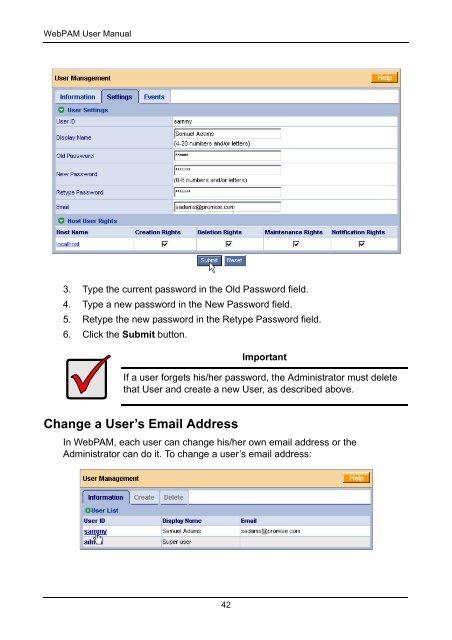WebPAM User v1.5 - Promise Technology, Inc.
WebPAM User v1.5 - Promise Technology, Inc.
WebPAM User v1.5 - Promise Technology, Inc.
Create successful ePaper yourself
Turn your PDF publications into a flip-book with our unique Google optimized e-Paper software.
<strong>WebPAM</strong> <strong>User</strong> Manual<br />
3. Type the current password in the Old Password field.<br />
4. Type a new password in the New Password field.<br />
5. Retype the new password in the Retype Password field.<br />
6. Click the Submit button.<br />
Change a <strong>User</strong>’s Email Address<br />
In <strong>WebPAM</strong>, each user can change his/her own email address or the<br />
Administrator can do it. To change a user’s email address:<br />
42<br />
Important<br />
If a user forgets his/her password, the Administrator must delete<br />
that <strong>User</strong> and create a new <strong>User</strong>, as described above.