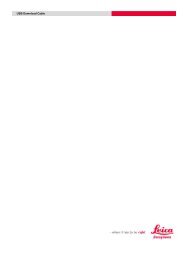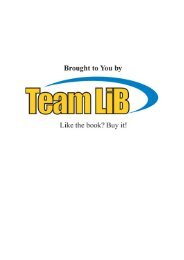StarNet v6 manual - Engineering Surveyor
StarNet v6 manual - Engineering Surveyor
StarNet v6 manual - Engineering Surveyor
You also want an ePaper? Increase the reach of your titles
YUMPU automatically turns print PDFs into web optimized ePapers that Google loves.
3.5 Setting Project Options<br />
Chapter 3 Using STAR*NET<br />
STAR*NET saves a group of option settings for each project. These options define<br />
characteristics of the survey network adjustment and are remembered for the duration of<br />
the project. Choose Options>Project Options or press the Project Options tool button.<br />
A tabbed dialog with eight categories is shown: Adjustment, General, Instrument,<br />
Listing File, Other Files, Special, GPS and Modeling. Make changes to settings in one<br />
or more of the option pages and press OK to save. The GPS and Modeling option pages<br />
are active only in the Professional edition. (See “PRO” edition supplement.)<br />
See Chapter 4, “Options” for complete details on setting project options.<br />
3.6 Creating Input Data Files<br />
Before you can run an adjustment, STAR*NET needs at least one input data file<br />
containing your field observations. Choose Input>Data Files or press the Input Data<br />
Files tool button. An Input Data File dialog appears and is used to specify what data files<br />
to include in your adjustment. For a new project, a file name with your project name and<br />
the “DAT” extension is automatically provided for your convenience. Data files are<br />
standard text files that consist of lines of data conforming to STAR*NET’s rules. To edit<br />
new survey observation data into this file, highlight its name in the dialog’s Data File<br />
List, and press the Edit button.<br />
Additional text files may be added to the project by pressing the Add button in the dialog<br />
and then selecting an existing file or new file. When an adjustment is performed, each<br />
file is read into memory in the order it appears in this dialog.<br />
See Chapter 5, “Preparing Data” for details on using the Input Data Files dialog and a<br />
complete description of input data formats.<br />
3.7 Running an Adjustment<br />
To run an adjustment for your project, choose Run>Adjustment, or press the Run<br />
Adjustment tool button. STAR*NET loads your data file or files into memory, checks<br />
the information, and then runs the adjustment. A “Processing Summary” window opens<br />
so you can see the progress of the adjustment. When the processing finishes, a short<br />
statistical summary is shown which should be inspected to judge the success of the<br />
adjustment.<br />
Besides the full adjustment, there are several other choices that may be selected from<br />
the Run menu: Data Check Only reads and checks the data but does not perform an<br />
actual adjustment. Blunder Detect helps you detect gross errors in your input data. And<br />
Preanalysis analyzes the survey network configuration and predicts the accuracy of a<br />
proposed survey<br />
See Chapter 6, “Running Adjustments” for complete details on these Run features.<br />
11