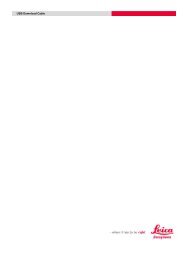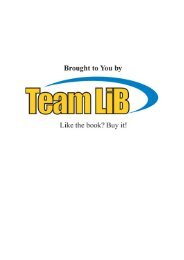StarNet v6 manual - Engineering Surveyor
StarNet v6 manual - Engineering Surveyor
StarNet v6 manual - Engineering Surveyor
You also want an ePaper? Increase the reach of your titles
YUMPU automatically turns print PDFs into web optimized ePapers that Google loves.
Chapter 5 PREPARING INPUT DATA<br />
5.1 Overview<br />
This chapter describes the preparation of STAR*NET input data files. It includes<br />
instructions on using the Input Data Files dialog, a general description of the file format,<br />
a detailed explanation of each STAR*NET data type, a description of “inline” data<br />
options and a discussion of weighting observations.<br />
5.2 Creating Input Data Files<br />
Data for a STAR*NET adjustment consists of one or more text files. For small jobs you<br />
will probably have just a single data file (as in the example above). But for large<br />
projects, you may wish to use several. For example, you might prefer to keep separate<br />
areas of your project in separate files. The Input Data dialog shown above allows you to<br />
add or remove files from the project, edit or view the files, and rearrange the order in<br />
which they will be read during an adjustment.<br />
Each file in the list has a check box. When checked, the file will be read when an<br />
adjustment is run; when unchecked, it will not. This ability to easily include or exclude a<br />
particular file can be very helpful when debugging a network adjustment<br />
When a project is first created, an input data file name using the name of your project is<br />
automatically added to the list in this dialog. For example if your new project is named<br />
SouthPark, a file named SouthPark.dat is added to the list. Although a file named in<br />
this way is not required for your project (you can replace it with another if you wish),<br />
most users will find it a convenient name to use.<br />
43