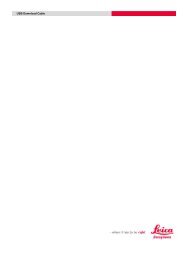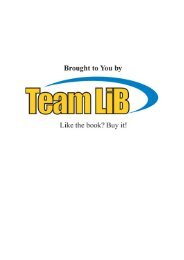StarNet v6 manual - Engineering Surveyor
StarNet v6 manual - Engineering Surveyor
StarNet v6 manual - Engineering Surveyor
Create successful ePaper yourself
Turn your PDF publications into a flip-book with our unique Google optimized e-Paper software.
Chapter 4 Options<br />
Creating a Ground Scale File from the “Other Files” Options<br />
The purpose of the “Create Ground Scale Coordinate (GND) File” in the Other Files<br />
options dialog is to compute a set of ground coordinates by scaling, rotating and<br />
translating the adjusted coordinates during the adjustment run. In some cases, the user<br />
may want to create another set of coordinates that are rotated to a different basis of<br />
bearings. In other cases, the user may want to create another set of coordinates scaled-toground<br />
from the adjusted grid coordinates to use for construction.<br />
To set parameters for the “Create Ground Scale Coordinate (GND) File” item feature<br />
described on page 31, press its “Settings” button to bring up its settings dialog.<br />
During the adjustment, a file with the name of your project plus a GND extension (for<br />
example, SouthPark.gnd) is created using the parameter settings described below.<br />
The dialog consists of settings for three functions - scaling, rotation and translation.<br />
Select which functions to perform by checking one or more of the columns.<br />
Scaling: The scaling function is performed by dividing the adjusted coordinates by a<br />
factor, either a given value or one that is computed. If the job is “local,” the factor is<br />
always a given value. For a “grid” job, the value can be selected as one of three ways.<br />
� Given Factor – If you already know a combined grid factor for the area you want<br />
coordinates created for, entered this value.<br />
� Computed at Station – Enter a station name, and then during the adjustment,<br />
STAR*NET will use the combined grid factor computed at this point as the value.<br />
� Computed Average – This selection causes the average combined grid factor for all<br />
points in the job computed during the adjustment to be used.<br />
33