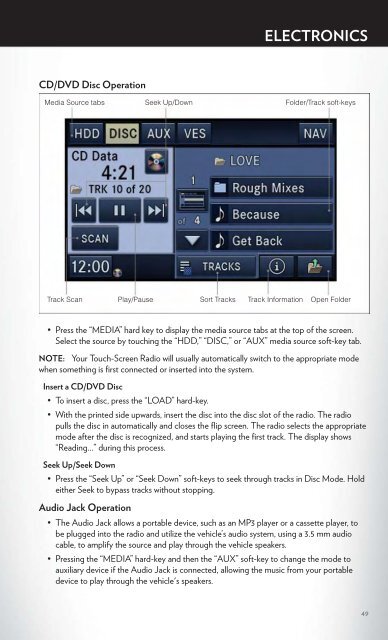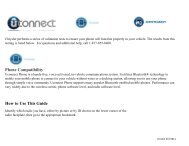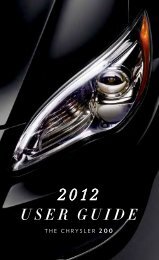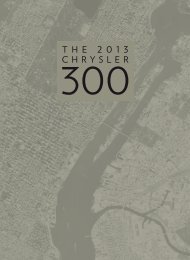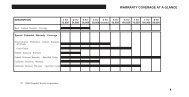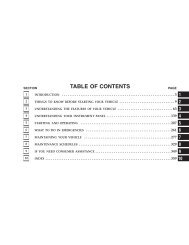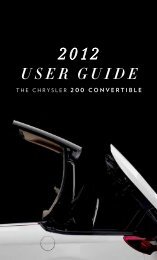2012 Chrysler Town & Country Users Guide
2012 Chrysler Town & Country Users Guide
2012 Chrysler Town & Country Users Guide
- TAGS
- chrysler
- www.chrysler.com
Create successful ePaper yourself
Turn your PDF publications into a flip-book with our unique Google optimized e-Paper software.
CD/DVD Disc Operation<br />
• Press the “MEDIA” hard key to display the media source tabs at the top of the screen.<br />
Select the source by touching the “HDD,” “DISC,” or “AUX” media source soft-key tab.<br />
NOTE: Your Touch-Screen Radio will usually automatically switch to the appropriate mode<br />
when something is first connected or inserted into the system.<br />
Insert a CD/DVD Disc<br />
ELECTRONICS<br />
• To insert a disc, press the “LOAD” hard-key.<br />
• With the printed side upwards, insert the disc into the disc slot of the radio. The radio<br />
pulls the disc in automatically and closes the flip screen. The radio selects the appropriate<br />
mode after the disc is recognized, and starts playing the first track. The display shows<br />
“Reading...” during this process.<br />
Seek Up/Seek Down<br />
• Press the “Seek Up” or “Seek Down” soft-keys to seek through tracks in Disc Mode. Hold<br />
either Seek to bypass tracks without stopping.<br />
Audio Jack Operation<br />
• The Audio Jack allows a portable device, such as an MP3 player or a cassette player, to<br />
be plugged into the radio and utilize the vehicle’s audio system, using a 3.5 mm audio<br />
cable, to amplify the source and play through the vehicle speakers.<br />
• Pressing the “MEDIA” hard-key and then the “AUX” soft-key to change the mode to<br />
auxiliary device if the Audio Jack is connected, allowing the music from your portable<br />
device to play through the vehicle's speakers.<br />
49