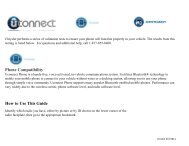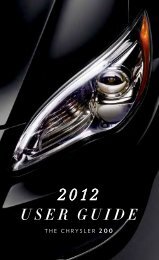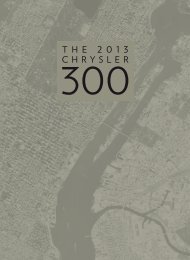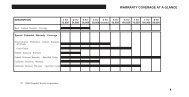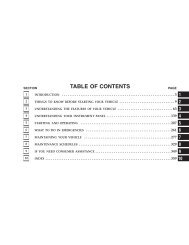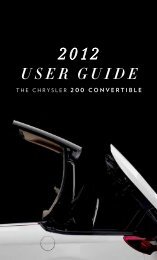2012 Chrysler Town & Country Users Guide
2012 Chrysler Town & Country Users Guide
2012 Chrysler Town & Country Users Guide
- TAGS
- chrysler
- www.chrysler.com
You also want an ePaper? Increase the reach of your titles
YUMPU automatically turns print PDFs into web optimized ePapers that Google loves.
ELECTRONICS<br />
Phonebook<br />
Phonebook Download – Automatic Phonebook Transfer From Mobile Phone<br />
If equipped and specifically supported by your<br />
phone, Uconnect Phone automatically<br />
downloads names (text names) and number<br />
entries from your mobile phone’s phonebook.<br />
Specific Bluetooth® Phones with Phone Book<br />
Access Profile may support this feature.<br />
Automatic Transfer is indicated by a green<br />
arrow at the bottom of the screen. See<br />
Uconnect website for supported phones.<br />
• Automatic download and update, if supported, begins as soon as the Bluetooth® wireless<br />
phone connection is made to the Uconnect Phone, for example, after you start the<br />
vehicle.<br />
• A maximum of 1000 entries per phone will be downloaded and updated every time a<br />
phone is connected to the Uconnect Phone.<br />
• Depending on the maximum number of entries downloaded, there may be a short delay<br />
before the latest downloaded names can be used. Until then, if available, the previously<br />
downloaded phonebook is available for use.<br />
• Only the phonebook of the currently connected mobile phone is accessible.<br />
• Only the mobile phone’s phonebook is downloaded. SIM card phonebook is not part of<br />
the Mobile phonebook.<br />
• This downloaded phonebook cannot be edited or deleted on the Uconnect Phone.<br />
These can only be edited on the mobile phone. The changes are transferred and updated<br />
to Uconnect Phone on the next phone connection.<br />
Phonebook Edit<br />
• Press the “Phone” button .<br />
• (After the BEEP), say “phonebook”.<br />
• (After the BEEP), say “new entry” or “list names” or “delete”.<br />
• Follow the prompts.<br />
Making A Phone Call<br />
• Press the “Phone” button .<br />
• (After the BEEP), say “dial” (or “call” a name).<br />
• (After the BEEP), say number (or name).<br />
Receiving A Call – Accept (And End)<br />
• When an incoming call rings/is announced on Uconnect, press the Phone button .<br />
• To end a call, press the Phone button .<br />
70