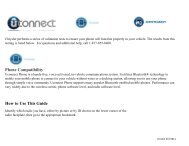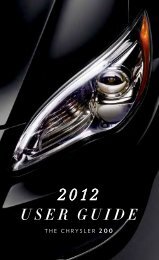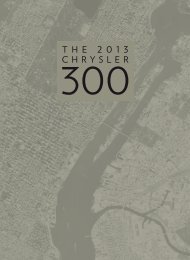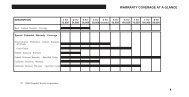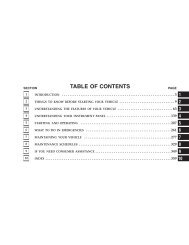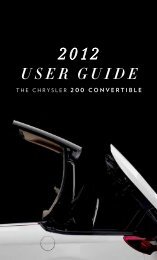2012 Chrysler Town & Country Users Guide
2012 Chrysler Town & Country Users Guide
2012 Chrysler Town & Country Users Guide
- TAGS
- chrysler
- www.chrysler.com
Create successful ePaper yourself
Turn your PDF publications into a flip-book with our unique Google optimized e-Paper software.
ELECTRONICS<br />
• The functions of the portable device are controlled using the device buttons. The volume<br />
may be controlled using the radio or portable device.<br />
Hard Disk Drive (HDD) Operation<br />
• The Hard Disk Drive (HDD) mode gives you access to the audio files on the internal hard<br />
disk drive. It functions similar to a CD player, with the exception that the internal HDD<br />
can hold more tracks.<br />
• It is also possible to import display pictures to the internal hard disk drive. The pictures<br />
can be displayed on the right half of the radio screen.<br />
• Before using the HDD mode, you will need to copy songs and pictures to the internal<br />
hard drive. Songs and pictures can be added to the hard drive by using a CD or USB<br />
device (e.g. thumb drive or memory stick).<br />
NOTE: WMA/MP3 Files and Selective Songs from a CD can also be added to the HDD.<br />
See the Media Center 430/430N User's Manual for more information.<br />
Copying Music From CD<br />
• Press the “LOAD” hard-key.<br />
• Insert a disc, then press the “MENU” hard-key.<br />
• Touch the “MY FILES” soft-key, then<br />
select “MY MUSIC.”<br />
• Touch the “Add Music Files to HDD”<br />
soft-key, then touch the “From Disc”<br />
soft-key in the next screen to start the<br />
process.<br />
NOTE:<br />
• You might need to select the folder or title<br />
depending on the CD, then press “DONE”<br />
to start the copy process.<br />
• The copy progress is shown in the lower left<br />
corner of the screen.<br />
Copying Music From USB<br />
• The USB port on the radio face plate allows you to copy files to your hard drive. To<br />
access, lift up on the cover.<br />
• Insert a USB device (e.g. thumb drive or memory stick), then select “MY MUSIC.”<br />
• Touch the “Add Music Files to HDD” soft-key, then touch the “From USB” soft-key in the<br />
next screen.<br />
50