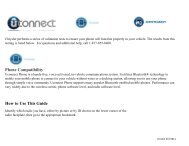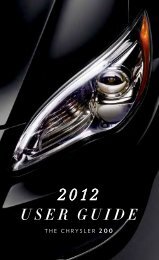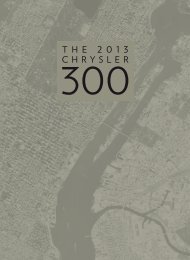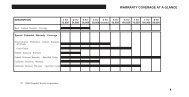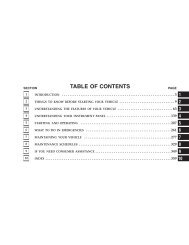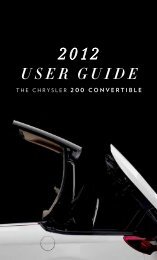2012 Chrysler Town & Country Users Guide
2012 Chrysler Town & Country Users Guide
2012 Chrysler Town & Country Users Guide
- TAGS
- chrysler
- www.chrysler.com
Create successful ePaper yourself
Turn your PDF publications into a flip-book with our unique Google optimized e-Paper software.
Uconnect Phone<br />
• To determine if your vehicle is equipped with Uconnect Phone, press the “Uconnect<br />
Phone” button . If your vehicle has this feature, after a couple seconds you will hear a<br />
voice prompt. If not, you will see a message on the radio “Uconnect phone not available”.<br />
• The Uconnect Phone is a voice-activated, hands-free, in-vehicle communications<br />
system with Voice Command Capability (see Voice Command section).<br />
NOTE: To access the tutorial, press the “Uconnect Phone” button . After the BEEP, say<br />
“tutorial”. Press any hard-key/button or touch the display (Touch-Screen radio) to cancel the<br />
tutorial.<br />
• The Uconnect Phone allows you to dial a phone number with your mobile phone using<br />
simple voice commands.<br />
• Refer to your vehicle Owner's Manual on the DVD for further details.<br />
NOTE: The Uconnect Phone requires a mobile phone equipped with the Bluetooth®<br />
Hands-Free Profile, Version 1.0 or higher. For Uconnect customer support, call<br />
1–877–855–8400 or visit www.chrysler.com/uconnect.<br />
Phone Pairing<br />
ELECTRONICS<br />
NOTE: Pairing is a one-time initial setup before using the phone.<br />
• Press the “Phone” button to begin.<br />
• Wait for the “ready” prompt and BEEP.<br />
• (After the BEEP), say ”setup” or “Uconnect device setup”.<br />
• (After the BEEP), say “device pairing”.<br />
• (After the BEEP), say “pair a device”.<br />
• Follow the audible prompts.<br />
• You will be asked to say a four-digit<br />
Personal Identification Number (PIN),<br />
which you will later need to enter into your<br />
mobile phone. You can say any four-digit<br />
PIN. You will not need to remember this<br />
PIN after the initial pairing process.<br />
• You will then be prompted to give the phone pairing a name (each phone paired should<br />
have a unique name).<br />
• Next you will be asked to give this new pairing a priority of 1 thru 7 (up to seven phones<br />
may be paired); 1 is the highest and 7 is the lowest priority. The system will only connect<br />
to the highest priority phone that exists within the proximity of the vehicle.<br />
• You will then need to start the pairing procedure on your cell phone. Follow the<br />
Bluetooth® instructions in your cell phone Owner's Manual to complete the phone pairing<br />
setup.<br />
69