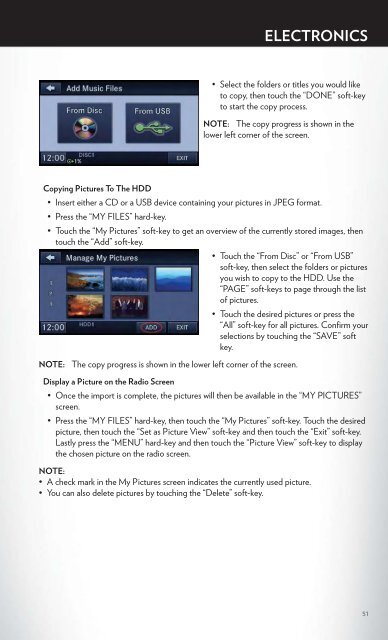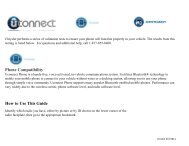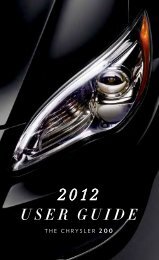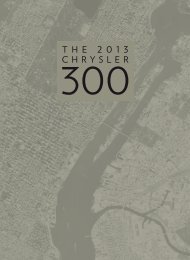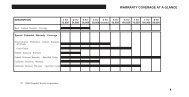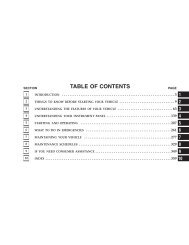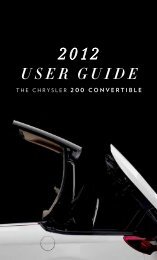2012 Chrysler Town & Country Users Guide
2012 Chrysler Town & Country Users Guide
2012 Chrysler Town & Country Users Guide
- TAGS
- chrysler
- www.chrysler.com
Create successful ePaper yourself
Turn your PDF publications into a flip-book with our unique Google optimized e-Paper software.
• Select the folders or titles you would like<br />
to copy, then touch the “DONE” soft-key<br />
to start the copy process.<br />
NOTE: The copy progress is shown in the<br />
lower left corner of the screen.<br />
Copying Pictures To The HDD<br />
• Insert either a CD or a USB device containing your pictures in JPEG format.<br />
• Press the “MY FILES” hard-key.<br />
• Touch the “My Pictures” soft-key to get an overview of the currently stored images, then<br />
touch the “Add” soft-key.<br />
• Touch the “From Disc” or “From USB”<br />
soft-key, then select the folders or pictures<br />
you wish to copy to the HDD. Use the<br />
“PAGE” soft-keys to page through the list<br />
of pictures.<br />
• Touch the desired pictures or press the<br />
“All” soft-key for all pictures. Confirm your<br />
selections by touching the “SAVE” soft<br />
key.<br />
NOTE: The copy progress is shown in the lower left corner of the screen.<br />
Display a Picture on the Radio Screen<br />
• Once the import is complete, the pictures will then be available in the “MY PICTURES”<br />
screen.<br />
• Press the “MY FILES” hard-key, then touch the “My Pictures” soft-key. Touch the desired<br />
picture, then touch the “Set as Picture View” soft-key and then touch the “Exit” soft-key.<br />
Lastly press the “MENU” hard-key and then touch the “Picture View” soft-key to display<br />
the chosen picture on the radio screen.<br />
NOTE:<br />
• A check mark in the My Pictures screen indicates the currently used picture.<br />
• You can also delete pictures by touching the “Delete” soft-key.<br />
ELECTRONICS<br />
51