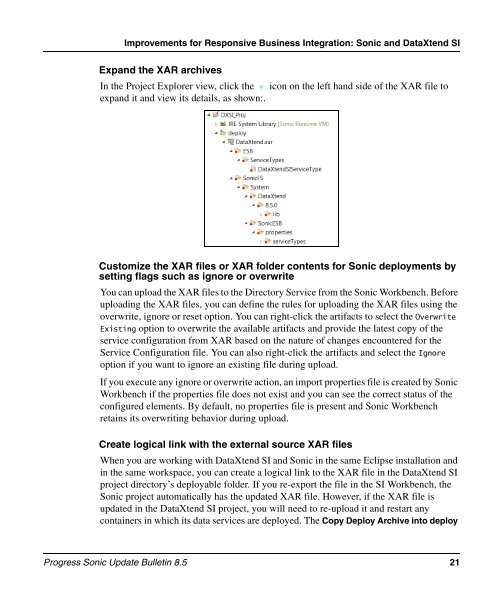850_update_bulletin - Progress Sonic Product Update Bulletin 8.5
850_update_bulletin - Progress Sonic Product Update Bulletin 8.5
850_update_bulletin - Progress Sonic Product Update Bulletin 8.5
You also want an ePaper? Increase the reach of your titles
YUMPU automatically turns print PDFs into web optimized ePapers that Google loves.
Improvements for Responsive Business Integration: <strong>Sonic</strong> and DataXtend SI<br />
Expand the XAR archives<br />
In the Project Explorer view, click the icon on the left hand side of the XAR file to<br />
expand it and view its details, as shown:.<br />
Customize the XAR files or XAR folder contents for <strong>Sonic</strong> deployments by<br />
setting flags such as ignore or overwrite<br />
You can upload the XAR files to the Directory Service from the <strong>Sonic</strong> Workbench. Before<br />
uploading the XAR files, you can define the rules for uploading the XAR files using the<br />
overwrite, ignore or reset option. You can right-click the artifacts to select the Overwrite<br />
Existing option to overwrite the available artifacts and provide the latest copy of the<br />
service configuration from XAR based on the nature of changes encountered for the<br />
Service Configuration file. You can also right-click the artifacts and select the Ignore<br />
option if you want to ignore an existing file during upload.<br />
If you execute any ignore or overwrite action, an import properties file is created by <strong>Sonic</strong><br />
Workbench if the properties file does not exist and you can see the correct status of the<br />
configured elements. By default, no properties file is present and <strong>Sonic</strong> Workbench<br />
retains its overwriting behavior during upload.<br />
Create logical link with the external source XAR files<br />
When you are working with DataXtend SI and <strong>Sonic</strong> in the same Eclipse installation and<br />
in the same workspace, you can create a logical link to the XAR file in the DataXtend SI<br />
project directory’s deployable folder. If you re-export the file in the SI Workbench, the<br />
<strong>Sonic</strong> project automatically has the <strong>update</strong>d XAR file. However, if the XAR file is<br />
<strong>update</strong>d in the DataXtend SI project, you will need to re-upload it and restart any<br />
containers in which its data services are deployed. The Copy Deploy Archive into deploy<br />
<strong>Progress</strong> <strong>Sonic</strong> <strong>Update</strong> <strong>Bulletin</strong> <strong>8.5</strong> 21