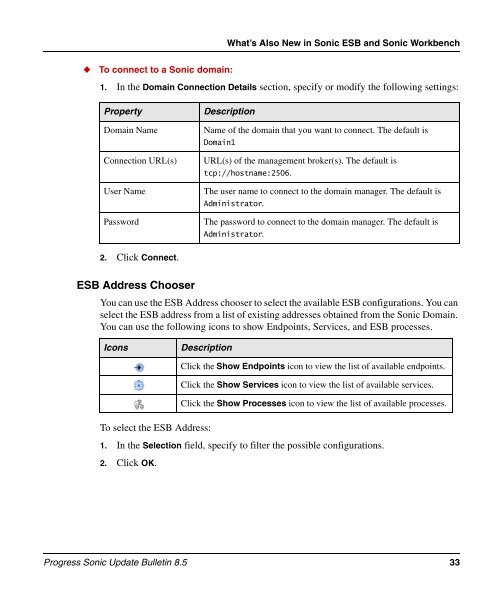850_update_bulletin - Progress Sonic Product Update Bulletin 8.5
850_update_bulletin - Progress Sonic Product Update Bulletin 8.5
850_update_bulletin - Progress Sonic Product Update Bulletin 8.5
Create successful ePaper yourself
Turn your PDF publications into a flip-book with our unique Google optimized e-Paper software.
◆ To connect to a <strong>Sonic</strong> domain:<br />
What’s Also New in <strong>Sonic</strong> ESB and <strong>Sonic</strong> Workbench<br />
1. In the Domain Connection Details section, specify or modify the following settings:<br />
Property Description<br />
Domain Name Name of the domain that you want to connect. The default is<br />
2. Click Connect.<br />
ESB Address Chooser<br />
You can use the ESB Address chooser to select the available ESB configurations. You can<br />
select the ESB address from a list of existing addresses obtained from the <strong>Sonic</strong> Domain.<br />
You can use the following icons to show Endpoints, Services, and ESB processes.<br />
To select the ESB Address:<br />
1. In the Selection field, specify to filter the possible configurations.<br />
2. Click OK.<br />
Domain1<br />
Connection URL(s) URL(s) of the management broker(s). The default is<br />
tcp://hostname:2506.<br />
User Name The user name to connect to the domain manager. The default is<br />
Administrator.<br />
Password The password to connect to the domain manager. The default is<br />
Administrator.<br />
Icons Description<br />
Click the Show Endpoints icon to view the list of available endpoints.<br />
Click the Show Services icon to view the list of available services.<br />
Click the Show Processes icon to view the list of available processes.<br />
<strong>Progress</strong> <strong>Sonic</strong> <strong>Update</strong> <strong>Bulletin</strong> <strong>8.5</strong> 33